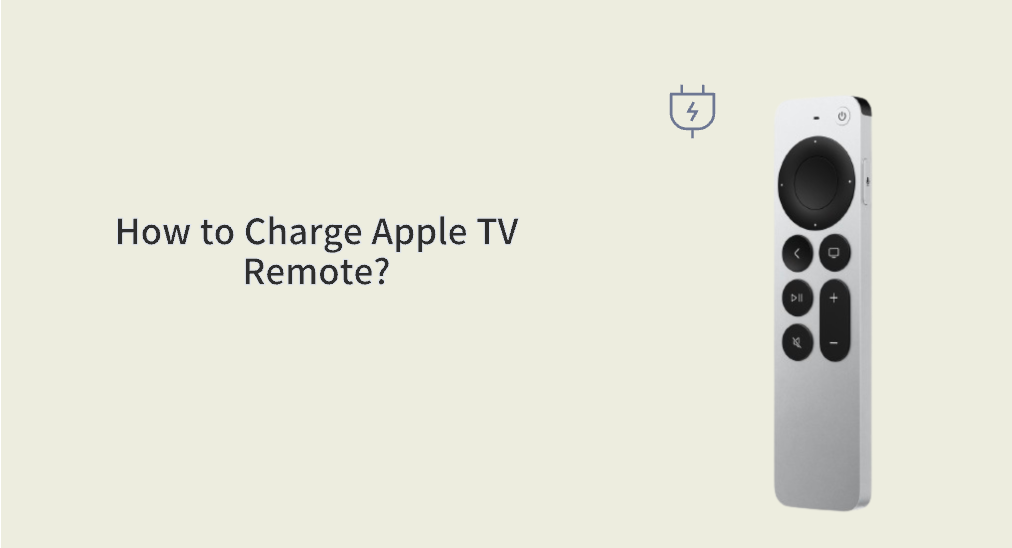
How to charge Apple TV remote? How long to charge Apple TV remote? If you have these questions too, you can find the answers in this post. Start reading.
Table of Contents
Apple TV Remote Charging
Check the residual electricity of an Apple TV remote by navigating to Settings > Remote and Devices > Remote > Battery Level. If the number falls to 20% or lower, the Apple TV remote will respond slowly or refuse to work and it needs to be charged.
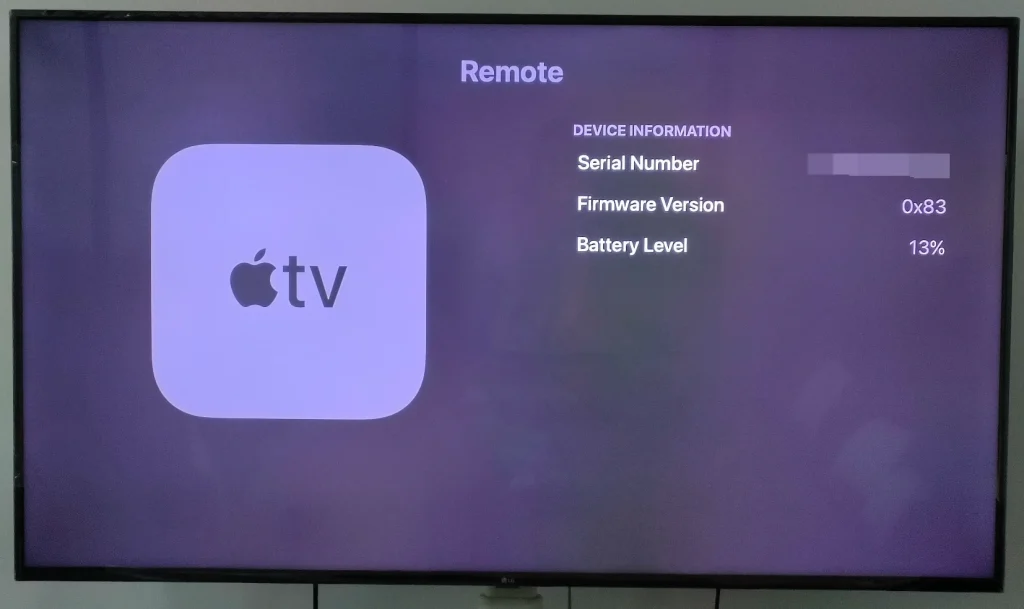
How to Charge Apple TV Remote?
The way you charge the Apple TV remote depends on the remote model you have. Apple TV remotes can be divided into two types of models: old remotes and new remotes.
An old Apple TV remote is in white or aluminum design and it works with a second and third-generation Apple TV. If you have one such remote, charge it by replacing the low battery.
The remote takes one CR2032 button-cell battery to power itself, which you can buy at most general retailers. Once you get the new battery, use a coin to open the slot on the back of the remote, then take out the old battery and install the new battery, with the positive side facing towards you.
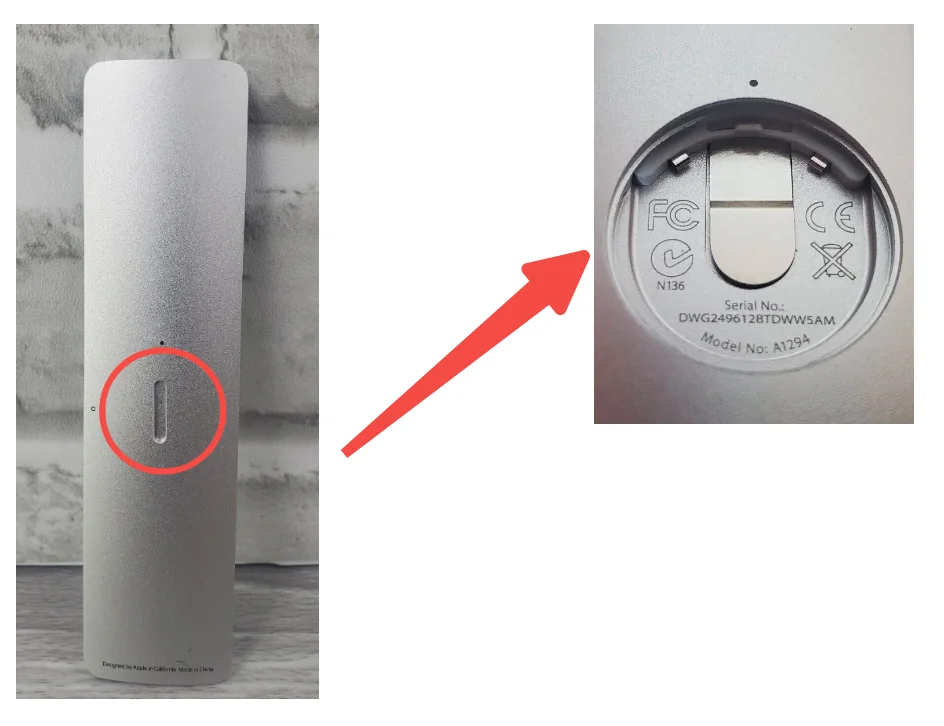
The newer Apple TV remote that is shipped with a fourth-generation or later Apple TV lets you say goodbye to the trouble of swapping batteries. It is designed with a USB-C port, which allows it to be chargeable.
Connect one end of a USB-C cable (a generic one in your cable drawer is also OK) to the port on the bottom of the remote, and then plug the other into the USB port of a computer or a wall adapter.
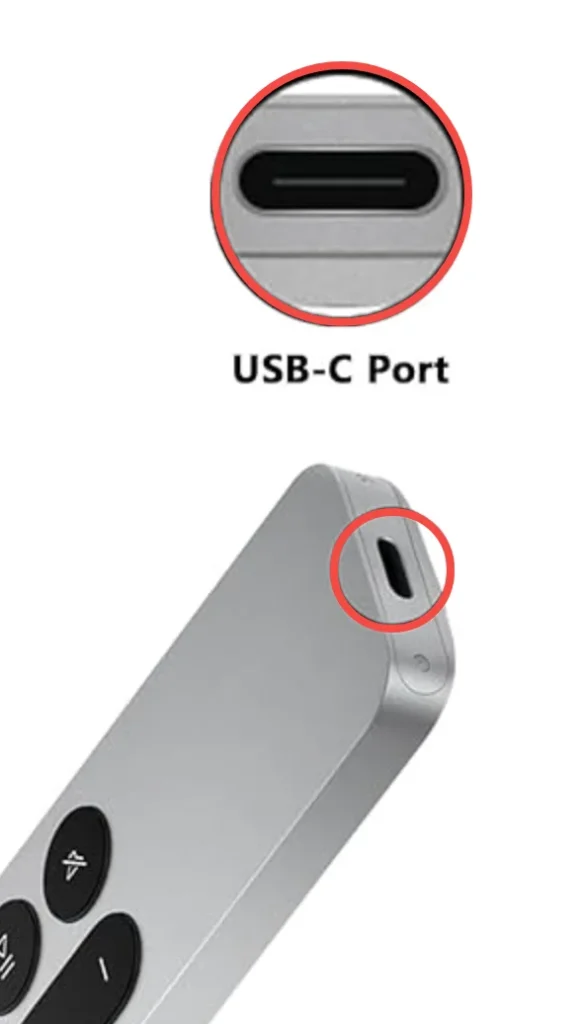
There is no physical indicator on the remote to show it is charging, but your Apple TV shows the charging status if the paired remote is charging: go to Settings > Remote and Devices > Remote, and the battery charge icon will appear to the right of Remote.
How Long to Charge Apple TV Remote?
Generally, the Apple TV remote takes an hour or two to fully charge. To ensure that your remote is fully charged, you can recheck the battery level by navigating to Settings > Remote and Devices > Remote > Battery Level.
When it gets full charge, you can unplug it from the wall outlet and use it to control the playback of the Apple-produced originals. Typically, a full charge can last several months. After several months, you will get a warning from Apple TV that reminds you to charge the remote.
How to Control Apple TV Without an Apple TV Remote?
Since October 2020, Apple has changed the way you control your Apple TV with your iPhone. Apple added the Remote feature to the Control Center of iPhones and iPads.
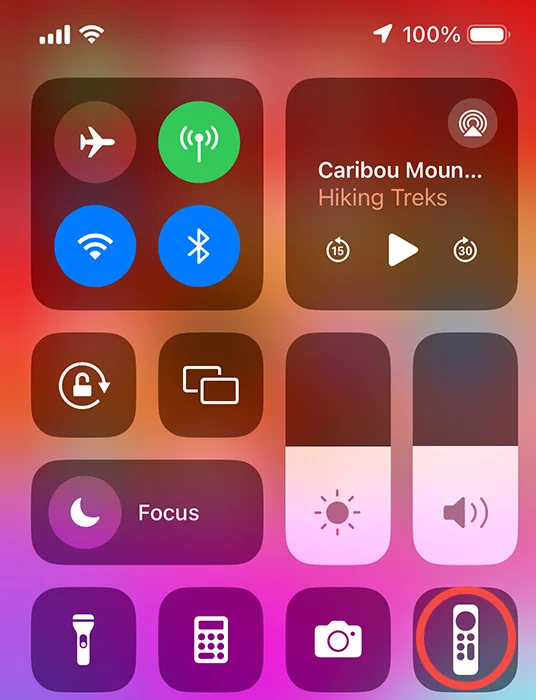
Refer to Set up the Apple TV Remote on your iPhone or iPad to see how convenient it is to control Apple TV via the Remote feature!
Tip: Controlling TVs via a smartphone is a common solution when the physical remote doesn’t work. BoostVision provides such solutions to control mainstream TVs without a physical remote. If you have a TV from Roku or other popular TV brands, with the Roku TV Remote app from BoostVision, you can control the TV more easily.
Conclusion
How to charge Apple TV remote control? First, figure out the model of your Apple TV remote. The old model uses a CR2023 button-cell battery which is not chargeable. The new model can be chargeable using the lightning cable shipped with the Apple TV, and it will take one hour or longer.
Get your Apple TV remote fully charged and use it to control your Apple TV effortlessly.
How to Charge Apple TV Remote FAQ
Q: How do I know if my Apple TV remote is charged?
Apple TV will show the charging status if the paired remote is charging: go to Settings > Remote and Devices > Remote, and the battery charge icon will appear to the right of Remote.
Q: Why won’t my Apple TV remote charge?
The common reasons for Apple TV remote not charging include damaged cable or wall adapter. Therefore, try a different cable and adapter. Also, check if the USB-C port of the remote is dirty.
If the USB-C port is clean and the cable and adapter work well, the remote might be in malfunction.








