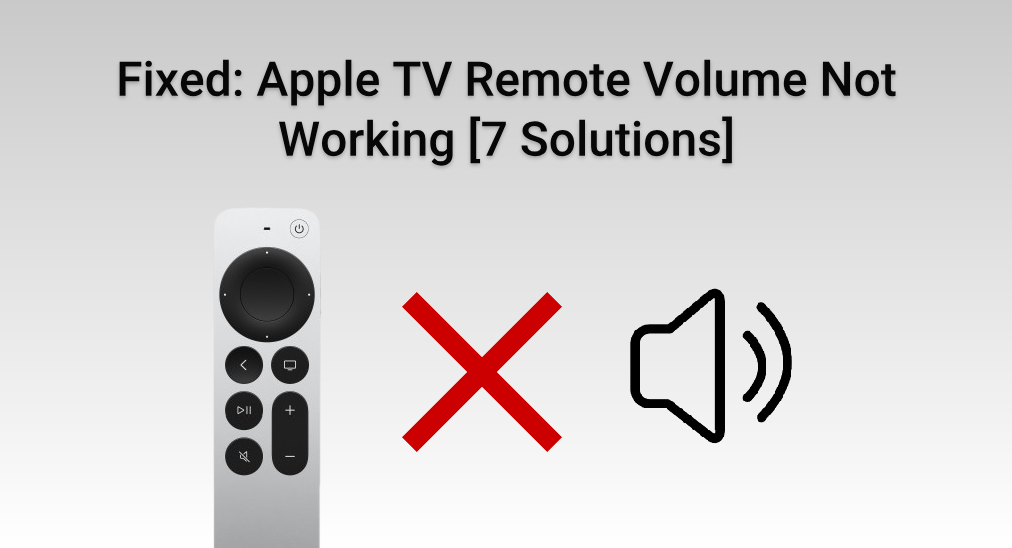
It’s disappointing that the Apple TV remote volume not working, when you intend to have a good night or do something enjoyable at a relaxing time with your Apple TV. Of course, the sound or the volume is one of the key factors for you to have a great entertainment experience. But don’t be frustrated, this blog will help you solve this problem quickly. Let’s read on!
Table of Contents
Why Apple TV Remote Volume Not Working
Before you follow these fixes below, you need to know the reason why your Apple TV remote not controlling volume, or volume not working on Apple TV remote. The potential reasons are listed here, such as:
- Dirty or broken IR sensor of remote.
- Low or drained remote battery.
- Faulty connection.
- Lag Apple TV.
- Wrong volume control settings.
- Outdated or corrupted software.
- Default settings or breakdown remote hardware.
Fix 1. Restart your Siri Remote or Apple TV Remote
To check whether your Siri Remote or Apple TV Remote can work or can not work except the volume button before you restart it. If it works, please clean your volume buttons. All Apple TV remotes own an IR transmitter to connect, so what is important to do is to clean the IR sensor and the obstacles between the TV and your remote. Otherwise, you are supposed to restart your remote to address some minor glitches or connection issues.

How to restart Siri Remote or Apple TV Remote:
Step 1. Hold down the TV/Control Center button (Siri Remote) or Menu and Left buttons (white and aluminum Apple Remote), and Volume down buttons simultaneously for 5 seconds.
Step 2. Release the buttons when the status light on your Apple TV turns off and on again. Wait 10-15 seconds for a Remote Disconnected notification to appear on your TV screen.
Step 3. When the Remote Connected notification appears, you can try to test it.
Fix 2. Check Remote Battery
Usually, the Apple TV remote battery will last about 3-5 months. When the remote battery becomes low energy, it might be torpid to offer a control service for you. It means that you need to have the consciousness to check and recharge your remote, especially using it for a long time.
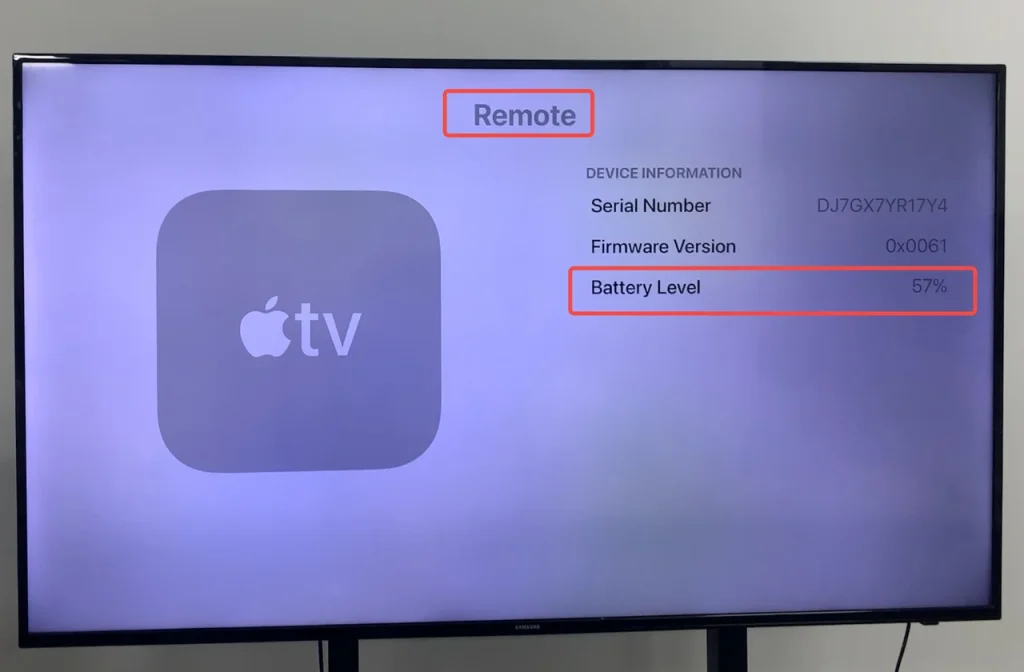
How to check the remote battery:
In fact, there will be an alert appearing on the TV screen when the remote battery is running low. You can also check the battery level in Settings. Just go to Settings on Apple TV, then choose the Remotes and Devices option to Remote interface to check the current situation of your remote’s battery.
How to charge the remote battery:
Like the older Apple Remotes, which batteries are not chargeable but need to be replaced when dead. Therefore, the CR2032 lithium 3V coin battery should be prepared for the white one, and the CR2032 or BR2032 lithium 3V coin battery is needed for the aluminum Apple Remote.
For Siri Remotes, a Lightning charging cable is required for the 1st and 2nd generations, and a USB-C charging cable is for the 3rd generation remote.
Fix 3. Repair the Remote
Is the problem that the volume button not working on Apple TV remote still exists? Be patient, let’s try more solutions. The buttons on your remote also won’t work if the pairing has failed. The third fix I propose to share is to repair your remote to the Apple TV.

How to repair your remote to the Apple TV:
Step 1. Press and hold the Back or MENU and Volume Up buttons together for about five seconds.
Step 2. If prompted, put the remote on top of the Apple TV to finish the pairing.
Moreover, you can navigate to Settings > Remotes and Devices > Remote > Pair Apple Remote to do the repair activity.
Fix 4. Restart Apple TV
At the time of volume on Apple TV remote not working, a simple restart can resolve the buttons or Apple TV frozen issue sometimes.

How to restart your Apple TV:
For Siri Remote or Apple TV Remote (2nd gen or later): press and hold both the Back and TV/Control Center buttons on the remote until the Apple TV status light blinks rapidly.
For Siri Remote or Apple TV Remote (1st gen): press and hold both the MENU and TV/Control Center buttons until the Apple TV status light flashes.
For Apple Remote (aluminum or white): press and down the MENU and Down buttons until the light on your Apple TV flashes.
Plus, you can disconnect the Apple TV from the power outlet, and wait five seconds to reconnect it. Or open Settings on Apple TV, go to System and select Restart.
Fix 5. Open Volume Control in Settings
Or is there something wrong with the Apple TV settings? Ensure that volume control is enabled in your Apple TV settings.
How to open volume control in settings:
Just go to Settings > Remotes and Devices > Volume Control > Auto to enable the remote volume control.
Fix 6. Update Apple TV
Outdated software may cause an inability to volume control on your remote. You can check for the updates or set Apple TV to update automatically.
How to update Apple TV:
Step 1. Go to Settings on the Apple TV > System > Software Updates (Automatically Update option) > UpdateSoftware. If the updates are available, a message will appear.
Step 2. Choose Download and Install to update Apple TV software. Don’t disconnect your Apple TV during the update process.
Fix 7. Factory Reset Apple TV
If all the solutions fail, you can reset your Apple TV to its factory settings. This will erase all content and personal settings, so you need to consider twice before adopting this solution.
How to factory Reset Apple TV:
To navigate to Settings > System > Reset > Reset All Settings. You need to keep your Apple TV plugged into power until the reset process is over. Then you can set up your Apple TV.
Control Apple TV Volume Without Apple TV Remote
When you try everything but there is nothing better, there may be something worse here, such as your remote hardware breakdowns. I am so sorry to hear that, and now I will show you a third-party application to help you control Apple TV instead of your broken remote.
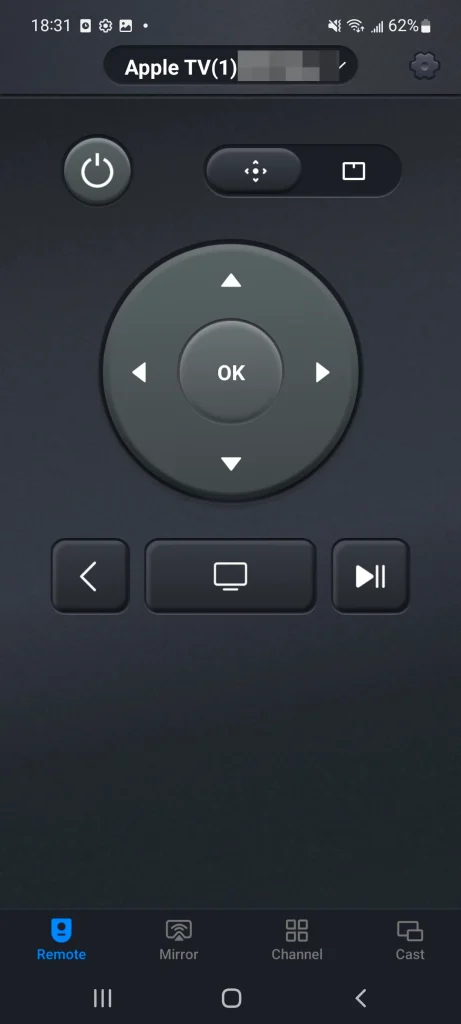
Universal Apple TV Remote App, developed by BoostVision, is a virtual remote that can be used with different Apple TV models, like Apple TV HD and Apple TV 4K (1st/2nd/3rd Gen). Through a simple connection, this app allows you to control your Apple TV smoothly.
How to use the Universal Apple TV Remote App:
Step 1. Ensure Apple TV and your phone are connected to the same Internet.
Step 2. Download this app from the app store and allow its permissions, then open it to connect to your Apple TV.
Download Universal TV Remote
Step 3. After finishing the connection, you can use this virtual remote to control your Apple TV.
Conclusion
When the Apple TV remote volume not working, please make sure that the mutation model or volume control settings are set correctly. If your issue still exists, try to check the obstruction, battery level and then take other actions. The worst situation is that your remote hardware breakdowns and you need to buy a new one, but this time you can try to use a virtual remote instead. Hoping these solutions can prevent you from anxiety and have a nice relaxing time!
Apple TV Remote Volume Not Working FAQ
Q: Why Apple TV Remote Volume Not Working?
- Dirty or broken IR sensor of remote.
- Low or drained remote battery.
- Faulty connection.
- Lag Apple TV.
- Wrong volume control settings.
- Outdated or corrupted software.
- Default settings or breakdown remote hardware.
Q: How do I get the volume to work on my Apple TV remote?
- Restart your Siri Remote or Apple TV Remote.
- Check Remote Battery.
- Repair the Remote.
- Restart Apple TV.
- Open Volume Control in Settings.
- Update Apple TV.
- Factory Reset Apple TV.








