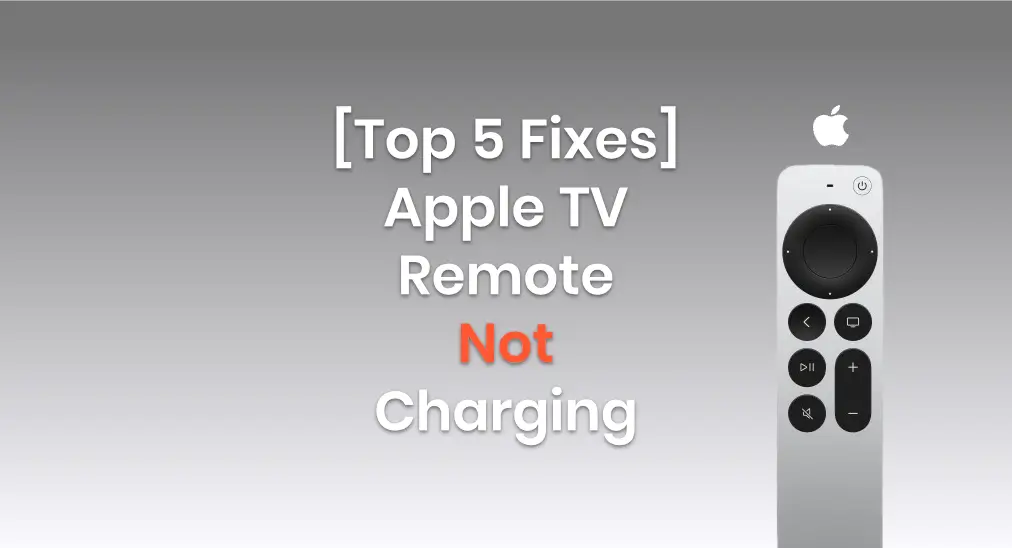
What can you do when you face Apple TV remote not charging? As we know, the original version of Apple TV remotes (white and aluminum) only needs to be equipped with new batteries to refresh. However, for Apple TV Remotes or Siri Remotes with a charging cable, the cannot charging condition may happen. Luckily, this post prepares some fixes to help you deal with this problem.
Table of Content
There are many reasons why your Apple TV remote not holding charge, so try to charge your Apple TV remote again with patience after each fix. Now let’s read on!
Fix 1. Try Different Charging Outlets
If your Apple TV remote won’t charge, you first need to ensure that your charging outlet is working. Therefore, you can use other electronics to charge from this outlet or change a working charging outlet to use. There may be something wrong with the outlet itself or the charger’s connection. In response, it’s necessary to unplug the charger from one outlet and plug it into the other.
Remember to check the charging state of your Apple TV Remote from Settings > Remotes and Devices > Remote on your Apple TV.
Fix 2. Try A Sound Charging Cord
As mentioned at the beginning of this passage, your Apple TV Remote or Siri Remote is assembled with a charging cable, so the cable may have a potential problem if you can’t charge the remote.

Apple TV Remote or Siri Remote 1st or 2nd generation is equipped with a Lightning charging cable, while Apple TV Remote or Siri Remote 3 is equipped with a USB-C charging cable. To prevent the bad charging cable, you are supposed to use another sound charging cord instead according to your remote port. Then check whether the battery level of your remote is up or not after a few minutes of charging.
If nothing happened, then read on and try these solutions below.
Fix 3. Clean The Charging Port
Dirt or dust is also a factor that impacts your Apple TV remote not charging. When the charging port is clogged by tiny dust, contact from properly connecting to the charger will be interfered with. So you can use a wooden toothpick, or a soft and clean bush to gently clean the dirt. Then try to charge your Apple TV remote again.
Fix 4. Reset Apple TV Remote
If all these fixes cannot fix your Apple TV Remote to charge, now let’s reset your Apple TV Remote to do it.
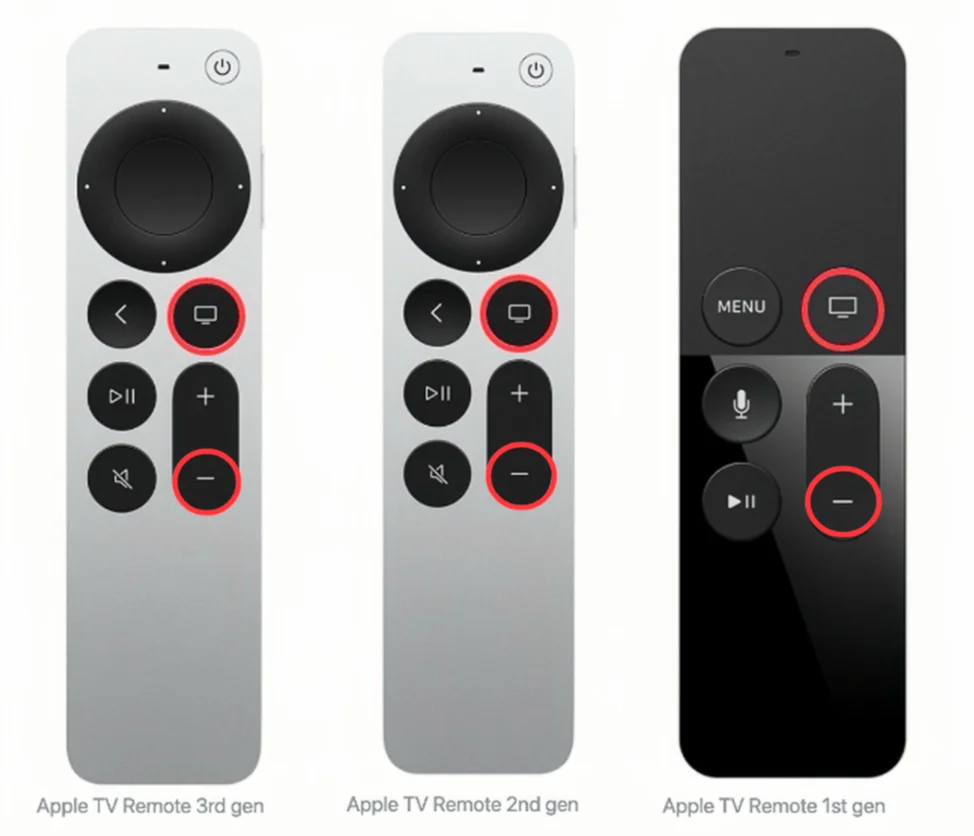
Step 1. Press the TV and Volume Down buttons at the same time until your Apple TV’s status light flashes, then release.
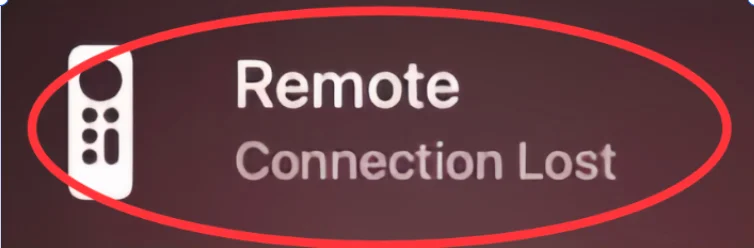
Step 2. When you see a Connection Lost notification on your television screen, it means that your Apple TV remote will restart and connect to your Apple TV automatically.
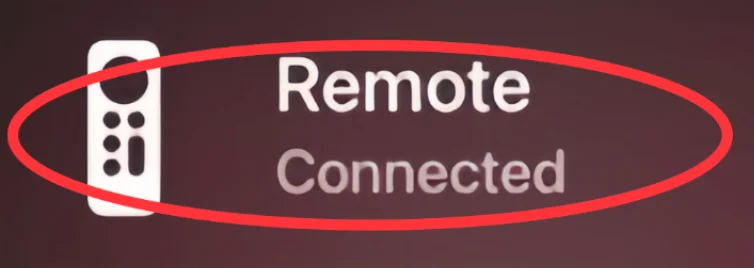
Step 3. When the Connected notification shows up, indicating that your remote is connected again. Then try to charge it and check the battery level from Settings > Remotes and Devices > Remote on Apple TV.
If none of these solutions can work, then contact Apple Support to see what’s wrong with your Apple TV Remote and how to repair it. Or if you want to watch App TV right now, there are two virtual remotes recommended to you.
Fix 5. Use Virtual Apple TV Remotes Instead
The fact that the Apple TV remote doesn’t work is frustrating. To relieve your vexation, this passage will show you two online remotes that you will use as a physical remote, and the two remotes correspond to iOS and Android.
Apple TV Remote App for Android
An iPhone or an iPad has a built-in Apple TV Remote in the Control Center. You can swipe down from the top right corner or swipe down from the bottom side to find.
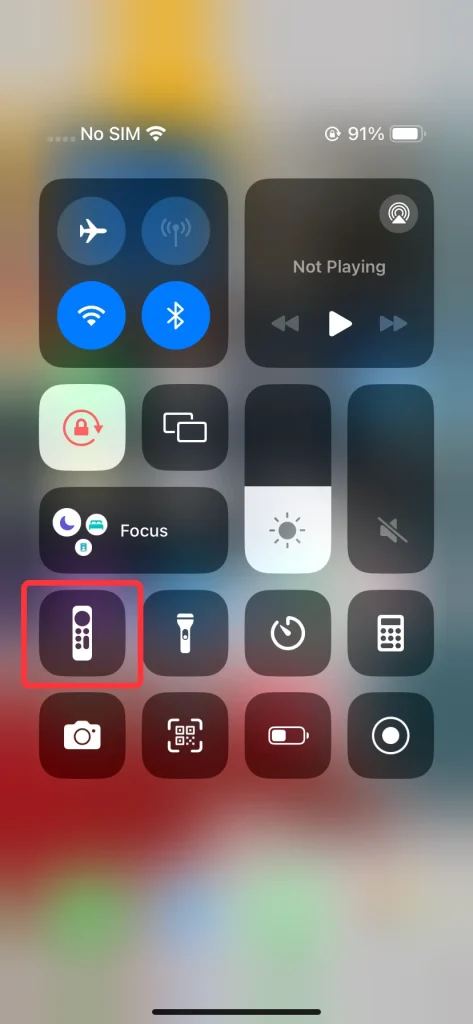
Step 1. Find and open the Apple TV Remote feature in the Control Center on your iOS device. If you don’t see it, then go to Settings > Control Center > MORE CONTROLS to add this feature to INCLUDED CONTROLS.
Step 2. Check that your iPhone or iPad is on the same Wi-Fi network as your Apple TV or AirPlay-compatible smart TV.
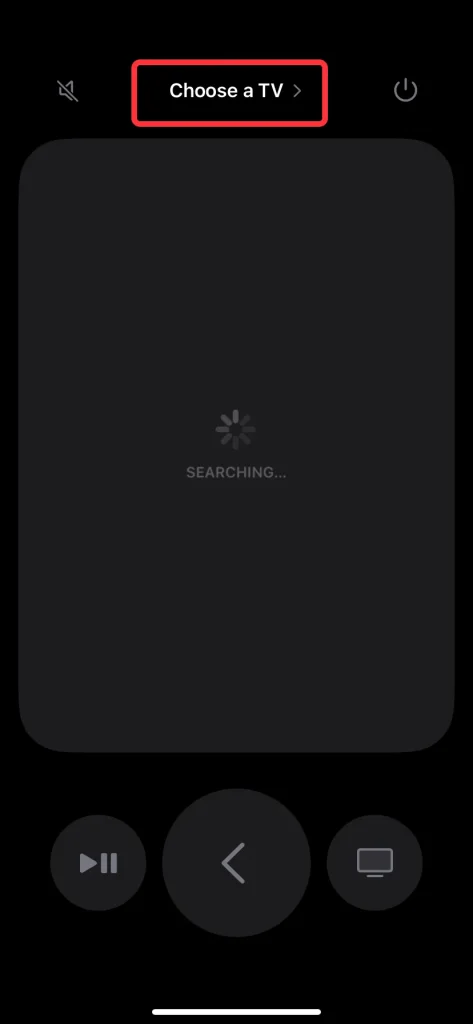
Step 3. Tap the Choose a TV to pair to your Apple TV via a 4-digit password that will show up on your television screen.
Step 4. After completing the pairing process, you can use the Apple TV Remote feature on your iOS device to control your Apple TV.
Apple TV Remote App
Moreover, Android users are allowed to choose the Universal Apple TV Remote App developed by BoostVision, a startup company that makes efforts to build apps to support all kinds of TVs and sticks for screen mirroring and TV remote control.
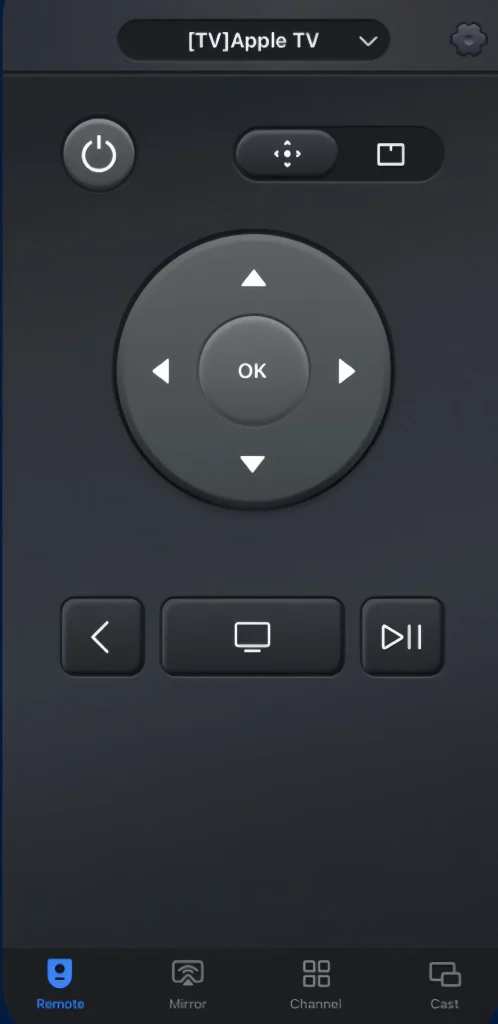
Step 1. Download and install the Universal Apple TV Remote App from the app store on your Android device.
Download Universal TV Remote
Step 2. Ensure your Android device and Apple TV are connected to the same wireless network, then open it to connect to your Apple TV.
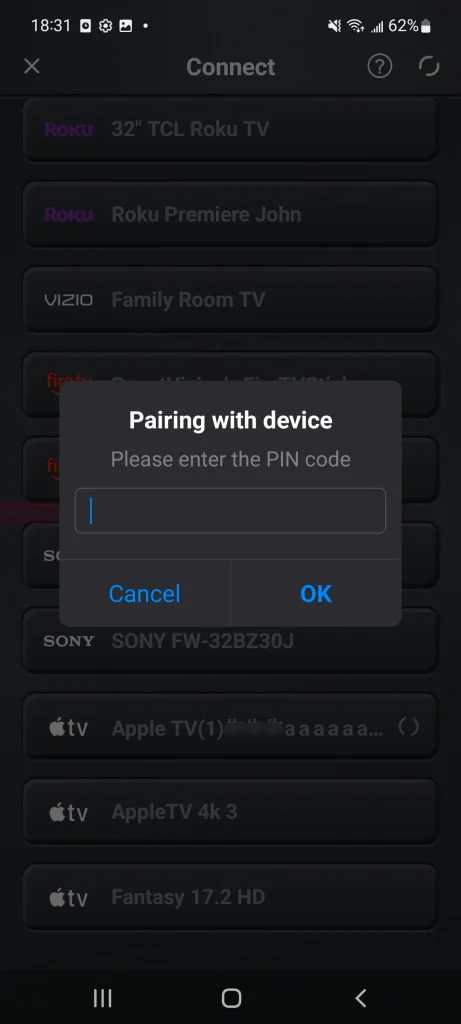
Step 3. Tap the top to choose your Apple TV from the device list and enter the PIN code to pair your device to Apple TV.
Step 4. After finishing the pairing process, you can use the Apple TV Remote app on your Android device to control your Apple TV.
Final Verdict
How to deal with the Apple TV remote not holding charge? Try different charging outlets, try a sound charging cord, clean the charging port, reset your Apple TV Remote, or use virtual Apple TV remotes instead. Hoping this blog can help you address your problem and resume enjoying Apple TV.
Apple TV Remote Not Charging FAQ
Q: What can I do if my Apple TV Remote won’t charge?
- Try Different Charging Outlets.
- Try A Sound Charging Cord.
- Clean The Charging Port.
- Reset the Apple TV Remote.
- Contact Apple support.
- Use Virtual Apple TV Remotes Instead.
Q: Does the Apple TV Remote light up when charging?
I’m sorry that the answer is no. There is no signal that you can see when your Apple TV Remote is charging. The only way to check the battery percentage of your Apple TV Remote or Siri Remote is to go to Settings > Remotes and Devices > Remotes on the Apple TV. Usually, the Siri Remote will take about three hours to fully charge, and you can continue to use the Siri Remote while it’s charging.








