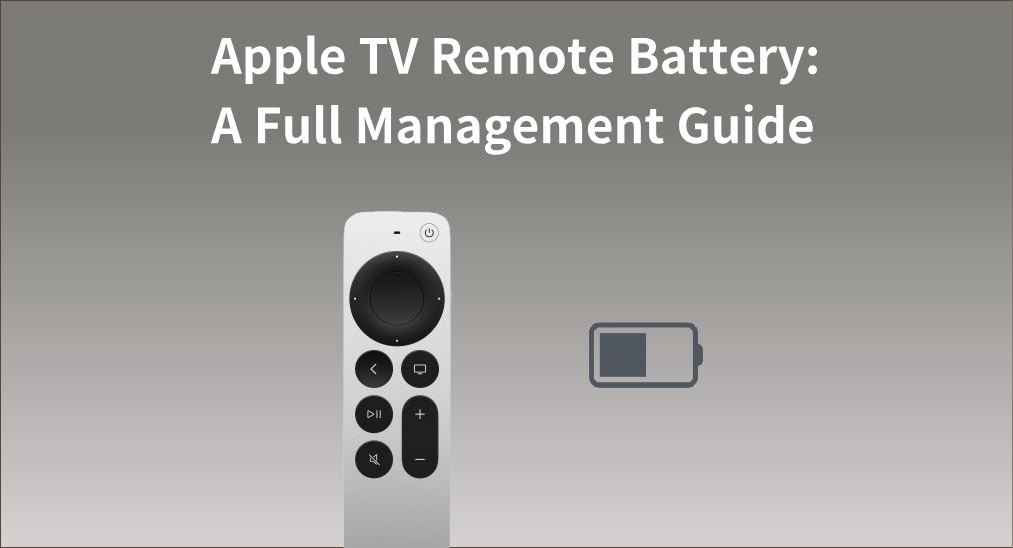
My Apple TV remote doesn’t work, what’s going on? The issue is always related to the Apple TV remote battery. But where can I check my battery and how to charge my battery for Apple TV remote? Fortunately, you’re in the right place. You will find useful information here, and now let’s read on to find the answers below.
Table of Contents
How to Check Apple TV Remote Battery
There are two ways that allow you to check the battery for Apple TV remote. For example, you are allowed to check the battery for Apple TV remote through your Apple TV remote or through the television buttons.
Check Through Remote
If your Apple TV Remote is still working but slowly, or you are just wondering about the left juice your Apple TV remote battery has, then you can find the remote battery percentage in the Settings on the screen.
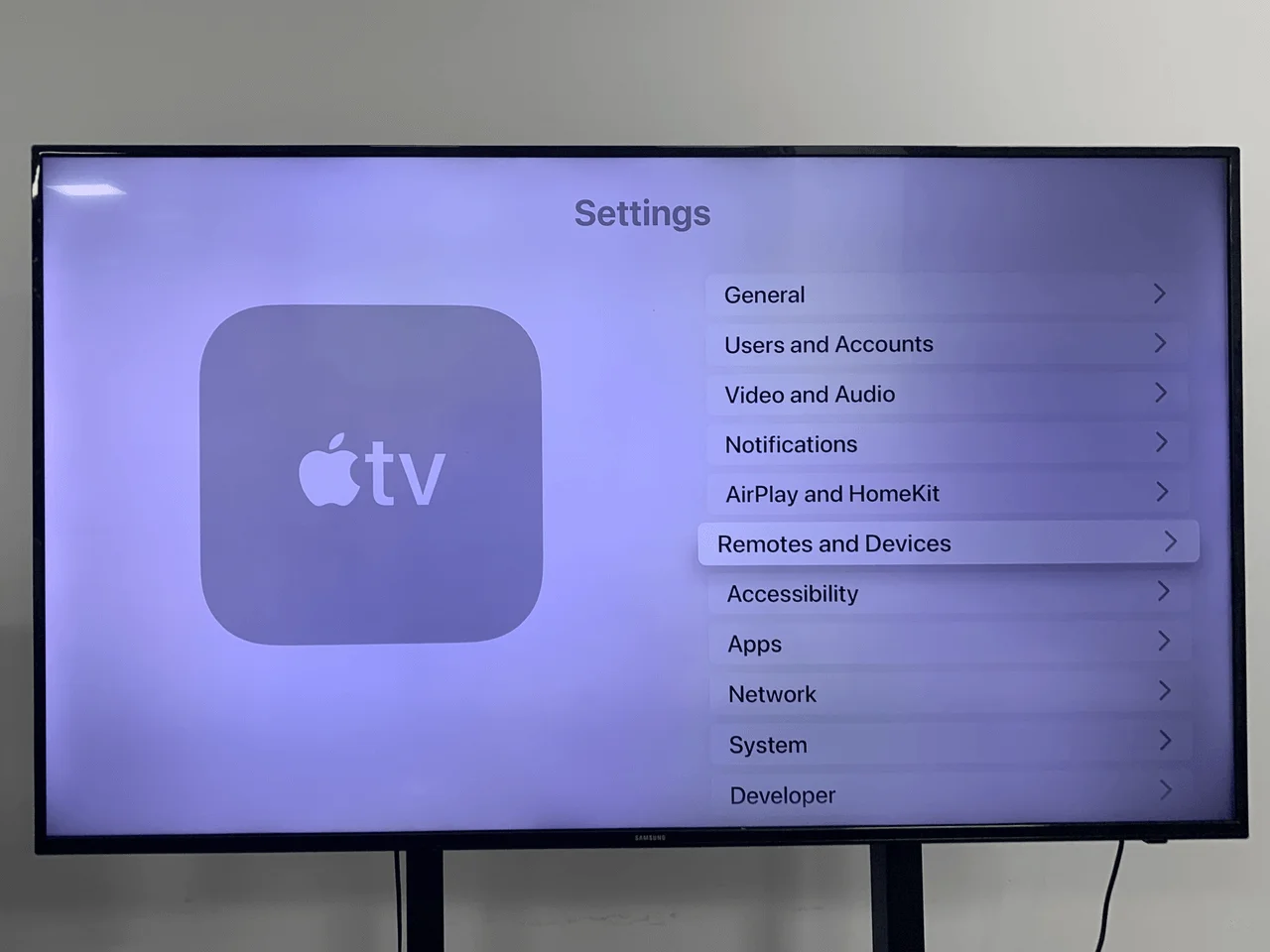
How to use the Apple TV remote to check the battery:
Step 1. Ensure your remote is good and pair the remote to your Apple TV.
Step 2. You need to operate it to go to the Settings interface and arrive at the Remotes and Devices interface.
Step 3. Tap the Remote option to find the battery percentage at Battery Level.
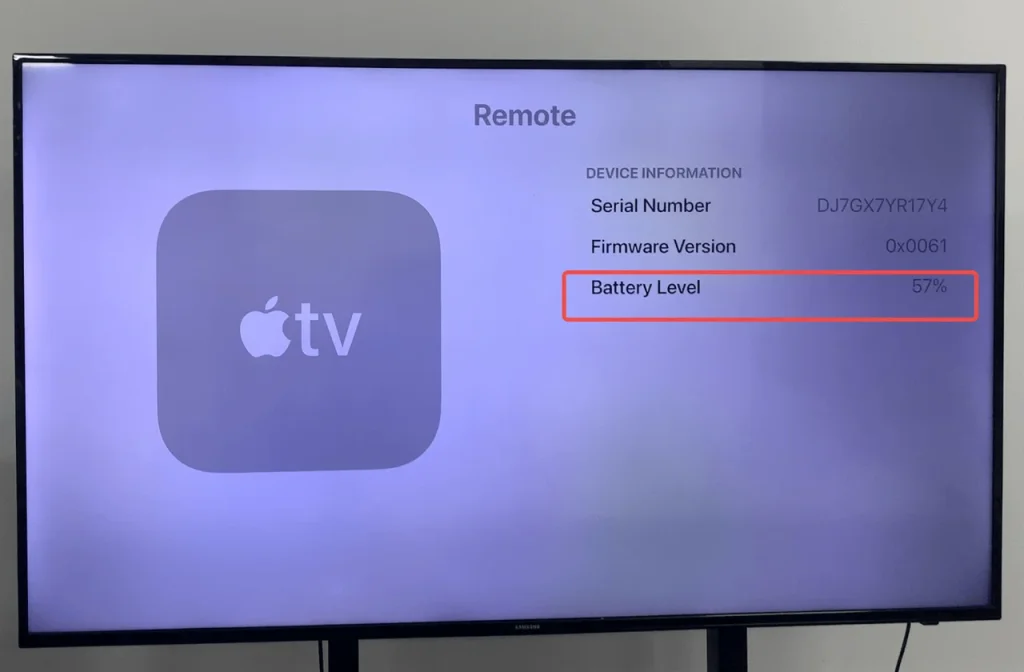
Check Through TV Buttons
It is obvious that your television has some buttons maybe on its front, back or side. You can also find Apple TV remote battery percentage through these buttons. No matter what kind of brand television you are using, if you can find the control buttons on the TV, then you can press them to control the options to know your battery for Apple TV remote percentage.
How to use TV buttons to check the battery:
Step 1. Find the control buttons on your TV and open your TV.
Step 2. If there are volume up and down buttons, or channel up and down buttons, you can press them to choose your option.
Step 3. Use these buttons to go to the Settings interface and arrive at the Remotes and Devices interface.
Step 4. Tap the Remote option and you can find the battery percentage at Battery Level.
Charge Apple TV Remote Battery
Because there are different versions of Apple TV remotes, the methods of charging will change as well. The first thing to do is that you should realize the version of your Apple TV remote.
Original Apple TV Remote
If your Apple TV remote is the original version, which is white or aluminum design, the only thing you can do to charge batteries is to conduct Apple TV remote battery replacement. The remote battery of this version adopts the CR2032 lithium battery, which is sold at most general retailers and online.

How to recharge the original version battery:
Step 1. Open the battery compartment at the very bottom of the remote through a clip (white one), or open the battery compartment on the back through a coin (aluminum).
Step 2. Place a new battery instead and pay attention to the cathode and the anode.
Siri Remote or Apple TV Remote
Siri Remote or called Apple TV Remote now has three generations, and the first and second generations of their batteries are designed as internal batteries, which are not user-replaceable, but rechargeable with a lightning charging cable.

How to recharge the 1st and 2nd generations of Siri Remote:
Step 1. Find a lightning cable, which is the same cable used to charge an iPhone or iPad.
Step 2. Plug one end into the bottom of the remote, and plug the USB end into a wall outlet, computer, or other charging device.
Step 3. Wait about three hours to fully charge.
The 3rd generation Apple TV remote with the same look as the 2nd one, is designed to recharge with a USB-C cable.
How to recharge the 3rd generation of Siri Remote:
Step 1. You need to buy a USB-C cable.
Step 2. Connect one end of a USB-C cable to the port on the bottom of the Siri Remote.
Step 3. Connect the other end of the cable to a computer USB-C port or an Apple USB-C power adapter (sold for $19).
Step 4. Wait about three hours to fully charge.
Using Virtual Remotes Instead
Moreover, you can use other ways to control your Apple TV as a virtual remote, if you don’t have a suitable lighting cable or feel too slow to recharge your Siri Remote or Apple TV Remote.
Use Apple TV Remote Feature
As an iOS device user, you can use the Apple TV Remote feature to control Apple TV instead of recharging Siri Remote.
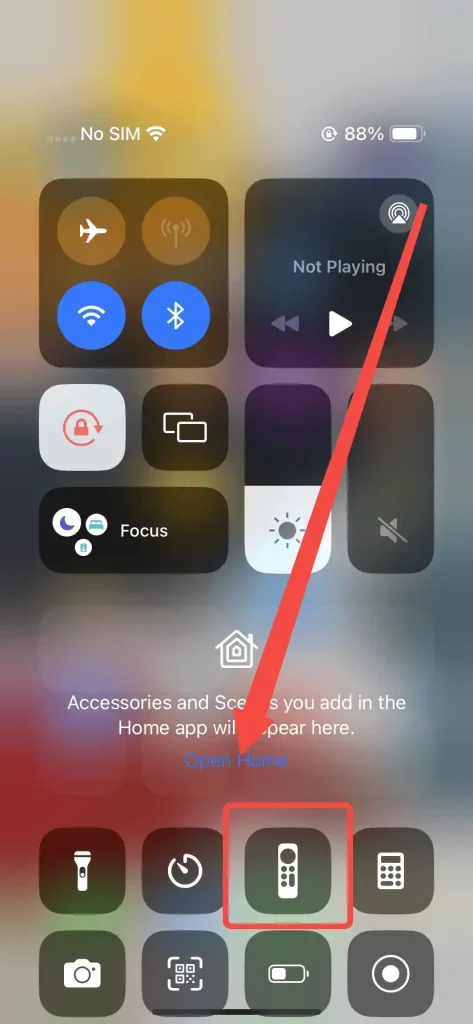
Almost all iPhones have the Apple TV Remote feature on their Control Center. If you can’t find it here, please go to Settings > Control Center > MORE CONTROLS to add this feature to INCLUDED CONTROLS.
How to use the Apple TV Remote feature as a virtual remote:
Step 1. Ensure your iPhone and Apple TV are covered by the same internet.
Step 2. Tap this remote icon to connect to your Apple TV.
Use Three-party Remote App
Plus, there is a three-party Apple TV remote app designed for Android users. You can also use this BoostVision explored application instead of your drained Apple TV Remote.
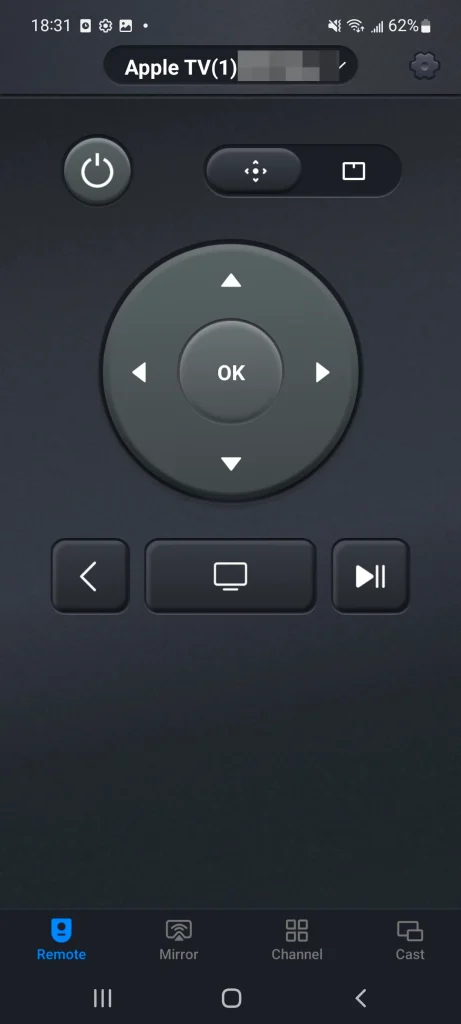
The Universal Apple TV Remote App can help you control your Apple TV with a virtual remote through a simple operation process. It allows you to control different models of Apple TVs effortlessly over a Wi-Fi network.
How to use the Universal Apple TV Remote App as a virtual remote:
Step 1. Download this app from your Android app store and allow its permission.
Download Universal TV Remote
Step 2. Ensure your Android device is connected to the same Wi-Fi as the Apple TV, and open this app to choose your Apple TV to connect with.
Step 3. When the connection is finished, you can use this virtual remote to control Apple TV.
Final Verdict
Usually, the battery for Apple TV remote can be used for about 3 months and it is a sure way for you to check the battery percentage and recharge your remote on time. No matter what conditions the remote shows, you can leverage the iOS built-in remote feature or a remote app to control Apple TV. Hoping these methods mentioned above can create a better visual experience for you.
Apple TV Remote Battery FAQ
Q: How often should you charge an Apple TV remote?
Typically, about several months for the silver remote, and around 2 or 3 for an Apple TV remote. Don’t worry, there is an alert that will appear on the TV screen when the remote battery is running low. Plus, you can also check the battery level in Settings.
Q: How do you know the Apple TV remote is charging?
When you first charge, the Apple TV will show a small notification on the television screen to tell you that your remote is charging. After that, you can go into Settings > Remotes & Devices > Remote to check the battery level. If you use a Siri Remote, you can continue to use it when it’s charging.








