
Thanks to AirPlay, the wireless streaming technology developed by Apple, streaming screen between Apple devices and AirPlay-compatible TVs becomes easy and requires no cable. On iPhone, AirPlay is labeled as Screen Mirroring. Where is screen mirroring on iPhone? The post walks you through the process of locating the feature on iPhone 11/12/13/14/15.
Table of Contents
Where Is Screen Mirroring on iPhone?
With screen mirroring iPhone enabled, you can appreciate videos on a large screen and have a better watching experience. Well, where to find Airplay on iPhone? Follow the guides below.
Find Screen Mirroring from the Control Center
The Screen Mirroring feature is listed in the Control Center. To access the Control Center quickly, swipe down from the upper-right corner of the screen, from which you can find the Screen Mirroring feature whose icon looks like two rectangles on top of each other.
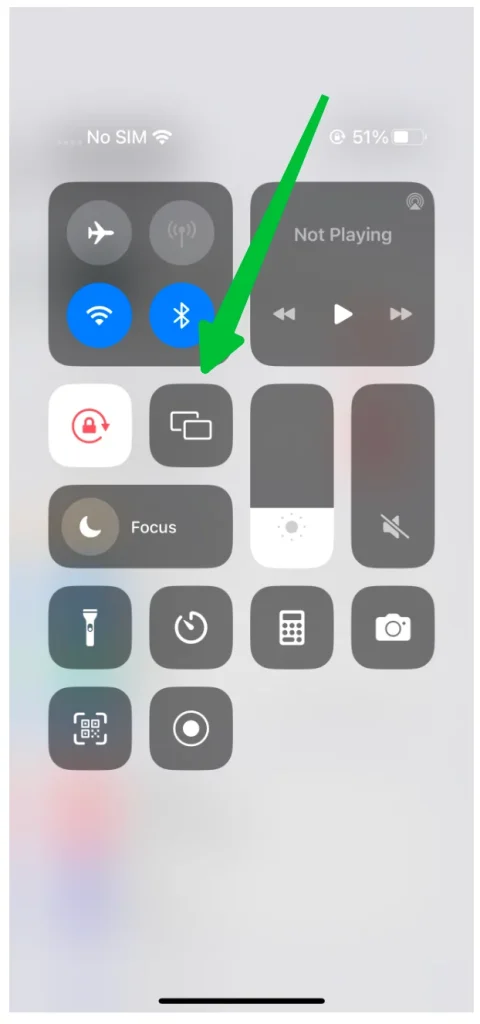
Tap the Screen Mirroring feature, choose the device you want to stream to and follow the on-screen instructions to start the screen mirroring process.
Find Screen Mirroring from Video Streaming Apps
The Screen Mirroring feature is also integrated into some video streaming apps, including YouTube. For example, open YouTube and choose a video you want to watch. Look at the upper-right corner of the screen and you will find a streaming icon.
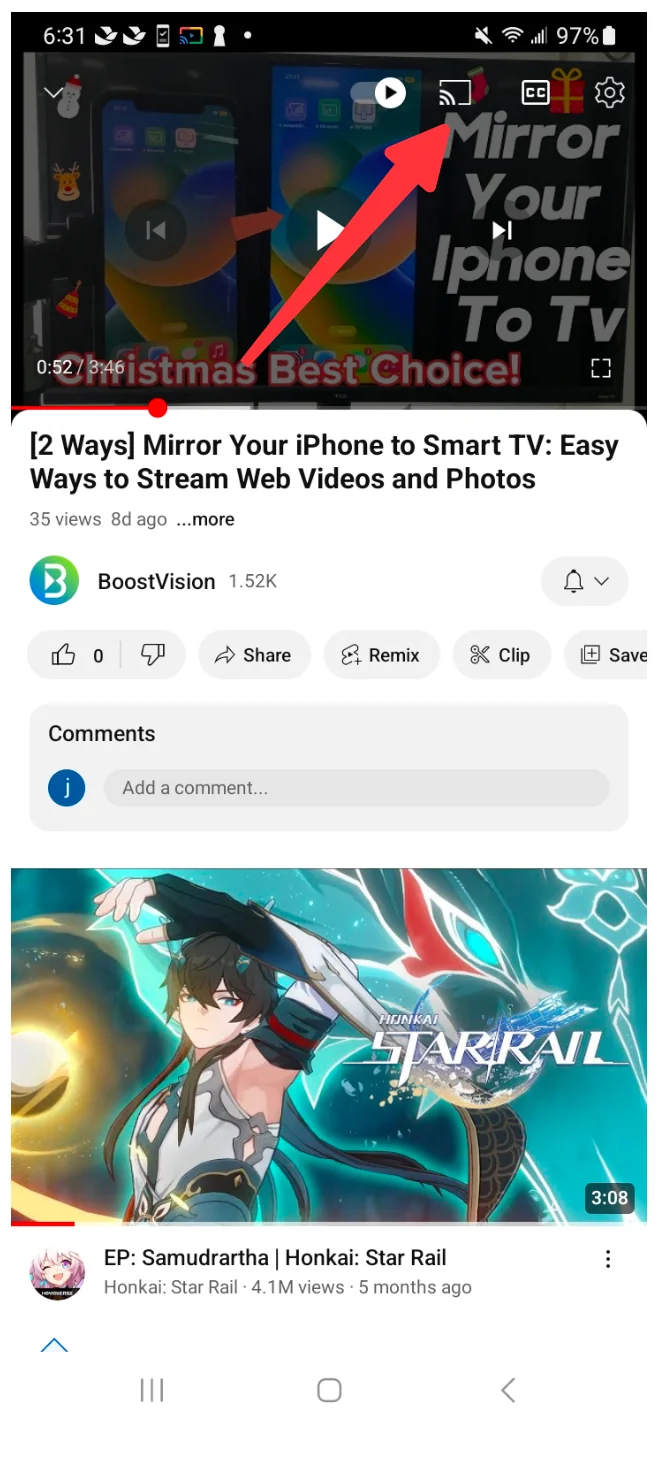
Tap the streaming icon and select the device you want to connect to, and then the video on your iPhone will appear on the selected device screen.
In some apps, you need to tap the Share button first and find the AirPlay feature from the Share submenu.
Find Screen Mirroring from the Photos App
You can also find the Screen Mirroring feature in the Photos app. When you browse a photo or a video, tap the Share button, and then you will see the AirPlay feature.
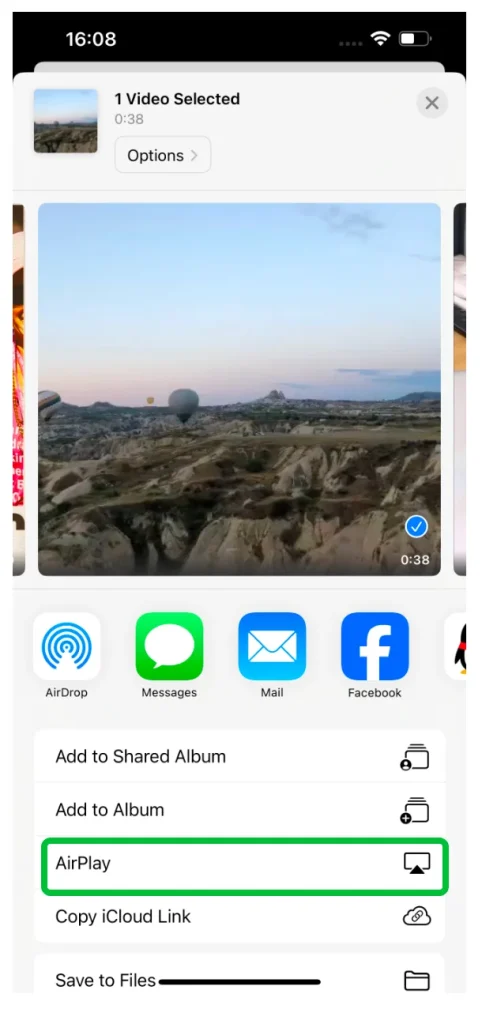
iPhone Screen Mirroring Not Working
If the Screen Mirroring feature doesn't work on your iPhone, please first make sure that the AirPlay feature is enabled on the device you want to stream to and the device is connected to the network that your iPhone uses. If the issue persists, the 7 Solutions to Fix iPhone Screen Mirroring Not Working may help you.
You can also choose an AirPlay alternative when AirPlay doesn't function well on your iPhone.
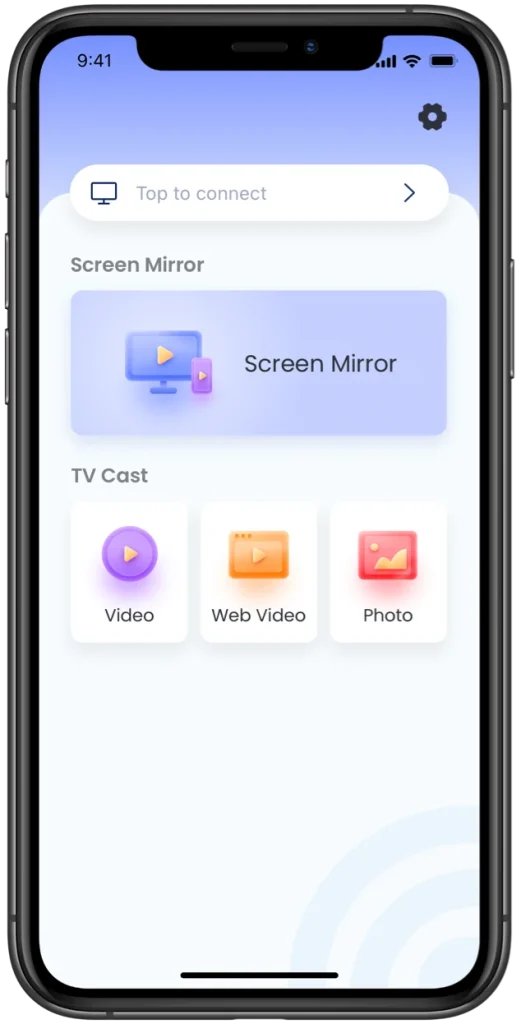
The Screen Mirroring app from BoostVision, a professional screen mirroring software developer, is a good alternative to AirPlay: the app integrates the Screen Mirroring and TV cast features, and with them enabled, you can stream all happening on your iPhone screen to popular TVs including Roku TVs, Samsung TVs, LG TVs, Fire TVs and so on or cast specific photos or videos from your local album or a browser to one of these TVs.
Download Screen Mirroring: TV Cast App
Conclusion
Where is AirPlay on iPhone? AirPlay (also known as Screen Mirroring) can be found in the Control Center, which looks like two rectangles on top of each other. Besides, it also appears when you watch a video through a video streaming app like YouTube or browse a photo or video within the Photos app.
Have you found the Screen Mirroring feature on your iPhone? If yes, enable it and follow the on-screen instructions to mirror your iPhone screen to the other device where the AirPlay feature is also enabled through the same Wi-Fi network.
Where is screen mirroring on iPhone FAQ
Q: What is AirPlay good for?
AirPlay is an Apple wireless technology. Using it, you can share videos, photos, audio, and more between AirPlay-enabled devices including Apple devices and other streaming devices like Roku TVs, Samaung TVs, and so on.
Q: How do I use Apple AirPlay?
For example, to AirPlay to Roku TV from your iPhone:
- Ensure Airplay is enabled on both devices.
- Ensure the two devices are using the same network.
- Tap the AirPlay icon on the Control Center on your iPhone.
- Choose Roku TV as the target device.
- Follow the on-screen instructions to mirror your iPhone screen to the Roku TV.
If you want to stream a movie from a video app to Roku TV from your iPhone, play the movie, tap the screen mirroring icon (which usually looks like a combination of a triangle and a rectangle) on the screen, and choose Roku TV from the device list.
Q: What Apple devices have AirPlay?
Initially, AirPlay was only available on Mac computers and iOS mobile devices. But now it can be found on TVs from the leading TV manufacturers like Roku, Samsung, LG, Sony, and so on. Check the Airplay-compatible TV list.
Q: How do I mirror my iPhone to my LG TV?
LG TV that runs webOS 4.0 or later has AirPlay built-in. Check the webOS version your LG TV runs. If it is within the range, that's great, and you can mirror your iPhone to your LG TV through AirPlay.








