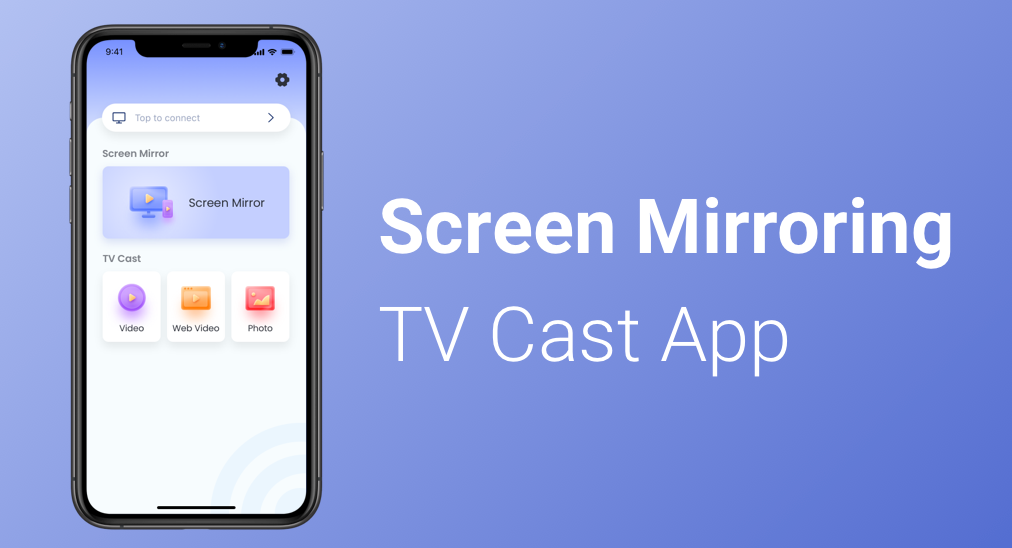
Screen Mirroring vs. Screen Casting
Screen mirroring technology works to clone a full-screen window and represent it on the target device like a smart TV in real-time wirelessly. In other words, everything happening on a phone screen displays on a TV in real time.
As to screen casting technology, it is similar to screen mirroring, but the difference is that only the media (photos, videos, or music) is streamed from one device to another, allowing people to use the sender without interrupting the stream.
Both technologies change the way of sharing content in public: only three objects are required to conduct a presentation, like a phone, a smart TV, and a reliable network, and cumbersome hardware is no longer necessary and is placed in the dark warehouse.
The two formidable technologies are applied to the app Screen Mirroring: TV Cast App. It is an iOS-based application developed by BoostVision, which mirrors and casts an iOS device’s screen to a smart TV.
Basic Information about the 4K Screen Mirroring App
Basic Information about the 4K Screen Mirroring App
| Developer | BoostVision |
| Released year | 2020 |
Supported languages | 9 languages including English, French, German, Italian, Japanese, Portuguese, Spanish, Simplified Chinese, and Traditional Chinese |
| Compatibility | iOS 12.0 or later; compatible with iPhone, iPad, and iPod touch. |
| Supported devices | various brands of smart TVs including Samsung TV, Fire TV, Roku TV, Chromecast, and any other TV that supports DLNA protocol. |
| Main features | screen mirroring and media casting (cast local photos/videos and online videos) |
| Ratings | 4.1 |
| Size | 97.8 MB |
| Version | free and paid |
Download Smart TV Cast
Table of Contents
Two Powerful Features of Screen Mirroring
The best screen mirror app for iPhone is simple as only two features are built in but also powerful due to these two features: Screen Mirror and TV Cast. Both change the way to display content and boost the watching experience.
Screen Mirroring
The Screen Mirror feature shows a replica of what is happening on your iPhone on a smart TV, including any movement. Each movement will be shown in a low, medium, or high quality, which depends on your choice.
Apart from that, you can also decide whether play or not the sound from your phone to TV.
Media Casting
The TV Cast feature is capable of casting media from different sources to the TV in its original resolution. The different sources include:
- Web: cast online videos from a browser
- Album: cast photos and videos from your local album
If you want to share some traveling photos and videos from your album with many friends in your living room, this feature can be of great help to you.
Note: Not all features are available on the free Screen Mirroring app. To unlock all features and use the best screen mirror app for iPhone without any ads, it is recommended to try the 3-day free trial.
How to Use the Screen Mirroring App for iPhone
The user interface of the Apple screen mirroring app is neat and divided into three parts. The top part is device pairing. Then the Screen Mirroring feature occupies the second part and is followed by the TV Cast feature. The clean layout makes it easy to operate this mirroring and casting tool.
Establish the Connection
After setting up the iPhone screen mirroring app on your iOS device, you need to pair the iOS device with a smart TV you want to watch over the network. The detailed steps are listed below.
Step 1. Check if your iOS device and the TV are using the same Wi-Fi network. If not, make an adjustment.
Step 2. Launch the 4k screen mirroring app to access its main interface and click the Tap to connection zone at the top of the screen.
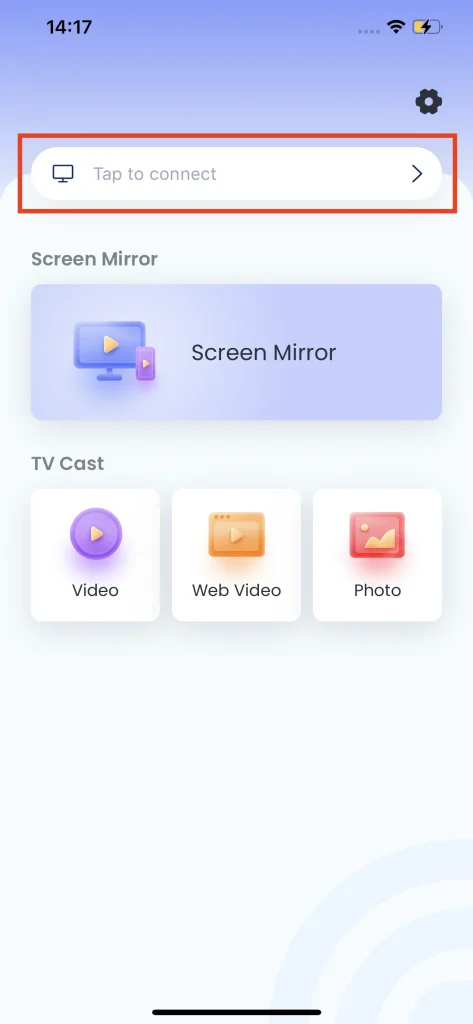
Step 3. Choose a device from the list and click the Connect button on the pop-up window.
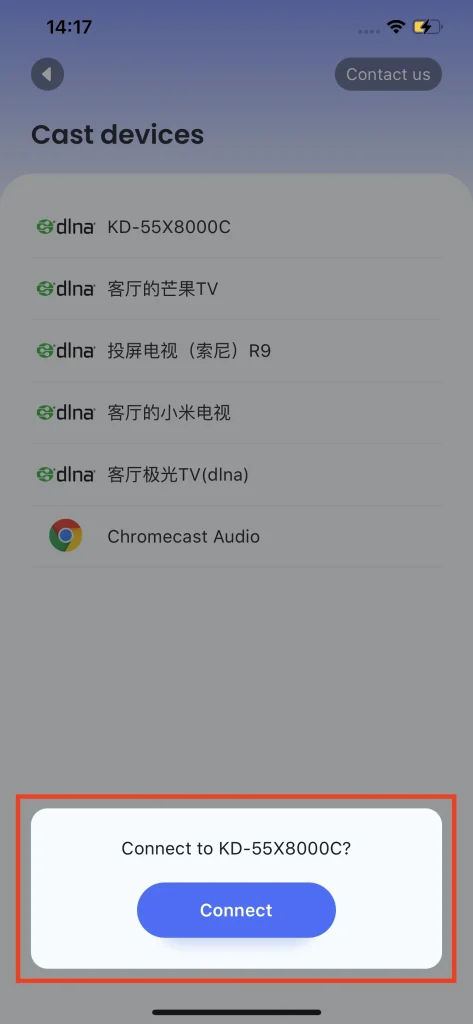
After the three steps, the Tap to connection zone text should be changed into a TV name. Then, you can try to display content from your phone on the TV.
Use Screen Mirror
Step 1. Click the Screen Mirror zone to activate the screen mirror feature.
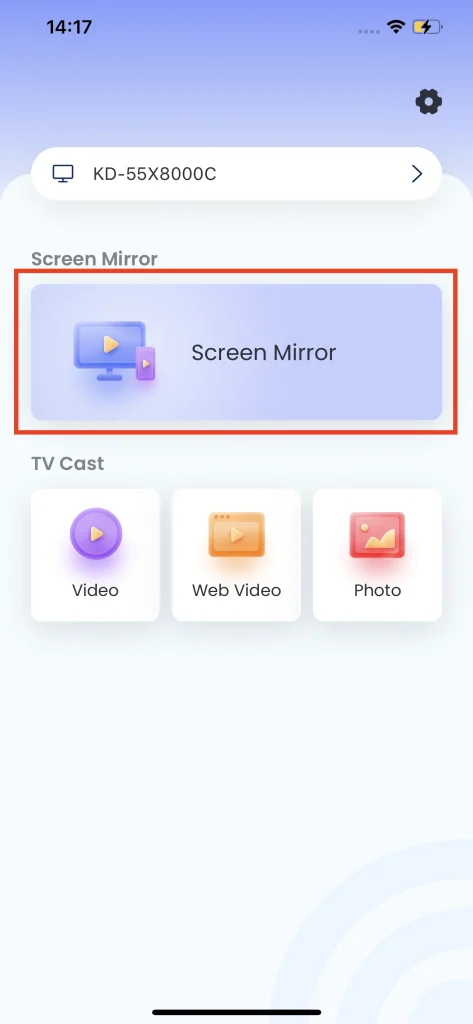
Step 2. Choose the quality you prefer, and there are three choices: High, Medium, and Low. In the same interface, turn on or off sound from your phone on the TV.
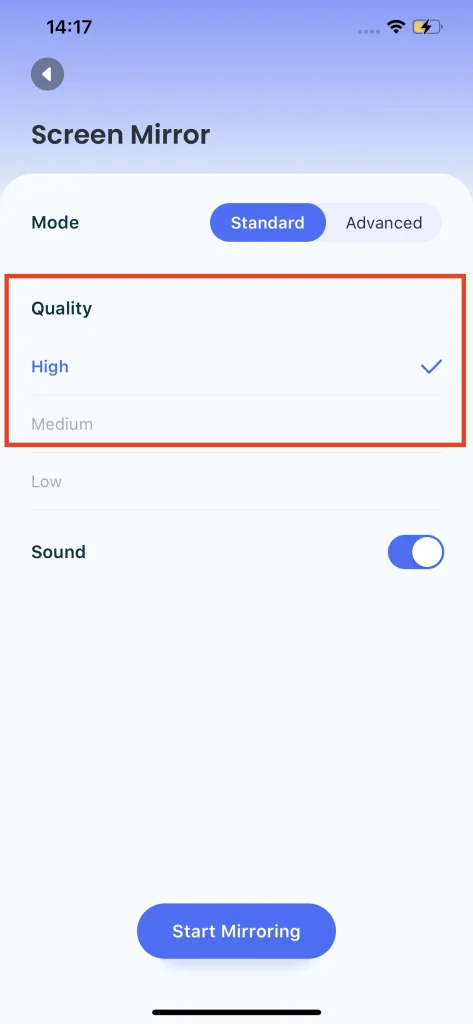
Step 3. Click the Start Mirroring button.
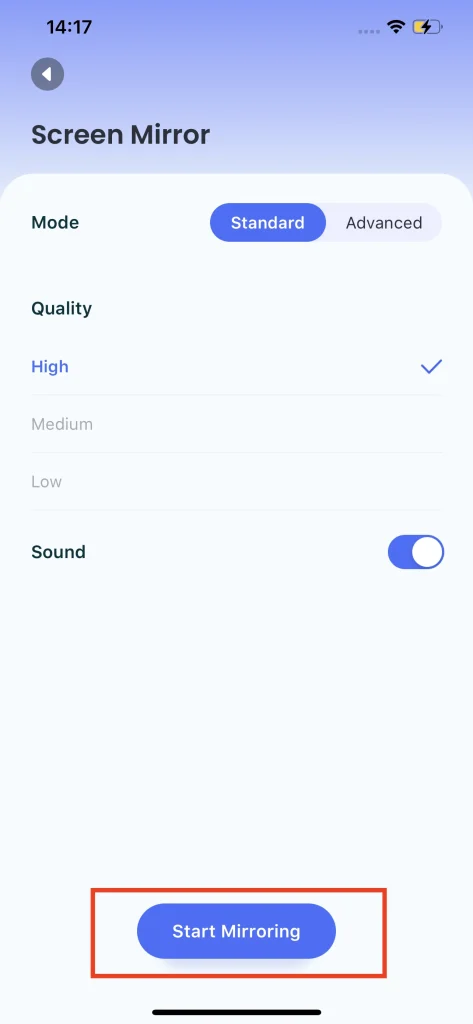
Step 4. Click the Start Broadcast button and wait for the countdown to end.
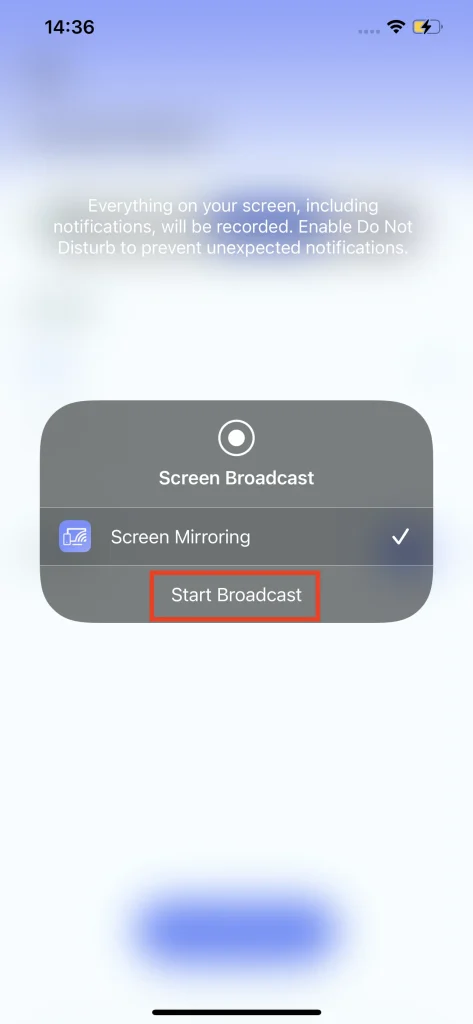
Now you can watch content on a large screen rather than the small screen of your phone.
Use TV Cast
As mentioned above, the TV Cast feature can cast media from different sources and the corresponding operations are explained below in detail.
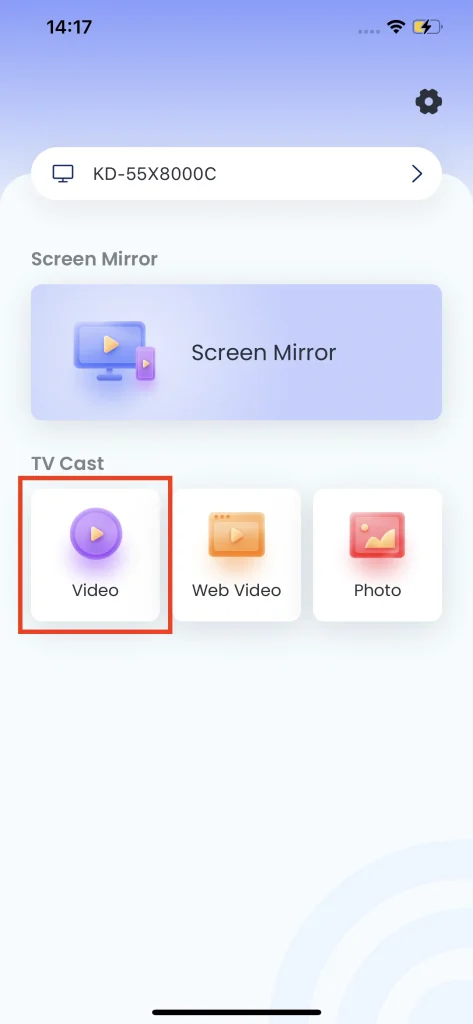
Cast Local Videos
Step 1. Click the Video button.
Step 2. Choose the video from your local album and it will occupy the TV screen immediately.
During the casting process, you can customize the playback process by tapping the playback icons. If you want to end casting, click the Stop casting button at the bottom of the screen.
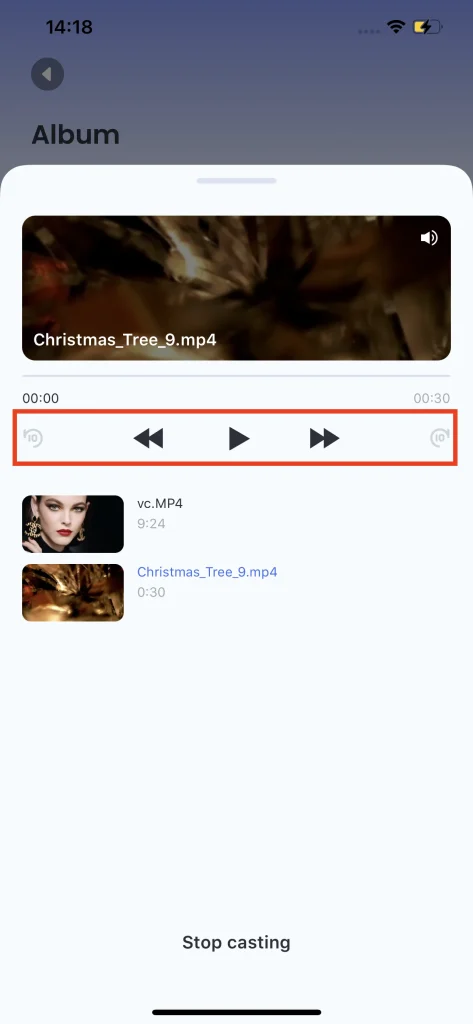
Cast Web Videos
Step 1. Click the Web Video button.
Step 2. Tap URL of the video or search for the video you want to watch in the URL bar.
Step 3. Click the Tap to cast video button at the bottom of the screen.
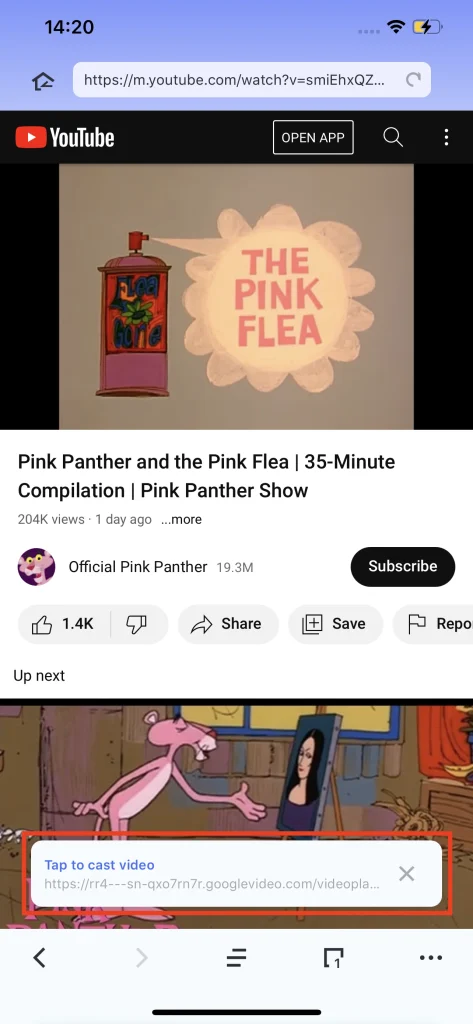
Cast Photo Videos
Step 1. Click the Photo button.
Step 2. Select the photos to be cast and click the Slideshow button if you want to show these photos as slideshows.
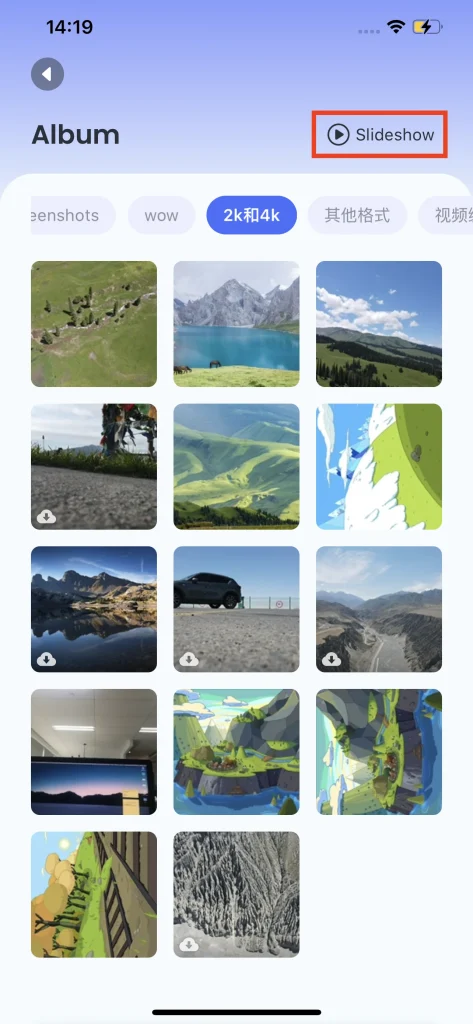
Step 3. Choose a preferred display duration: 5s, 10s, or 15s and then click the Start button.
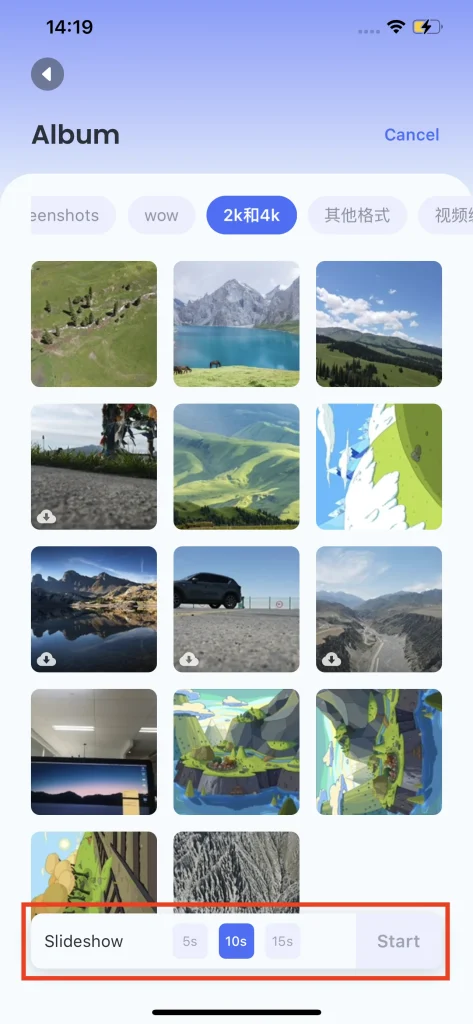
Why Choose the iPhone Screen Mirroring App
The majority of Screen Mirroring users give positive feedback, and now it gets a high rating up to 4.1.
- Wireless connection: the sender and the receiver are connected to each other over a Wi-Fi network rather than cumbersome equipment and cables.
- Enhanced viewing experience & easy sharing: mirroring or casting your phone screen to the TV could enhance the viewing experience as well as benefit content sharing with many people.
- Wonderful display: the app casts content in its original resolution on the TV in low latency.
- Compatible with Multiple TVs: you can mirror or cast media from iPhone or iPad to multiple Smart TVs without Apple TV.
- Data security: BoostVision devoted itself to data security, proving a secure way to display photos and videos from your phone to TV.
Conclusion
If you are on the hunt for a tool combining screen mirroring and casting technologies, the Screen Mirroring app for iPhone should not be missed out. For any questions, contact [email protected] or click the Settings icon on the user interface and tap the Contact us button.
Screen Mirroring App FAQ
Q: What is required for screen mirroring?
Only three components are required: a screen-sending device, a screen-receiving device, and a router.
Q: How can I cast my phone screen to my TV?
You can try a TV casting app like Screen Mirroring. Its TV cast feature makes it easy to cast media from your phone to your TV, such as local videos and photos and online videos from YouTube or other platforms.








