
How to use LG TV without remote no WiFi? It might sound like a nightmare, but don’t worry—there are a few tricks that can help you keep enjoying your LG TV even without a remote or internet connection. Let’s dive into today’s guide and explore the options to help you!
Table of Content
How to Use LG TV Without Remote and No WiFi
As a smart TV, lost LG TV remote no WiFi can disrupt your viewing experience. Luckily, this blog will walk you through some creative approaches to get your LG TV back online and explore effective alternatives for controlling it without the remote.
Method 1. Use an Ethernet Cable
Even if your LG TV won’t connect to a WiFi network, it’s a good idea to plug in an Ethernet cable. Insert the cable into your television directly to skip the need for a WiFi connection.

Locate the Ethernet port on the back or side of your LG TV. Plug one end of the Ethernet cable into the port on your TV, and the other end into an available Ethernet port on your router or modem.
Method 2. Create a Hotspot from Smartphone
Moreover, you can also create a hotspot using your smartphone to replace the Wi-Fi connection. Just keep in mind that this will likely use a lot of mobile data and increase your phone bills. There are two situations to consider:
- If your LG TV was previously connected to a working Wi-Fi network:
Set up a hotspot with the same name and password as the old network, and your TV should automatically connect.
- If your TV has never connected to Wi-Fi or the previous network is unavailable:
You can manually connect the hotspot using the physical buttons on your LG TV or keep reading to adopt other available remote alternatives.
Method 3. Use an IR Blaster Remote
After solving the Wi-Fi network problem, let’s see some LG remote replacements to deal LG remote not working. The first one is the IR Blaster feature on some mobile devices that allows you to control almost any electronic appliance.
You can search the internet for your phone to check whether it has the IR Blaster feature. If the answer is yes, you can read on to check how to use the IR Blaster feature on your mobile device.
Step 1. Check if your phone has a built-in remote or control app. If not, you can easily install an IR universal remote app from your app store to control your TV.
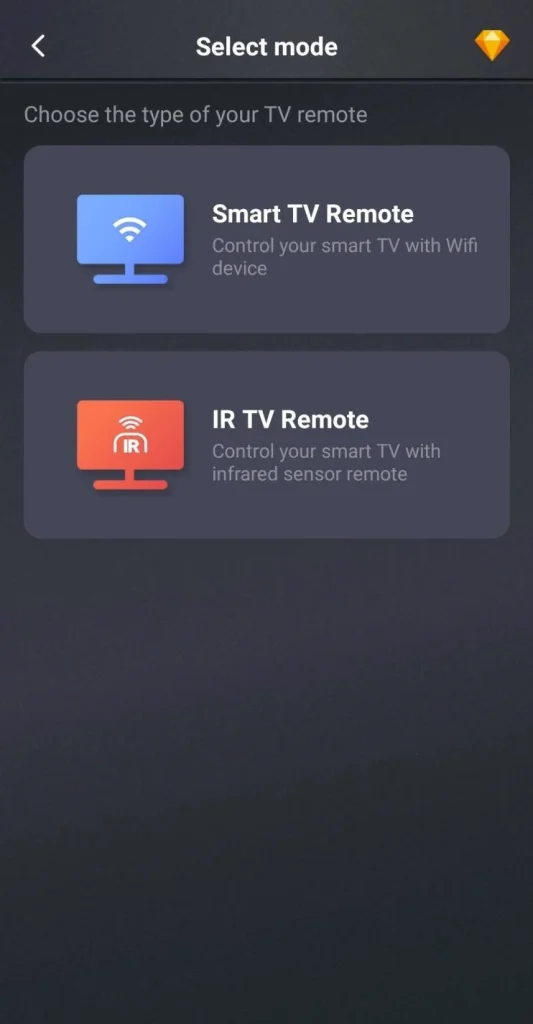
Download Universal TV Remote
Step 2. Launch the IR remote app, choose the TV brand, and follow the onscreen instructions to pair the IR remote to your LG TV.
Method 4. Use a Universal Remote
You can use a universal remote instead of the LG remote without WiFi. Simply find the correct LG TV universal remote code, and then pair the remote with your TV.
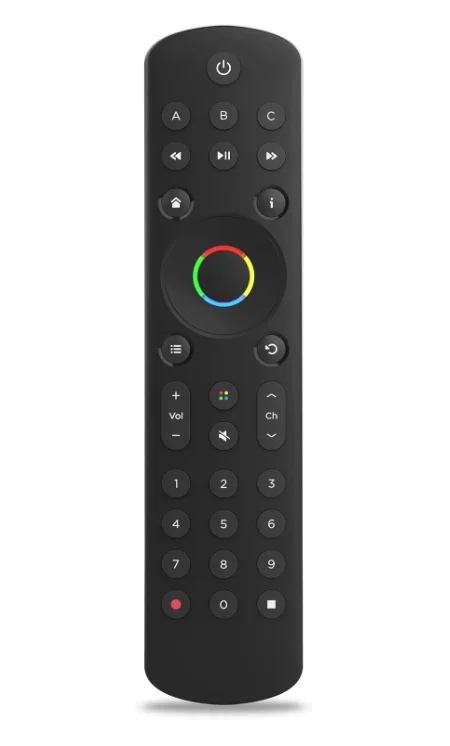
Method 5. Use a Keyboard or Mouse
When your LG TV has no remote no WiFi, you can handle a nearby keyboard or mouse to control it. Simply plug your device into the USB port on the back of your TV, and the keyboard or mouse will pair automatically.

Method 6. Use a Virtual LG TV Remote
Additionally, you can leverage a virtual LG TV remote when you have a working network. To do this, make sure your mobile device and LG TV are connected to the same Wi-Fi network. Here are the detailed instructions:
Download Remote for LG TV
Step 1. Install the virtual LG remote app on your mobile device, whether it’s a smartphone or tablet.
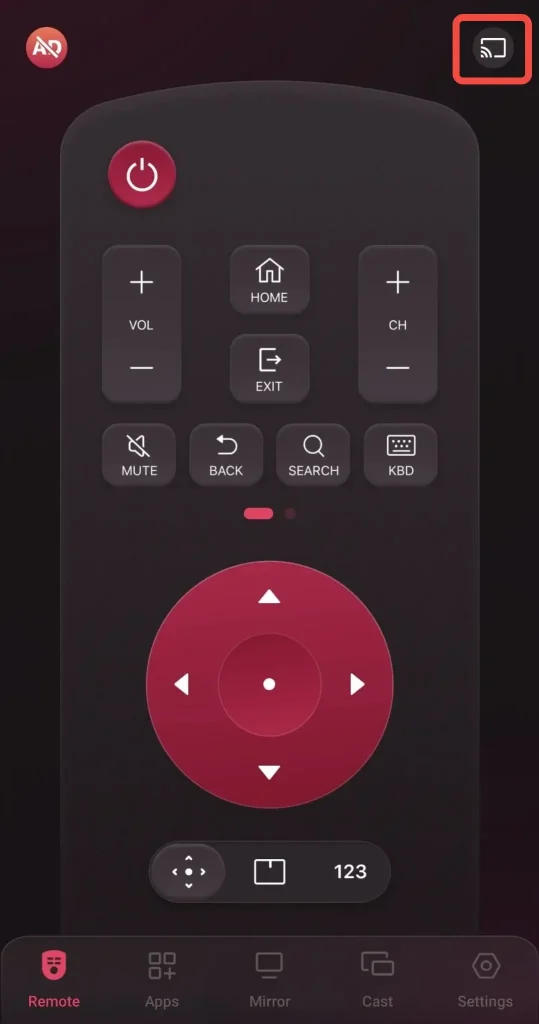
Step 2. Launch the application on your mobile device, and tap the pairing entry in the upper right corner to choose your LG TV from the device list.
Step 3. Once the pairing process is done, you can click the onscreen virtual buttons to control your LG TV.
Closing Words
When your LG TV no remote no WiFi, can you still enjoy your entertainment? The answer is yes! There are several workarounds that can help you keep using your TV. With the tips in this guide, you’ll be ready to enjoy your LG TV again—no remote and no Wi-Fi required.
How to Use LG TV Without Remote No WiFi FAQ
Q: How to connect to Wi-Fi on an LG TV without a remote?
If you don’t have an LG TV remote, you can try an IR Blaster remote, a universal remote, a keyboard or mouse, or a virtual LG TV remote to reach Settings > All Settings > General > Network to choose the wireless network to connect.
Q: How can I connect my phone to my TV without Wi-Fi?
You can use a physical HDMI cable and adapter to connect your devices, then switch your TV input source to the corresponding HDMI source to finish the connection.








