
Why Turn WiFi on LG TV?
Without a network connection, the TV, for many people, might just be ornaments on the wall. So, connecting your LG TV to the internet is necessary if you want to access online channels and enjoy streaming services.
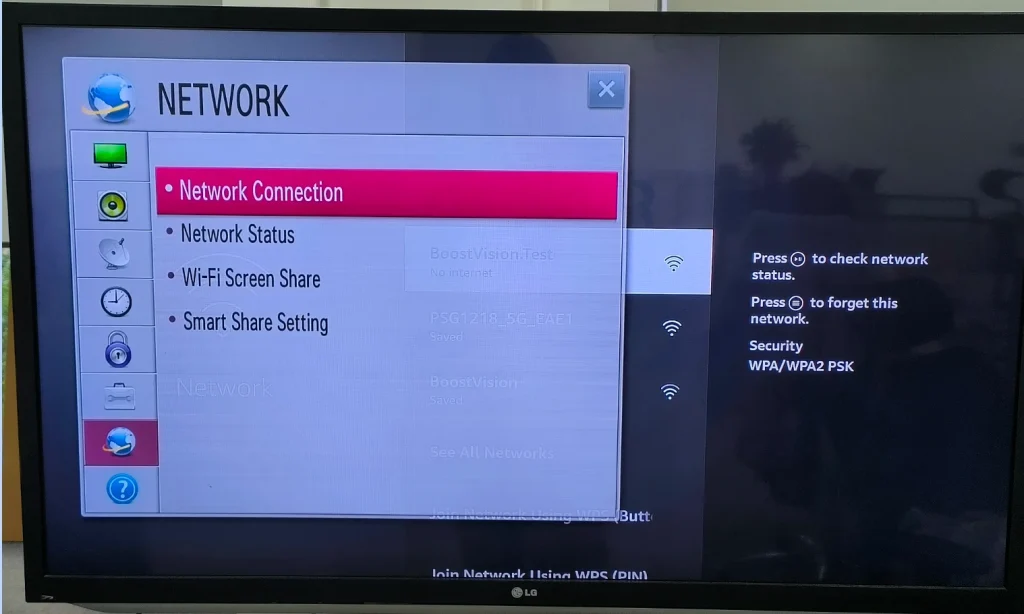
How to turn WiFi on LG TV? You can set up a WiFi connection on your LG TV through the Settings menu using a remote. That can also be completed even if you have no remote handy. Follow the BoostVision’s post to get more details.
Table of Contents
How to Turn on WiFi on LG TV With Remote
Each operation can be easily completed when you have a remote control, including connecting LG TV to a WiFi network. The network connection on LG TV only requires 3 steps; hence aim at your LG TV using the remote and follow the tutorial on how to turn on WiFi on LG TV with remote below.
Step 1. Turn on your LG TV and choose the Settings option after pressing the Home button on your remote.
Step 2. On the Settings menu, choose the options one by one: Network > Wi-Fi Connection.
Step 3. Choose the network you want to connect your LG TV to and input the password.
Wait for a few seconds until your LG TV is connected to the selection network connection. If the network connection fails, please make sure the password you input is right.
How to Turn on WiFi on LG TV Without Remote
It is rather easy to turn WiFi on LG TV when there is a remote handy, but is it easy to complete that without a remote? Do not worry. Even if you have no access to a remote to control your LG TV in this case, it is still feasible to turn WiFi on the TV in different ways.
- Turn on WiFi on LG TV using a mouse
- Turn on WiFi on LG TV using an ethernet cable
Turn on WiFi on LG TV With a Mouse
How to turn on WiFi on LG TV without remote? Use your idle mouse or keyboard to set up the network connection on your LG TV if you find a USB port on the back of the TV.
Step 1. Plug a mouse into the USB port of your LG TV and wait for the TV to recognize the mouse.
Step 2. Press the button under the TV’s LG logo to access the Quick Settings option.
Step 3. Use the mouse to choose the Input option and then the Live TV option.
Step 4. Expand the side menu, scroll down the menu until you see the Recommended option, and select the option.
Step 5. Select the Yes option when prompted to connect.
Step 6. Choose the network you want to use, enter the password, and choose the Connect option.
Turn on WiFi on LG TV With an Ethernet Cable
Alternatively, you can turn WiFi on LG TV with an ethernet cable if you have one. Compared to a wireless network connection, a wired network connection is more stable for streaming content.
Step 1. Locate the ethernet port on your LG TV and plug one end of the ethernet cable into the port.
Step 2. Plug the other end into the port on the back of your Wi-Fi router.
Only two steps are needed to set up a network connection on your LG TV using an ethernet cable. After the two steps, the content will be streamed on your LG TV more smoothly.
Recommended reading: How to Connect TV to WiFi Without Remote [LG/Samsung/Roku TV]
A Sincere Suggestion: Control Your LG TV With LG TV Remote App by BoostVision
After turning on WiFi on your LG TV, you can enjoy various online content on your LG TV. While watching it, your pleasure might be significantly diminished by the inconvenience of not having a remote control.
How to control the TV without a remote? Purchasing a new one might not be a quick solution. While installing an LG TV remote app could be the quickest and the most efficient solution in this case.
An LG TV remote app can turn your smartphone into a remote for your LG TV, and therefore, and the highly recommended remote app is the LG TV Remote from BoostVision, a professional TV remote and screen mirroring software developer, due to its multiple functions, easy setup, and reliability. For more details, you can read the LG TV Remote review.
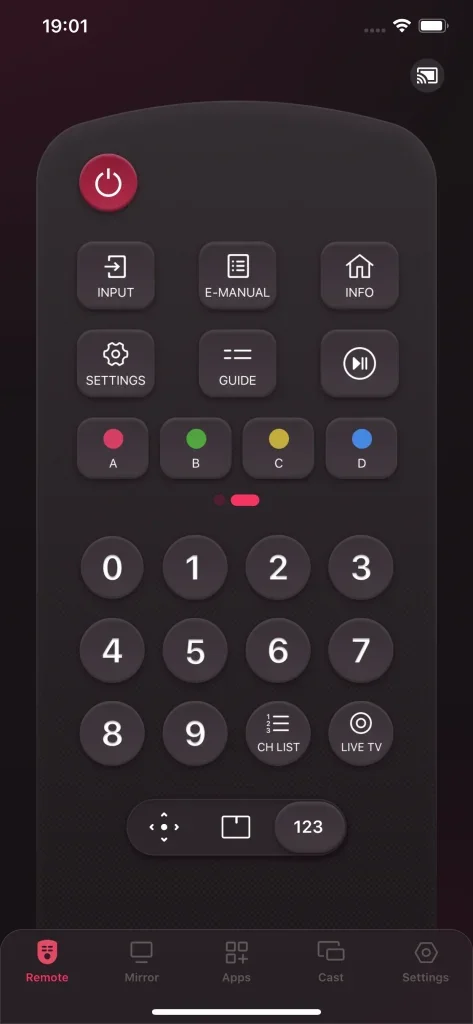
You can get it from the App Store or Google Play and then follow the User Manual of Remote for LG TV to use your smartphone as a remote for your LG TV.
Download Remote for LG TV
Verdict
To turn WiFi on LG TV, you can press the Home button on your remote and find the network setting, whereas, without a remote, you can take advantage of a mouse to access the setting or directly use an ethernet cable.
That’s all about how to turn WiFi on LG TV with or without a remote. Hope the sharing in this post can help you.
How to Turn WiFi on LG TV FAQ
Q: Why does my LG TV say my WiFi is turned off?
Many reasons can trigger the error message saying, “WiFi is turned off”, and these reasons are not clear. But do not worry, you can try the solutions to remove the hidden bugs.
- Restart your LG TV
- Check your WiFi settings
- Restart your router
- Change Time & Date settings on your LG TV
- Change country settings on your LG TV
- Update DNS settings
- Update the software
- Factory reset the LG TV
Q: Can a TV affect WiFi?
A TV and a WiFi router affect each other. Both affections cause the network to be slow and the TV’s picture to become choppy. So, place your router away from your TV, and the best distance is more than five to six feet (1.5 to 1.8 meters).








