
Are you stuck with a TCL TV that has a missing or broken remote? Whether you’re relying on physical buttons, using mobile apps, or leveraging smart home devices, there are several ways to regain control of your TCL TV volume control without remote. Let’s explore your options and ensure you can adjust the volume without the need for your remote.
Table of Content
Importance of Volume Control on Your TCL TV
Volume control on your TCL TV is vital for an optimal viewing experience. Whether you’re fine-tuning sound for better clarity, managing background noise, or adjusting to the perfect level, getting the volume right enhances your enjoyment. While the remote usually handles this, it’s not always within reach. Now, dive into how to turn volume up on TCL Roku TV without remote.
How to Do TCL Roku TV Volume Control Without Remote
When your TCL TV remote isn’t available, it can feel frustrating, but you’re not out of options. There are several practical ways to control volume without it. You can use the physical buttons on the TV, control the sound through your smartphone, or even use other smart home devices. Below are simple solutions to help you take back control of your TV’s volume when the remote is lost or broken.
Method 1. Use Physical Buttons on the TV
Where are the buttons on a TCL Roku TV? Most TCL TVs come with built-in volume buttons located on the side, back, or bottom edge of the TV. Though they’re often small, these buttons are incredibly useful when the remote is out of reach or unavailable.

Step 1. Start by locating the volume buttons, which are usually found on the side, back, or bottom of the TV.
Step 2. You’ll typically find a + button for turning the volume up and a − button for turning it down.
Step 3. Simply press and hold the appropriate button to adjust the sound to your desired level.
Method 2. Use the TCL Roku Mobile App
How to turn volume up on TCL TV without remote? There’s a free universal TCL remote app that allows you to control the TV directly from your phone or tablet. This app works as a fully functional remote, enabling you to adjust the volume, change channels, and more—all from the convenience of your mobile device.
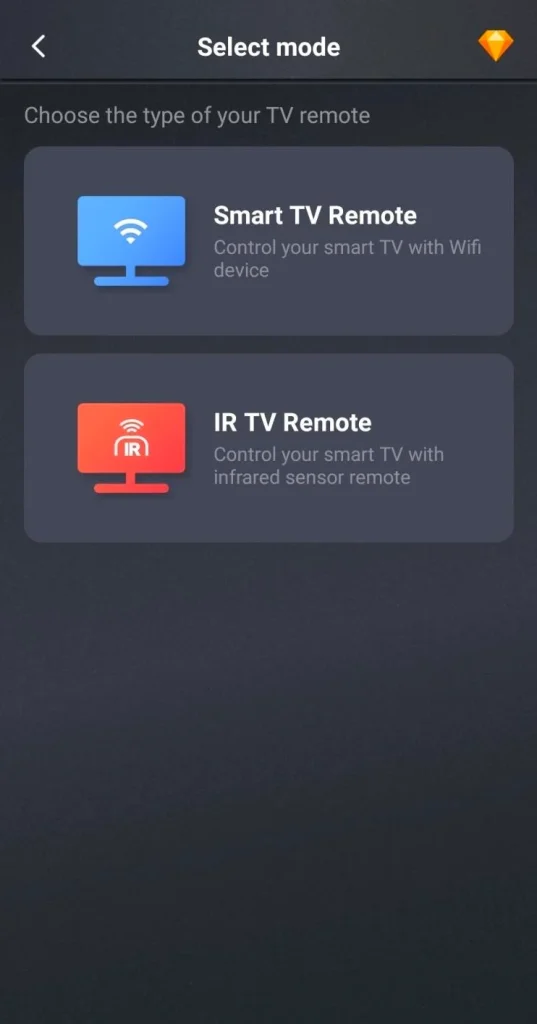
Download Universal TV Remote
Step 1. Install the free universal remote app on your mobile device, then ensure your mobile device and TCL TV are connected to the same wireless network. Or you can choose the IR control if your mobile device has.
Step 2. Launch the application and tap Tap to connect to choose your TCL TV from the device list, then follow the onscreen instructions to finish the pairing process.
Step 3. Once the pairing succeeds, you can click the virtual buttons to control your TCL Roku TV turn up volume without remote.
Method 3. Use a Universal Remote
How to turn up volume on TCL TV without remote? Alternatively, you can also attempt a universal remote as a replacement. Universal remotes are available at many electronics retailers and can be programmed to work with various TV brands, including TCL.

Step 1. Purchase a universal remote compatible with your TCL TV.
Step 2. Press and hold the TCL button for 5 seconds, release it after the LED flashes three times, and the setting is complete.
Step 3. Once paired, use the volume controls on the universal remote to adjust your TCL TV’s sound. Some universal remotes even allow you to control multiple devices, such as your soundbar or media player.
Troubleshooting Volume Control Without a Remote
Even if you’re using the methods mentioned above to control the volume, sometimes things can go wrong. There are a few common problems that can affect your TCL TV’s volume control. Below, we will address these issues and provide solutions to get you back to optimal sound control.
TV Volume Stuck on Mute
Sometimes, the TV volume may get stuck on mute, and it can be difficult to figure out why. This is usually caused by a malfunction in the software or settings. Here is the solving procedure:
Step 1. Check if the Mute button is enabled either on your TCL TV’s physical buttons or via your remote app.
Step 2. Press the Mute button once to unmute the sound.
Step 3. If using the mobile app, try adjusting the volume through the app or use the physical buttons on the TV to unmute. If this does not resolve the issue, try restarting your TCL TV to reset the volume settings.
Volume Control Buttons Not Responding
If the physical volume buttons on your TCL TV aren’t responding, it could be due to dirt buildup, a software glitch, or even a malfunctioning control board, but with these steps, you should be able to get it back in working order.
Step 1. Clean the buttons carefully with a dry cloth to remove any dirt or dust buildup.
Step 2. Restart the TV to clear any software glitches that might interfere with the button function.
Step 3. If the issue persists, try using the mobile app or a universal remote to adjust the volume.
Step 4. If none of the above works, consult the TCL TV manual or contact customer support to check if there’s a deeper hardware problem.
Remote or App Connection Issues
If you’re using the mobile app or a new remote and it’s not syncing properly with your TCL TV, the issue is often related to the connection between the devices. Fortunately, it’s usually easy to fix.
Step 1. Start by rebooting both your TV and mobile device to reset the connection and clear any temporary issues.
Step 2. Ensure that both devices are connected to the same Wi-Fi network. If they’re on different networks, the devices won’t be able to communicate properly.
Step 3. If you’re using a universal remote, double-check that the pairing process was done correctly. Refer to the manual to ensure all steps were followed.
Step 4. If syncing still isn’t working, try reconfiguring the app or remote. Sometimes, a quick setup reset can solve the issue. If none of the above steps work, check the troubleshooting section of the app or the remote’s manual for additional guidance.
Bottom Line
How to adjust volume on TCL TV without remote? From using physical buttons on the TV to leveraging your smartphone with the TCL Roku app, these methods provide a range of options depending on your situation. Regardless of which method you choose, you now have the tools to take control of your TCL TV’s sound without the remote.
TCL TV Volume Control Without Remote FAQ
Q: Does a TCL TV have volume buttons?
Yes, TCL TVs typically have physical volume buttons located on the side, bottom, or back of the TV. These can be used to adjust the volume without the remote.
Q: How do I control my TCL TV without a remote?
You can control your TCL TV without a remote by using the physical buttons on the TV, downloading the TCL Roku mobile app, or using a universal remote control.








