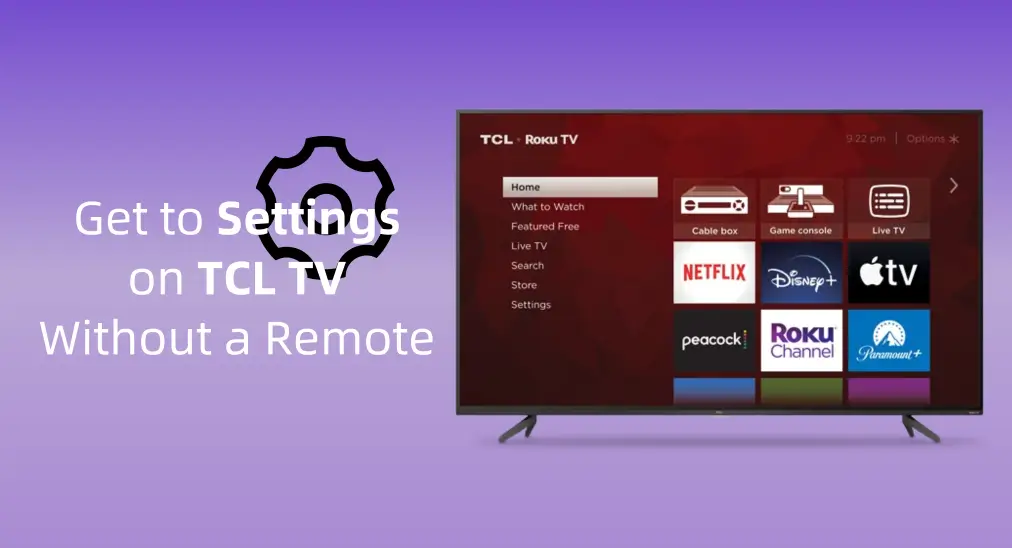
Carrying a TCL Roku TV with a massive selection of free, live, and premium streaming channels is exciting. However, when you lose the remote or your television remote refuses to work, how can you access the Settings menu and continue the original fun?
Don’t be disgruntled, the post will introduce three guides on how to get to settings on TCL TV without remote and lead you to do that step by step! Read on to check out the ways to achieve it.
Table of Content
Use the Physical Button on the TV
Like most TVs, TCL Roku TV has some physical buttons for Power, Volume, Channel, and Input/Source features on the back, side of the television. You can use these multifunctional buttons to arrive at the Settings menu of your TCL Roku TV.

How to get to Settings on TCL Roku TV without remote:
Press the Power button to turn on your TCL television, and you can use the Volume or Channel buttons to move the cursor position to reach the Settings menu. Then you can connect to a Wi-Fi network or update your Roku to pursue a fantastic viewing experience.
Note: The Power button on Roku TV is typically located at the bottom center of the TV. For older ones, the button may be on the left or right side of the TV.
Use a Roku TV Remote App
Suppose you can’t find the buttons on your TV, then you are allowed to adopt a Roku TV Remote app to deal with how to go to settings on TCL TV without remote.
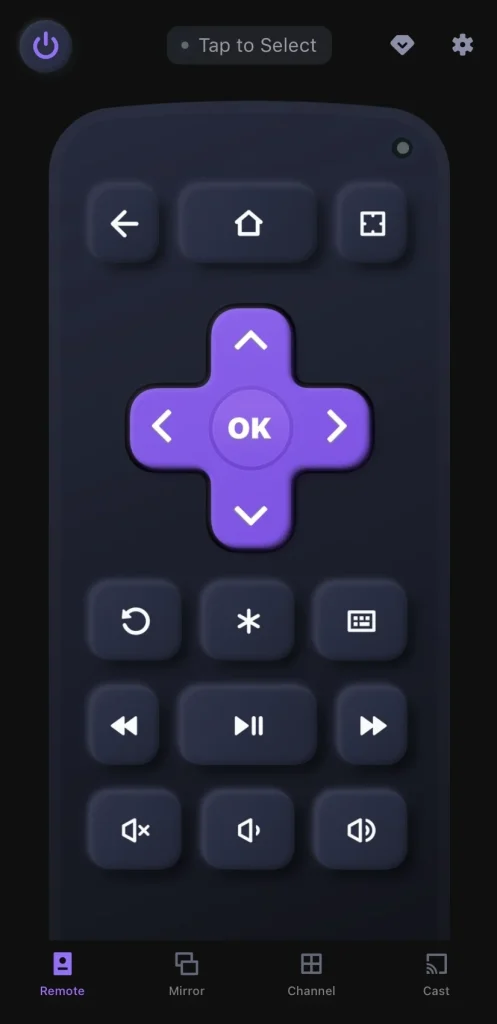
Thanks to BoostVision‘s design, this remote app supports all popular models, including the TCL 6-Series Roku TV, Roku Ultra, Roku Streaming Stick+, Roku Express, and Hisense R6 Roku TV. If you are a fan of the Roku streaming device, then this application is certainly a loyal assistant for you. Now let’s see how to pair it to your TCL television and how to go to Settings on TCL Roku TV without remote.
Download Remote for Roku TV
Step 1. Download the Roku TV remote app from the above download entry on your smartphone and allow all its permissions.
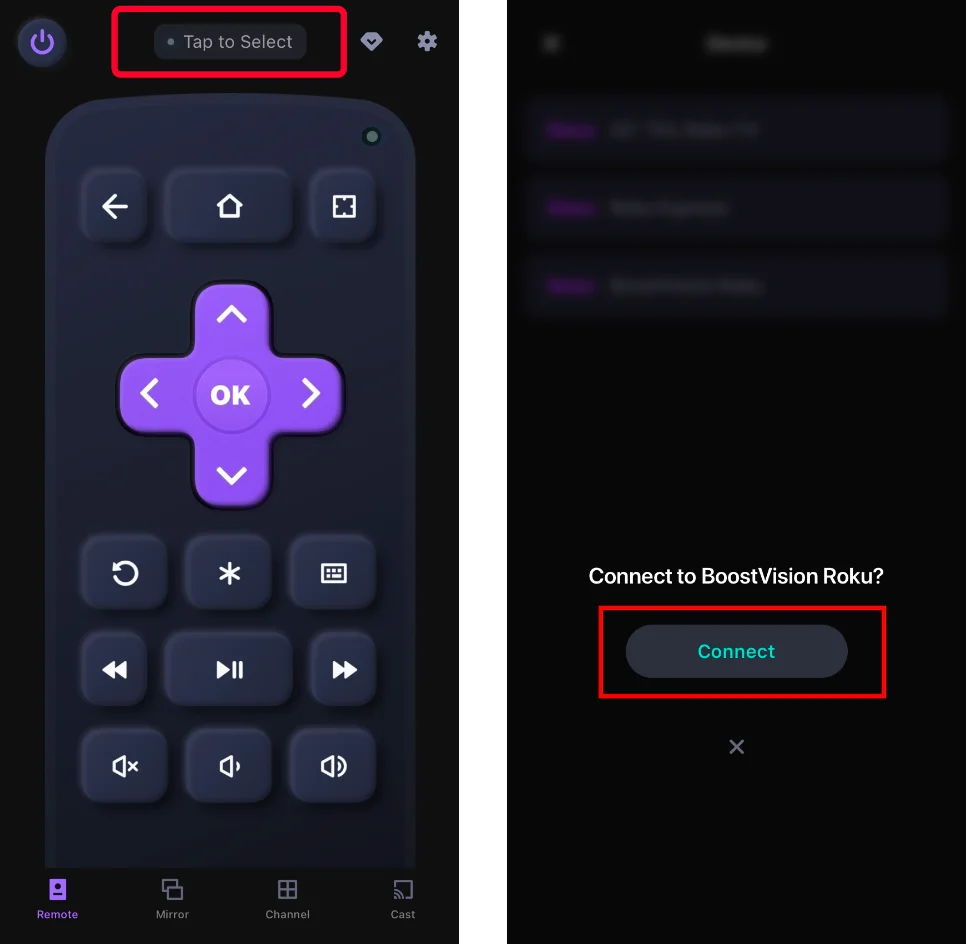
Step 2. Ensure your devices are connected to the same wireless network. Open the app and tap the “Tap to Select” button to choose your TCL Roku TV from the device list, then press Connect to confirm.
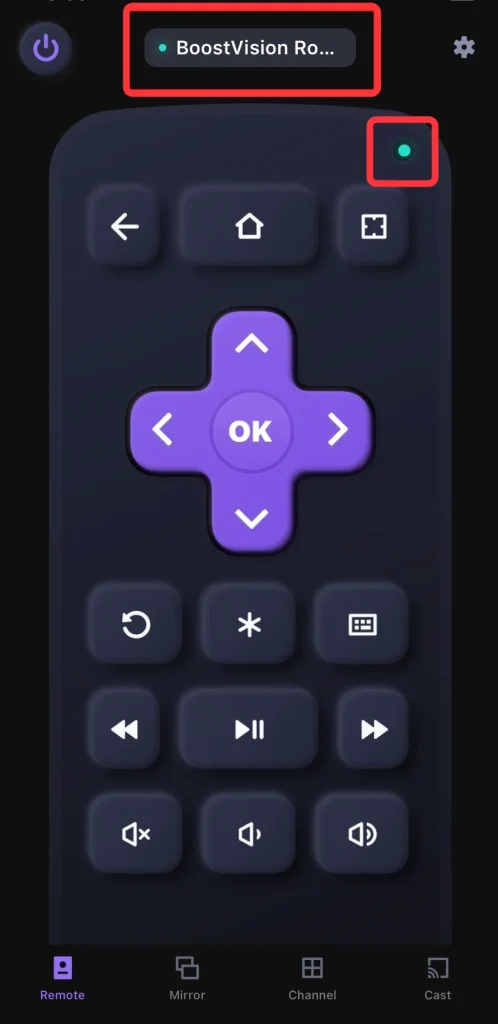
Step 3. Once pairing successfully, you can see your device name here and the green light will be on. Then you can navigate to the Settings menu on TCL TV referring to the icon on the virtual buttons.
Use IR Remote on Phone
How to access settings on TLC TV without remote? The last approach is to leverage the IR Blasters on Android. Not all Android phones come with IR blasters now, but you can still find it on some models.
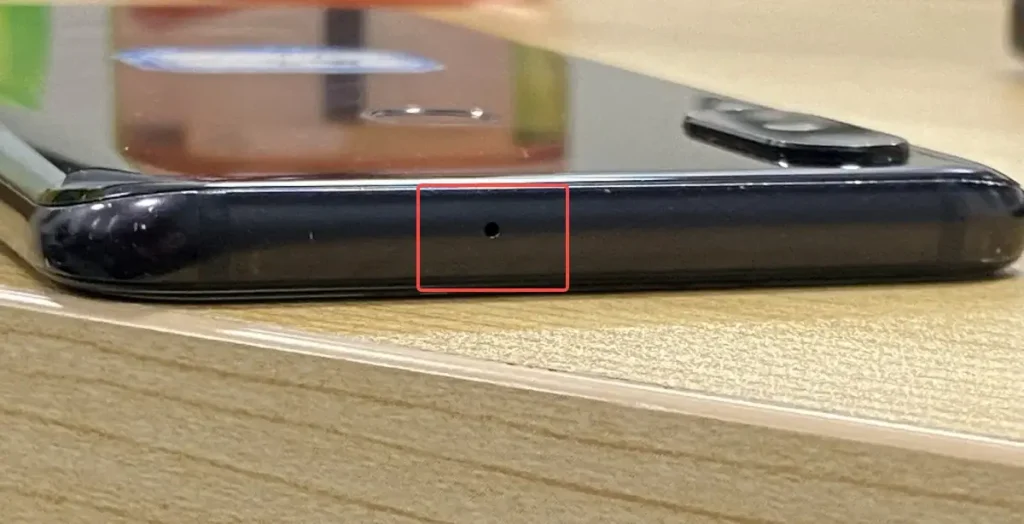
You can check the infrared emitter on your Android, which is often positioned at the topmost of a phone like this picture. Or you can check your phone’s user manual if you have one. As long as your phone owns the IR blaster feature, then there is an IR universal remote app prepared for you. If you can’t find the existing IR blaster app, then you can download one from Google Play.
After you get to the IR app, launch it and choose your IR blaster. Then follow the on-screen instructions to connect to your TCL TV and control it to access Settings.
Attention: Not all IR apps are suitable for your TV. Some are for specific brands. Please read the description of the software that you intend to use.
Bottom Line
How to access Settings on TCL TV without remote? Here are three straightforward ways for you, involving the physical button on the TV, a Roku TV remote app, and an IR remote on your phone. Experiencing issues with your TCL remote not working can be disappointing, but dread not. Let’s take action to handle these alternatives.
How to Get to Settings on TCL TV without Remote FAQ
Q: How can I control my TCL TV without a remote?
You can use the physical buttons on the television, a Roku TV remote app under the same wireless network, or an IR remote on some Android.
Q: How do I get into my TCL TV settings?
Press the Home button on the remote to reach the Home screen, and press the direction arrow to move the cursor to the Settings icon and press OK.








