
As one of the top brands of smart TV manufacturers, Samsung TV is absolutely a powerful media core for living room. In order to make the Samsung TV suitable and comfortable to use, it does need some preferencial settings. Now here is the question, where is the settings button on Samsung TV remote? This article will show you how to quickly determine the settings button on a Samsung TV remote.
Table of Contents
Find Settings Button on Traditional Samsung Remote
The settings button on a traditional Samsung Remote is quite easy to find. They are either Settings button or Menu button. Different models of TV bring different types of Samsung remote, but they share a closed position of settings button. They can be categorized into two types, one is with Settings button, and the other one is with Menu button.
For the Samsung remote with Settings button, the button is usually located at the lower part of the remote, on the left-hand side.

For Samsung remote with Menu Button, the button is usually located by the navigation buttons, above the up arrow button.
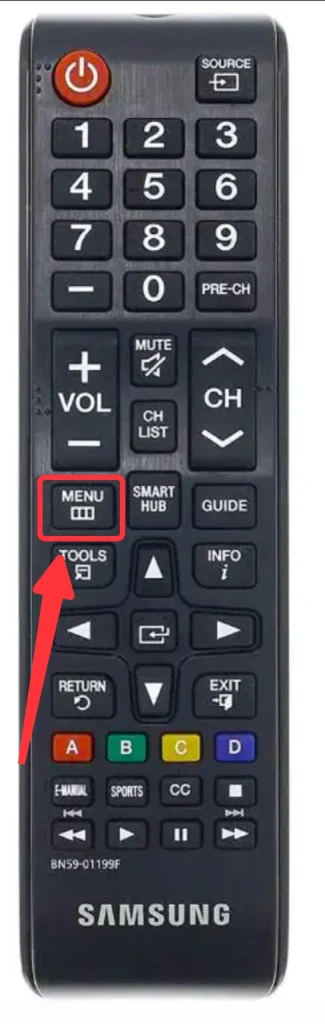
Find Settings Button on New Samsung One Remote
On the other hand, Samsung has released its new remote which can easily control any Samsung Smart TV, that is the One Remote. One Remote doesn’t have settings button, but you have to go to the settings menu using its navigation buttons.
Step 1. Use the navigation buttons to move the cursor to the menu icon on the left side of the main screen, and click the OK button.

Step 2. Move the cursor until you find the settings section.
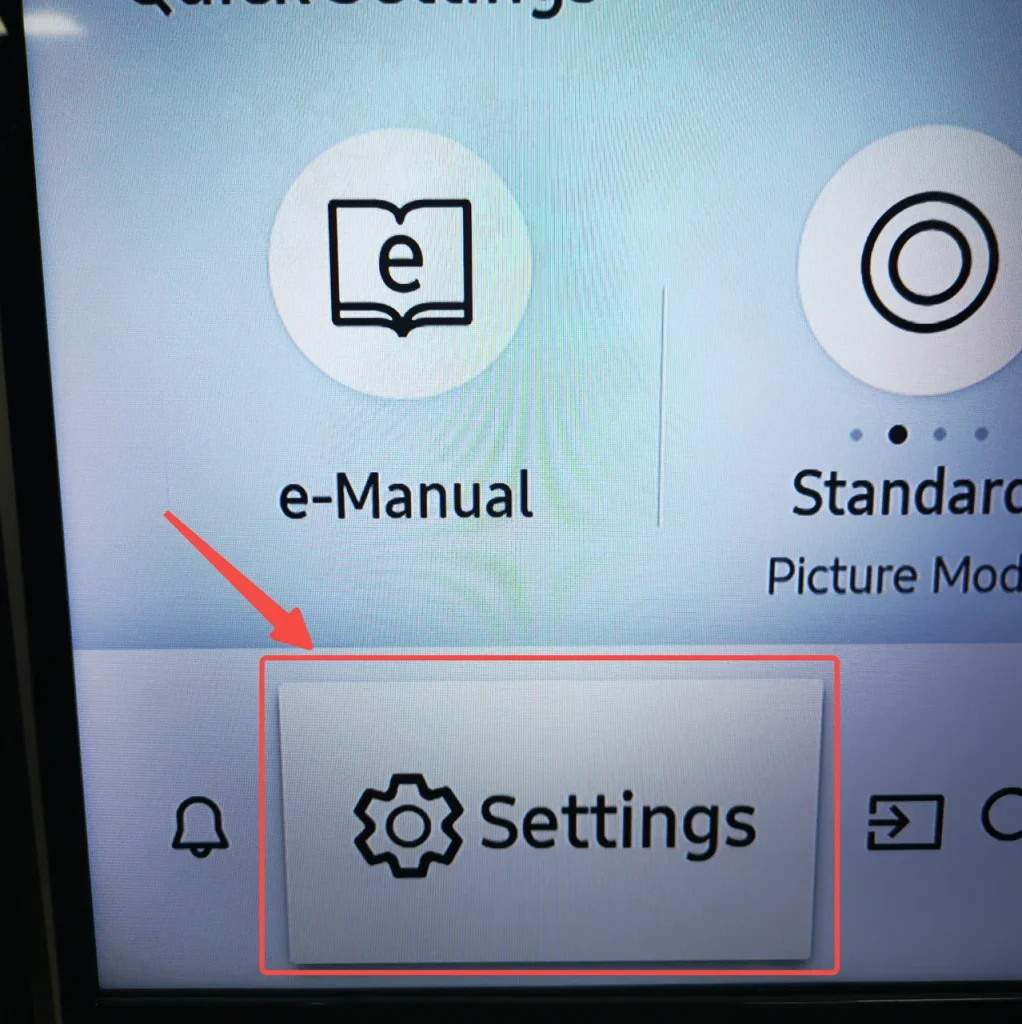
An Even Quicker Way to Access Samsung Settings Menu
A remote app designed for Samsung Smart TV is an even better solution if you can hardly find the settings button. Here is a whole bunch of remote apps for you to choose from, and a personal recommendation is Remote for Samsung TV, for its neat user interface that users can easily find the settings button.
Download Universal TV Remote
After downloading and installation, follow the instructions to set up the app, and the setup is rather simple, it just takes a few steps.
Step 1. Double check if your phone is connecting to the same Wi-Fi network as your Samsung Smart TV does. Click the pairing button in the upper right corner.

Step 2. Select the Samsung Smart TV that appears on the list.
Step 3. Once the pairing signal is received by the TV, it will ask you whether or not to connect, you need to tap the agree button. If you don’t have a remote, you can find physical buttons on the back or side of the TV. Here is a more detailed guide for How to Press Allow Button on Samsung TV without Remote.
Step 4. After the connection has been established, you are good to press the menu button and hop into the settings interface.
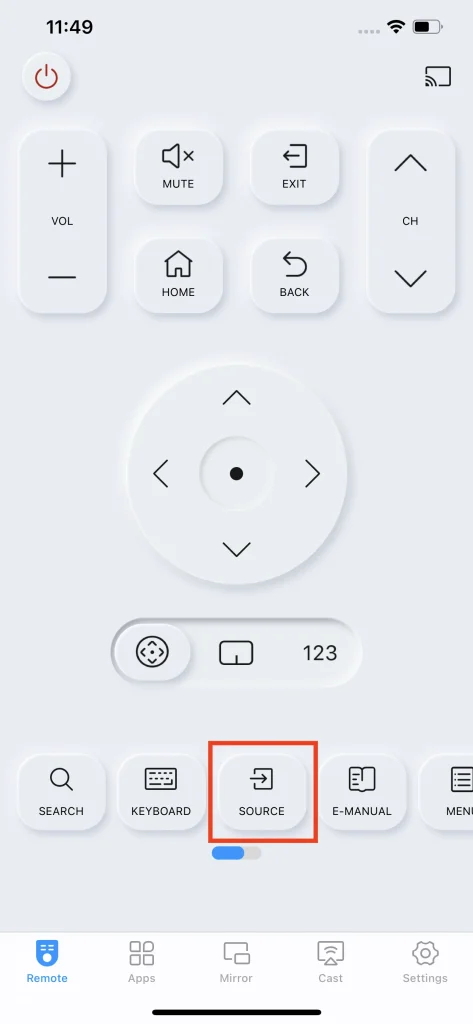
For more information about this app, check out A Comprehensive Review of Samsung Remote App.
Conclusion
When you couldn’t determine where the settings button is on Samsung TV Remote, do follow the guide. First, make sure what kind of Samsung TV Remote you have. Second, find the position of the button. They are either named Settings or Menu. And of course, if you still couldn’t find them, simply use an alternative remote app, because the apps organize all functions on different pages, to make sure every function is easy enough to find.
How to Change Input on Samsung TV FAQ
Q: Where is remote settings on Samsung TV?
Depending on what kind of remote you have, you should look for the Settings button or Menu button. If you see neither of them, try to use the navigation button to access the settings menu. If there is a chance that you could not use one of those methods, you can also download and install a remote app such as Remote for Samsung TV by BoostVision.
Q: Where is the menu button on Samsung Smart TV remote?
This depends on what kind of Samsung Smart TV remote you have. For a traditional one, which come with a lot of buttons on it, you can see there is a Settings button or a menu button on it. For a Samsung One Remote, however, there isn’t any settings button, you’d have to use the navigation button to direct you to the settings page.








