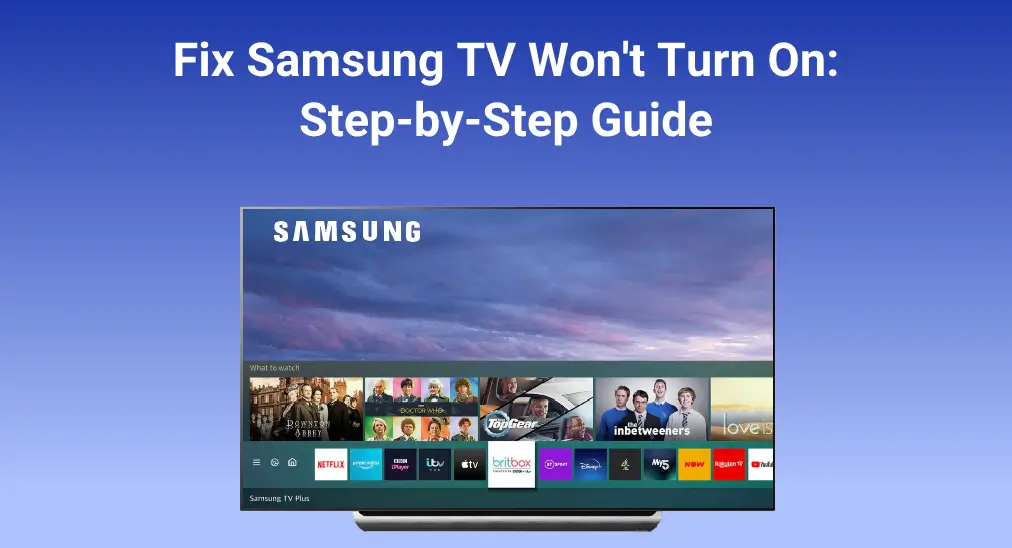
Samsung, a leader in consumer electronics, has established a reputation for innovation and reliability in its product line-up, including its range of cutting-edge televisions. However, despite the company’s commitment to quality, technical malfunctions can occasionally happen, and “Samsung TV won’t turn on” is a typical one. So, in this post, we will delve into the common reasons why a Samsung TV does not turn on, providing several solutions.
Table of Contents
Why is Samsung TV Not Switching On?
Samsung TV has a red standby light, typically located on the front panel of the TV set, near the bottom edge or one of the sides, depending on the specific model. When the TV refuses to turn on, the red standby light can give clues.

If the red standby light is on, this means the Samsung TV is on standby and the Samsung TV remote may have issues.
If the red standby light is off, the TV is in use or doesn’t have power. In this case, the Samsung TV does not power on because of no power supply. Another possibility is that the TV screen might be so dim that you mistakenly think that the Samsung TV is not on, or unfortunately, the TV screen has been damaged for certain reasons.
If the Samsung TV won’t turn on, blinking red light, this indicates insufficient power or an issue with some internal component of the television.
So, the reasons why Samsung telly won’t turn on vary from the different status of the red standby light.
How to Fix the Samsung TV Not Powering On?
Solving a Samsung TV that won’t turn on is not a tricky process, but the process varies in different cases based on the status of the TV’s red standby light. According to this, the following offers you a detailed guide with three different parts.
The Red Standby Light is On
If you press the power button on the remote, the Samsung TV won’t turn on but shows a red standby light. Then, attempt to turn on the TV by pressing the power button on the device instead of the remote. To locate the button, check the back or side of the TV set or refer to the Samsung TV user manual.

If the black screen changes at the same time when you press the power button, the remote is the cause of the Samsung TV not powering on. For the convenience of using your Samsung TV, continue to fix the Samsung TV remote not working.

A problematic TV remote always has issues relevant to misplaced or dead batteries, signal interference, and disconnection to the TV. So, reinsert the batteries into the remote or replace them with a pair of two fresh ones, clear the signal path between the remote and the TV, and re-pair the remote to the TV. If none of these solutions work, the remote malfunctions.
Is it possible to control your Samsung TV without a remote? Yes, you can try the backup solution provided by BoostVision, a professional TV remote app developer. Its Samsung TV Remote app works to turn your smartphone or tablet into a powerful remote control for Samsung TV and provides you with an all-in-one solution for boosting your visual experience on your Samsung TV.
Download Remote for Samsung TV
Try the third-party app to control your Samsung TV without a remote:
Step 1. Launch the app on your mobile device and tap the connect icon in the up-right corner.

Step 2. Choose your Samsung TV from the pop-up menu and follow the on-screen instructions to set up the connection.
Note: If your Samsung TV doesn’t appear on the list, check if your mobile device uses the network the TV is connected to. A same network connection is a prerequisite to link the two devices.
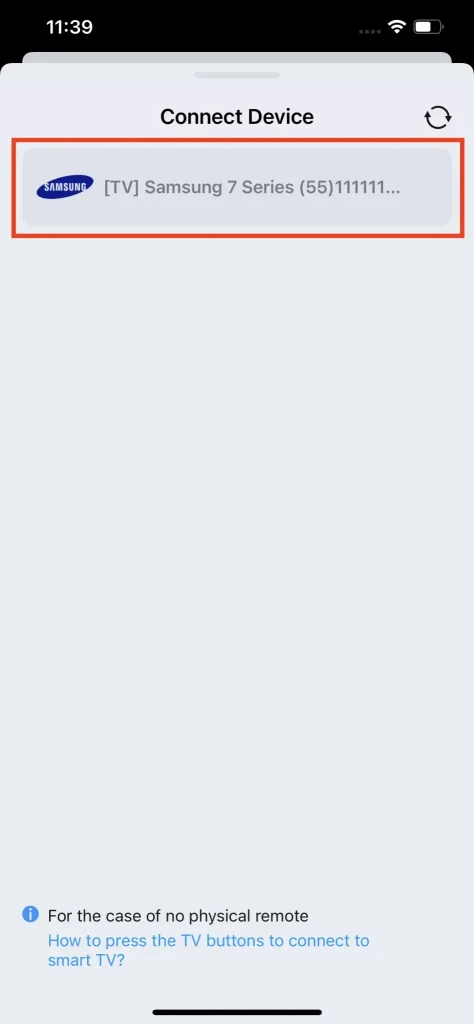
Step 3. When the two devices are paired, you can control your Samsung TV or stream the content to the Samsung TV from the mobile device.
The Red Standby Light is Off
As stated above, the Samsung TV that won’t turn on but has an off standby light may not have power. No power supply can be ascribed that the power cord is not plugged into the outlet. So, see if you have securely plugged the TV’s power cord into the wall outlet.
Certainly, the worn power cable or bad outlet may also be responsible for the Samsung TV not turning on. To verify the guess, examine the power cable for any signs of damage or wear. If it appears damaged, replace it with a compatible power cord; if it is intact, then unplug the TV and plug it back into a known working outlet. If the red standby light comes on, you can press the power button on your remote again to power on the TV, and you need assistance from a repairman to fix the original outlet.
However, if the light is still off after trying a working outlet, and the TV has power, see if the TV screen is so dim that the TV seems to not turn on. To do so, try adjusting the screen brightness on your Samsung TV, and the general process is as follows.
Step 1. Press the Home button button on your TV remote control and navigate to Menu.
Step 2. Go to Settings, followed by All Settings.
Step 3. Go to Picture > Expert Settings > Brightness, and adjust the value to a proper one.
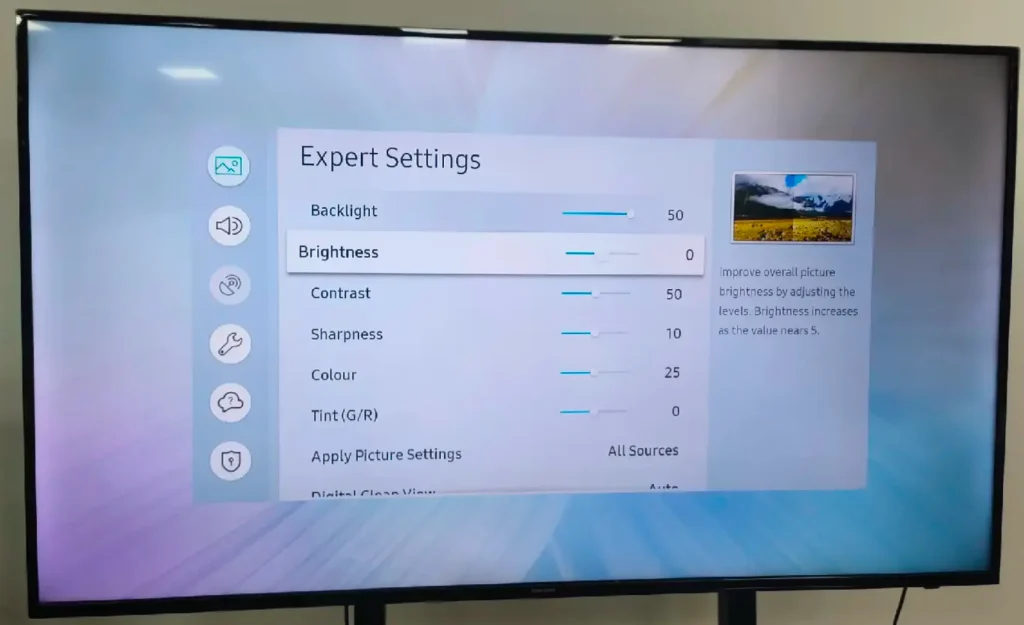
If the Samsung TV doesn’t have a dim screen but a black screen, take it easy and try the next solution.
To begin with, power cycle your Samsung TV by unplugging the device, leaving it for at least one minute (certainly, longer is better as the residual power can be drained out), and plugging it back. After the power cycle, press the power button on the remote control and see if the TV screen will change.
Go on to check other cables connected to the Samsung TV. Why? For example, an HDMI cable that is not properly seated in the HDMI port might turn the TV screen black. So, reconnect these cables to your TV in a proper manner or directly remove the necessary cables and see if this will make a difference.
The television will display a black screen and actually be functioning properly if the input source isn’t matched. Therefore, the following action you can take is to adjust the input source on the Samsung TV. For example, if you connect a Roku device or Firestick to your Samsung TV through HDMI 1, you should set HDMI as the input source.
If your Samsung TV still displays a black screen, backlight malfunction should be taken into consideration. You can hold a flashlight close to the TV screen and look for images; if they are there, the backlight has been corrupted, and you need to replace it.
Note: If you can access the menu, you can move forward to another two solutions. One is to update the TV firmware by navigating to Menu > Settings > Support > Software Update > Update Now; the other is to reset the Samsung TV by choosing Menu > Settings > All Settings > General & privacy > Reset.
The Red Standby Light is Flashing
The flashing red standby light signifies the insufficient power supply. Check the surge protector, a device made to protect electronic equipment from unwanted power surges, if you use it for your Samsung TV. Long-used surge protectors may wear out and can’t provide enough voltage for the Samsung TV.

To check whether the surge protector is the cause of the Samsung TV not powering on, directly plug your Samsung TV into a known working outlet, without the surge protector.
If the red standby light returns to normal, on and without blinking, then your Samsung TV has enough power, and it will turn on when you use a working remote. This reflects that your surge protector fails to work, which further causes your TV not to turn on.
However, if your Samsung TV still won’t power on and the red standby light is still flashing, unfortunately, the internal component of your television might have been damaged, and you may need further assistance from Samsung Support.
Conclusion
Samsung TV not turning on is a disappointing issue, but fixing it is not a tortuous process. You can get it solved quickly according to the status of the red standby light. When the light is on, your remote is the main cause; when the light is off, the reasons become more and you need to exclude them one by one; when the light is blinking, insufficient power supply and TV problems are involved. If your Samsung TV still refuses to turn on, please contact Samsung Support for further support.
Samsung TV Won’t Turn On FAQ
Q: Why won’t my Samsung TV turn on with a red light?
A red light on your Samsung TV means the TV is in a standby state. So, the reason may be that the way you choose to power on your TV is not working. In other words, your remote loses functions.
The remote may have drain-out batteries, lose connection to the TV, or have damaged components. Another case is that there is signal interference that cuts off the communication between the remote and the TV.
Q: How do you fix a TV that won’t turn on but has power?
First, change the way you use to turn on your TV. For example, use the power button rather than the TV remote. If the TV turns on, there is an issue with the remote.
Then, power cycle the TV. This needs to unplug the TV from the power outlet and wait for about one minute. Then, plug it back in and attempt to turn it on.
Finally, contact customer support. Contact the manufacturer’s customer support or schedule a service appointment to have the TV inspected and repaired by a qualified technician.
Q: Can a power outage damage a smart TV?
Yes, a power outage can potentially damage a smart TV and other electronic products and appliances, like computers, refrigerators, stoves, dishwashing machines, and so on.
A sudden power outage sometimes results in a power surge, which is a temporary increase in voltage. Power surges can ruin sensitive electronic components within the TV, such as the power supply, circuit boards, and other internal hardware. To avoid power surges, you can use a surge protector, a simple and inexpensive way to protect your TV from power surges.
Electrical spikes will be caused when the power is shut down suddenly and restored. These spikes can cause damage to the TV’s internal components if they exceed the device’s tolerance levels.








