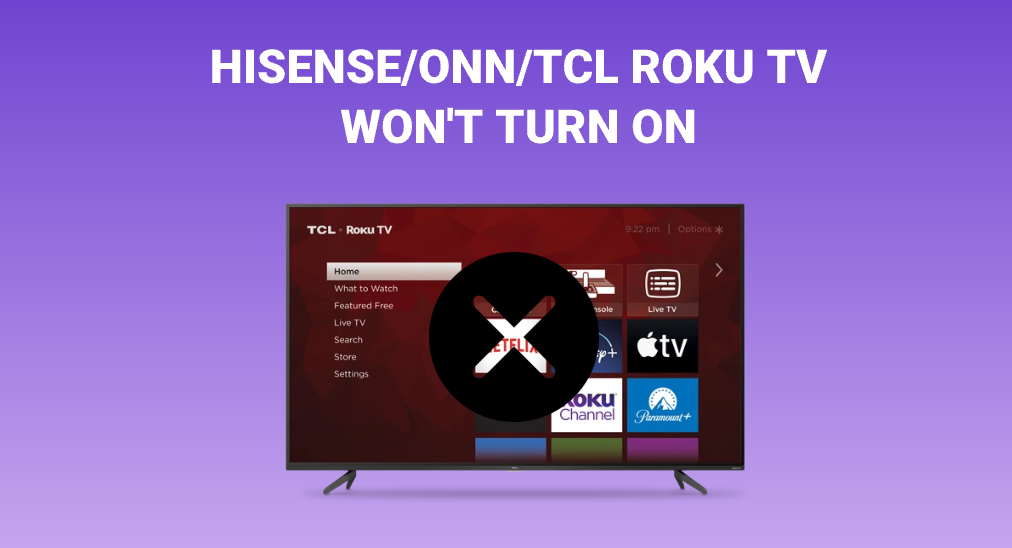
Roku has a good reputation for offering a seamless and high-quality watching experience. However, lots of people failed to enjoy that because their Roku TVs failed to turn on and came up with the question: why won’t my Roku TV turn on?
If you have the same question, you can spend a few minutes browsing this post where the reasons for the issue and a set of useful solutions are discussed. Let’s figure out the topic of “Roku TV not turning on”.
Table of Contents
Why Won’t Hiense/Onn/TCL Roku TV Turn On?
Whether you experience the “Roku not turning on” issue on Hisense, Onn, or TCL TV, the reasons for this issue are not different. The culprits behind the issue are always associated with insufficient power supply, dysfunctional Roku remote, or faulty software and hardware.
No power supply is the most suspicious when your Hisense/Onn/TCL Roku TV won’t turn on but light is on. Your Roku TV can’t receive power if you forget to plug it into an outlet. Certainly, there is a chance that the power connection is not set up properly. Aside from the subjective cases, there is also an objective case where the power cord or outlet goes bad.
Roku remote issues should also be blamed when your Onn Roku TV won’t turn on. When the Roku remote does not have sufficient power supply, loses the connection to your Roku device, or even gets damaged, it is unable to help you turn on your Roku device.
The hardware issue with Roku makes life more terrible. If the hardware on Roku goes bad or gets damaged, Roku is prone to fail to function properly, and what you can do is to contact the manufacturer for repair or to purchase a new Roku.
Note that if your Roku TV can’t turn on and flashes a red light, the phenomenon is ascribed to insufficient power supply or malfunctioning hardware.
How to fix Roku TV not turning on? You may have some ideas on solutions. But before you perform them, please try powering on your Roku TV using the physical button on the device rather than the power button on the remote.
Do This First: Press the Physical Power Button on Roku TV
Generally, we like to power on our TVs by pressing the power button on the remote. It is quite convenient, but it may not function perfectly sometimes. When your TV can’t be powered on in this way, do not worry as there is a backup way.
- Almost all TCL Roku TVs have a power button on the bottom of the TV, hidden behind the white flap.
- As for Hisense Roku TVs, the power button might be on the bottom of the TV or the left or right side of the back.
- If you have an Onn Roku TV, the power button might be located on the bottom of the device.
Look for the power button on your Roku TV and press it to see if your Roku TV will be powered on.
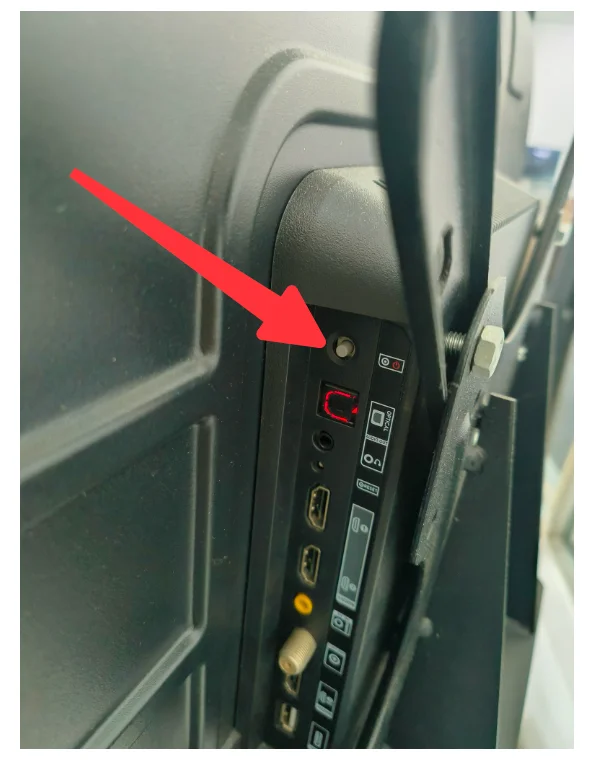
If your TV shows the Roku interface using the power button on your Roku, it means that your Roku remote doesn’t work for some reason, and you can navigate to Fix 2 directly to diagnose your remote.
If you still see a black screen on your Roku TV, what causes the issue is insufficient power supply or faulty software or hardware, and please refer to Fix 1 and Fix 3.
Fix 1. Check Your TV’s Power Supply
When your Roku TV refuses to turn on, check the TV’s power supply first.
Plug the Roku TV into the Outlet
Make sure your Roku TV is plugged into the power outlet. That may sound a little stupid, but this case does have happened to many people who found that their TVs didn’t turn on. So, head over to your TV and see if it is connected to the power outlet.
Check the Connection
If your Roku TV has been plugged into the power but the TV does not turn on, check if the power cord fits snugly into your TV and the power outlet.
If everything looks proper, try plugging your Roku TV into another outlet to see if a dead outlet is the culprit.
Can you turn on your Roku TV? If you still face the issue of Roku TV not turning on, proceed to the next solution.
Fix 2. Check Your Roku Remote
If you press the power button on your Roku remote but the TV does not give any response, you need to check if your Roku remote has some issues.
Replace the Remote Batteries
Check if your Roku remote has a sufficient power supply. Roku remote batteries stay alive for three to six months under normal or moderate use. So, replace the batteries inside your Roku remote with a fresh pair if they have been used for longer than the period.
Remove the old batteries from your Roku remote, wait for 5 to 10 seconds, and install the new batteries properly. Now press the power button on your Roku remote and see if your Roku TV will turn on immediately.
Reset the Remote
If you have swapped batteries for your remote recently but the remote fails to work, here you need to reset it. A few steps are required to reset the remote: unplug your Roku TV, take out the remote batteries, and wait 5 seconds before reinstalling them.
Re-pair the Remote to Roku TV
Make sure that your Roku remote is synced to your Roku TV. When the connection between the remote and the TV is broken, the TV won’t give any response to the command from the remote. In this case, just set up the connection again by pressing the pairing button or the home and back buttons.
Remove Obstacles
Remove the objects on the routines between your remote and TV. An IR remote requires a line-of-sight routine to control the Roku TV seamlessly. Hence, if there are any obstacles in the routines, especially the objects in front of the infrared receiver on your TV, remove them right now.
Replace the Roku Remote
Your Roku remote may not work if you can’t power on your Roku TV using it. In this case, the quick remedy is to use a remote app that helps you control your Roku TV using a smartphone, and the Roku TV Remote app by BoostVision is such one.
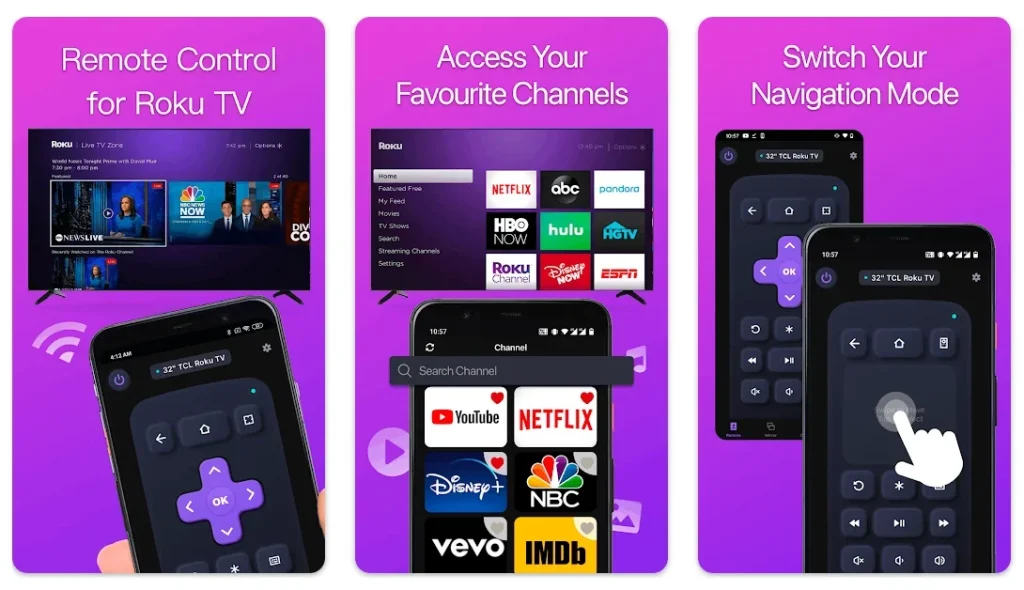
BoostVision devotes itself to developing TV remote and screen mirroring software and provides reliable remote apps for popular TV brands, including Roku, LG, Samsung, Fire TV, and so on.
The Roku TV Remote app is one of these apps that can turn your Android or iOS device into a Roku remote within two steps: install the app and connect it to Roku over the Wi-Fi network.
Download Remote for Roku TV
Step 1. Download and install the remote app on your smartphone or tablet.
Step 2. Tap the Tap to Select button, choose the Roku TV you want to connect to, and tap the Connect button.
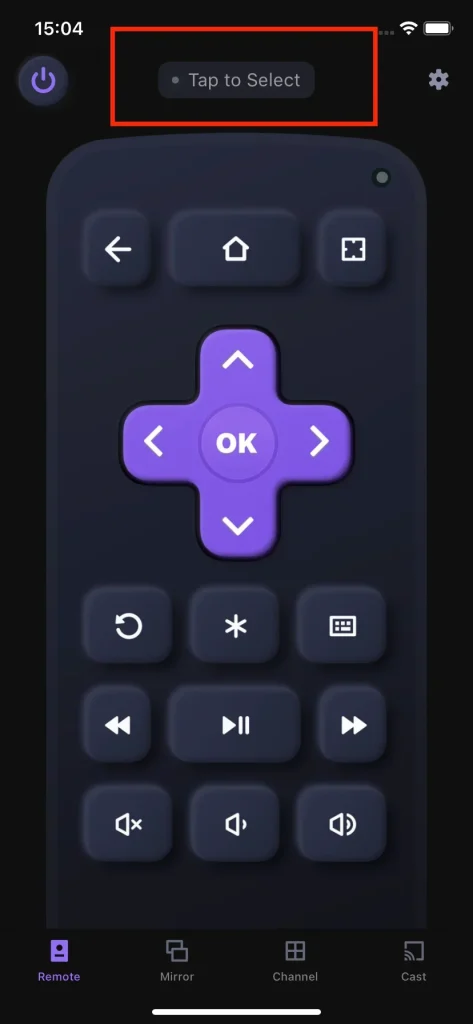
After the two steps, the connection is set up and you can press the power button on the app’s home screen to turn on your Roku TV next time. Once your Roku TV turns on, you can switch to the Channel app on your phone screen to access all your installed apps and watch your favorite shows from one of them.
Fix 3. Check Software and Hardware Issues
Does your Roku TV still fail to power on? Faulty software and hardware make Roku unable to power itself on. Therefore, when you are vexed by the issue of “Roku not turning on”, check whether your Roku has software and hardware issues.
Power Cycle Your Roku TV
A power cycle on the device can remove minor bugs that impede your Roku TV from turning on. So, perform a power cycle on your Roku TV if the TV is stuck on a black screen.
Step 1. Unplug the power cord of your Roku TV from the outlet.
Step 2. Press and hold down the power button on the TV for 30 seconds and release it.
Step 3. Replug the power cord into the outlet and press the power button once.
Alternatively, you can power cycle your Roku TV within the following steps.
Step 1. Press the Home button on your Roku remote 5 times.
Step 2. Press the buttons one by one: Up arrow > Rewind (twice) > Fast Forward (twice).

Does your Roku TV display its interface now? If not, please move to the next solution.
Factory Reset Your Roku TV
If power cycling your Roku TV doesn’t make a difference, continue to try a factory reset.
A factory reset can fix unknown bugs that cause the issue of “Roku TV not turning on” and remove all your data and settings from your Roku TV simultaneously. Therefore, before factory resetting your Roku TV, back up your important data.
Since your Roku TV can’t power on, resetting the device from the settings menu is not feasible. Luckily, Roku offers you a backup solution. Each Roku device is designed with a reset button. On some devices, it is a tactile button, while it is a pinhole button on other devices.
Look around your Roku device and find the reset button. Press the reset button for about 10 seconds using your finger or a paper clip. If there is an indicator light flashing on your Roku device, the factory reset is finished.
Contact TV’s Manufacture
If all solutions listed above fail to fix the issue, please contact Roku Support to inquire about repair if your Roku device is under warranty. Alternatively, you can contact your TV manufacturer because Roku offers a contact list of its partners.
Wrapping Up
Do not worry when your Hisense Roku TV won’t turn on. In this case, you can try powering on your Roku TV using the power button on the device. If your Roku TV still shows a black screen, refer to the reasons for the issue and corresponding solutions shared in this post, and you can refer to them to fix the issue. Hope this sharing can help you.
Roku TV Won’t Turn On FAQ
Q: How do I fix an unresponsive Roku TV?
An unresponsive Roku TV can be caused by various reasons and a faulty remote or issues with the TV itself are common ones. So, to fix an unresponsive Roku TV, you can first confirm whether your remote functions well and then check the issues with the TV.
- Fix the remote: replace batteries, reset the remote, re-pair the remote, clear the interference, and replace the remote.
- Fix the TV: power cycle the TV, update the TV’s firmware, factory reset the TV, and contact Roku.
Q: How do you force restart your Roku TV?
If your Roku TV freezes or misbehaves in other ways, try to force restart it. The most direct way is to unplug the power cord of the TV from the outlet and replug it after a few seconds. Alternatively, you can press multiple buttons on your remote: press the Home button 5 times and press the Up arrow > Rewind > Fast Forward buttons.
Q: How do I reset my Roku black screen?
All Roku devices come with a reset button. Therefore, when your Roku gets stuck on a black screen, look around your Roku device to find the reset button and press the button for 10 seconds.
Q: What causes a Roku TV to go black?
The Roku black screen can be triggered by various factors like HDMI connection problems, software glitches, or hardware malfunctions.








