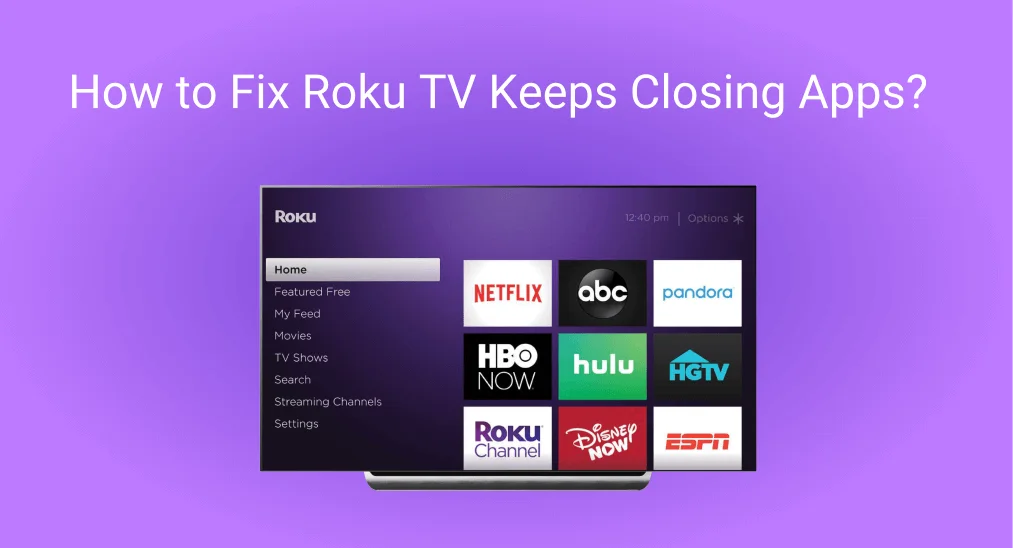
It’s exciting that you own one of the most popular streaming devices worldwide! But you may be disgruntled by Roku’s sudden breakdowns with the eclipse of time. Don’t worry, today this post leads you to troubleshoot one of the common problems – Roku TV keeps closing apps.
Table of Content
Many reasons lead to the phenomenon that your Hisense Roku TV keeps closing apps, including poor internet, loose or damaged cables, outdated versions, and overloaded memory. Now it’s time to check out the following fixes.
Fix 1. Restart All Your Devices
When your TCL Roku TV keeps closing apps, the simplest thing you can do is to restart your Roku. But this time, we recommend you restart all your devices involving your Roku device and router. The easiest way to restart your electronics is to unplug the connection from the power source and then plug it back in.
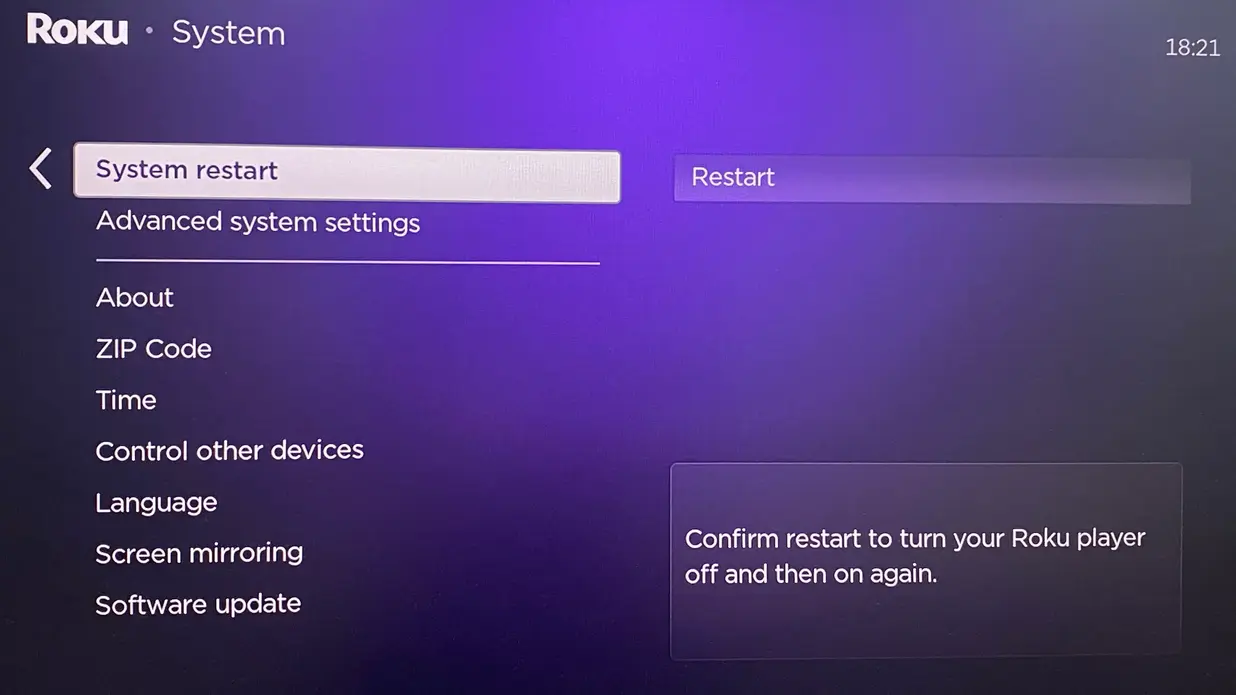
Additionally, you can use your Roku remote to do so by pressing the Home key > System > System Restart > Restart.
Tips: If your Roku remote refuses to work, you can use BoostVision‘s Roku virtual remote instead:

Download Remote for Roku TV
When you tap the top Tap to Select entry to pair the remote with your Roku via the same Wi-Fi connection, you can leverage these virtual buttons on the application as a physical remote.
Fix 2. Check Connection
If your problem is not addressed, check the cable connection then. Most streaming devices have both a power cord and an HDMI cable that plugs into your TV. Any damaged or loose cable will cause unstable data transmission and force your app to close. Therefore, you can change to a new cable or reinsert your cable to make it secure.
At the same time, all Roku require WiFi to work, which means the poor or bad signal may also make your Onn Roku TV keeps closing apps. Check your internet connection and reduce the distance between your router and Roku. Additionally, you are allowed to use a signal booster.
Fix 3. Update Your Roku
If your Roku TV keeps closing apps still, the problem may be the outdated Roku version or the obsolescent apps. In response, the new version will offer you the latest features from manufacturers, and certain bugs will be fixed to improve how the service works.
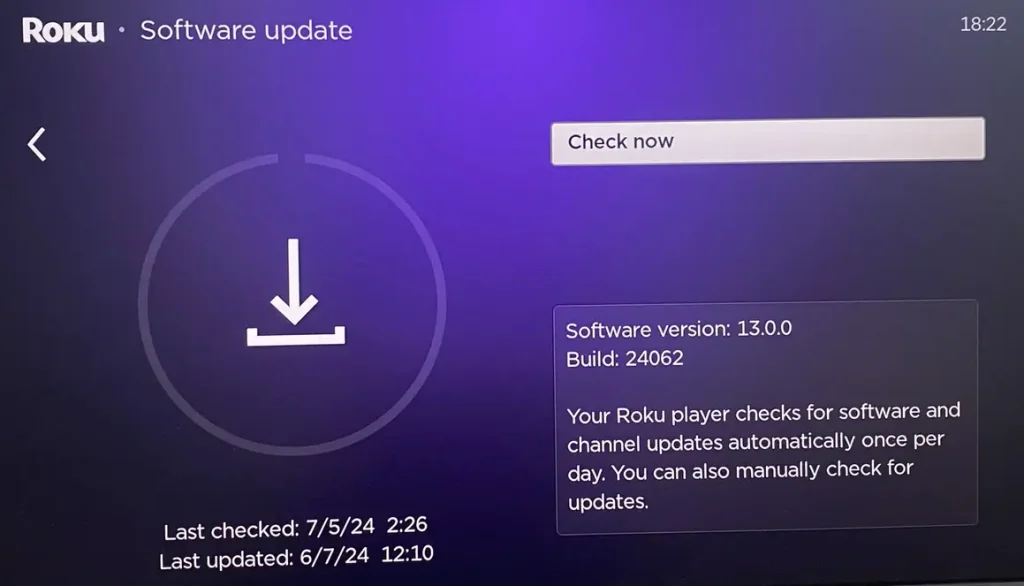
How to update Roku:
Step 1. Arrive Home menu to open Settings > System.
Step 2. Click System update > Check now and follow the onscreen introduction to update your Roku.
Fix 4. Take Out Other Remote Battery
It is also suggested that you can try to take out batteries from other remotes connected to your TV. Your Roku keeps shutting off apps, which might be caused by low-energy batteries on either remote. So you can charge the batteries following the specific product information or just take them out of your other remotes.
This method collected from the forum sounds strange and receives mixed restore feedback. However, it’s also a way you can try. Once your Roku still persists with the problem, keep reading to handle the last fix.
Fix 5. Factory Reset Roku
Though it’s a pity that all the above solutions can’t address your trouble, the last one factory resetting your Roku may work. Roku will erase all the settings, apps, and account data, essentially returning itself to factory conditions during this resetting process. Hence, you’d better think twice before doing so.
Actually, on second thought, you can restore certain breakdowns and even clean the memory to avoid potentially overloaded conditions. When you make your decision, let’s take the steps below:
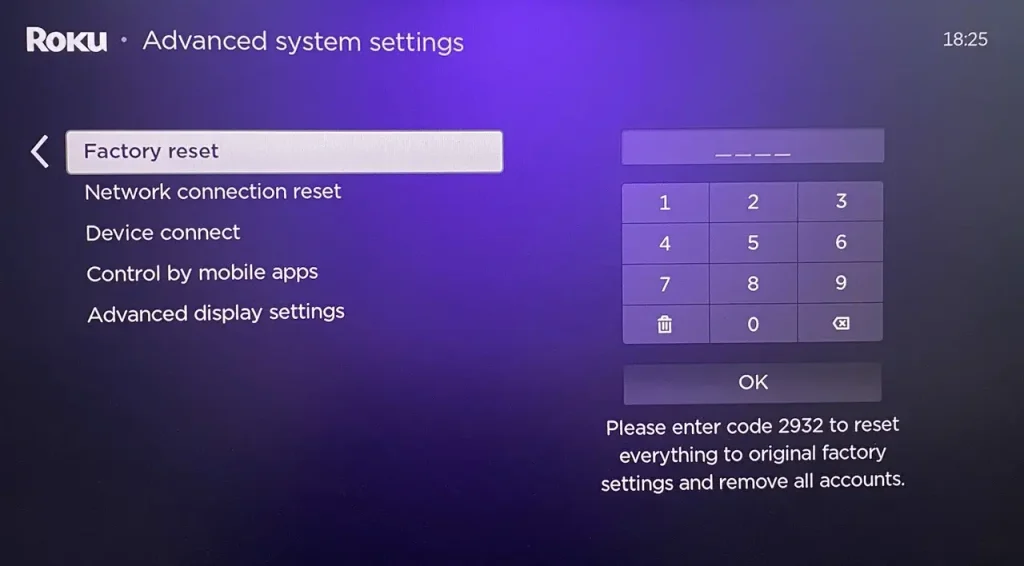
Step 1. Press the Home button and choose Settings > Advanced system settings.
Step 2. Click Factory reset > Factory reset everything and follow the on-screen instructions.
Additionally, you can find the Reset button on the back or bottom of your Roku if it has one.
Wrapping Up
If you successfully resolved the issue, then congratulations! But if not, you are supposed to contact the Roku official after-sales support for help. You can also tell them what methods you have tried so that there is a more effective and targeted solution offered for you. Hope you can restore your Roku and have a wonderful viewing experience!
Roku TV Keeps Closing Apps FAQ
Q: Why does my Roku TV keep taking me out of apps?
Many reasons may result in this, including poor internet, loose or damaged cables, outdated versions, and overloaded memory.
You can restart all your devices, check cable connections, update your Roku devices, try to take out another remote battery and factory reset your Roku to get help.
Q: Why does my Netflix keep closing on Roku TV?
Poor or unstable internet connection, outdated Netflix app, Roku overheating, Roku software bugs, outdated Roku firmware, and Roku hardware problems all should be taken into consideration in this case. To solve Netflix keep closing on Roku, you can tap there to get more detailed information.








