
You may have noticed that there is a button and a status light in your Roku remote battery compartment and have the question “what is the pairing button on my Roku remote”. That button, the Roku remote pairing button, is what we will discuss in this post. In this post, we’ll cover everything you need to know about the button. No more prologue, let’s start the discussion.
Table of Content
What’s the Roku Remote Pairing Button
The pairing button on Roku remote is essential for establishing a connection between the remote and the Roku streaming device. Typically, the pairing button is positioned near the batteries, accompanied by a status light.

Not all Roku remotes are designed with a pairing button. Some Roku voice remotes lack the pairing button, and those are the remotes with standard batteries and a microphone pinhole to the left of the power button. Fortunately, the Home and Back buttons function as well as the pairing button.
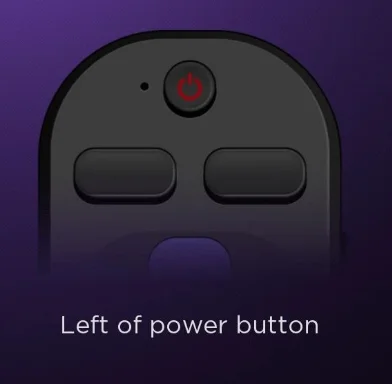
Roku remote no pairing button also happens to all Roku simple remote. Those remotes adopt IR technology and work by directly transmitting signals to the Roku streaming device using infrared light. Therefore, the Roku simple remote does not need a pairing button.
What Does Roku Remote Pairing Button Do
Undoubtedly, the Roku voice remote pairing button is to set up a connection between the remote and the Roku streaming device. The button function is confined, but the button is applied to various situations:
- Set up a new remote: when you get a new Roku remote, you can pair it with your Roku streaming device through the pairing button.
- Replace Roku remote battery: sometimes, after changing the batteries, the remote may disconnect from the Roku streaming device and require a re-pairing process.
- Reset a Roku remote: if the Roku remote doesn’t work properly, resetting the remote may restore the remote. The resetting process is actually the re-pairing one.
- Roku not responding to remote: if your Roku streaming device stops responding to the remote, pairing the remote again may sort out the issue.
In a nutshell, whether you’re setting up a new remote, replacing an old one, or fixing connection issues, the pairing button is your go-to solution.
How to Pair Roku Remote with Pairing Button
You can use the TCL Roku TV remote pairing button to set up a connection without hassles:
Step 1. Power on the Roku streaming device and hold the remote close to the device.
Step 2. Uncover the battery compartment to access the pairing button.
Step 3. Press and hold the pairing button for about five seconds or until you see the status light begin to flash. (if the status light doesn’t flash, the remote battery might be too low, and you need to charge the remote or use fresh batteries).
Step 4. Wait for pairing. The remote will attempt to pair with a nearby Roku streaming device. Once paired, you’ll see a confirmation message on the device screen.
Step 5. Test if the Roku remote can communicate with the Roku streaming device smoothly.
How to Fix the Roku Remote Pairing Button Not Working
Can’t pair your Roku remote to your Roku streaming device through the pairing button? First, ensure that your Roku remote is powered by checking the battery installation and the battery level.
If the pairing issue persists, move closer to the Roku streaming device you want to connect to. Still have the issue? Turn off the electronic devices or wireless networks nearby temporarily as these devices can cause interference.
If none works, please contact Roku for further diagnosis on your Roku remote. While waiting for the diagnosis result, you can control your Roku streaming device with a remote app (Roku Remote app from BoostVision, for instance).
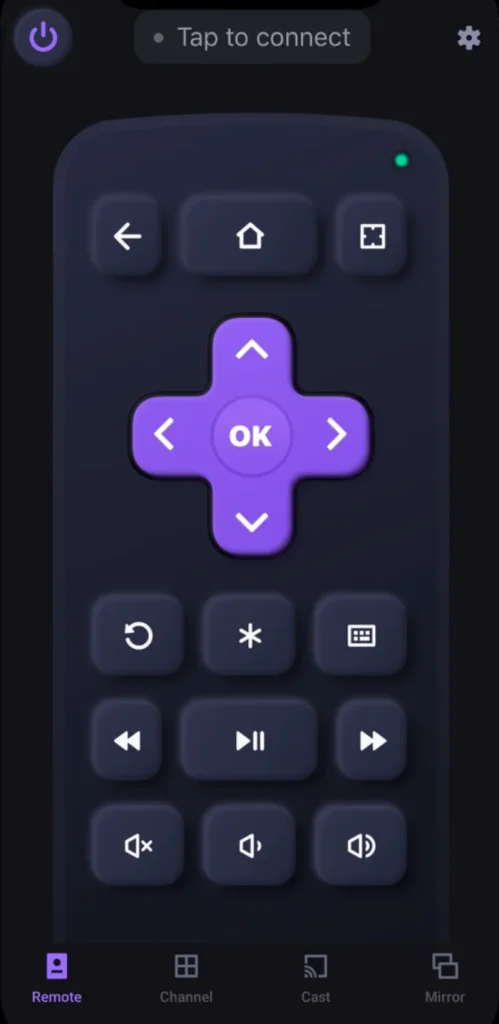
Download Remote for Roku TV
The remote app also requires a pairing process: launch the app, tap the connect bar, choose your Roku device, and tap Connect. Then, you can communicate with your Roku streaming device even though you don’t have a Roku remote.
Conclusion
Roku streaming devices rely heavily on their remote controls for navigation and control. The Roku remote pairing button makes it easy to connect to these Roku streaming devices with a few simple steps and does tricks when the remote doesn’t work correctly. It is a good design, as well as a great breakthrough in the multiple upgrades of Roku remotes.
Confirm that the remote has fully charged batteries before pressing the button to ensure the pairing button functions properly. Moreover, while pressing the pairing button on Roku remote, move the remote close to your Roku streaming device. Once paired, you can easily control your Roku streaming device with the remote and have a satisfying experience with the device.
Roku Remote Pairing Button FAQ
Q: How do I update my Roku TV software?
If you want to force your Roku TV to update to solve certain issues, you can go to Settings > System > Software update > Check now, then follow the on-screen instructions. If there is no network connection, you can update your Roku TV software with a USB flash drive.
Q: Do Roku TVs update themselves?
Yes, they will update software automatically as long as they are connected to a network.








