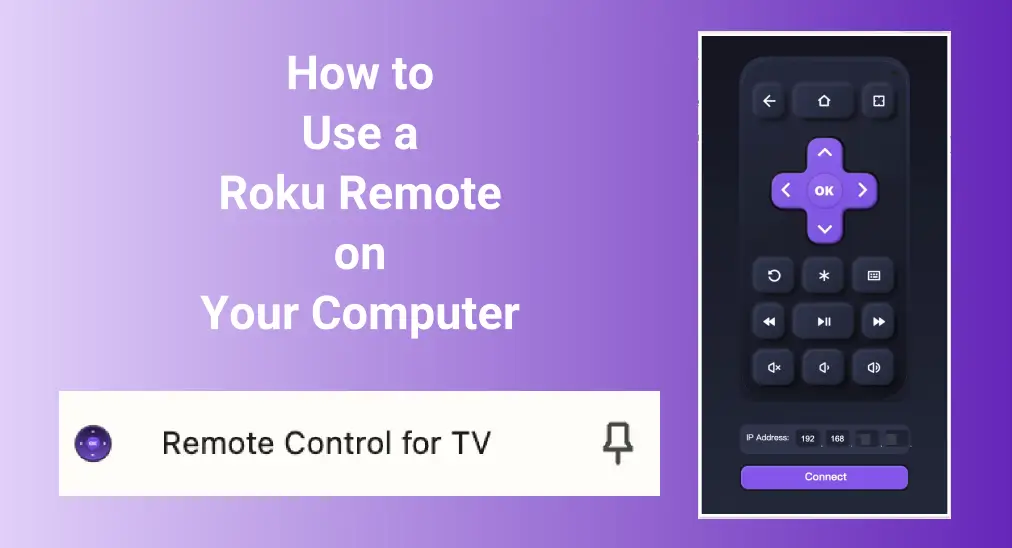
The remote is an essential tool for enjoying your smart TV or streaming device. But what happens when it stops working or goes missing? Instead of waiting around for new batteries or a replacement remote, why not take a Roku remote on computer? In this blog, we’ll show you how to use your computer to control your Roku.
Table of Content
Can I Control Roku from PC
Yes, you can control your Roku using your computer, and fortunately, it’s a straightforward process. In this guide, we’ll provide step-by-step instructions on how to use your computer as a Roku remote.
If your Roku remote is malfunctioning or misplaced, you can easily manage your Roku device directly from the Google Chrome browser. Follow along to adopt a Roku TV remote on computer without needing to wait for a replacement remote.
How to Use Roku Remote on Computer
The Roku remote app on computer is an extension of Chrome from BoostVision. Once installed, simply click the remote icon in the upper-left corner of your browser to bring up a virtual remote. In the following steps, we’ll walk you through how to use Roku remote control on computer to easily control your Roku device.
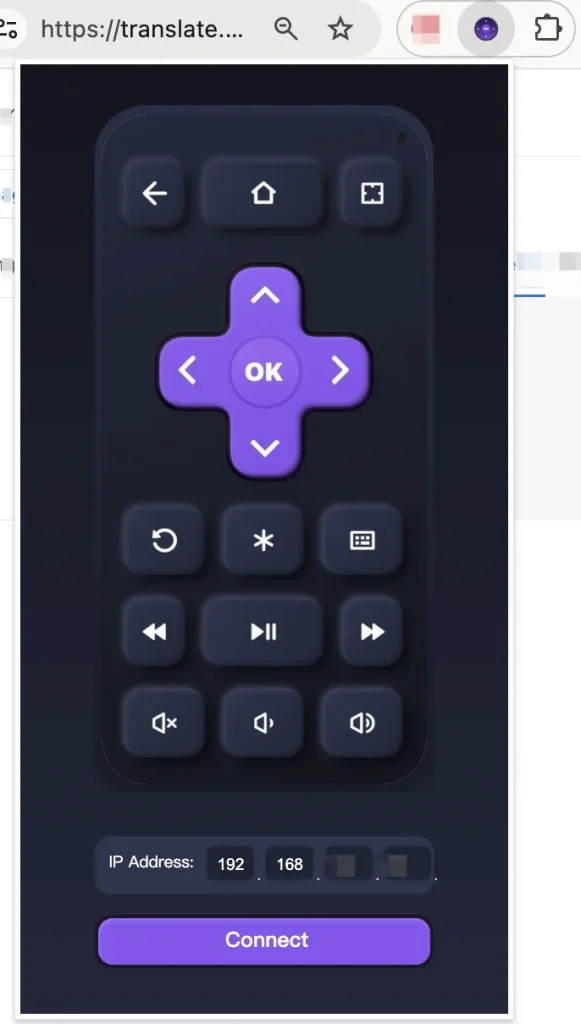
Step 1. When downloading the virtual Roku remote, click the remote icon in the upper left corner of your browser on your computer.
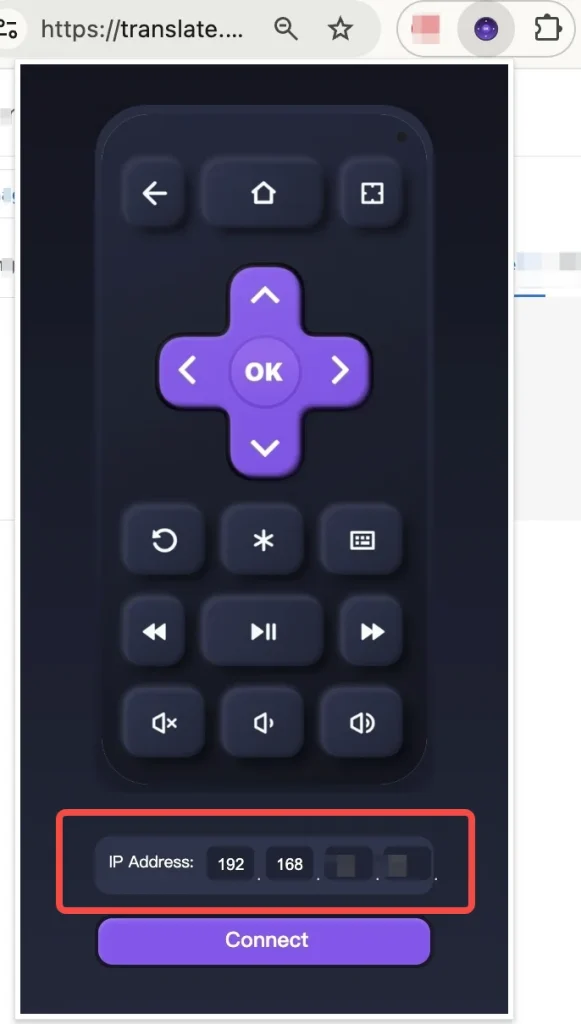
Step 2. Enter your Roku IP Address in the Roku remote extension and click the Connect option to create the connection.
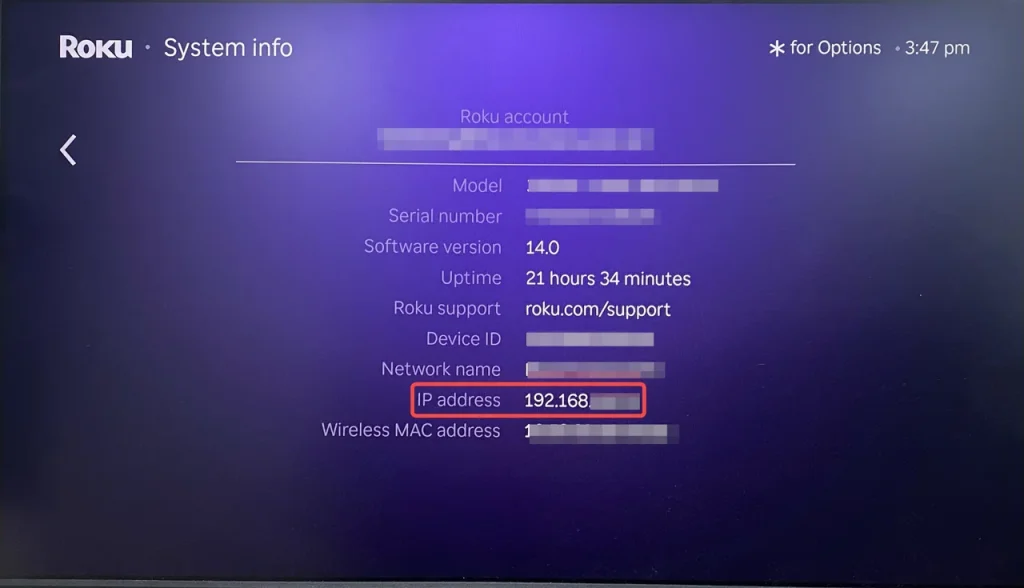
Step 3. You can find the IP address from the System > About menu to check your Roku IP by pressing the TV buttons.
Step 4. After finishing the pairing process, use the onscreen remote buttons to control your Roku as your physical remote.
How to Control Roku on Phone or Tablet
In addition to the Roku remote app for PC, you can also use the Roku remote app on your mobile device. The mobile app still offers similar functionality, allowing you to control your Roku device from anywhere within your Wi-Fi network.
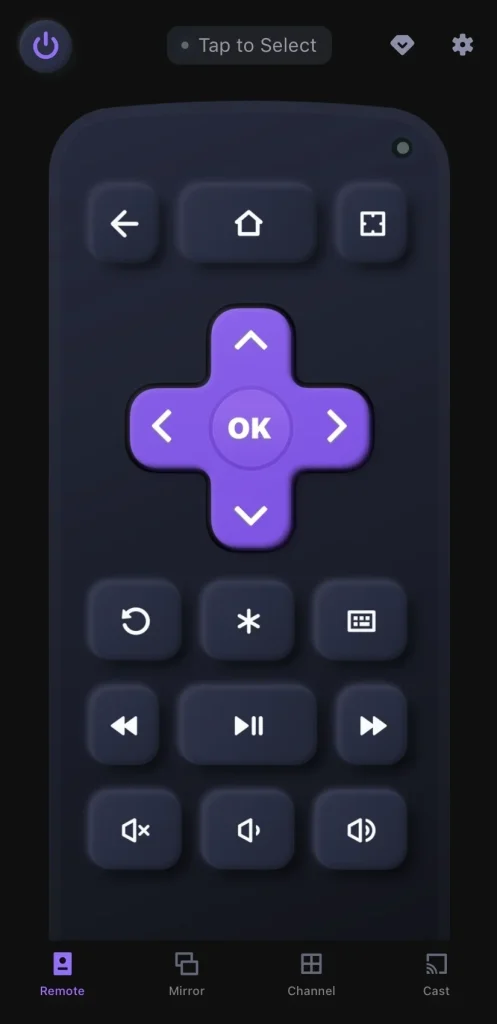
Download Remote for Roku TV
Step 1. Install this virtual remote app on your mobile device (either a smartphone or tablet is OK).Make sure your mobile device and Roku are connected to the same wireless network.
Step 2. Launch the app on your mobile device and tap “Tap to Select“to choose your Roku from the device list to pair with.
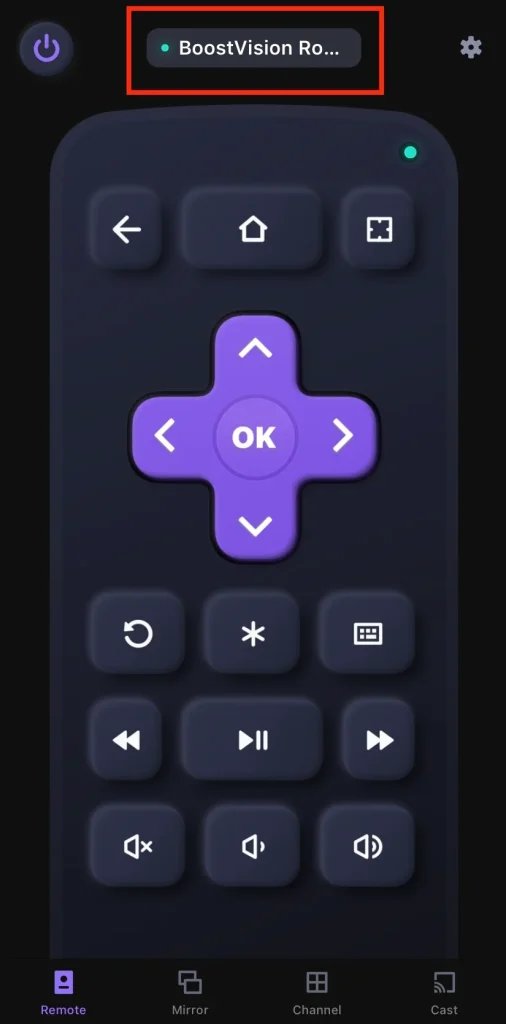
Step 3. When the pairing process succeeds, you can click the onscreen buttons to control your Roku and have a good entertainment time.
The great feature of these virtual remotes is the built-in keyboard, which makes tasks like logging into services or searching much easier. Instead of fumbling with the on-screen keyboard using the remote, you can simply type directly from your computer or mobile device.
Bottom Line
Is there a Roku remote for computer? Fortunately, the answer is yes. You are allowed to control your Roku with a remote extension on the computer. For even more convenience, you can also use the Roku remote app on your mobile device, giving you flexible control from anywhere within your Wi-Fi range.
Roku Remote on Computer FAQ
Q: Can I use my computer as a Roku remote?
Yes, you can. By installing the Remote remote extension on your computer, you’ll be able to control your Roku TV directly from the browser. It’s a quick and easy way to manage your Roku without needing a physical remote.
Q: How can I control my Roku without a remote?
There are several alternatives to the standard Roku remote. You can use a universal remote, a virtual Roku remote on your computer, the Roku remote app on your mobile device, or even the IR blaster feature on an Android device with infrared capabilities.








