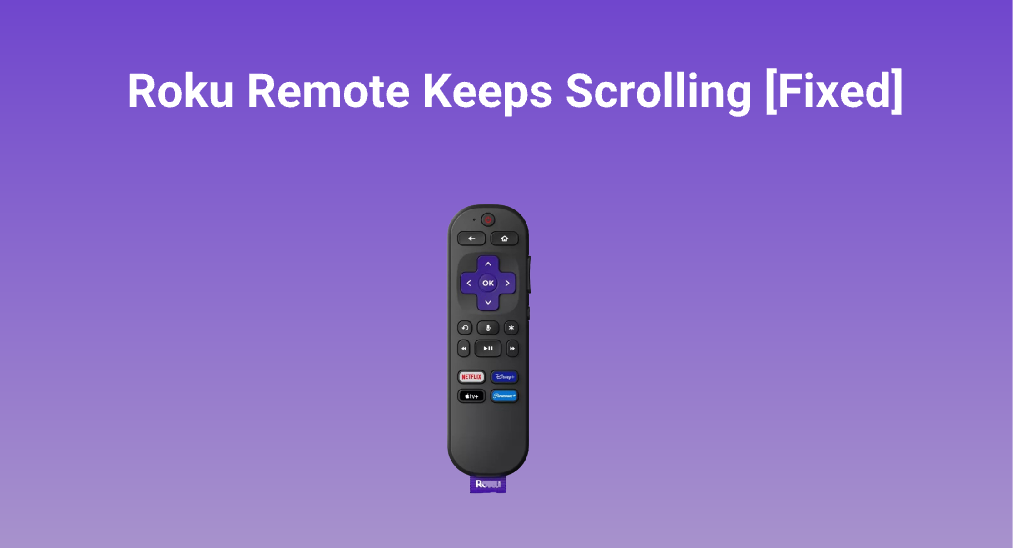
Press the Up, Down, Left, or Right buttons and you can easily navigate through your Roku screen. However, a weird thing happens: the Roku remote keeps scrolling on its own. Are you facing the same issue? Don’t panic. The weird thing is not hard to fix, and this post walks you through the whole troubleshooting process.
Table of Content
How to Fix Roku Remote Scrolling?
Many Roku users have found that the Roku TV remote keeps scrolling:
My remote is able to move fine through apps, but whats I am in the app it keeps scrolling through movies. Also, through the letters as I search. How do I fix this?
Same here, my ROKU remote acts like it has a mind of its own. When I press the up & down arrows or the left & right arrows, it keeps scrolling, sometimes a couple of spaces, sometimes several to quite a few spaces, instead of stopping when I lift my finger up from the arrow.
— from Roku Community
Luckily, they have resolved the issue only by restarting their Roku TV or Roku streaming players.
Same thing has been going on with my Roku TV remote since Yesterday. Found this post and did the restart fix, and that did the trick.
It seems that the issue might be ascribed to some glitches on the streaming device. So, you can also try rebooting your Roku streaming device if you have the same issue.
How to restart Roku? First, power off the device by pressing the power button. Then, unplug your Roku device from the power outlet, wait one minute or more, and plug it back in. Once the device reboots, see if your Roku remote behaves normally.
Note: Do not unplug your TV while it’s on unless you are in an emergency. This can damage the TV’s system or even hardware, like circuits.
The safest way is to restart your Roku streaming device from the Settings menu. If you find it hard to navigate around the Settings menu with the Roku remote that keeps scrolling, you can transform your smartphone into a remote control as follows.
Step 1. Download the third-party Roku TV & Streaming Players remote app. Designed by the professional remote software developer BoostVision, it enables you to control Roku streaming devices with an iOS or Android mobile device.
Download Remote for Roku TV
Step 2. Launch the app on your mobile device and connect it to your Roku device.
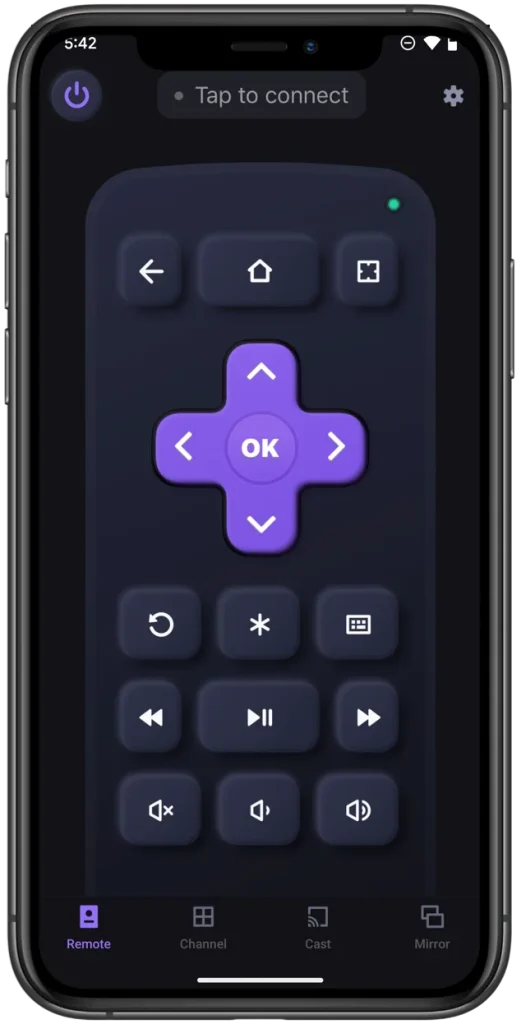
Step 3. Once the two devices are connected, press the Home button on the remote app interface.
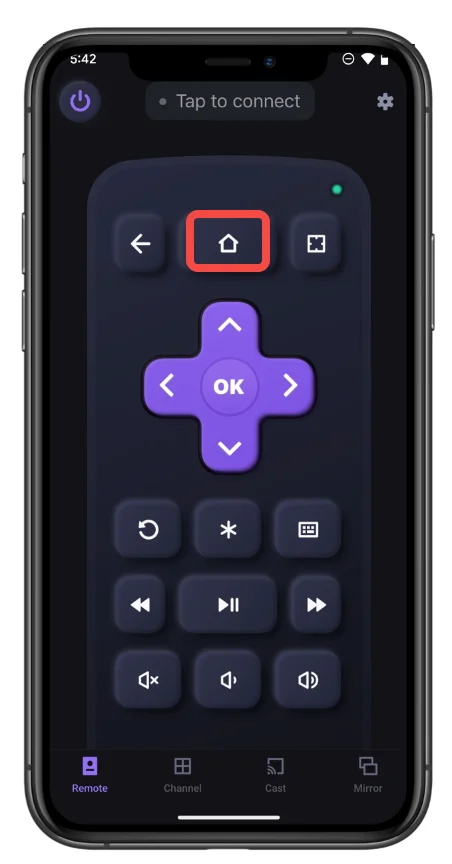
Step 4. Once inside the Roku home screen, go to Settings > System > Power > System restart > Restart using the navigation pad provided by the remote app.
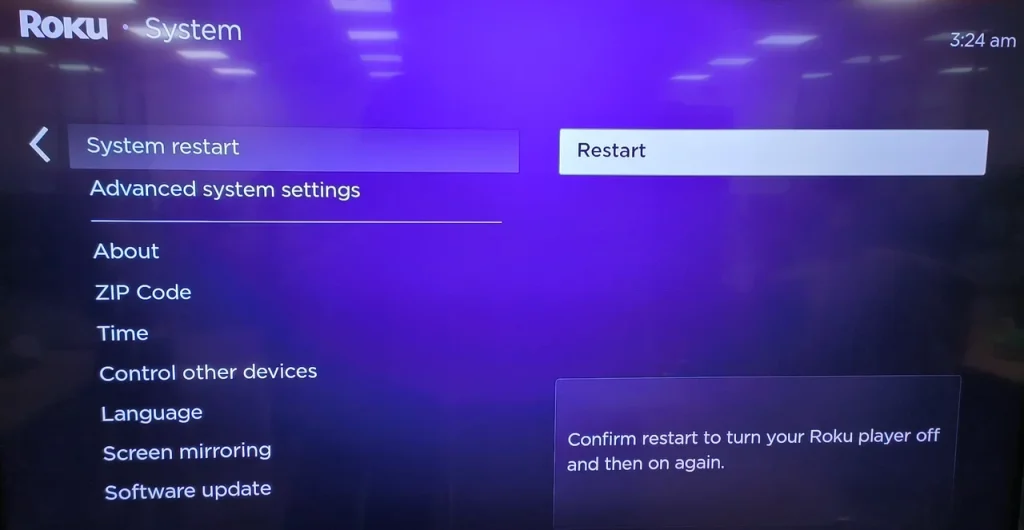
Step 5. Your Roku should begin to initiate the restarting process. So, wait for it to finish.
Once your Roku streaming device shows its interface, observe that your Roku remote acts normally. If your Roku remote won’t stop scrolling, there might be a possibility: a naughty guy is controlling your Roku device with another remote secretly.
Conclusion
Roku remote scrolling is an annoying issue but isn’t insoluble. If you have the issue, restarting your Roku TV or Roku streaming player always turns the table. To do so, you can try accessing the Restart option from the Settings menu with the Roku remote or a remote app. If you prefer replugging the device, don’t forget to turn it off before unplugging it from the power outlet.
Roku Remote Keeps Scrolling FAQ
Q: What to do if your Roku remote keeps scrolling?
Restart the Roku device. Go to Settings > System > Power > System restart > Restart using the Roku remote or a Roku remote app. Alternatively, power off your Roku device, then unplug it from the power outlet, and plug it back in after one minute (leaving the device off longer is better).
Q: How can I fix my Roku remote?
If your Roku remote isn’t working, perform these solutions:
Fix a Roku Simple Remote:
- Check the IR function
- Check the Remote Batteries
- Check for Physical Obstructions
- Adjust the Remote Distance
- Check If There Is Any IR Interference
Fix a Roku Voice Remote:
- Check for Wi-Fi Connection
- Re-pair to the Roku Remote
- Use an HDMI Extension Cable
- Replace the Roku Voice Remote with A New One
Q: How to reset Roku remote without pairing button?
- Unplug your Roku streaming device from the power outlet.
- Uncover the battery compartment of the remote and remove the batteries.
- Wait for 30 seconds and plug your Roku streaming device into the power outlet again.
- Reinsert the batteries into the remote and press and hold the home and back buttons on it for 5 seconds.
- Release these buttons when the remote starts blinking.








