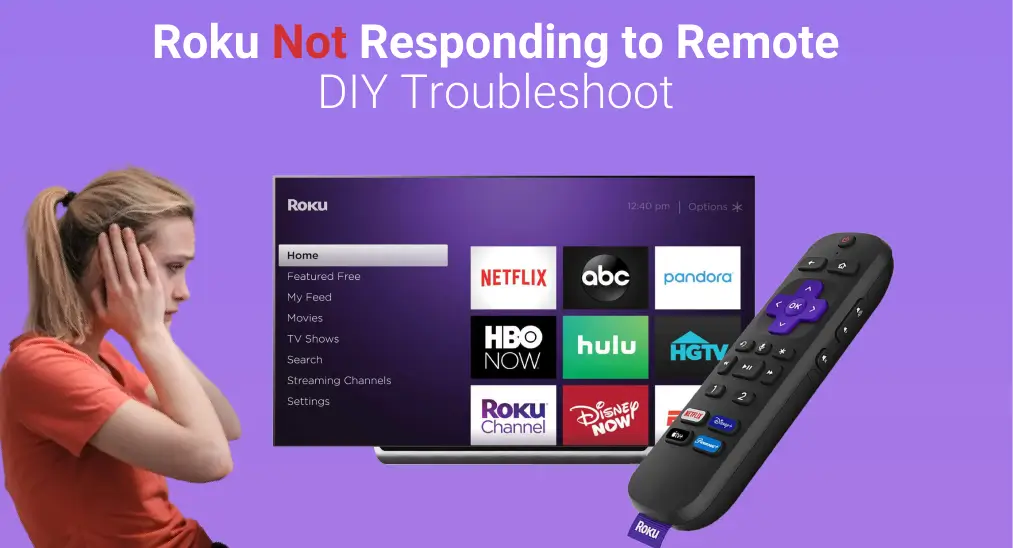
Have you ever encountered the Roku not responding to remote? Well, your question will be answered here. Today’s blog collects and summarises six effective troubleshooting methods for Roku TV not responding to remote. Let’s move on to restore your Roku or the remote.
Table of Content
Approach 1. Check the Power Source
There could be various reasons why your Roku streaming device does not respond to the remote, and we can start with the simplest solution – check the power source of your Roku TV.
You are supposed to check if the cable connection is secure and if the source supply is still working. To do this, you can replug the power cable to ensure its secure connection, as well as plug other electronics into the same outlet to ensure the power source is available.
Approach 2. Remove Interference
Next, distance and other interferences will make the TV with no response to the remote. It’s suggested that you remove the obstacles between them, and move closer to control your Roku with the remote. More importantly, turn off any other Bluetooth devices because Bluetooth radio waves use the same frequency as the remote.
Approach 3. Restart Your Roku
If your Roku TV not responding to remote still after trying these basic solutions above, let’s restart your Roku to solve some minor problems that you didn’t notice.
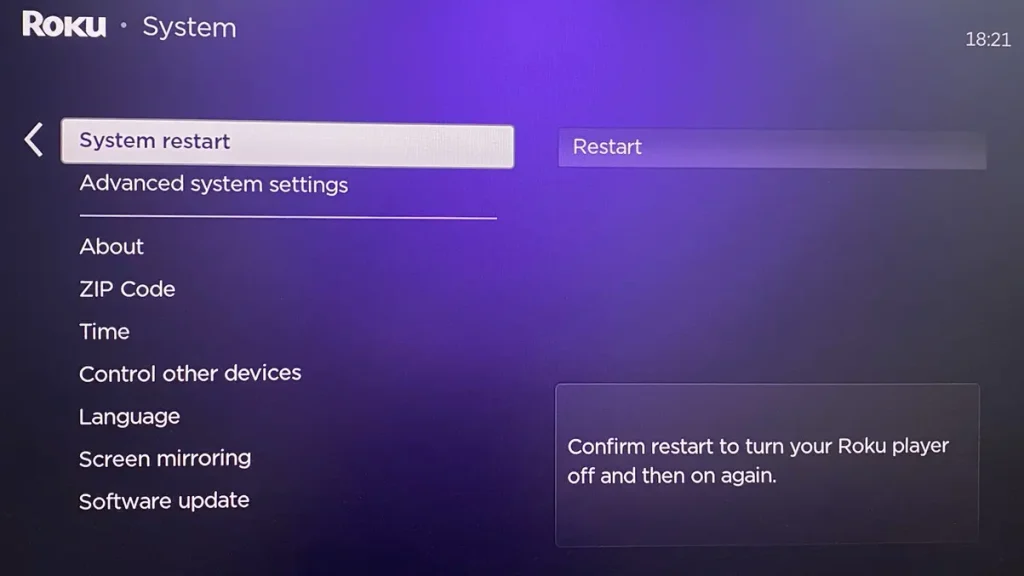
Under normal circumstances, you can press the Home button on the remote, go to Settings > System > Power > System restart > Restart. But when your Roku shows no reaction to the remote, you need to remove the power cord from your Roku device for at least 10 seconds before plugging it back in.
Approach 4. Check the Remote
Suppose the problem persists, you should check the remote then. There is also an alternative prepared for you though these solutions can’t help you below.
Charge the Remote
Firstly, you can charge your Roku remote. Roku doesn’t respond to the remote due to a weak battery level sometimes. You need to insert the fresh batteries for your remote or charge the remote if it’s chargeable. It’s worth noting that a green light flashing on your Roku remote indicates the batteries are low.
Reset the Remote
Resetting is also a useful solution to a problematic device, and Roku remotes are no exception. There are two different resetting steps for two types of Roku remote models.
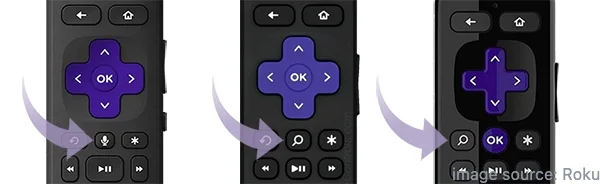
If you don’t see a button with a microphone or magnifying glass icon on your remote, then you can remove the batteries and reinsert them. Otherwise, you have to unplug your Roku device from power and remove the batteries from the remote. Next, plug the Roku back in and reinsert the batteries until you see the Roku logo on your television screen.
Bonus Alternative Remote
Once you find these two methods above still can’t solve your problem, then adopt a Roku remote app to control your Roku TV and observe its response.
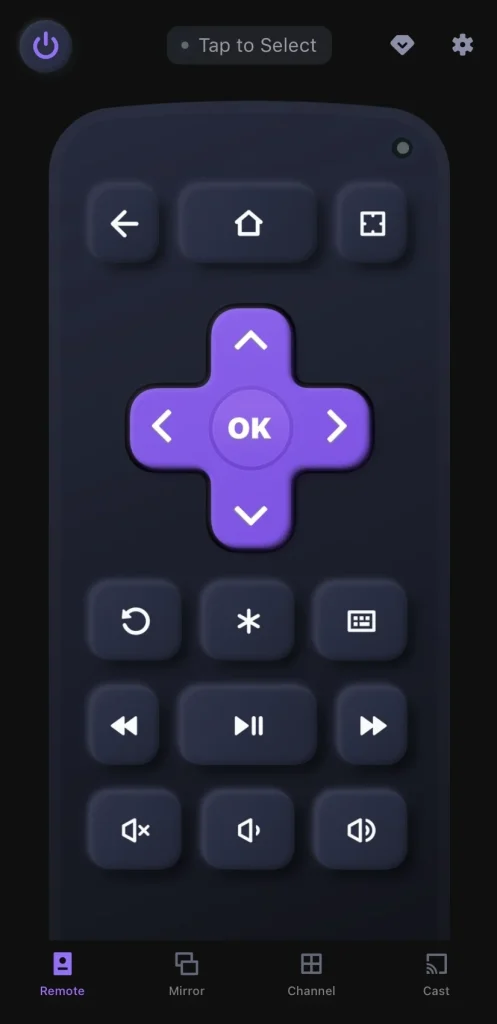
After ensuring your devices are connected to the same Wi-Fi, you can download the remote app of BoostVision to control your Roku as a virtual remote. Now let’s check how to pair this application to control your Roku device.
Download Remote for Roku TV
Step 1. Download the app on your mobile device. Open it and tap the “Tap to Select” area to choose your Roku device from the device list.
Step 2. Once paired successfully, you can use the app to control your Roku TV with the on-screen virtual buttons.
Approach 5. Update Your Roku
After examining the remote, your Roku stick not responding to remote problems remains existing. Please update your Roku then, which is one of the most effective solutions to relieve your trouble.
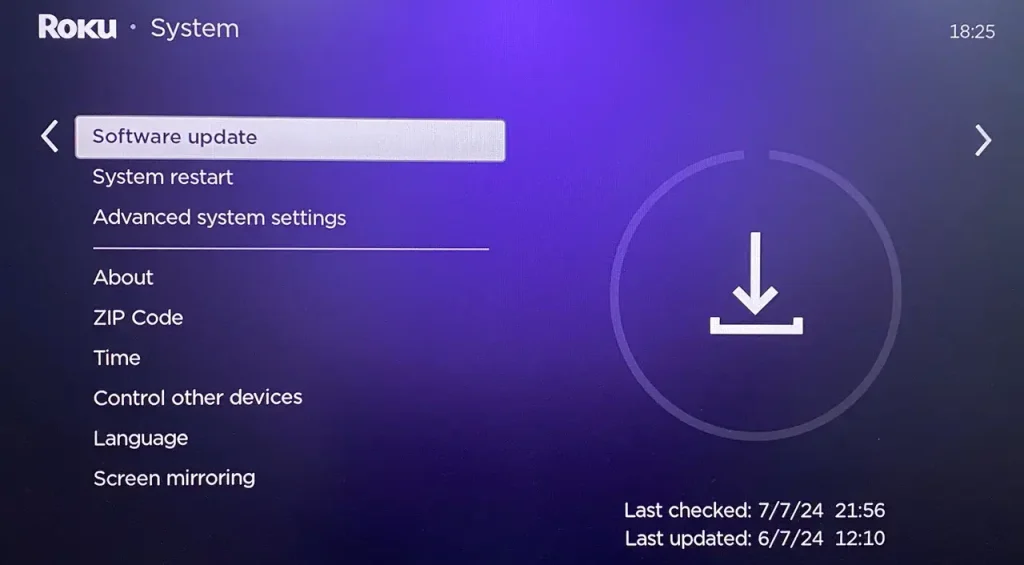
You can leverage the remote app to navigate to Settings > System > System update.
Approach 6. Reset Roku TV
It’s a pity that all those approaches cannot work for you. Now this is the last way to restore your Roku no response to the remote. Factory resetting the Roku streaming device will delete its cache data, and solve any performance issues accumulated on your device.
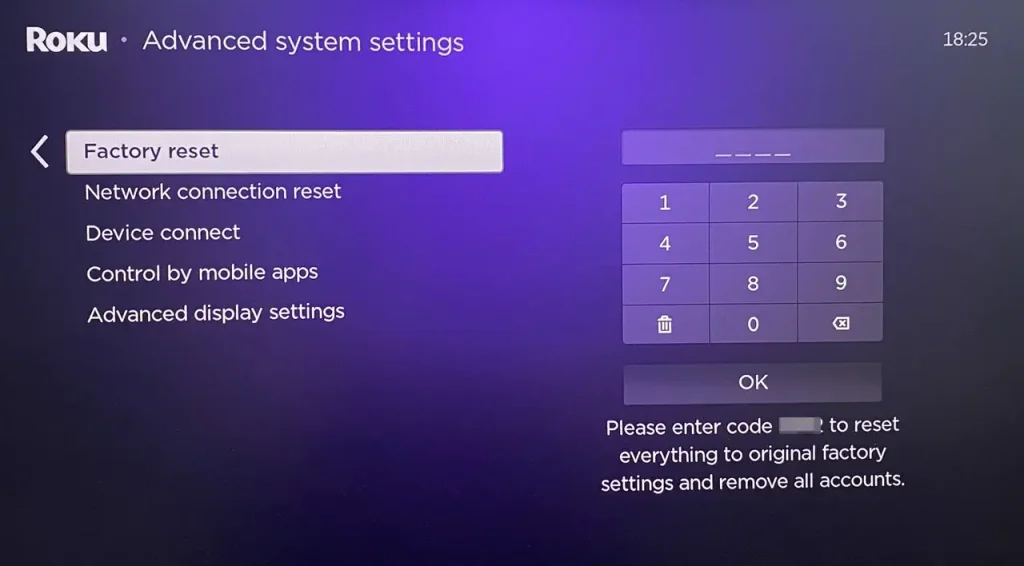
You can still use the remote app to go to Settings > System > Advanced system settings > Factory reset. More importantly, before confirming the resetting performance, you should know this process will restore your device’s settings to default, so you can remember some personal settings in advance.
Closing Words
Is Roku not responding to remote? Don’t worry, there are six DIY troubleshoots prepared for you. Hoping you can settle the problem with these useful ideas. If all the strategies above can’t help you, you are allowed to contact Roku support with more details about the issue.
Roku Not Responding to Remote FAQ
Q: Why is my Roku TV not responding to the remote?
The problems may lie in the TV or the remote. You can do some basic checks, such as the power supply and battery of your device, and the cable connections. Or there are some bugs on your devices, which means you need to restart, update, or reset the Roku and your remote.
Q: How do I reset my unresponsive Roku remote?
If you don’t see a button with a microphone or magnifying glass icon on your remote, you can remove the batteries and reinsert them.
Otherwise, you have to unplug your Roku device from power and remove the batteries from the remote. Next, plug the Roku back in and reinsert the batteries until you see the Roku logo on your television screen.








