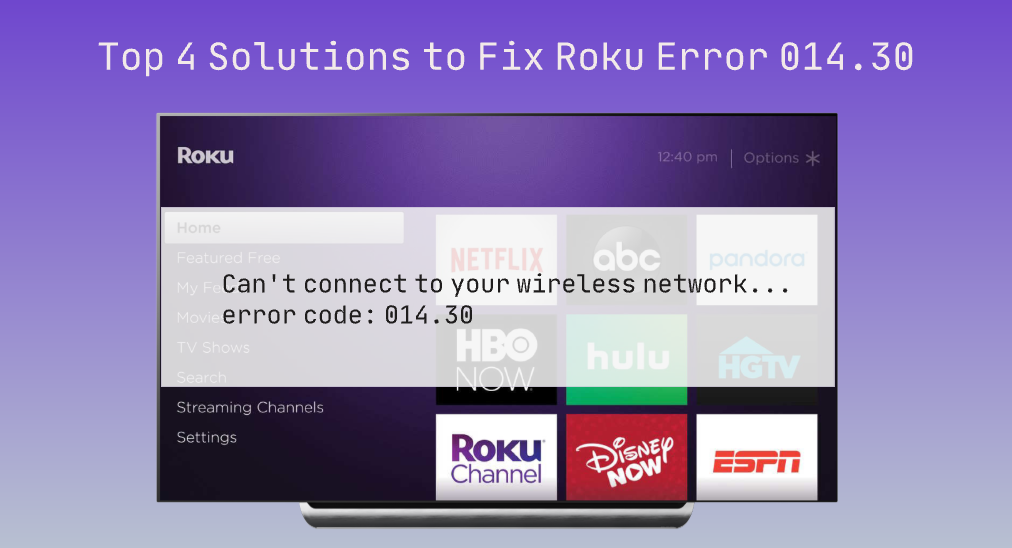
Get vexed by error 014.30 when you try starting streaming with your Roku TV? This post reveals the causes of Roku error 014.30 and walks you through the solutions to the error.
Table of Contents
What Is Error 014.30 on Roku TV?
Roku error 014.30 is an error code on Roku devices. Typically, it appears with the following information:
Can’t connect to your wireless network…error code: 014.30
Therefore, the error code indicates that Roku has network connectivity issues, such as weak network connection or no network available. Surely, temporary glitches are also doubtful when you encounter the Roku error code.
How to Fix Roku Error 014.30?
Roku error code 014.30 can impede Roku from starting streaming and interrupt steaming. How to get it fixed to have a pleasant viewing experience? Several solutions are provided below.
Check Network Connection
First, test the Wi-Fi network that your Roku TV uses with another device, like your smartphone. For example, you can play a video on a streaming platform on your smartphone. If the video doesn’t start either, you should contact your internet service provider. However, if the playback goes smoothly, please proceed to the next solution.
Restart the Router and Roku TV
There may be interference causing your Roku to lose signal, and finally, the error code 014.30 appears on the TV screen. In this case, disconnect devices from your Roku, then restart your router and Roku TV within the following steps:
Step 1. Unplug the power cable from the back of the router.
Step 2. Replug the router to the power source after 60 seconds.
Step 3. Wait for the router to reboot.
Step 4. Restart your Roku TV by pressing the Home button on your Roku remote and going to Settings > System > System restart > Restart.
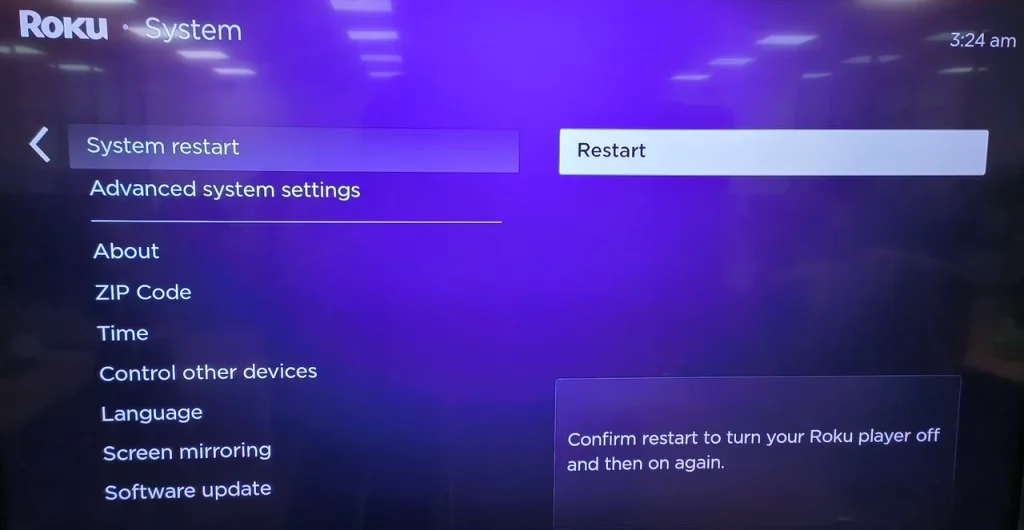
After your Roku TV screen lights up, see if the error code 014.30 will appear.
Reset the Roku Network Connection
A network reset might be helpful if you run into issues with multiple streaming channels on your Roku TV.
Step 1. Press the Home button on your Roku remote.
Step 2. Navigate to Settings > System > Advanced system settings > Network connection reset > Reset connection.
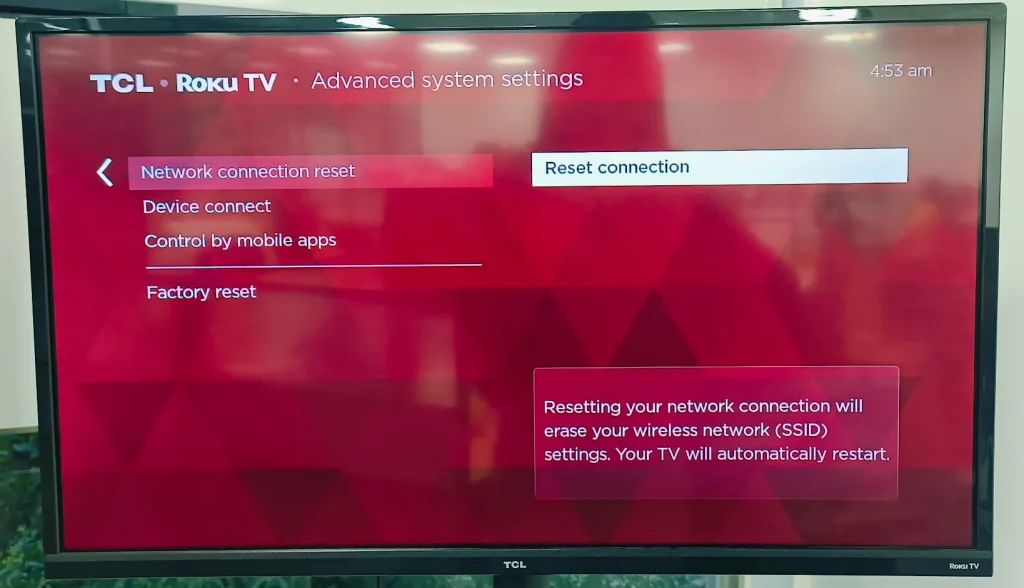
Step 3. When the network reset is finished, set up the network again.
- Access the Roku Settings menu again.
- Go to Network > Setup connection > Wireless.
- Choose your network and enter the password.
- Choose Connect.
Now, play a video from a channel and see if your Roku will stream content without problems.
Factory Reset Roku
If you still experience error 014.30 Roku with streaming content, attempt to factory reset your Roku. A factory reset has been proven to be effective by many Roku users, but it causes data loss.
Step 1. Press the Home button on the Roku remote.
Step 2. Choose Settings > System > Advanced system settings > Factory reset.
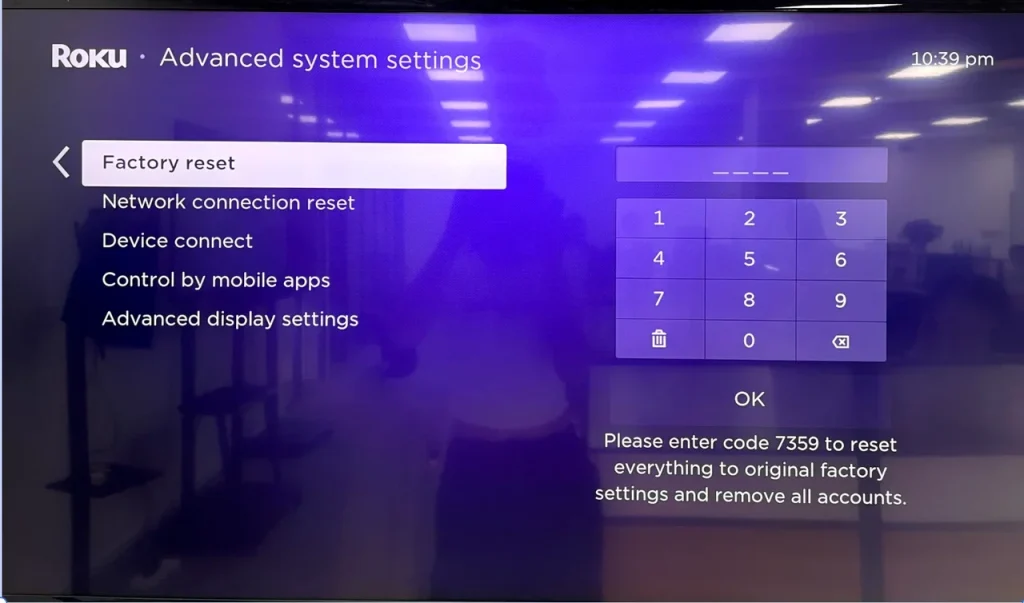
Step 3. Finish the reset following the on-screen instructions. Once the reset is done, set up your Roku again.
Note: During the reset session, do not press any buttons on your Roku remote if not asked. Improper operations may cause hardware malfunction.
Conclusion
Having error code 014.30 on Roku, what a buzzkill it is! Thankfully, the cause of the error code is not complicated, so you can try fixing it with the shared solutions like testing the network status and restarting your Roku and router. If none of these solutions work, contact Roku for help.
Roku error 014.30 FAQ
Q: How do I fix error 014.30 on Roku?
The error 014.30 on Roku TV is caused by network connectivity issues. So, first, test the status of the network your Roku is connected to. If the network works fine on other devices, you should continue to restart your router and Roku TV, reset the network connection, and factory reset your Roku TV.
Q: Does Roku have a factory reset?
Yes, each Roku device has a reset button on its back or bottom. Some Roku devices have a tactile button, while other Roku devices have a pinhole button. If your Roku TV freezes or gets stuck on a black screen, you can press the button to factory reset the device.








