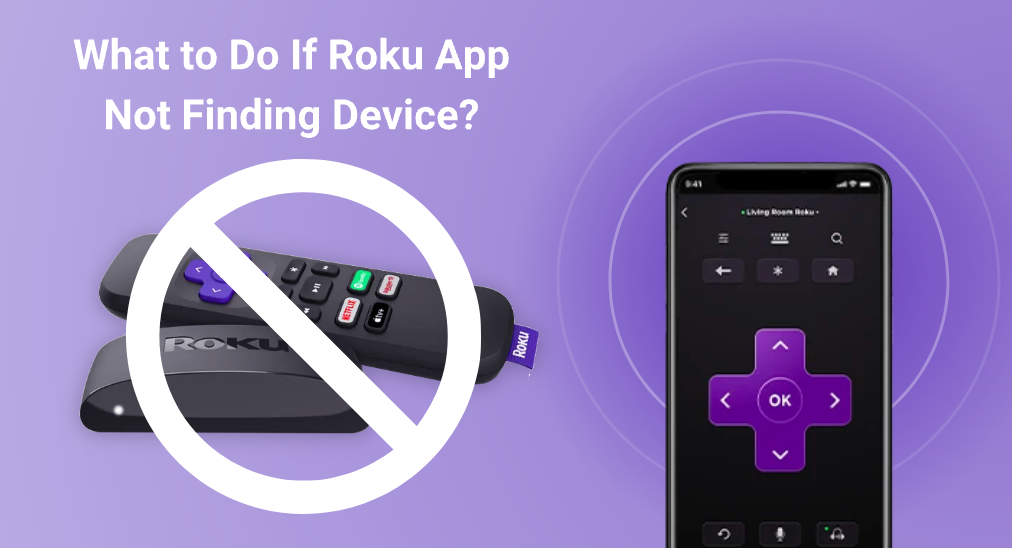
Roku App is the official application software that was developed by Roku, one of the biggest streaming service providers in the United States. With Roku App, you can easily control your Roku TV or Roku Streaming Stick with your smart phone, by simply installing it.
However, there is a chance that one day your phone can not find any Roku devices, while you haven’t done anything. To properly solve this problem, you have to find out the possible reasons for Roku Remote App not finding device.
Table of Contents
Possible Reasons for Roku App Not Finding Device:
- You have turned off network access accidentally.
- Your smart phone isn’t connecting to the same Wi-Fi network as Roku TV.
- Your Roku device is connecting to the network with a public IP address.
- You are using a VPN.
Solutions for Roku App Not Finding TV
When you are experiencing Roku App not finding TVs, don’t panic and be frustrated, because you are going to solve them right away. Here are four solutions that work perfectly well.
Solution 1: Check Wi-Fi Connection and Reconnect Roku App
This is one of the most important solutions to the Roku Remote App not finding device problem. As we mentioned before, this problem is caused by network error nine times out of ten, so we are going to troubleshoot the network problem one by one.
Check the network access:
Step 1. Go to Settings.
Step 2. Choose the Network.

Step 3. Click Check Connection.
Check If Both Roku TV and Phone are Connected to the Same Wi-Fi:
Step 1. Into the Settings menu, click Network.
Step 2. Choose About.

Step 3. Try to match the Wi-Fi network with the one you are connecting your phone with, and make sure that they share the exact same name, even the number.
Note: Sometimes the router provides two sets of Wi-Fi networks, one with _2.4GHz and one with _5GHz, but they are totally different Wi-Fi networks, so make sure you are connecting to the same one.
Solution 2: Restart Roku TV
If you manage to make some changes to the network settings, you should restart your Roku TV, because restarting will clear all caches to settings and reboot the TV in new setting condition.
Step 1. Use the Roku Remote to turn off the TV.
Step 2. If you are using the Roku Streaming Stick, unplug it. If you are using Roku TV, unplug the power cord.
Step 3. Leave it for 60 seconds and plug everything back.
Step 4. Turn on the TV.
Solution 3: Restart Roku App
If you have changed the Wi-Fi network settings on your phone, you should also manage to restart the Roku App, by following these steps.
Step 1. Leave the Roku App.
Step 2. Into the running tasks and end the Roku App by swiping the block in order to fully shut it down.
Step 3. Click the Roku App icon to start it again.
Solution 4: Swap to Another App
Sometimes failure is caused by improper programming, and most people call them bugs. People all make mistakes and therefore, there will be bugs for all application software, even the official one.
When your Roku App refuses to work anyway, you can change a third-party app instead, and here I recommend Remote for Roku TV by BoostVision, for it can do almost anything that a Roku App can do, and more functions that a Roku App doesn’t possesses.
Download Remote for Roku TV
After you download the app, you need to proceed with a connection establishment.
Step 1. Click the Tap to Select area at the upper part of the home screen.

Step 2. Choose the device you want to connect with and click the connect button.

Conclusion
Now the solutions for Roku App not finding device problem can be easily organized. Check Wi-Fi Connection in the first place and reconnect when necessary. Then restart both Roku TV and Roku App. Even when all solutions refuse to work, you can still swap to another app such as BoostVision’s Remote for Roku TV.
Roku App Not Finding Device FAQs
Q: Why can’t my Roku app find my device?
The reasons why Roku App can’t find devices are varied, and in most cases, it is because of the network problem. You should check the network settings on your Roku TV, the network settings on your phone, and also your Wi-Fi network itself.
Q: Why isn’t my Roku connecting to the app?
The connection problem of Roku App can be organized for four main reasons.
- Roku TV isn’t connected to the same Wi-Fi network as the smart phone does. You should connect both devices to the same Wi-Fi network.
- Roku TV connects to a public IP address. In that case, you should switch the Wi-Fi network.
- Roku TV has its network access turned off. Go to the Settings -> Network -> Setup Connection, and turn on network access.
- You are using a VPN. You need to turn it off and try again.








