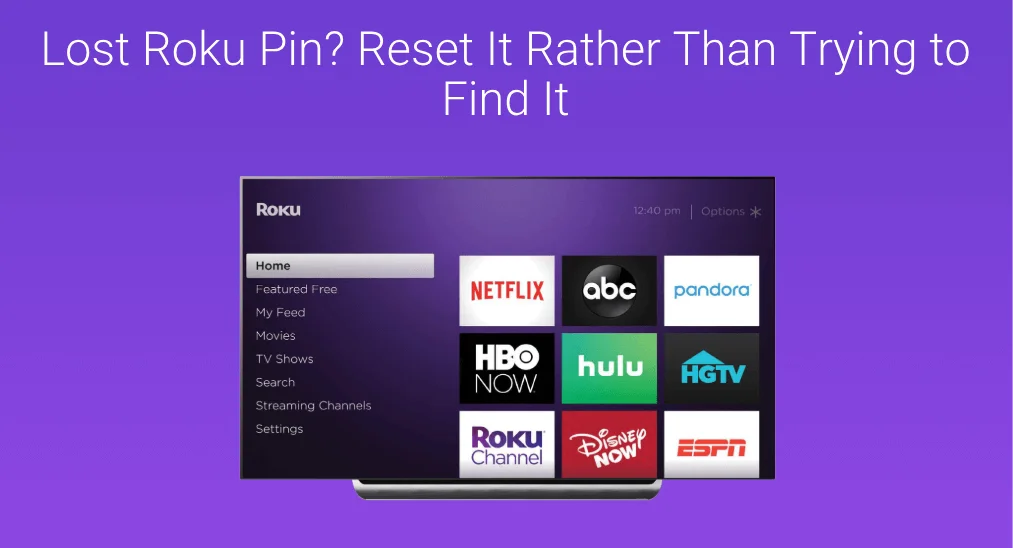
How to find Roku PIN? Unluckily, it is not possible to get your Roku PIN back if you lose it. But cheer up, you can use your Roku PIN again after resetting it to a new one. This post provides you with a step-by-step tutorial on how to reset Roku PIN.
Table of Contents
Why Can’t Find Roku PIN from Somewhere?
Roku PIN is a four-digit code created via a Roku account. It is used to safeguard personal information, prevent unauthorized usage, and manage payments and subscriptions.
Therefore, having a Roku PIN is essential and recommended for users who want to protect their accounts and devices from unauthorized use.
Roku offers their users lots of freedom for Roku PIN creation: it allows them to create Roku PIN during the initial setup process or at any time from the Roku account settings. However, Roku gives strict limits on viewing the Roku PIN: the PIN is not displayed on the Roku settings menu, Roku’s website, or any other place.
There is no official explanation for not displaying the Roku PIN, but the most convincing guess is that doing so helps keep Roku users’ accounts more secure.
Although there is no way to find your lost Roku PIN, this does not mean that you permanently lose the security feature. Roku allows you to reset your Roku PIN without access to your old PIN. Well, how to reset Roku PIN? Keep reading.
Download Remote for Roku TV
How to Reset Roku PIN?
If you forget or lose your Roku PIN, reset it right now rather than waste your time on finding it. Moreover, the reset process is quite simple as the following shows:
Step 1. Go to the my.roku.com website in a web browser on your computer or smartphone and sign in to your Roku account.
Note: If the password for your Roku account also escapes from your head, click Forget password? link and follow the instructions to get a password reset email.
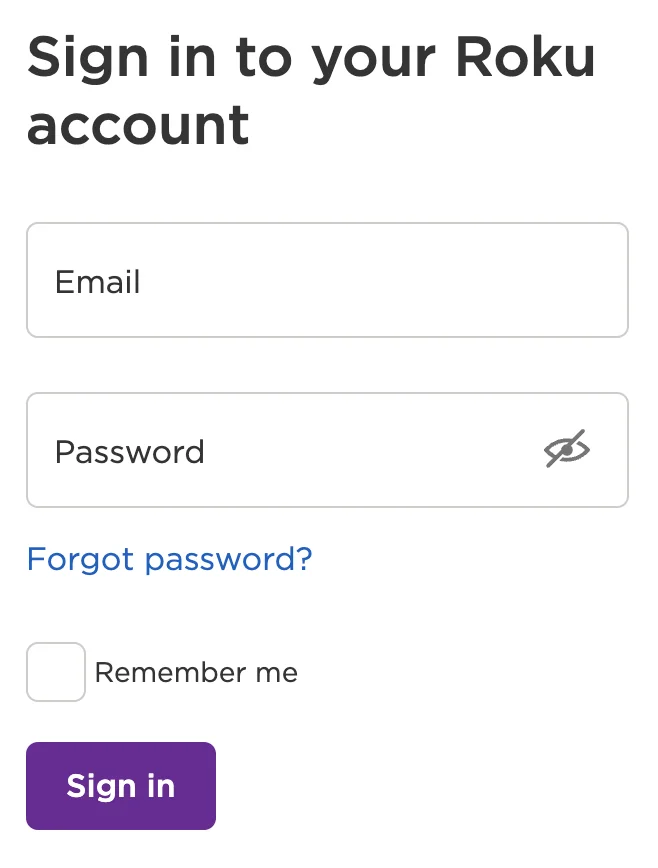
Step 2. On the My Account page, look for the section labeled PIN preference and click the Update button under this section to update Roku PIN.
Step 3. Now you should be on the Choose your PIN preferences page. On this page, enter and confirm a new Roku PIN for your account.
Note: After inputting the Roku PIN, please write it down in case you forget or lose it again in the future and store it in a secret place.
Step 4. Customize the settings for your new Roku PIN. There are three choices of PIN preferences:
- Always require a PIN to make purchases and to add items from the Channel Store.
- Always require a PIN to make purchases.
- A PIN is not required to make any purchase or add any item from the Channel Store.
Step 5. Click the Save Changes button and agree to the terms of service to save your new Roku PIN.
Once you finish these steps, you should have successfully reset your Roku PIN. To verify that, you can try downloading a paid app that you desire from the Roku Channel Store and see if your Roku will ask for your PIN.
Note: If your Roku remote also goes lost, you can restore full control over your Roku device in a few minutes with the help of the Roku TV Remote app by BoostVision. This app is a powerful and reliable Roku remote replacement that communicates with Roku devices seamlessly.
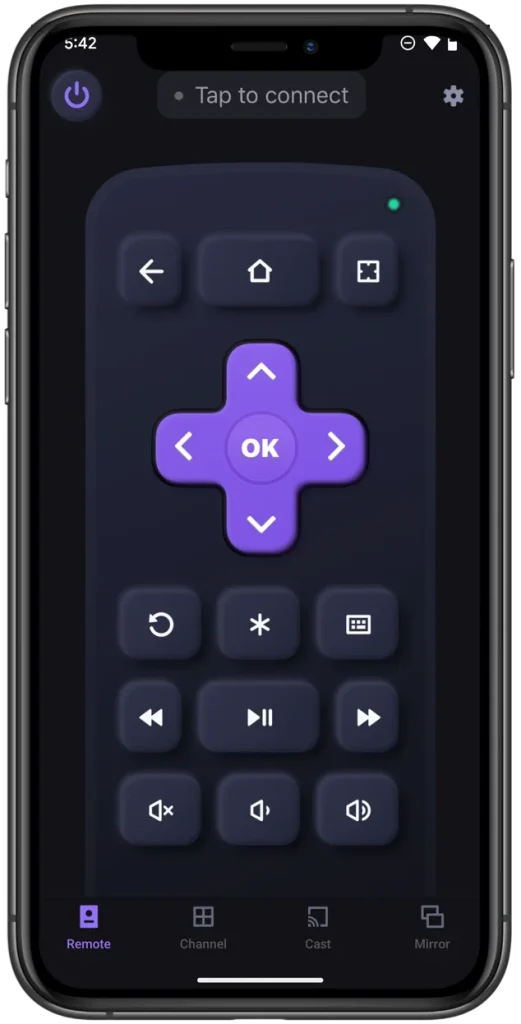
Final Words
It is not possible to find your lost or forgotten Roku PIN because the Roku PIN is not displayed anywhere. But this does not mean that you are entirely out of luck as Roku allows you to change your Roku PIN without access to your old PIN and the process is simple.
All in all, when you lose or forget your Roku PIN, neglect the question “how to find Roku PIN” and just go to the Roku website and reset your Roku PIN to a new one rather than attempting to get it back.
Reset Roku PIN FAQ
Q: What is my 4-digit Roku PIN?
Roku PIN (Personal Identification Number), a four-digit code, is a security feature that helps you safeguard your personal information, prevent unauthorized usage, and manage payments and subscriptions.
Q: Why is my Roku PIN not working?
If your problem is that your Roku PIN is not working to add channels, the most possible reason is that the Roku PIN that you use does not match the Roku account you log into your Roku device. So, go to Settings > System > About and review the email address that is listed. If it doesn’t match the account you are logging into online, you can choose to log into that account and update your PIN or factory reset your Roku device.








