
Setting up your Roku remote properly is essential for seamless navigation and control of your Roku streaming device. If you’re wondering how to pair Roku remote with Pairing button, the process is straightforward and ensures that your remote communicates effectively with your Roku TV or streaming stick. Whether you’re setting up a new remote or reconnecting an existing one, this guide will walk you through the entire process.
Table of Content
Roku Remote: An Overview
Roku devices come with two types of remote controls, each tailored to different user preferences and connection methods, ensuring a smooth streaming experience.

- Infrared (IR) Remotes – These remotes work like traditional TV remotes, requiring a clear line of sight to the Roku device. They do not require pairing—simply insert the batteries, point the remote at the Roku, and start using it. IR remotes are compatible with most Roku models but lack advanced features like voice commands and wireless connectivity.
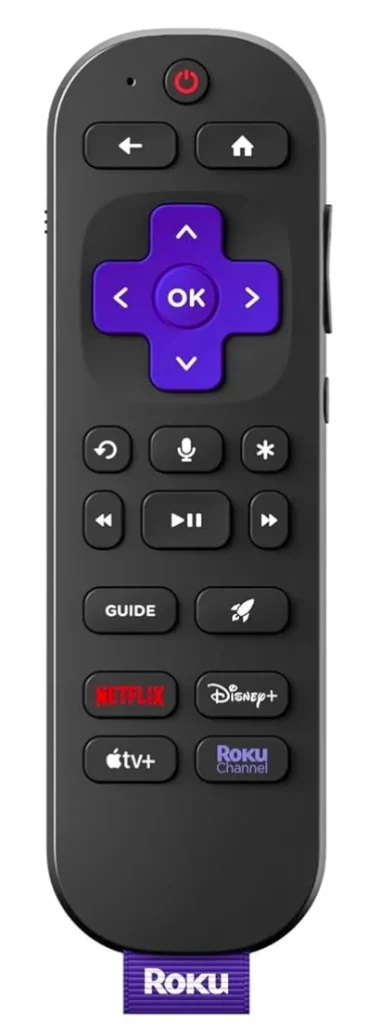
- Enhanced Remotes (RF/Bluetooth) – These wireless remotes use radio frequency (RF) or Bluetooth to connect to the Roku device, eliminating the need for a direct line of sight. Unlike IR remotes, they require pairing using the Pairing button inside the battery compartment.
Why Is Pairing Necessary
Pairing a Roku enhanced remote is crucial for wireless communication between the remote and the streaming device. Unlike IR remotes, which work through a direct signal, enhanced remotes use Bluetooth or RF (radio frequency) technology. Without pairing, the remote cannot send commands to your Roku device. Pairing your Roku enhanced remote unlocks several convenient features, including:
- Voice commands for hands-free content searches.
- TV power and volume control without needing a separate remote.
- Private listening via headphones for a personal viewing experience.
- Flexible operation from different angles, eliminating the need to point the remote directly at the device.
How to Pair Roku Remote to TV with Pairing Button
If you have a Roku enhanced remote, you’ll need to pair it with your Roku TV or streaming stick. The pairing process is quick and ensures the remote functions correctly.
Procedure 1. Insert Batteries into the Roku Remote
How to sync Roku remote with Pairing button? Before starting the pairing process, make sure your remote has power:
- For battery-operated remotes: Open the battery compartment on the back and insert two fresh AA or AAA batteries, depending on your model.
- For rechargeable remotes: Ensure the remote has enough charge by connecting it to a power source via a USB cable.
Procedure 2: Turn on Your Roku Device
Ensure your Roku TV or streaming device is powered on and ready for pairing: plug your Roku player or streaming stick into a power source, turn on your TV, and use your TV remote to select the correct HDMI input where your Roku device is connected.
Procedure 3: Press and Hold the Pairing Button
Now, it’s time to put your Roku remote into pairing mode. Open the battery cover on the back of the remote. Press and hold the Pairing button for 3-5 seconds until the LED light starts flashing. Next, wait for the Roku device to detect the remote.

Procedure 4: Test the Remote
Once paired, test your remote to ensure all functions work:
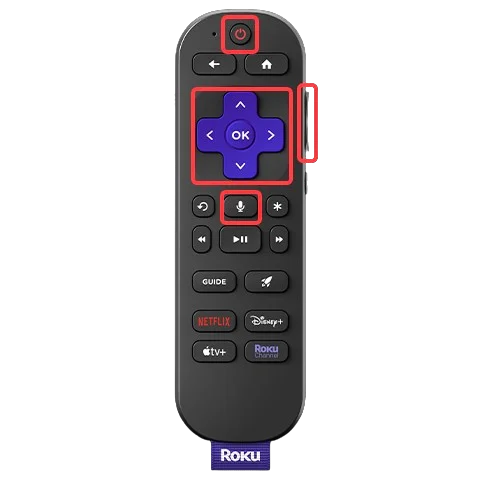
Step 1. Navigate the Roku home screen using the Arrow buttons.
Step 2. Press the Volume and Power buttons to check the TV control.
Step 3. Use voice commands (if supported) by holding the Microphone button.
Troubleshooting: What to Do If Your Roku Remote Won’t Pair
Sometimes, the Roku remote may fail to pair, or the Roku remote might stop working after pairing. If this happens, several solutions can help resolve the issue.
Fix 1. Restart Your Roku Device and Remote
A quick restart can often resolve pairing issues and restore the connection between your Roku remote and streaming device. Follow these steps to refresh both:
Step 1. Unplug your Roku device from the power outlet and wait for 10 seconds, and remove the batteries from your Roku remote.
Step 2. Plug the Roku device back in and turn on your TV. Once the Roku home screen appears, reinsert the remote batteries. Next, try pairing the Roku remote again by pressing and holding the pairing button.
Fix 2. Reset the Roku Remote
If your Roku remote is still unresponsive after restarting, resetting it can help restore its connection. Here are the steps to reset your Roku remote:
Step 1. Remove the batteries from your Roku remote, unplug your Roku device from the power source, and wait for 10 seconds.
Step 2. Plug the Roku device back in, wait for the home screen to appear, and reinsert the batteries into the remote.
Step 3. Press and hold the Pairing button (inside the battery compartment) for 5 seconds until the LED light starts flashing, then wait for the remote to reconnect automatically to your Roku device.
If the remote still doesn’t pair, try checking for software updates on your Roku device, as outdated firmware can sometimes cause connectivity issues.
Fix 3. Update Roku Software
At times, outdated software can cause pairing issues between your Roku device and remote. Keeping your system updated ensures smooth functionality.

Step 1. Use the TV buttons (or virtual remote app mentioned below) to navigate to the Roku home screen and navigate Settings > System > System Update > Check Now to see if any updates are available.
Step 2. If an update is found, install it and let your Roku device restart.
Step 3. Once the update is complete, try pairing the remote again.
If the remote still isn’t pairing, replace the batteries or consider using a different power source for your Roku device.
Fix 4. Replace the Batteries or Recharge the Remote
Low battery power can also lead to pairing issues and unresponsive controls. Ensure your Roku remote has sufficient power before troubleshooting.
- For remotes with replaceable batteries: Remove the old AA or AAA batteries and insert a new set.
- For rechargeable remotes: Connect the remote to a USB charger and allow it to charge for at least 30 minutes.
Once charged, attempt to pair the remote again. However, if the remote still isn’t working, try to replace the remote with a virtual Roku remote app. Or you can purchase a physical universal remote as an alternative.
Fix 5. Replace the Roku remote
Alternatiely, you can try a free universal Roku remote app, which works great as a backup if your Roku remote is lost or not working. After a simple connection process, this virtual remote app can help you control your Roku device as a physical remote.
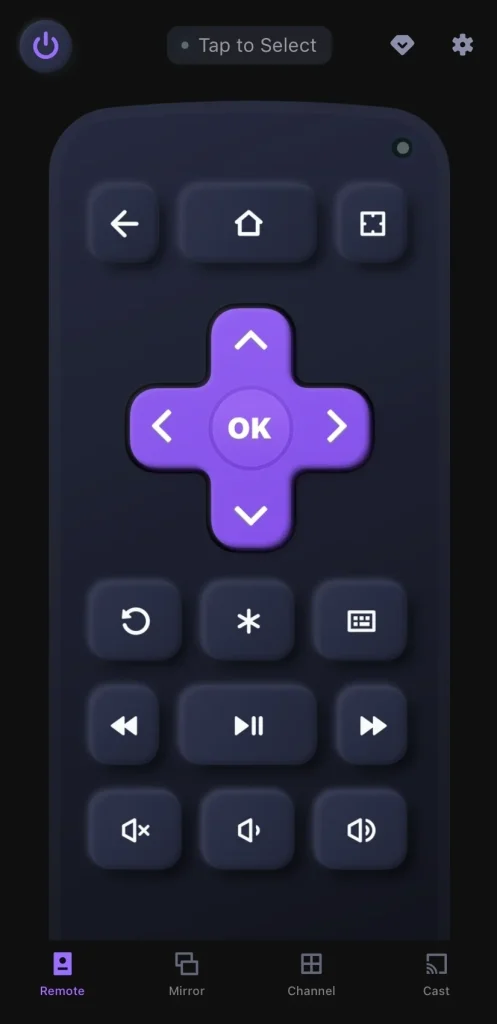
Download Remote for Roku TV
Step 1. Install the remote app on your mobile device, then ensure your mobile device is connected to the same wireless network as your Roku TV.
Step 2. Open the Roku remote app, and tap Tap to Select to choose your Roku from the device list to finish the pairing process.
Step 3. When the connection process completes, you can click the onscreen buttons to control your Roku streaming device.
Bottom Line
Pairing Roku remote with Pairing button ensures a smooth experience with your streaming device. Start by inserting fresh batteries and turning on your Roku device, then press the Pairing button to establish a connection. If you encounter issues like an unresponsive remote or failed pairing, try troubleshooting by resetting the remote, updating the Roku software, or replacing the batteries.
How to Pair Roku Remote with Pairing Button FAQ
Q: How do I manually pair my Roku remote?
To manually pair your Roku enhanced remote, follow these steps:
Step 1. Turn on your Roku device and ensure it’s on the home screen.
Step 2. Insert fresh batteries into the remote, then hold the Pairing button inside the battery compartment for 3-5 seconds.
Step 3. Wait for the remote to sync with the Roku device, and test the remote functions to confirm successful pairing.
Q: How do I pair my used Roku remote?
If you’re using a pre-owned Roku remote, you’ll need to reset and re-pair it. Start by removing the batteries from the remote and unplugging the Roku device. Wait about 10 seconds, then plug the Roku device back in. After that, reinsert the batteries into the remote and hold the pairing button for 5 seconds. You’ll know the connection is successful when the pairing light starts flashing.








