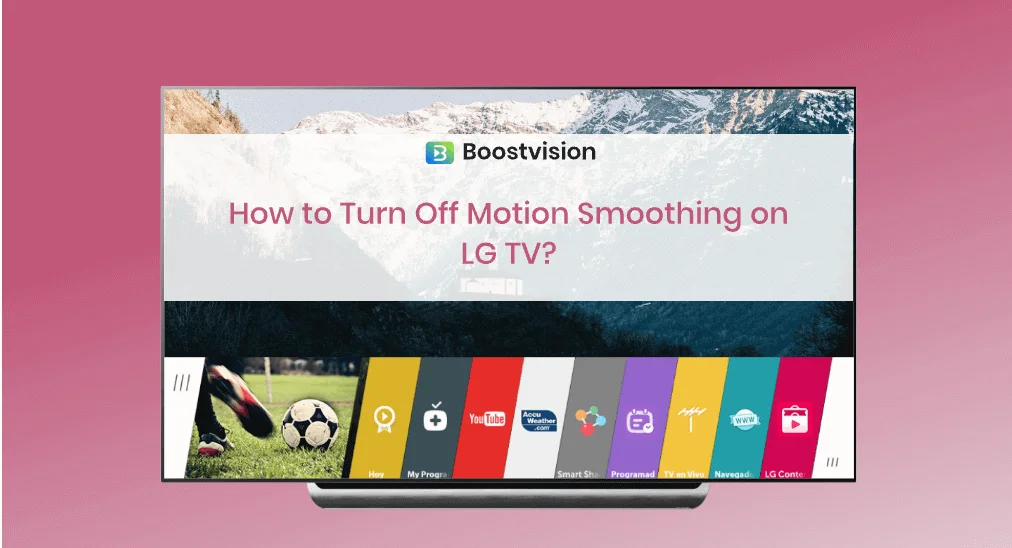
Does the actor’s movement feel a bit unnatural on your LG TV? If so, it is suggested that you turn off motion smoothing on the TV as the strangeness is always related to motion smoothing. Well, what is motion smoothing? How to turn off motion smoothing on LG TV? Scroll down to get the details.
Table of Contents
What Is Motion Smoothing?
Motion smoothing is a technology that can be found in most modern televisions, and sometimes, it is also called the soap opera effect. As its name implies, motion smoothing is aimed at making the content on the TV screen smoother.
This technology can push the frame rate of the content up to 60fps or even higher, like 120fps, while the standard frame rate of a show or movie is 24fps or 30fps.
The more than 2x improvement in the frame rate sounds great when you are watching sports or video games on your TV, as this can surprisingly boost your watching experience. However, sometimes this can make your watching experience awful if the content you are watching is not designed to support a high frame rate, such as an old movie.
How to Turn Off Motion Smoothing on LG TV?
If the actor or actress moves around unnaturally on your LG TV, try turning off motion smoothing on the TV. Note that motion smoothing has a different name on LG TVs: TruMotion.
Here is the process of “LG TV turn off motion smoothing”:
Step 1. Press the Settings button on your LG TV remote to access the Settings menu.
Step 2. Locate the Picture setting from the left-side menu and choose it.
Step 3. Choose the options called Picture Mode Settings, Picture Options, and TruMotion.

Step 4. Choose the Off option in the small pop-up menu.
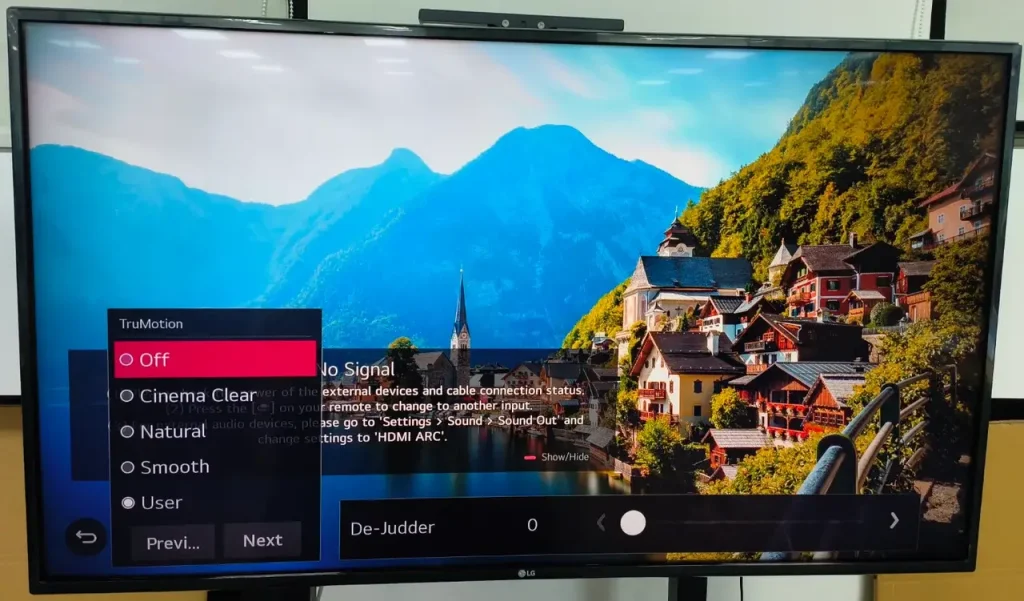
Without a Remote, How to Turn Off LG TV Motion Smoothing?
It is rather simple to turn off motion smoothing on LG TV even without an LG TV remote. If your LG TV remote doesn’t work, you can turn off motion smoothing using the LG TV Remote app by BoostVision.

The remote app turns your smartphone or tablet into a remote that can work as your LG TV remote to turn off motion smoothing. See how the app makes it:
Note: Ensure that your mobile device and TV are connected to the same Wi-Fi network.
Step 1. Download and install the app on your smartphone or tablet. The app is compatible with Android, as well as iOS.
Download Remote for LG TV
Step 2. Launch the app on your device and tap the connection icon in the Remote tab.

Step 3. Choose the name of your LG TV from the device list and input the PIN code that appears on your LG TV into the boxes on your device.
Now your device should have been turned into an LG TV remote, and you can use it to control your LG TV.
Step 4. Tap the Home button on the app and choose the Settings option from the home menu.

Step 5. Navigate to Picture > Picture Mode Settings > Picture Options > TruMotion, and then choose to turn off the TruMotion option.
Conclusion
Motion smoothing is designed to push the FPS of videos and further improve your watching experience, but this only happens in high-speed videos. If you want to enjoy old movies, you’d better turn off the technology on your TV in case of unnatural movement. To turn off LG TV motion smoothing, you need to navigate to Settings > Picture > Picture Mode Settings > Picture Options > TruMotion > Off using an LG TV remote or an LG TV remote app.
LG TV Turn Off Motion Smoothing FAQ
Q: Does LG OLED have motion smoothing?
LG OLED TVs are also integrated with the motion smoothing technology, but it has a different name on these devices: TruMotion. The TruMotion option can be found through the path: Settings > Picture > Picture Mode Settings > Picture Options.
Q: How do you stop the soap opera effect?
The steps vary on different TVs, and take an LG TV as an example:
- Press the Settings button on your LG TV remote to access the Settings menu.
- Choose the options called Picture, Picture Mode Settings, Picture Options, and TruMotion.
- Choose to turn off the TruMotion option.








