
Watching a show on your LG TV without sound might greatly decrease your watching experience. This has happened to lots of people, some of whom found the LG TV no sound after a power outage.
Why does LG TV have no sound? How to fix the LG TV sound not working? This post shares the answers to these questions with you. If you are facing this issue, follow the post to get the issue solved.
Table of Contents
Before exploring the reasons and solutions for sound not working on LG TV, check if the mutation feature is enabled on your LG TV. If the TV is on mute, unmute it and turn up the volume, and you should enjoy a show with sound on the TV. If your LG TV is not unmuted but has no sound, you need to spend several minutes solving the no-sound issue.
Reasons for LG TV No Audio
The no-audio issue might happen on a particular app or input source. In this case, the culprit behind the issue is likely the faulty app or input source. However, if the LG TV completely loses the sound, the reasons become various including faulty external sound devices, software glitches, wrong output selection, hardware issues, and so forth.
Although these reasons for the LG TV’s lack of sound seem complicated, the issue can be solved through simple solutions. Scroll down to see how to fix the LG television sound not working.
Fix 1. Power Cycle the LG TV
Lots of LG TV users have been trapped by the issue of no sound, but luckily they solved the issue with a simple solution that is power cycling the no-sound LG TV. This is because a power cycle can remove minor software bugs that cause different issues, including sound gone on LG TV and LG TV Wi-Fi turned off.
Here are the steps to power cycle your LG TV:
Step 1. Unplug your LG TV from the power outlet.
Step 2. Press and hold the power button on the TV for about 60 minutes. The power button is always located under the LG logo or on the TV’s side panel.

Step 3. Plug the TV back into the power outlet and turn it on by pressing the power button.
Once the TV powers up, check if your LG TV can play sound. If a power cycle doesn’t work for your LG TV, proceed to the next solution.
Fix 2. Perform a Sound Test
When you find sound gone on LG TV, carry out a sound test on the device to check whether the issue is ascribed to your TV or connected audio devices.
This workaround is quite helpful, but it is not available on all LG TV models, and the steps of the sound test are a little different on different LG TV models, and the following lists the steps on common models:
Note: If your LG TV remote doesn’t have the Settings button labeled as a gear icon, press the Home button labeled as a house icon to access the Settings menu.
#1. On WebOS 22:
Press the Settings button on the remote and go to All Settings (three vertical dots on the TV screen) > General > OLED Care > Device Self-Care > Sound Self-Diagnosis. Then follow the on-screen instructions to complete the sound test.
#2. On WebOS 6.0
Press the Settings button and go to All Settings > Support > Quick Help > Check Items > Self-Diagnosis of TV Settings > Sound > No Sound.

#3. On WebOS 5.0:
Press the Settings button and go to All Settings > Additional Settings > Sound Test > Support > Additional Settings > Sound Test.
#4. On WebOS 4.5:
Press the Settings button and go to All Settings > Sound > Sound Test.
#5. On Netcast OS:
Go to Smart or Settings Menu > Settings > Customer Support > Sound Test.
Fix 3. Change the Audio Settings
If the internal speakers of your LG TV become suspicious after the sound test, please check the audio settings to verify your guess.
Step 1. Press the Settings button on your LG TV remote.
Step 2. Go to All Settings > Sound > Sound out.

Step 3. Check if the TV and internal speakers are selected. If not, select them.
Check if your LG TV speakers function well or not.
Fix 4. Check the Audio Output Settings
If your LG TV has no sound when it is connected to external sound devices like a sound bar, DVD player, etc., check whether the audio output settings on your TV cause these devices not to play the sound. To do so, you need to switch the Digital Sound Output settings from Auto to PCM:
Step 1. Press the Settings button on your LG TV remote to access the Settings menu.
Step 2. Go to All Settings > Sound.
Note: Inside the Sound menu, check if the Dolby Atmos option is enabled. If it is enabled, please disable it because the Digital Optical option you are using can’t transmit Dolby Digital Plus or Dolby TrueHD audio codes.
Step 3. Choose the Sound Out option from the Sound menu.
Step 4. Choose the Optical option, set Digital Sound Out to PCM, and keep LG Sound Sync off.
Now check if there is a sound from your LG TV. If the no-sound issue persists on your LG TV, continue to check your external speakers connected to your LG TV.
Fix 5. Check External Speakers
Here you need to check if your external speakers are muted. If they are not muted, then check if they are properly connected to your LG TV.
If your speakers have an audio cable, inspect if the cable is intact and check snugly plugged into your LG TV’s audio out port. If you use Bluetooth devices, check if they are properly paired with your LG TV.
If the connection is set up properly, your speakers may be defective. Here is a quick check workaround: just use them with another TV or another device like a computer.
If there is also no sound from these speakers, perform a power cycle on them, which might remove minor bugs that cause their malfunction.
Fix 6. Check the TV’s Input Sources
If the LG TV sound not working issue happens after you change the input on your LG TV, the input source you are using might be the cause of this issue.
Certainly, the quick solution is to switch back to the previous input source. But if you prefer the current input source, you can do something to figure out why the sound disappears on the new input source.
First, see if the input device is firmly connected to your LG TV. Then, try another input port. Finally, test the input device with another TV.
Fix 7. Update or Reinstall the App
If the no-audio issue only happens on an app or channel, it seems there is something wrong with the app or channel. In this case, you can try updating the app first, and if this doesn’t work, reinstall the app.
Update an app on LG TV:
The updating apps process on LG TV is pretty straightforward, but make sure that your LG TV has a strong internet connection.
Step 1. Press the Home button on your LG TV remote and choose the LG Content Store option from the bottom.
Step 2. Go to Apps > My Apps.
Step 3. Find the app you want to update, and click the Update button if available.
Alternatively, if you don’t want to spend time looking for the app, you can choose the All option and click the Update All option to update all apps at once.
When the app is updated to its latest version, play a movie from it and see if there is a sound. If this doesn’t get the sound back, try reinstalling the app.
Reinstall an app on LG TV:
To reinstall the faulty app from your LG TV, you need to remove it first. Here is how to remove an app on WebOS 22:
Step 1. Press the Home button on your LG TV remote to enter the Home menu.
Step 2. Navigate to the right of the row of apps on the Home screen and select the pencil icon to enter Edit Mode.

Step 3. Navigate to the app you want to remove by repeatedly pressing the left arrow on your remote, and select it.
Step 4. Navigate to the X icon that appears on the top of the app through the up arrow on your remote and press the OK button.
Step 5. Select the Yes option to confirm deleting the selected app.
Step 6. Choose the Done option to exit Edit Mode.
Step 7. Once the app is removed, add it to your LG TV again.
Fix 8. Update the TV’s Firmware
If there is still no sound no matter what you do on your LG TV, the issue might be caused by outdated firmware of the TV. Therefore, go to the TV’s settings menu and check if the software is up to date.
Step 1. Press the Home button on your LG TV remote.
Step 2. Choose Settings > All settings > General > About this TV.
Step 3. Select the Check for Updates option in the About This TV menu.
Step 4. Wait for the checking process to end. If your TV finds a new update, download it and allow it to be installed. When the installation finishes, your TV will reboot itself automatically.
Once your TV reboots, check if the sound goes back on the TV.
Fix 9. Factory Reset the A/V settings
Factory resetting the A/V settings on your LG TV might be helpful, but note that this will delete your saved audio and video preferences.
To perform such factory reset, you need to:
Step 1. Access the Home menu by pressing the Home button on your remote.
Step 2. Press the Mute button three times on your remote and select the A/V Reset option once it appears.
Fix 10. Factory Reset the LG TV
If resetting all audio and video settings on your LG TV to the initial state also fails, try changing all settings on the TV to the initial state. To do so, enter the Home menu, go to Settings > All Settings > General > Reset to Initial Settings, and confirm to go ahead with the reset.
When the reset completes, check if the issue of sound not working on LG TV gets solved. If it persists, your LG TV possibly suffers hardware corruption, and you need to contact professional technicians or LG Customer Support and ask for help.
Small Tip: Turn Up/Down the Sound on the LG TV Without a Remote
Have you ever been bothered by LG remote issues, including the LG TV remote not working? Is there a quick way to shake off these issues? Absolutely yes!
The LG TV remote is not the only way to control the LG TV. There are many LG TV remote replacements and the optimal one of them might be the LG TV remote app like the LG TV Remote app from BoostVision that helps you control your LG TV effortlessly. If your LG TV remote does not work or goes lost, you can give this remote app a try.
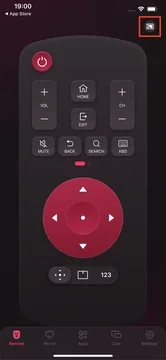
Download Remote for LG TV
Set it up on your smartphone, then connect it to your LG TV, and you can press the volume buttons on your phone screen to turn up or down the volume easily. For the setup process, check User Manual of Remote for LG TV.
Bottom Line
How to fix the sound not working on LG TV? If your TV has no sound in an unmuted state, you need to carry out some solutions to the no-audio issue, including power cycling the TV. 10 solutions have been displayed above and you can try them to fix the no-sound issue on your LG TV.
LG TV Sound Not Working FAQ
Q: How do I get sound settings on my LG TV?
To access the sound settings, go to Settings > All Settings > Sound. Inside the Sound menu, you can customize the sound settings for your LG TV.
Q: Why would TV have picture but no sound?
The reasons are various, and you can find the culprit behind the no-sound issue on your LG TV through these operations:
First, check if your TV is muted or has a low-level sound. Afterward, perform a sound test, check the audio settings, check the external speakers, check the audio output settings, check the TV’s input settings, update the app and TV’s firmware, and reset the A/V settings and the TV.
Q: Can TV speakers be repaired?
It is possible to repair the TV speakers. You can try repairing it by yourself or ask for help from a professional depending on the cause of the speaker issue.








