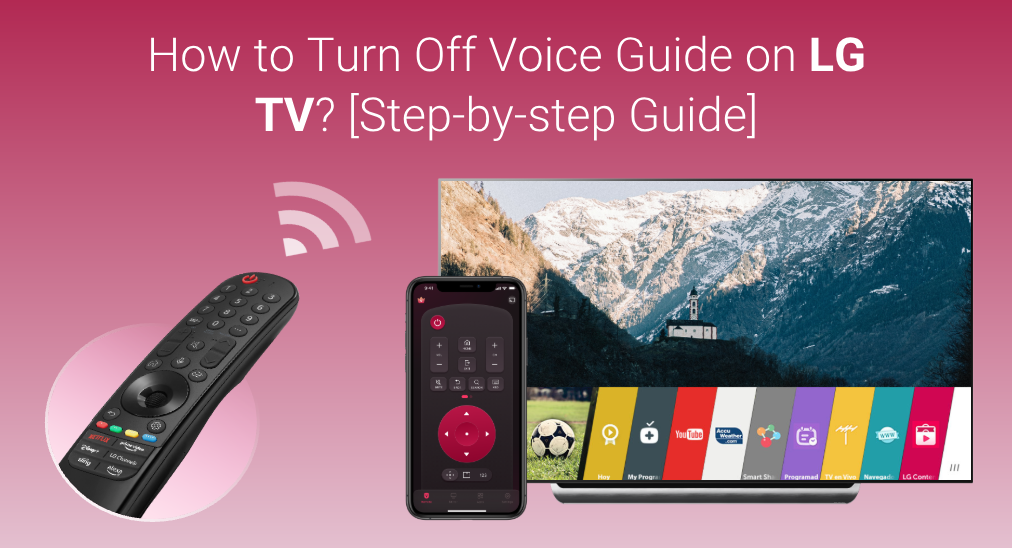
How to turn off voice on LG TV? Just disable the Audio Description feature or the Audio Guidance feature from the TV settings menu. This post guides you through the process of turning off voice guide on LG TV with or without a remote.
Table of Contents
What Is the LG TV Voice Guide?
LG added the voice guide (audio narration) feature to all smart LG TVs to help people with visual or hearing impairment to enjoy TVs.
Once the voice guide function is enabled, the LG TV gives audio feedback when you turn up the volume or do something else. The feature also works well with streaming platforms like Apple TV, Amazon Prime Video, etc.
The voice guide function is friendly, but in some cases, it might be useless and annoying. Well, how to turn off voice guide on LG TV? Scroll down to the next part.
How to Turn Off Voice on LG TV with a Remote?
Only a few steps are required to disable the voice guide function on LG TV using a remote, and the following is a step-by-step guide.
Step 1. Press the Settings button on your LG remote to enter the TV’s settings menu.
Step 2. Use the up and down arrows to locate the All Settings option that comes with a gear icon at the bottom of the menu.
Step 3. Once inside the settings screen, choose the Accessibility option.
Step 4. Within the Accessibility menu, locate the Audio Description option and toggle the button into the off position. Note: The Audio Description option on some models is noted as Audio Guidance.
How to Turn Off Voice on LG TV Without a Remote?
If your LG TV remote goes lost or does not work, it is also easy to turn off voice on your LG TV with the help of an LG TV remote app. An LG TV remote app can upgrade a smartphone to a remote control for LG TVs, and LG TV Remote by BoostVision is a popular and powerful one.
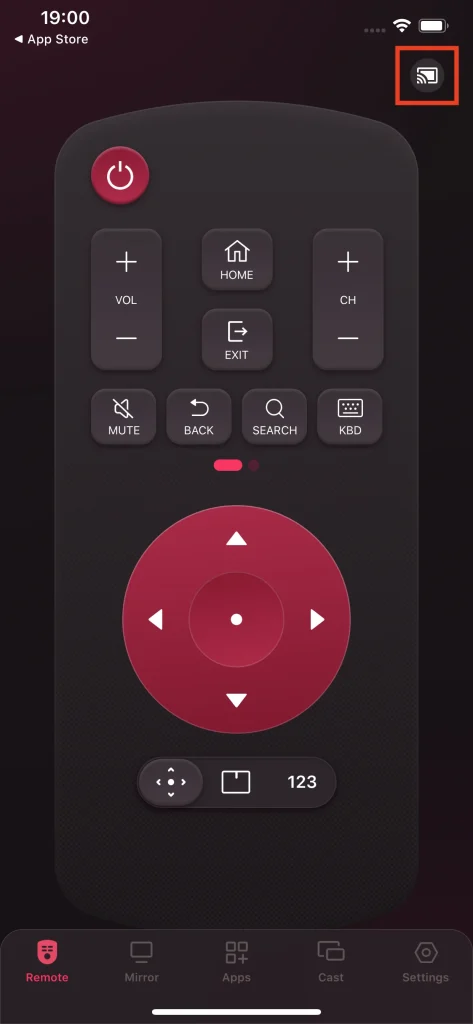
The remote is compatible with Android and iOS operating systems and integrates many useful buttons, like the power, volume, and settings buttons. It is worth noting that the remote app introduces an on-screen keyboard and a touchpad, allowing you to perform quick search and navigation on your LG TV.
Here is the tutorial on using the LG TV remote replacement to turn off the voice guide feature on LG TV.
Step 1. Download the remote app by clicking the following button and allow it to be installed on your phone.
Download Remote for LG TV
Step 2. During the installation, check if your phone and LG TV connect to the same network. If not, make an adjustment. This is a prerequisite to turning your phone into an LG TV remote.
Step 3. Launch the app to access its home screen and tap the connection icon in the up-right corner.
Step 4. Choose the name of your LG TV from the device list and input the PIN code on your LG TV.
Step 5. When your phone is connected to your LG TV through the remote app, find the Settings button on the remote app and tap it.
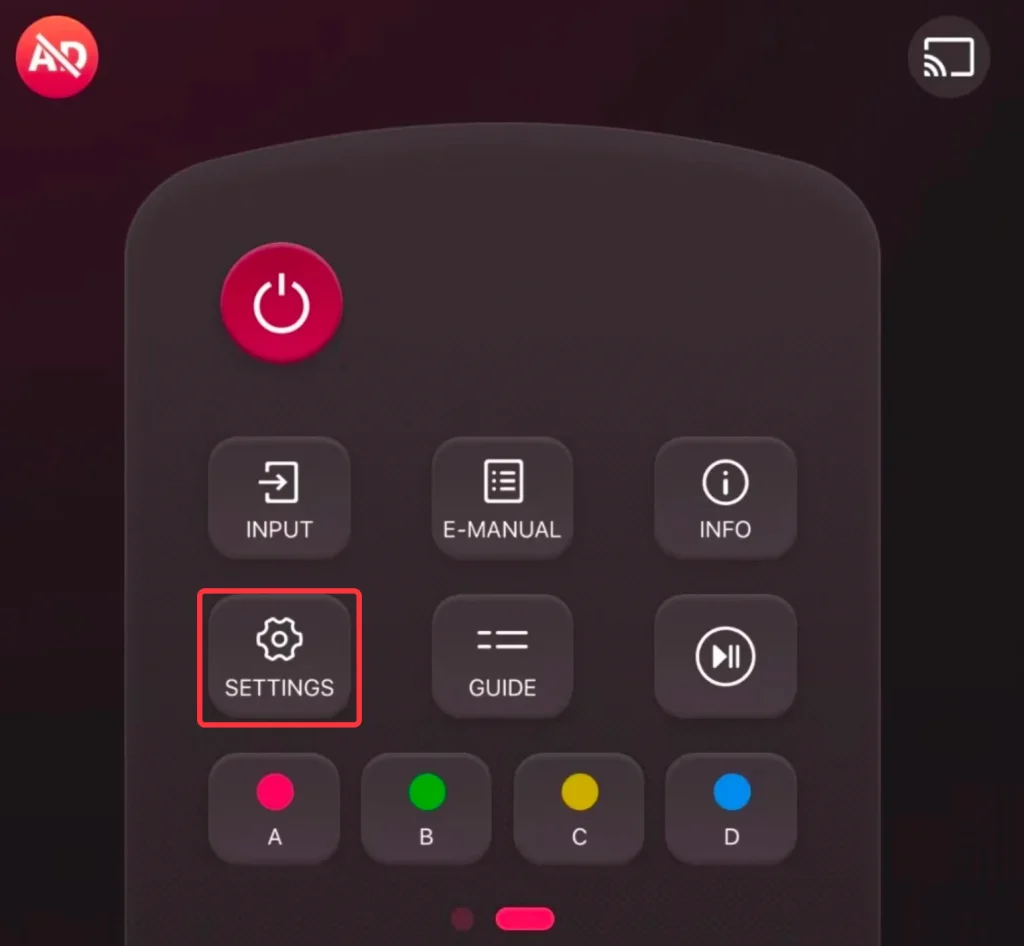
Step 6. Navigate to All Settings > Accessibility> Audio Description or Audio Guidance to disable it.
Conclusion
The voice guide function is located in the LG TV settings menu. Therefore, you can disable the function from the settings menu on your LG TV if you find it annoying occasionally. You can head to the settings menu using an LG TV remote. An LG TV remote app is recommended in this case if the LG TV remote fails to work for any reason.
How to Turn Off Voice on LG TV FAQ
Q: Why is my LG TV on audio only?
If your LG TV only plays audio but does not show any pictures, this might be caused by many reasons, including a loose or faulty cable, improper input settings, or TV issues.
Q: How do I turn the volume down without a remote?
Look for the Vol – button on your TV and continuously press it until the TV volume is reduced to a suitable level. Alternatively, tap the Vol – button on a remote app for your LG TV. For example, if you are using an LG TV, you can choose the LG TV Remote app by BoostVision, a universal remote app for LG TVs.








