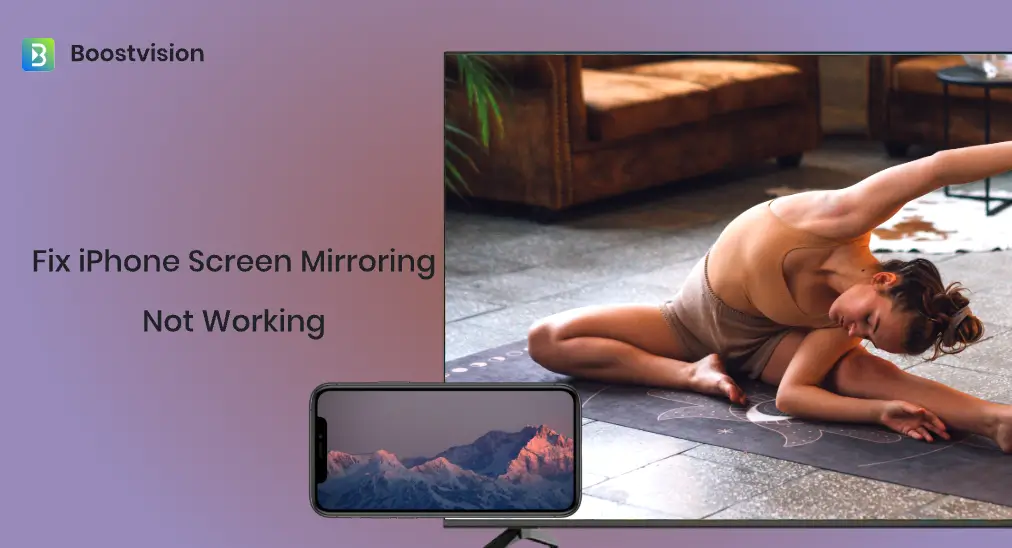
Watching the content on a large screen could give viewers more excitement. For that, you may tend to mirror your iPhone onto your TV using the AirPlay feature. However, AirPlay does not work as it should. Fear not. This post shows you how to fix screen mirroring not working on iPhone.
Table of Contents
How to Fix Screen Mirroring Not Working on iPhone?
If you find screen mirroring not working on iPhone, you can try the following solutions one by one until the issue gets solved. If none of these works, you can try the AirPlay replacement to complete the screen mirroring: the Screen Mirroring: TV Cast App from BoostVision.
Fix 1. Check the TV Compatibility
To mirror your iPhone screen to a smart TV using AirPlay, you need to make sure that the TV does support AirPlay. Nowadays, many smart TVs have AirPlay built-in, including Samsung TVs, Roku TVs, LG TVs, and so on, and Apple gives an AirPlay-compatible TV list.
Therefore, check if your TV has the feature built-in through the TV Settings menu. If it does, make sure the feature is enabled and proceed to the next solution. Otherwise, you need to take advantage of a third-party screen mirroring app to watch the video from your iPhone on your TV.
Fix 2. Check the Wi-Fi Network Connection
The same Wi-Fi network connection is also necessary when you mirror your iPhone to a TV using Airplay. So, if you find screen mirroring iPhone to TV not working, make sure that your devices use the same network.
If the iPhone uses the network your TV is connected to, please try the next solution. Otherwise, reconnect one of the devices to the network the other device is connected to, then try Airplay again.
Fix 3. Restart the iPhone, TV, and Router
If the issue doesn’t lie in TV compatibility and Wi-Fi network connection, it’s time to restart all involved devices, namely your iPhone, TV, and router. Why? Powering off and on these devices can remove the temporary bugs and solve the network connection issues that prevent screen mirroring on your iPhone from working.
First, restart your router. Find the switch on/off button on the back of your router, press the button to turn off the device, and turn it on after one minute. Alternatively, you can choose to unplug it from the power outlet.
Then, restart your iPhone. Press and hold the volume and power buttons simultaneously until the power-off slider shows up and drag the slider to turn off the mobile device. After one minute, press and hold the power button for about 30 seconds until the Apple logo appears.
Lastly, restart your TV. Press the power button on your TV remote, unplug it from the outlet, and plug it back in after a few minutes.
Once all your devices reboot, try mirroring your iPhone to TV using AirPlay again.
Fix 4. Turn Off VPN and Bluetooth on the iPhone
Why is my screen mirroring not working on my iPhone? You may have the same question when facing the issue. If you have enabled VPN or Bluetooth on your iPhone, your iPhone Airplay may be interfered with by VPN or Bluetooth and lose its functionality.
In this case, it is recommended that you disable VPN and Bluetooth on your iPhone and see if the screen mirroring not working on iPhone issue is fixed.
Fix 5. Disable Low Power Mode on the iPhone
Screen mirroring may stop when your iPhone is in low-power mode, which means that disabling the mode may give you hope.
Step 1. Launch the Settings app on your iPhone.
Step 2. Find the Battery settings and turn off the toggle for Low Power Mode.
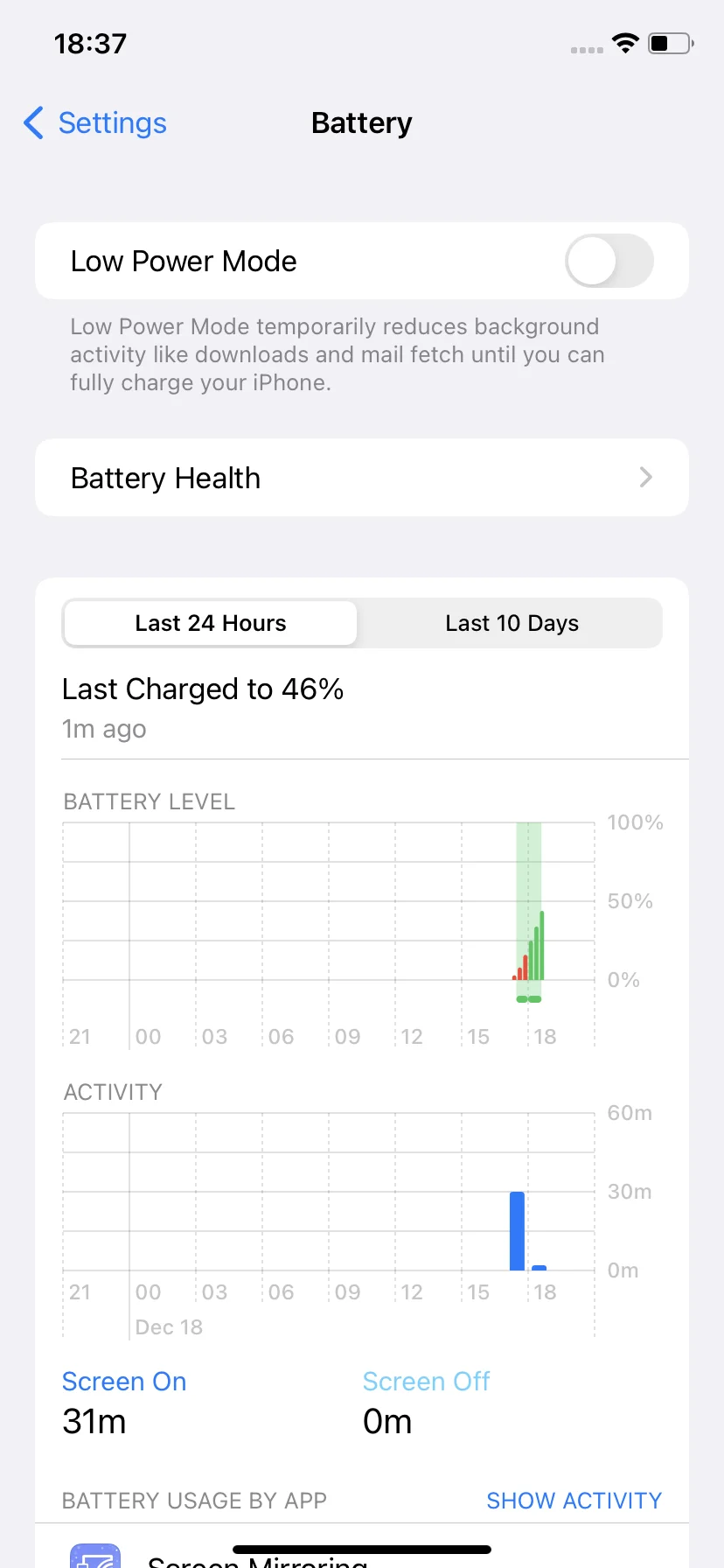
Fix 6. Disable Screen Time on the iPhone
If the screen mirroring issue persists, any form of screen sharing may be currently restricted on your iPhone. To break down the restrictions, you can try disabling Screen Time temporarily. Here are the steps:
Step 1. Launch the Settings app on your iPhone.
Step 2. Find the Screen Time setting and turn it off.
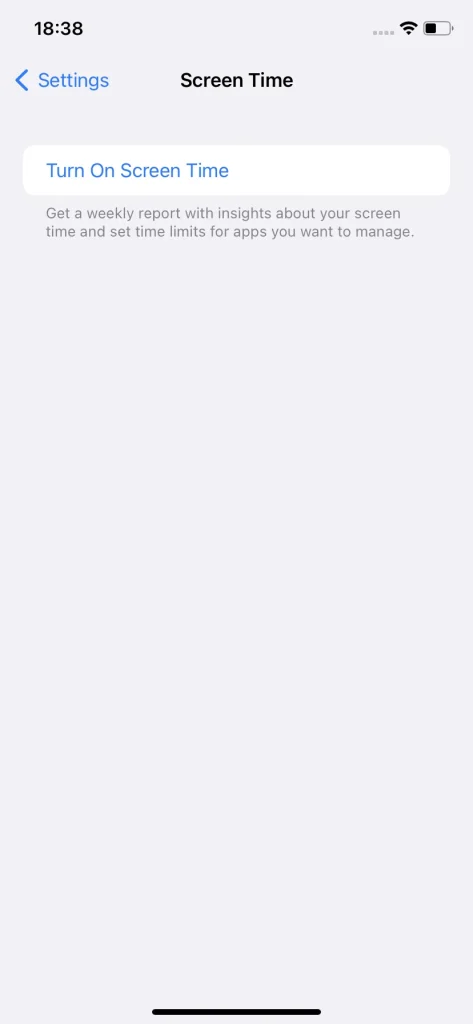
Fix 7. Update the Devices’ Software
Updating the system of your iPhone and TV to the latest version may make a difference. First, go to Settings > General > Software Update on your iPhone and choose the available update to download and install. Then, update your TV.
Try Screen Mirroring: TV Cast App by BoostVision
The last remedy for iPhone screen mirroring not working is to stream content from your iPhone to TV in another way, using the Screen Mirroring TV Cast App. The app was released by BoostVision in 2020 and has been downloaded more than 3 million times.
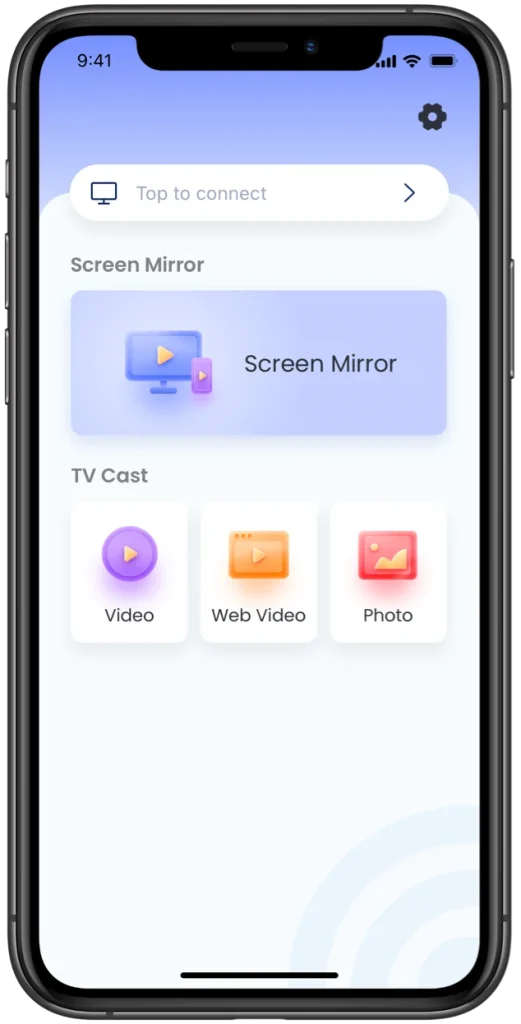
If your iPhone AirPlay still refuses to work after the software update, you can give this app a try. Using it, you will find it easy to mirror your iPhone to smart TVs designed by LG, Roku, Amazon, Samsung, etc.
Download Screen Mirroring: TV Cast App
Conclusion
If you plan to stream content from your iPhone to a TV using AirPlay, please first ensure that the TV supports AirPlay and the feature is enabled on the TV, then confirm that the network connection for both devices is the same.
If the mirroring process doesn’t start, you need to carry out advanced solutions, including restarting the iPhone, TV, and router, turning off Bluetooth and VPN, disabling low power mode and screen time, and updating your devices. If the case is not changed after several attempts, please try the Screen Mirroring app by BoostVision.
iPhone Screen Mirroring Not Working FAQ
Q: How do I fix my iPhone screen mirroring?
If you can’t mirror your iPhone to a TV using AirPlay, try:
- Check the TV compatibility
- Check the network connection
- Restart the involved devices
- Turn off Bluetooth and VPN
- Disable low power mode
- Disable screen time
- Update your iPhone and TV
Q: How do I screen mirror without Apple AirPlay?
Take advantage of a third-party application for screen mirroring, like the Screen Mirroring: TV Cast App by BoostVision. The app is designed for screen mirroring from iPhone and iPad to many smart TVs, including Fire TVs, Roku TVs, Samsung TVs, LG TVs, and the TVs connected to a Chromecast.








