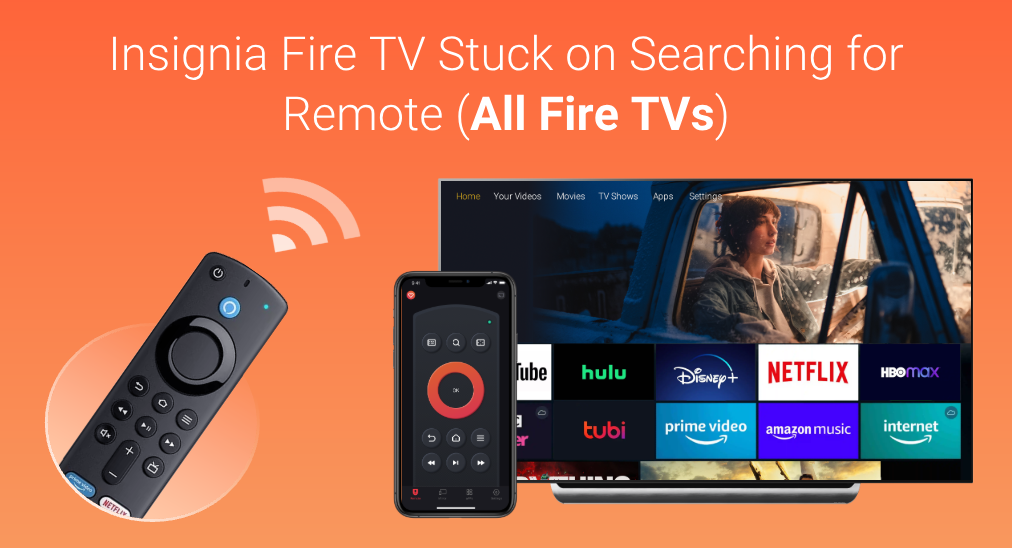
An initial setup on the TV is necessary after either a purchase or a factory reset. Normally, the initial setup can be finished in a few minutes.
However, something unexpected may happen at any time. Lots of people said their Insignia Fire TVs got stuck searching for a remote for fours after selecting a language. Here is a post from Amazon forum:
Fire TV won't progress past searching for remote
My Fire TV stopped connecting to the internet, so after doing the various troubleshooting I did a factory reset.
Now, on startup after selecting a language, it won't get past "searching for remote and tap the home button".
The issue is not limited to Insignia FIire TVs. Toshiba Fire TVs, JVC, and others running Amazon Fire TV OS are also influenced.

How to fix the "Insignia Fire TV stuck on searching for remote" issue? Some effective solutions are provided below, and you can try them one by one.
Note: The solution guide is applicable for all Fire TVs, including Insignia, Toshiba, JVC, and so forth.
Table of Contents
Fix 1. Identify the Remote
If the remote you are using is not shipped with your Insignia Fire TV, you might need to identify the remote.
TV remotes have undergone several variants since the 19th century, including wired, IR, Bluetooth, and WiFi remotes. Wired remotes have become historical relics, while the other variants dominate the market.
If the remote for Insignia Fire TV is an infrared one, the "Insignia TV stuck on searching for remote" issue will happen within expectation. Therefore, first, identify whether your remote is using infrared or Bluetooth when the issue happens to you.
How to make an identification? Check your remote package and see if there is any information. If the package has been deserted, some steps are required.
Infrared remotes communicate with TVs by sending out infrared light, which is different from the communication method between Bluetooth remotes and TVs. In view of that, testing if your remote emits an IR signal might be a quick workaround.
IR signals are not visible to the naked eye but can be captured by a digital camera and some smartphone cameras. So, prepare one such device and follow the steps below.
Step 1. Turn on your camera or smartphone camera and point at the end of the remote in view of the camera.
Step 2. Press and hold one of the buttons on the remote while looking at the screen of your camera or smartphone.
If you see a red light, the remote you are using is infrared. In this case, you need to switch to a Bluetooth remote for your Insignia Fire TV. If there is no red light on the screen, the "Insignia TV stuck on searching for remote" is caused by other reasons. Follow the instructions below to unveil the real reason.
Fix 2. Change Batteries for the Remote
Batteries are necessary components for a remote no matter it is using infrared or Bluetooth technology. Moreover, only the batteries have enough juice, the remote is able to pair up and function properly.
So, replace the remote batteries with fresh ones and try the process again when you encounter the "Fire TV stuck on searching for remote after factory reset" issue.
Remove the cover from your remote, then take out the batteries from the battery compartment, next install the fresh ones properly, and finally put the cover back on your remote.
Fix 3. Reset the Remote
If the issue persists after a battery replacement, something might go wrong with your remote, and resetting the remote, in this case, might be a top solution.
To reset your remote, you need to turn off your TV and then press and hold down the Menu button, Back button, and left side of the navigation ring at the same time for 10 seconds. See if the pairing process will go smoothly. If not, repeat the resetting process a few times.
How about now? Does your remote get detected by and paired to your Insignia Fire TV? If yes, good luck! You can watch your favorite shows on the TV after finishing the initial setup and configuration process.
Fix 4: Replace the Remote with a Remote App
A remote app is a top replacement if the Insignia TV remote does not work. A remote app works to turn a phone or tablet into a remote control for smart TVs and compared with a regular remote, it
Amazone launched a remote app called Amazone Fire TV, but many people have been bothered by the disconnection and malfunction issues with the app (check Amazon Fire TV Remote App Not Working/Connecting). Therefore, there is another recommendation and it is the Fire TV Remote app by BoostVision, a professional remote application developer.
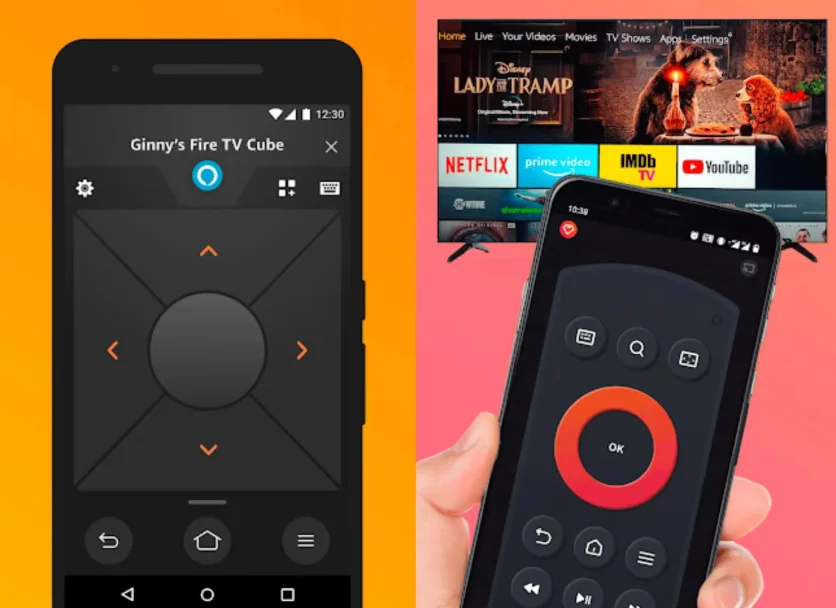
Well, how to bypass the "Insignia Fire TV stuck on searching for remote" issue using a remote app? Here is a step-by-step breakdown.
First, make sure your TV and phone where the remote app will be installed are using the same network. That's because the remote app, either the official or third-party one, controls the TV over the same network that the TV is connected to.
Then, download the remote app. Both apps are compatible with Android and iOS operating systems. Therefore, go to Google Play or App Store and search and download one of them depending on the OS your device uses. Alternatively, click the following link to download directly.
Next, launch the app to access its home screen and follow the on-screen instructions to set up the connection between your phone and TV. Check How to Use Remote for Fire TV & Fire Stick to learn about the setup process on the Fire TV Remote app.
Finally, tap the buttons on your phone screen to control your Fire TV.
Conclusion
Fire TV stuck on searching for remote after factory reset is a frustrating issue. If your Fire TV displays the "searching for TV" message and there is no progress for several minutes or even hours, you need to make sure your remote is using Bluetooth rather than infrared technology, change batteries, and reset the remote. If you are exhausted by these solutions, try a remote app like Fire TV Remote by BoostVision.








