
Have you ever wanted to enjoy funny videos or exhilarating games on a bigger screen, or share educational talks on Samsung TV to inspire your kids? In my opinion, screen mirroring is the best tool for these requirements. Then let’s see how to screen mirror on Samsung TV.
Table of Content
What is Screen Mirroring?
Screen mirroring allows you to project the content currently displayed on your smartphone, tablet, or computer screen to another screen wirelessly. Whatever action you do on your sender will appear on the receiver in real time.
This may seem daunting to figure out at first, but don’t fret, it only takes a few minutes to get your phone or other devices mirrored on the big screen. Let’s learn how to screen mirror on Samsung TV from a smartphone to begin with.
Use Smart View on Samsung Phone
If you own Samsung Galaxy devices, then there is a screen mirroring feature called Smart View that can easily mirror your mobile screen to the bigger Samsung television screen. You can check if your Samsung phone is a Galaxy device from Settings > About phone > Status information.

Step 1. Connect your device and TV to the same Wi-Fi network.
Step 2. Scroll down the Quick Panel on your Samsung Galaxy phone and tap the Smart View icon to turn it on.
Step 3. Find your Samsung TV from the device list to connect with. If asked, enter a PIN code to finish the connection process.
Step 4. Once the connection steps are finished, you can select the content that you want to mirror on the TV.
Note: If you don’t see your TV here, tap the refresh icon to search again.
Use Airplay on Apple Devices
Screen mirroring may be named by different names, and it’s called AirPlay on Apple devices. If you have a Samsung Smart TV made in 2018 or later, you may have a good chance of using AirPlay. What’s more, you can check if your Samsung TV is compatible with AirPlay from Settings > General: If there is an option for AirPlay then your device is compatible, otherwise, it is not.
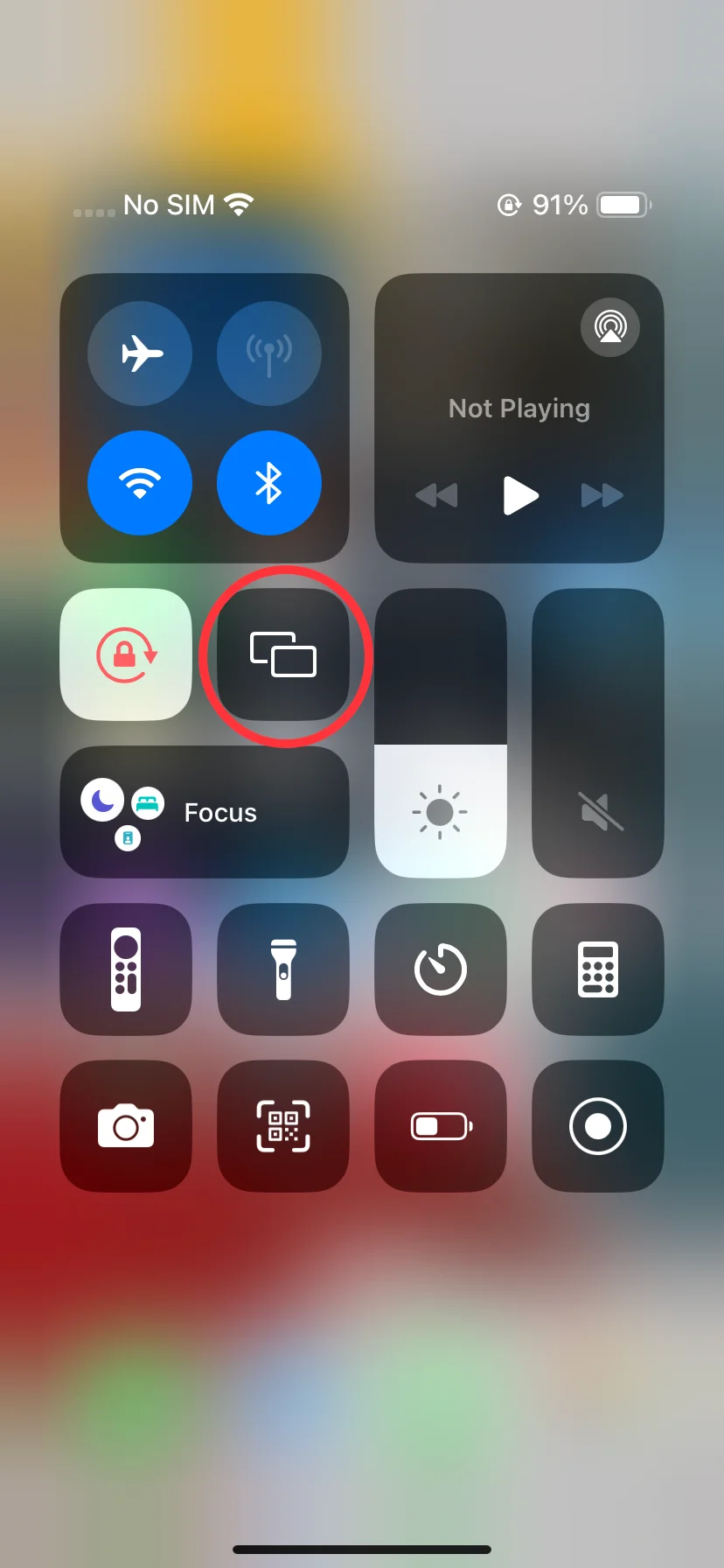
There are two ways to address how to screen share on Samsung TV with AirPlay on Apple devices. You can either choose Screen Mirroring from the Control Center to mirror your iPhone, iPad, or Mac. Or you can tap the AirPlay icon from within some apps to cast content from your Apple devices to Samsung TV.
How to mirror screen on Samsung TV by Screen Mirroring:

Step 1. Go to Settings > General > Apple AirPlay Settings > AirPlay > On from your Samsung TV.
Step 2. Make sure your Apple device and Samsung TV are connected to the same wireless network.
Step 3. Swipe down or swipe up the screen on your Apple device to bring up the Control Center and tap the Screen Mirroring feature, which is like two overlapping screens.
Step 4. Select your Samsung TV from the device list. If a passcode appears on your television screen, enter it into the pop-up on your Apple device.
Note: If you don’t want to mirror your entire screen to the TV, you can tap the specific applications to find the AirPlay option. This feature mostly lies in the Share menu or near the top-right or top-left corner of the screen.
Use a Samsung Mirroring App
Alternatively, you can download a Samsung Mirroring application to get help. This screen mirroring software developed by BoostVision allows you to mirror and cast media from mobile devices to almost all mainstream TVs without hassles.

If you are neither a Samsung Galaxy device user nor an Apple device owner, this top-rated screen mirroring app will be your strong support to mirror your mobile screen to the bigger Samsung TV. Now let’s keep reading on how to screen share on Samsung TV using this app.
Download Smart TV Cast
Step 1. Ensure your devices are both covered with the same Wi-Fi network.
Step 2. Download and install the screen mirroring app from the app store on your mobile device.
Step 3. Open this application and tap the mirror icon in the upper right corner of the main page to choose your Samsung TV to connect with.

Step 4. Once connected, the mirror icon will change like this image. Then click the Screen Mirror button to start mirroring activities.
Mirror Samsung TV With an HDMI Adapter
There is also a way to meet your screen mirroring needs by using a physical cord. Official Samsung HDMI adapters are sold separately and offer support for devices with USB-C ports.

Step 1. Connect an HDMI cable to the HDMI adapter, then connect the other end of the HDMI cable to an HDMI port on your TV.
Step 2. Connect the HDMI adapter to the USB port on your sender device. Turn on your TV and change the input to the HDMI port you are using.
Mirror Samsung TV With Windows 10 or Windows 11 PC
At the same time, mirroring the PC to your Samsung TV is also simple. But you also need to check if your PC is compatible before the mirroring activities. Press the Windowskey + P buttons on the keyboard to open the project menu. If this action bar contains the link of Connect to a wireless display, it indicates that your computer is compatible to mirror.
Step 1. Click Start on your PC and search Bluetooth and other device settings.
Step 2. Choose Add a device or Add Bluetooth or other device and click Wireless display or dock.
Step 3. Click the name of your Samsung TV. If prompted, select Allow on your TV.
The End
With comptaible Samsung devices, you can share your content on the big screen! How to screen mirror on Samsung TV? You must catch on your own ideas now. Hoping this article provides referenced information to you!
How to Screen Mirror on Samsung TV FAQ
Q: How to mirror my iPhone to my Samsung TV?
Firstly, you are supposed to check if your Samsung TV is compatible with AirPlay from Settings > General: If there is an option for AirPlay then your device is compatible. Otherwise, you can try a screen mirroring app.
You can handle the Screen Mirroring from the Control Center and tap the AirPlay icon from within some apps. But before you do these, please go to Settings > General > Apple AirPlay Settings > AirPlay > On from your Samsung TV.
Q: Why can’t I mirror content on my Samsung TV?
Maybe your devices are incompatible, or your devices are not connected to the same wireless network. However, you can restart all your devices and try to screen mirror again.








