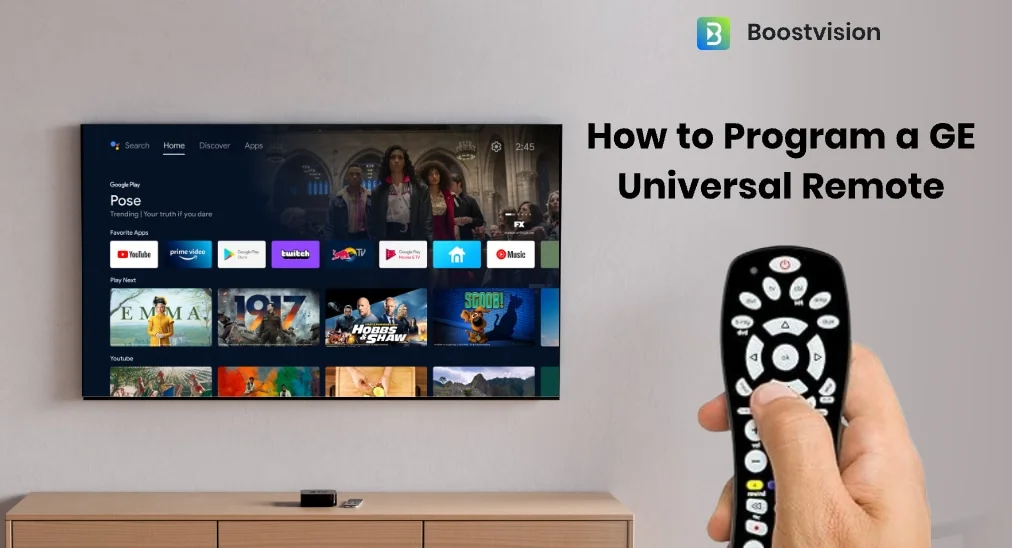
The GE universal remote is famous for the capability of controlling multiple TVs and other entertainment devices with a single remote. But not many people know the details about how to program a GE universal remote. In this article, I will guide you through the process of programming your GE Universal Remote to TV with or without codes, and offer you alternative solutions if you fail to program the remote.
Table of Contents
About GE Universal Remote
The GE Universal Remote is designed to work with a wide range of entertainment devices, including TVs, streaming devices, DVD players, Blu-ray players, sound systems, and more.

Before using this universal remote to control your device, you need to program it first. The GE universal remote uses a 3 or 4-digit to pair with your TV or other devices, enabling the remote to communicate and control them effectively.
However, many people find it difficult to program a GE universal remote, and ask: how to program a GE universal remote to a Vizio TV, Roku, Samung or LG TV? If you are troubled by the same issue, just keep reading for answers.
How to Program a GE Universal Remote to TV with Codes
The GE universal remote can be programmed with your TV via the direct code entry method. Follow the steps below to manually enter the codes and program the universal remote to the TV step by step:
Tips:
- Make sure your devices are compatible with the GE Universal Remote. You refer to the list of compatible devices in the user manual or on their official website.
- Remember to keep pointing the remote at the device during programming.
Step 1. Manually turn on the device (TV) you want to program with.
Step 2. Point your remote towards your TV. Press and hold the Setup button on the GE universal remote until the Code Search (RED LED) light turns red.
Step 3. Press the device button for the device you wish to control. Here we program the remote with a TV. So press the TV button directly.
Step 4. Enter the 3 or 4-digit code for your TV, using the number buttons on the GE universal remote.
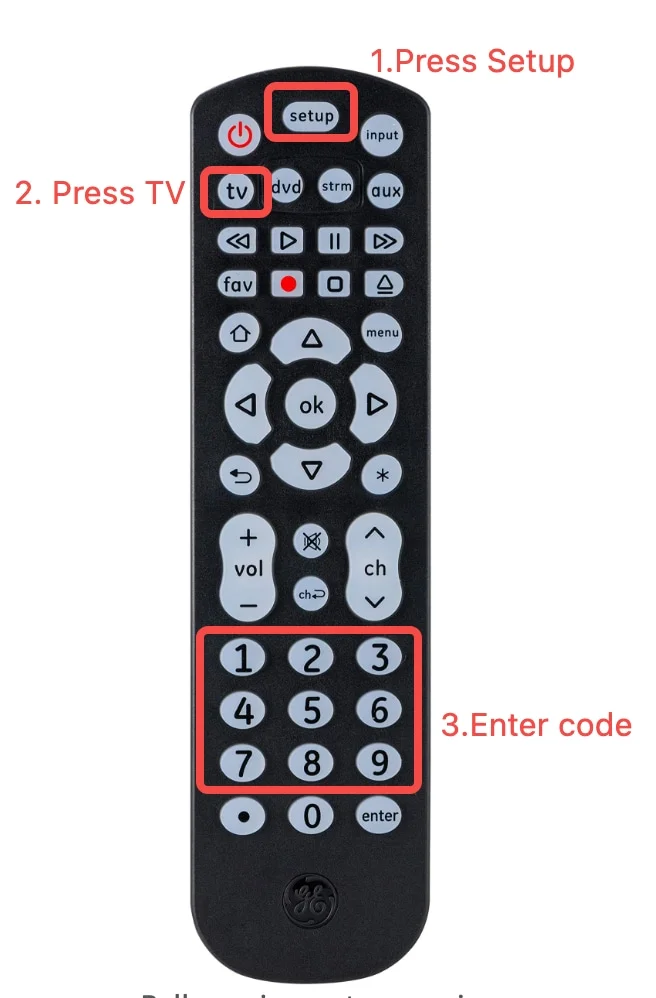
Note: To quickly find the correct code for your TV device, follow these simple steps:
- Open the battery compartment and remove the batteries from the GE universal remote
- Check the version number info on the white sticker inside the battery compartment.
- Pay attention to code list versions, like CL3, CL4, CL5 or CL6. And note it down.
- Re-insert the batteries and put on the battery cover.
- Visit the GE Universal Remote codes website, and check the correct programming codes for your device.
- Follow the website’s instructions to access the corresponding remote codes for your version.
Step 5. Once it is set up, check if the universal remote works as expected.
If the code is incorrect and the remote doesn’t work, change another code to input and repeat Steps 2 – 4 until the code is correct. If you want to watch a step-by-step video demonstration, check out the YouTube video tutorial here.
The above method requires you to manually input the code to program a GE universal remote. How to program a GE universal TV remote without codes? You can follow the steps below to program the remote via the auto code search programming method.
How to Program a GE Universal Remote to TV Without Codes
The auto code search programming method enables you to program a GE universal remote to TV without manually entering codes. How to program a GE universal TV remote without codes? Let’s dive into the detailed steps:
Step 1. Manually turn on the device like a TV or streaming device you’d like to program the remote with.
Step 2. Press and hold the Setup button on the GE universal remote until the indicator light starts flashing. The red light is usually near the power button.
Step 3. Press the button for the device you are going to program with. For example, if you want to program it with your TV, then press the TV button on the GE universal remote. Then the red light starts blinking and stays solid.
Step 4. Point the remote at the TV and press the Power button. This initiates the auto code search process. The red indicator light will flash for about 5 seconds during the process.
Note: If the light does not blink automatically, you must press the Power button manually every 2 seconds to search for the code.
Step 5. The TV will be turned off if it successfully finds a compatible code. If not, continue to press and release the Power button until your TV turns off.
Step 6. When your TV finally finds the correct codes and turns off, manually turn on the TV again.
Step 7. Point the GE remote at the device and press and release the VOL + button. The red indicator light will blink once and remain on.
Step 8. When a compatible code is found and matched, your TV should be turned off. If not, continue to press and release the VOL + button until your TV turns off.
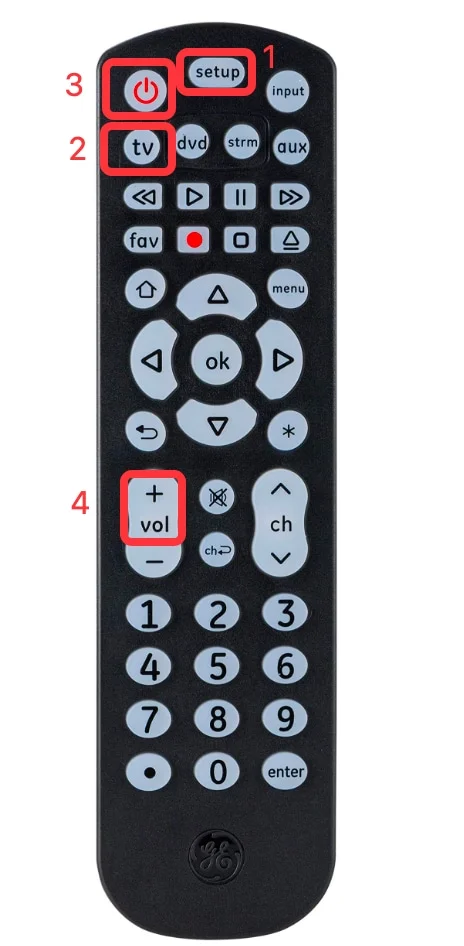
Step 9. Once your TV is turned off, press the device button you chose in Step 3. Namely, press the TV button if you are programming it with a TV. This step is to save the code.
Step 10. Then check if the GE universal remote is fully functional. Try turning on your TV using the power button and pressing a few buttons to test.
If you find the above steps complicated, refer to this YouTube video tutorial to learn how to program a GE universal remote without codes.
What to Do If You Failed to Program GE Universal Remote
1) Replace or Reinsert the Batteries
Check if your remote is a working one. If programming the GE universal remote doesn’t work and the red light is not turned on during the process, you should check if the remote batteries are properly inserted and have enough power.
You’d better replace or reinsert the batteries and try programming again. Besides, when you program the GE universal remote to TV, make sure there are no obstacles between the remote and the TV.
2) Reset GE Universal Remote Before Reprogramming
It is recommended to reset the GE universal remote if you fail to program it to TV. After resetting the universal remote, try reprogramming the GE universal remote to TV.
To reset the universal remote, check out the following steps:
- Press and hold the Setup button until the red light turns on, then release it.
- Press and release the Mute button.
- Press and release the 0 (zero) button.
3) Try a Universal Remote App
If you still are unable to use the GE universal remote, you can download and install a universal TV remote app as an alternative solution.
The universal TV remote app developed by BoostVision is one of the most popular TV remote control apps. It is known for easy to setup, power features, excellent compatibility, and stable connectivity.
And compared with the GE universal remote, the universal remote app has more advanced features, including a touchpad for gesture control, channel shortcuts, voice controls, screen mirroring and video cast, etc.
The universal TV remote app is compatible with most TV devices including Roku, Firestick, Samsung, LG, Vizio, Sony TV and other popular smart TVs. Now, this all-in-one universal remote app has gained millions of downloads from Google Play and App Store. If you wanna try this app, follow the steps below:
Step 1. Download and install the Universal TV remote app from App Store or Google Play by clicking the following button.
Download Universal TV Remote
Step 2. Ensure your Smart TV and the universal remote app are connected to the same wifi network. Then launch the app and click the Tap to connect button.
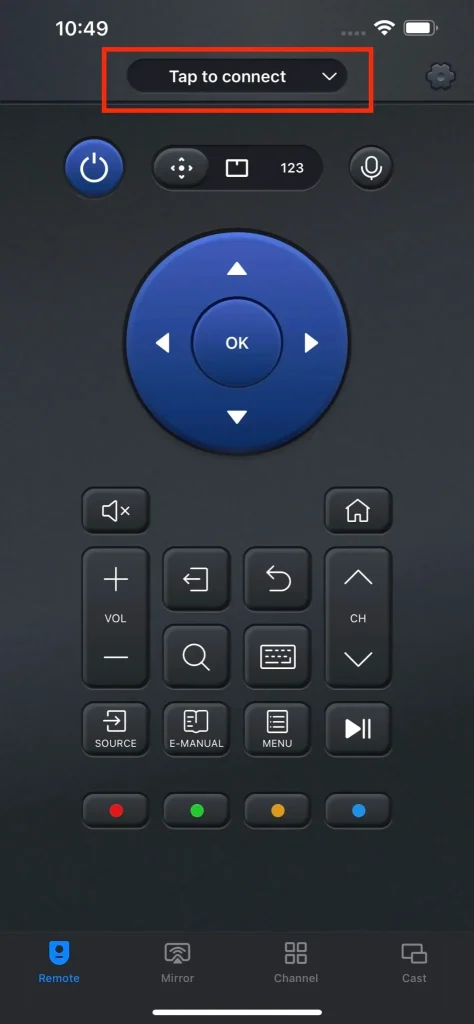
Step 3. This app will list all devices under the same network. Select a target device to connect.
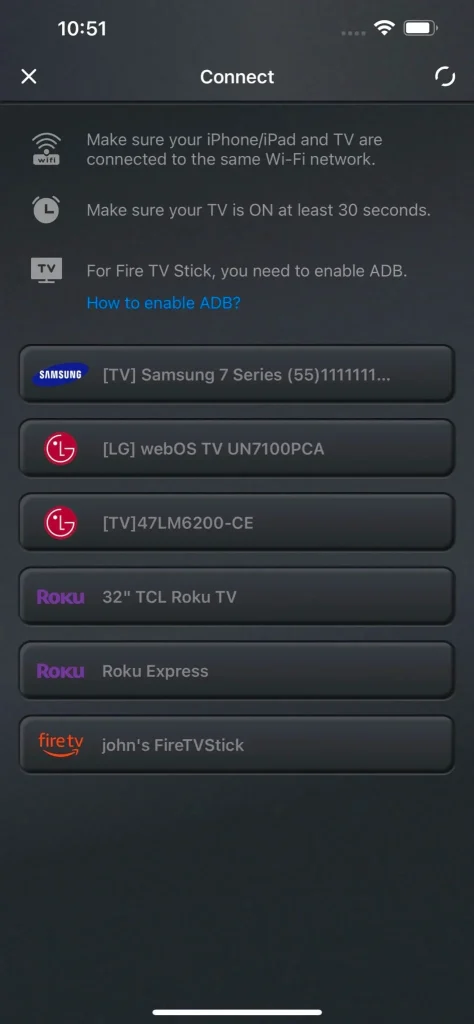
Step 4. After connecting to the TV, you can use this app to control Smart TV.
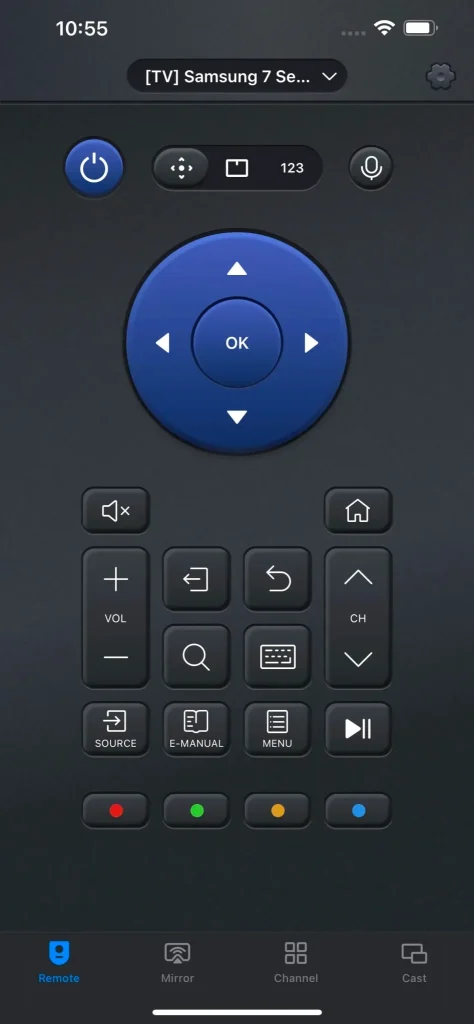
To learn more information about how to use this universal TV remote app, check out this post: How to Use Universal TV Remote
Final Thoughts
Now you should know how to program a GE remote to a TV with or without a code. Apart from programming a GE universal remote, you can also try the universal TV remote app in this post as an alternative.
If you find this post helpful, please don’t hesitate to share this post with more people who have the same issue.
How to Program A GE Universal Remote FAQ
Q: How do I program my GE universal remote to my TV?
There are two methods for you to program your GE universal remote to TV:
1. Direct Code Entry Programming
Turn on your TV first. Then press and hold the Setup button until the code search button turns red. Press the TV button on the GE Universal Remote. Then enter the 3 or 4-digit code for your TV to complete the setup.
2. Auto Code Search programming
Press and hold the Setup button on the remote until the Red indicator button turns on, then press and release the TV button. Press the Power button to search for a code. If the code is found, your TV turns off. Manually turn on your TV, then press and release the VOL + . Your TV should be turned off. Then press the TV button to finish the programming.
Q: How do I find my GE universal remote code?
The GE universal remote comes with a user manual that lists all the codes for different brands of TVs and devices. You can check the GE universal remote user manual for codes. Alternatively, you can visit their official website to find the correct code: https://byjasco.com/universal-remote-codes
Q: How do I reset my GE universal remote control?
To reset a GE universal remote control, you can refer to the following three methods:
Method 1. Press and release the Setup button until the Red indicator turns on. Press and release the Mute button. Press the 0 button, the light will flash twice and then stay red.
Method 2. Press and hold the Setup button until the RED indicator turns on. Then press and release the OK button. Press and release the 0 key, and the RED LED indicator blinks twice to reset your remote.
Q: Can I use my phone as a universal remote?
To use the phone as a universal remote, you need to follow the steps below:
- Download a reliable universal remote app from Google Play or App Store.
- Connect the universal remote app and the TV to the same wifi network.
- Launch the app and tap to select the target TV device to connect from the drop-down list.
- After a successful connection, you can use your phone as a universal remote now.









