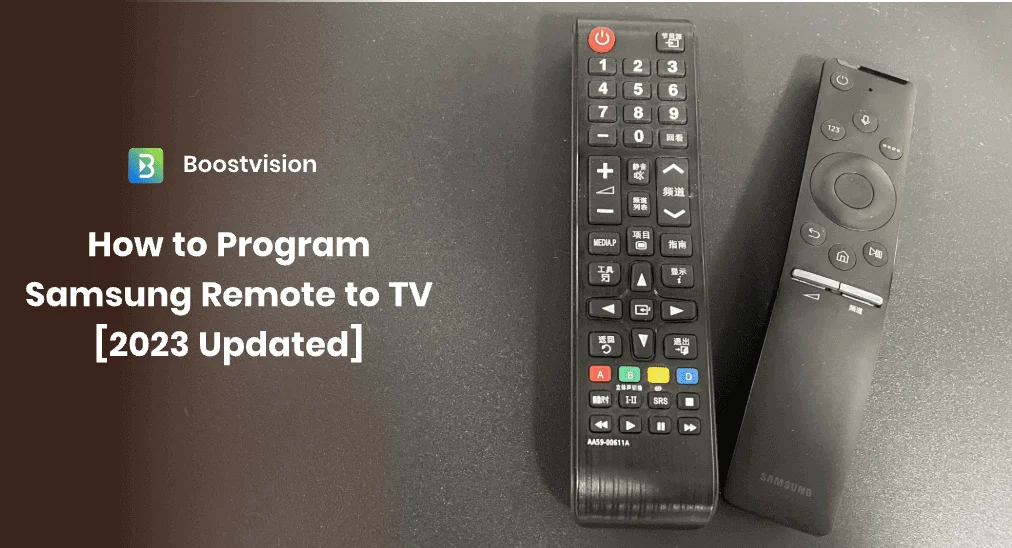
When Samsung TV is not responsive to the remote, it indicates malfunctions or pairing issues that may occur to the remote. And you need to pair or program the remote to your Samsung TV. How to program Samsung remote to TV? After reading this post, you’ll find the answers.
Table of Contents
How to Program Samsung Remote to TV
#1. Program a Samsung Smart Remote to TV
When you replace your Samsung smart remote with a new one or change the old remote’s battery, you need to program Samsung remote, otherwise it won’t work with your Samsung TV. If you don’t know how to program Samsung TV remote, just keep reading.
Before you perform this procedure, make sure your TV is turned on and your Samsung remote is aimed at the IR signal receiver. The signal receiver on Samsung TV is usually located in the bottom center of the TV or in the bottom right area.
Step 1. Press down the Back and Play/Pause buttons simultaneously for at least 5 seconds.

After the whole thing is paired, you can use the Samsung remote as normal. If your Samsung TV remote is not the above smart remote type or you are trying to program a Samsung universal remote, keep reading to learn how to program a third-party Samsung universal remote.
#2. Program a Third-party Samsung Universal Remote
Many third-party universal remotes can work with Samsung TVs. If you have replaced the original Samsung remote with a third-party replacement remote, you need to program the third-party remote with your Samsung TV in the first place.
Step 1. Turn on your Samsung TV with the power button on Samsung TV. Check out this post if you cannot find the power button: Top 5 Solutions to Turn on Samsung TV Without Remote in 2023 (Worked for All Models!)
Step 2. Check if there is a Reset button located on the rear side of the remote or inside the battery compartment.
Step 3. Press the Reset button to initiate the setup mode. Now you need to type in the code for your TV to complete the paring process.
Step 4. Then press any button on the Samsung universal remote to check if that remote works now.
Note: For third-party remotes, different remotes use different ways to connect to Samsung TVs. You may need to read the instruction manual of your specific third-party remote control and find out which buttons to press and hold to pair it with your Samsung TV.
What to Do If You Fail to Program Samsung Remote
#1. Control TV with Samsung TV Remote Apps
If your Samsung remote still doesn’t pair with the TV, you can try other methods to control Samsung TV, such as a Samsung TV remote app.
A Samsung remote app can connect to a Samsung TV in a simple way, and no programming or setup is required. If you are interested in Samsung TV remote apps, you can try one from BoostVision. As a professional screen mirroring and TV remote app developer, BoostVision has developed remote apps for all mainstream TV brands such as Roku, Firestick, LG, Samsung, Vizio and Sony.
If you have a Samsung TV, you can follow these steps to download and try this app.
Step 1. Download the Samsung TV remote app from the following buttons. Then open the app.
Download Remote for Samsung TV
Step 2. Make sure your phone and the Samsung TV are connected to the same WiFi network. Tap the Connection button to connect your device.
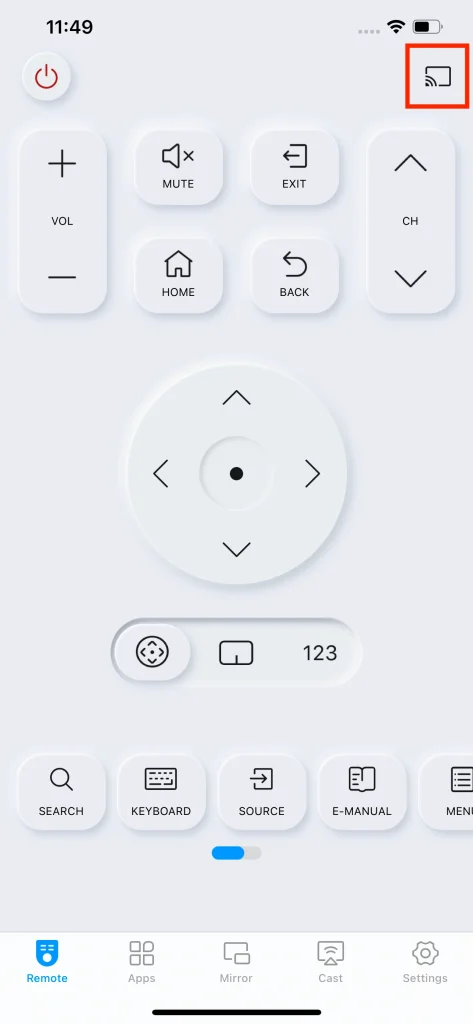
Step 3. From the device list, select the target Samsung TV to connect. You need to press Allow on Samsung TV to confirm the connection.
Step 4. After it is successfully connected to your Samsung TV, you can use the virtual buttons or touchpad on the remote app to control Samsung TV.
#2. Control TV with the SmartThings App
SmartThings App allows you to control Samsung Smart home devices including Samsung TVs, if you are unable to program Samsung remote, you can download this app as an alternative remote.
Step 1. Download the SmartThings app from App Store or Google Play store and follow the instructions to sign in your Samsung account.
Step 2. Tap the Add (+) icon and select the Device option to add your Samsung TV. Select Samsung TV from the device types.
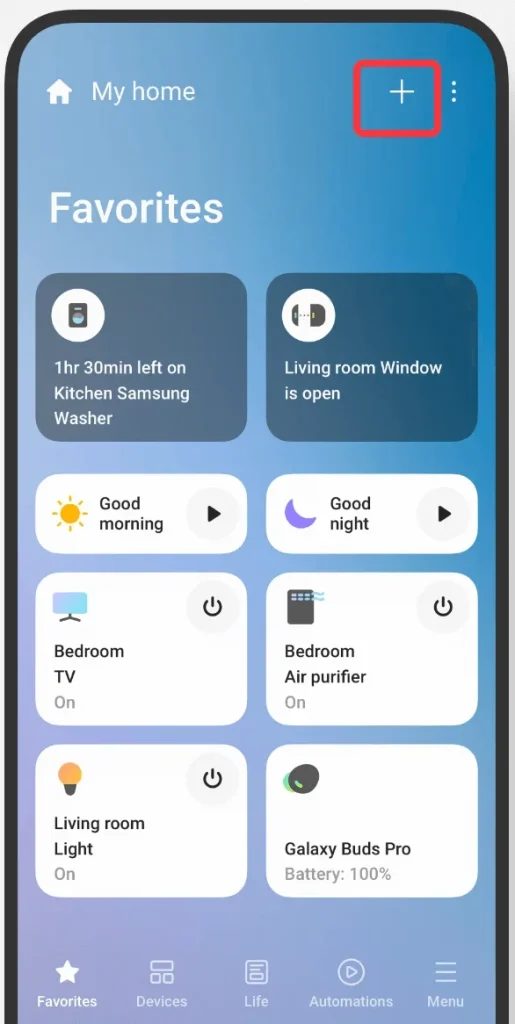
Step 3. Set the location information. Then choose your TV from the list and enter the pairing code on the TV screen.
Step 4. After it is connected to your TV, you can start controlling Samsung TV with your phone, no physical remote is required.
Conclusion
When your Samsung remote is out of sync and needs to be reconnected, you can follow the above steps to program the Samsung TV remote. And if you are tired of the physical Samsung remote, the Samsung TV remote app by BoostVision is also a good choice. Just choose one solution that works for you.
How to Program Samsung Remote FAQ
Q: How do I reset my Samsung remote?
To reset your Samsung remote, you can take out the remote batteries and long press the Power button for about 10 seconds. Then reinsert the batteries and check if the Samsung remote works now.
Q: How do I program my remote to my Samsung TV?
To program your remote to Samsung TV, you can follow these steps:
- Turn on your Samsung TV with the physical buttons on Samsung TV.
- Make sure your Samsung remote is aimed at the IR signal receiver on Samsung TV.
- Then long press the Back and Pause buttons simultaneously to get into the pairing mode.
- The Samsung TV will pop out the pairing message, wait patiently for about 10 seconds, and when it says the pairing is completed, you can use the remote to control Samsung TV at ease.
After learning how to program a Samsung remote, you can try it with your Samsung TV.









