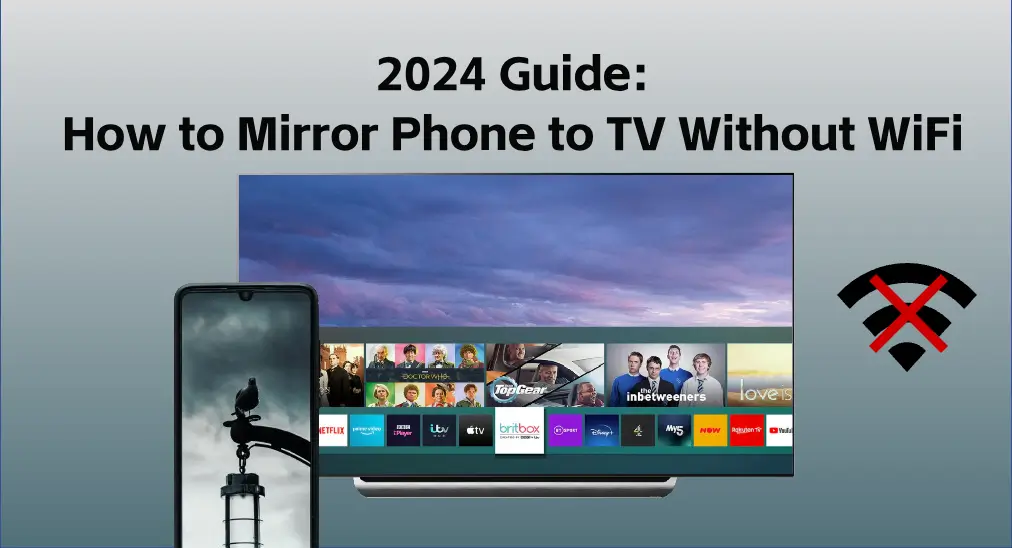
As you know, you can mirror your mobile device to a bigger screen via the same wireless network. However, when there is no WiFi, can you continue these mirroring activities? The answer is yes. Today, this blog will introduce how to mirror phone to TV without WiFi.
Table of Content
Do You Need Wi-Fi to Screen Mirror?
Typically, screen mirroring needs a wireless network, because it will transmit data between devices via the same Wi-Fi. However, some technologies can help you screen mirror without Wi-Fi.
Then how to screen mirror without WiFi? Once your devices are mirroring compatible, you can use technology like Miracast, an Apple Lightning Connector to mirror your screen without WiFi. In response, this blog takes iPhone and Android phones as examples to introduce their mirroring methods without Wi-Fi. You can choose the corresponding mirroring measure according to your phone type.
How to Mirror iPhone to TV Without WiFi
The way to mirror your iPhone to TV is to use an Apple Lightning Digital AV Adapter. It is quick and easy to do, and this way will work as long as your TV has an HDMI port.

How to mirror iPhone to TV without WiFi:
Step 1. Connect one end of the lightning to your iPhone and the other to the HDMI cable.
Step 2. Plug the other side of your HDMI cable into the HDMI port on your smart TV. Remember the HDMI port the cable plugged in.
Step 3. Turn on your TV and select the right signal input source. Once you display the related HDMI input, your iPhone screen is mirrored to your television screen.
How to Mirror Android Phone to TV Without WiFi
Similar to the last method for the iPhone, you can also use a USB Type-C to HDMI adapter cable to screen mirror your Android phone to the smart TV with HDMI ports.

How to mirror Android phone to TV without WiFi:
Step 1. Connect one side of the cable to your phone and the other to the HDMI cable. Plug the other end of your HDMI cable into the HDMI port on your TV.
Step 2. When you connect your Android device to the TV, you will get a prompt to customize various settings. Remember to turn on the USB debugging.
Note: If the USB debugging is turned off, you can't make the screen mirror from phone to TV. It will end up charging itself when connected to your TV instead.
Step 3. You can directly see your Android screen on the TV after connecting successfully. If not, manually select the right signal input source.
Use Built-in Screen Mirroring Feature on TV
Except for the cable method, the built-in screen mirroring feature on some newest TVs can help you screen mirror without WiFi. If your TV and phone are both Miracast-compatible, you are empowered to conduct mirroring activities without a wireless network.
Step 1. Turn on Bluetooth on both your phone and TV. Go to Settings, and find a similar option to Bluetooth devices or Screen Mirroring.
Step 2. Choose your phone from the screen mirroring list, then allow the connection from your phone. If successful, your phone screen will appear on the bigger screen.
Use a Screen Mirroring App to Improve Viewing Experience
When you are covered by a wireless network, you can try to adopt a screen mirroring app to boost your viewing experience.
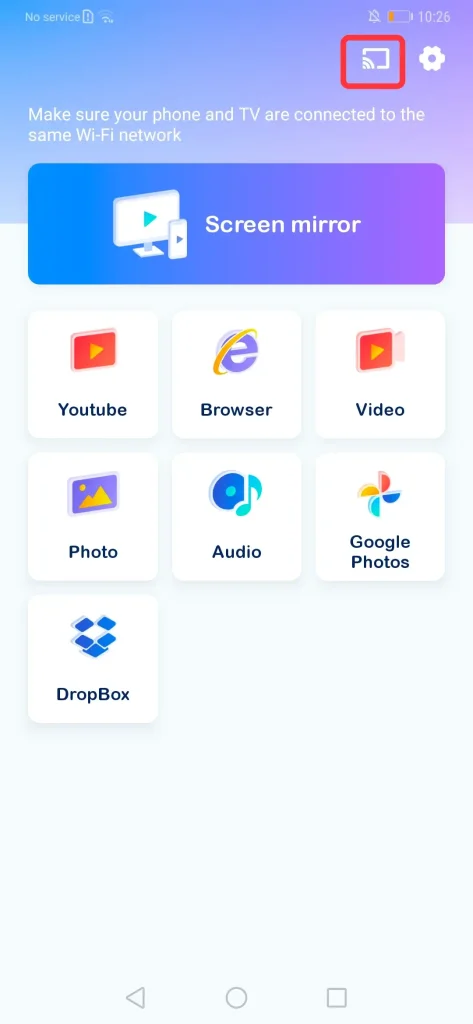
This screen mirroring application from BoostVision is designed for mobile devices. It lets you mirror the screen to a variety of different TV devices and broadcasts your screen with low latency, reliability, and stability. Hence, you can leverage the app after a simple pairing process once your devices are connected to the Wi-Fi network.
Download Smart TV Cast
Step 1. Ensure your devices are connected to the same Wi-Fi. Download and install the universal mirroring remote app from the download buttons above on your phone.
Step 2. Open the app and tap the Pairing button in the top right next to the settings icon. Choose your TV from the device list.
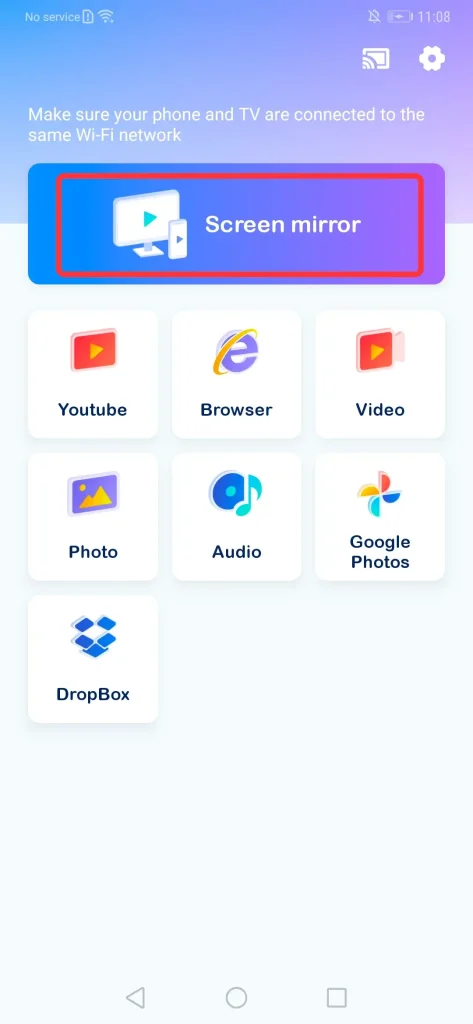
Step 3. Once pairing is successful, the Pairing button will change to this image. Then tap the Screen mirror option and click the Start mirroring button to start your mirroring activities.
Conclusion
How to mirror phone to TV without WiFi? I'm sure you've found what works for you! Whether you are on a trip or a flight without Wi-Fi, you can use a suitable cable to mirror your phone to a TV with HDMI ports. Additionally, you can use the universal mirroring app to mirror your phone to all brands of smart TVs as long as they are connected to the same wireless network. Once the mirror is successful, you can also adjust the screen size on your television to ensure screen mirroring full screen on your TV.
How to Mirror Phone to TV Without WiFi FAQ
Q: Can I mirror my phone to a TV without Wi-Fi?
The answer is yes. As your smart TV has HDMI ports, you can mirror your iPhone via an Apple Lightning Digital AV Adapter, or you can mirror your Android phone via a USB C to HDMI Digital AV Adapter. Moreover, if your TV has the built-in screen mirroring feature, at the same time, your TV and phone are both Miracast-compatible, then you are also allowed to mirror your phone without Wi-Fi.
Q: Can I screen mirror with Bluetooth?
Screen mirroring can be used with both WiFi and Bluetooth, but most methods just require a WiFi connection. If your smart TV has a built-in screen mirroring feature, and your TV and phone are both Miracast-compatible, then you can mirror your phone to the TV only with Bluetooth.
- Turn on Bluetooth on both your phone and TV.
- Go to Settings, and find a similar option to Bluetooth devices or Screen Mirroring.
- Choose your phone from the screen mirroring list, then allow the connection from your phone. If successful, your phone screen will appear on the bigger screen.








