
According to Crunchyroll’s announcement, the Crunchyroll app is available on Samsung Smart TVs. This post shows you how to get Crunchyroll on Samsung TV to help you start your anime binge-watching on the large-screen of the TV.
Table of Contents
What’s Crunchyroll?
Crunchyroll, a streaming service owned by Sony, offers an extensive library of anime movies and series including Wolf Children, Dragon Ball Z, Ranking of Kings, and so forth.
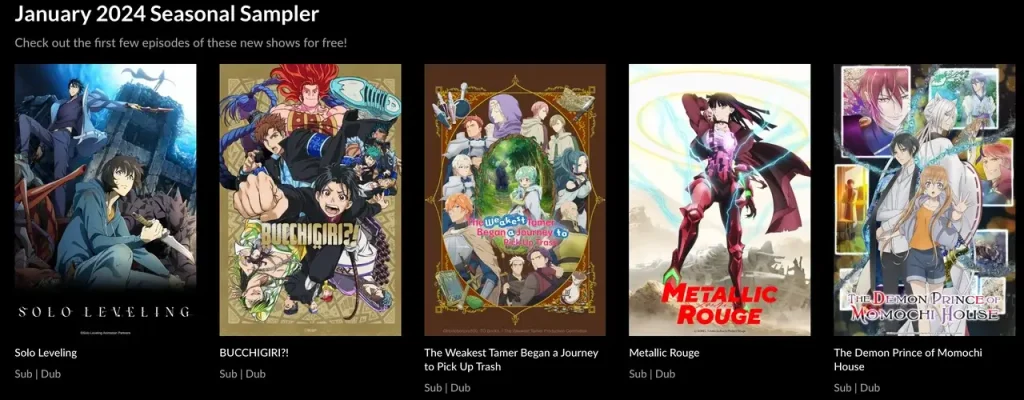
The Crunchyroll app can be accessible on various devices, like smartphones, gaming consoles, streaming devices, and Smart TVs. When it comes to Crunchyroll-support TVs, Samsung TVs (released in 2017-2023) are added to the TV list. This a bliss for anime enthusiasts who have a new Samsung TV.
How to Get Crunchyroll on Samsung TV?
If your Samsung TV was launched in 2017-2023, you can get Crunchyroll on the TV within a few steps.
Note: Before performing the following steps, please ensure that your Samsung TV is connected to a stable network and it is up to date.
- Go to Network > Network Settings > Network type > Wireless and choose a network.
- Go to Settings > System > Software Update. If your Samsung TV finds a new update, the TV will download and install the update automatically. During the updating process, wait patiently.
Step 1. Press the Home button on the remote control.
Step 2. Choose APPS and then select the Search icon in the top-right corner.
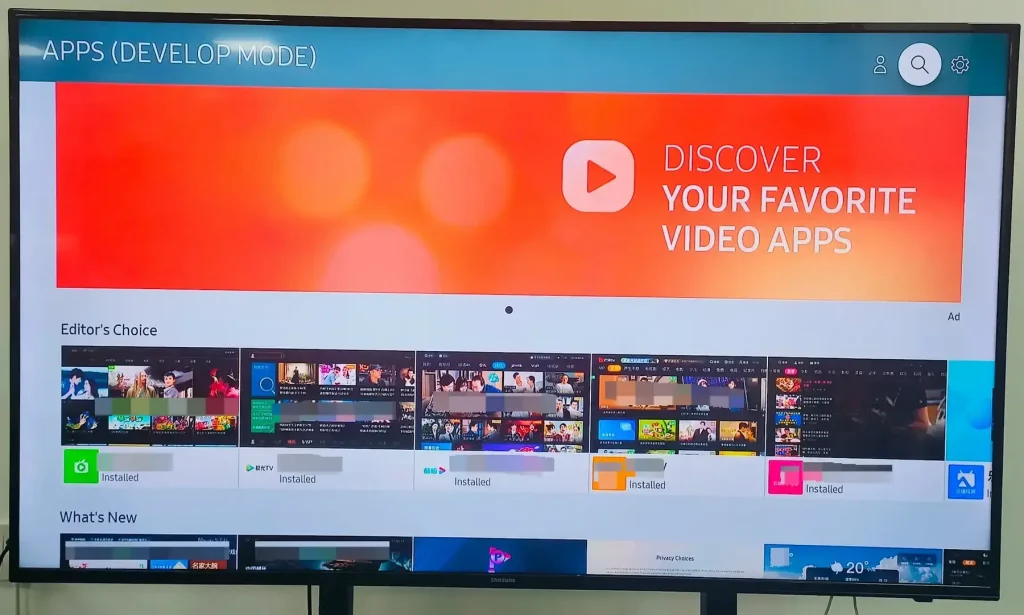
Step 3. Enter Crunchyroll into the search bar. Once your Samsung TV displays the app, choose Install.
Once the app is installed on your Samsung TV, launch the app and choose an anime movie you are interested in. Then, immerse yourself in enjoying it on a big screen with an unprecedented experience.
Extra Tips: Watch Crunchyroll on Uncompaible Samsung TV
How to watch Crunchyroll on Samsung TV that doesn’t support the app? Online answers include streaming Crunchyroll to Samsung TV over AirPlay, but here’s the catch: only Samsung TVs launched after 2017 do support AirPlay.
Another one is to use a streaming device like Firestick or gaming console, but not everyone has one such device. Plus, setting up the connection between Samsung TV and a Crunchyroll-support mobile device through an HDMI cable also works, but a wired connection may cause inconvenience.
So, I recommend you to use the third-party Screen Mirroring app from BoostVision. It could be the best workaround regarding device compatibility, flexibility, and cost-effectiveness.
The app can duplicate the content on an iOS or Android device and display it on your Samsung TV seamlessly.
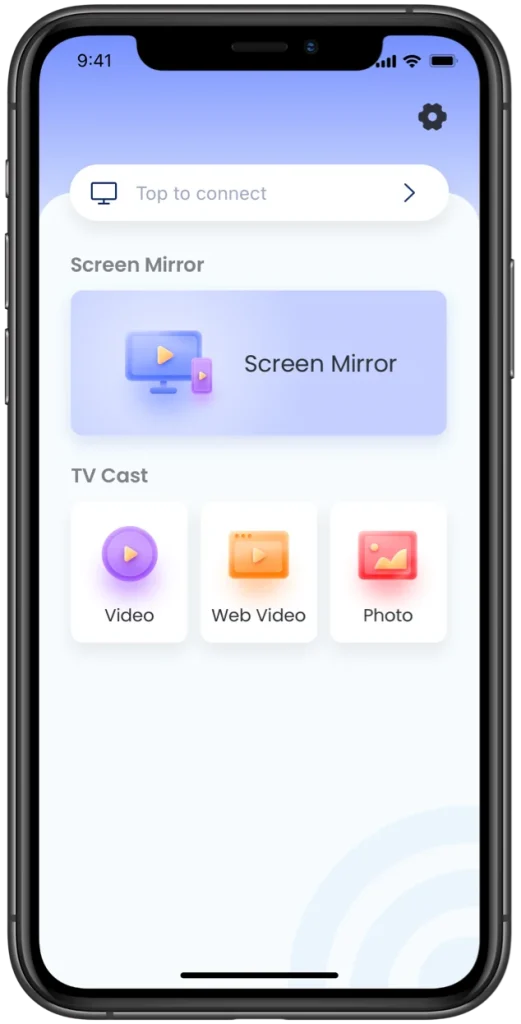
Download Screen Mirroring: TV Cast App
Step 1. Download and install the Screen Mirroring app and Crunchyroll on your smartphone.
Step 2. Connect your phone to the network your Samsung TV is connected to.
Step 3. Launch the app on your phone and click the Tap to connect zone.
Step 4. Choose your Samsung TV from the device list and tap the Connect button. The connection between the two devices will be set up within a few seconds.
Step 5. Tap the Screen Mirror feature and follow the on-screen instructions to start the mirroring process.
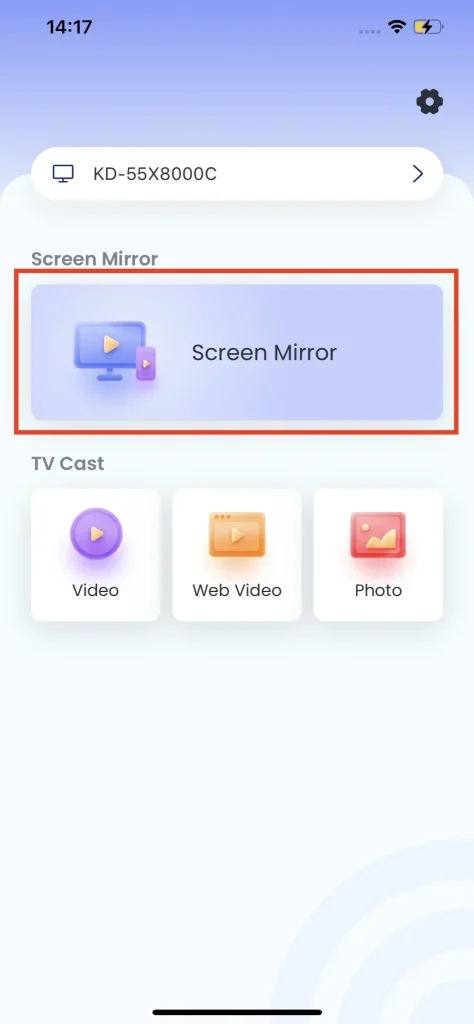
Step 6. Launch the Crunchyroll app on your phone and play a video. The video will be displayed on your Samsung TV, and you can enjoy it.
The app also allows you to cast your local files and online videos to your Samsung TV. You can try the casting feature by following the on-screen instructions or the screen mirroring app manual if you have any need.
Conclusion
Samsung devoted itself to providing a better experience to its users, and it added the Crunchyroll app to some Samsung TV models in 2024. If you have a Crunchyroll-compatible Samsung TV, get the app on the TV and read the healing stories created by Hayao Miyazaki on the big screen or other fantastic stories.
How to Get Crunchyroll on Samsung TV FAQ
Q: Can I download Crunchyroll on my Samsung TV?
If you have a Samsung TV released after 2017, the Crunchyroll app is available on the TV. To download the app on Samsung TV, search Crunchyroll through the search icon, and choose the Install button.
Q: How do I cast to my Samsung TV?
Casting to Samsung TV can be completed in different ways:
You can enable the AirPlay feature on your Samsung TV and an Apple device, connect the two devices to the same network, and choose Samsung TV as the target device, then what is on your Apple device screen will be cast to the TV. If you want to cast content from an Android device, enable the Cast feature (it has different names on different Android devices), and the next operations go similarly on the Apple device.
Alternatively, you can use a screen mirroring app to cast different media files onto your Samsung TV.
If you have a Chromecast, you can connect it to your Samsung TV, and cast connect from a Chromecast-compatible app to the TV.








