
If you want to watch free over-the-air (OTA) channels, knowing how to connect an antenna to a Samsung TV is essential. Samsung TVs have tuners that allow you to receive broadcast signals, but many users struggle with the setup process. In this guide, we will explain how to connect an antenna to a Samsung TV, highlight common issues, and provide troubleshooting steps to help you easily enjoy free TV channels.
Table of Content
How to Connect Antenna to Samsung Smart TV
Whether you are using an indoor or outdoor antenna, positioning and connection play a key role in signal quality. With that in mind, let’s dive into the setup process of how to connect an antenna to a Samsung Smart TV and ensure you can start watching your favorite free-to-air channels without any hassle.
Step 1.Locate the Antenna Port: Find the RF (coaxial) input port on the back of your Samsung TV. It is usually labeled ANT IN.
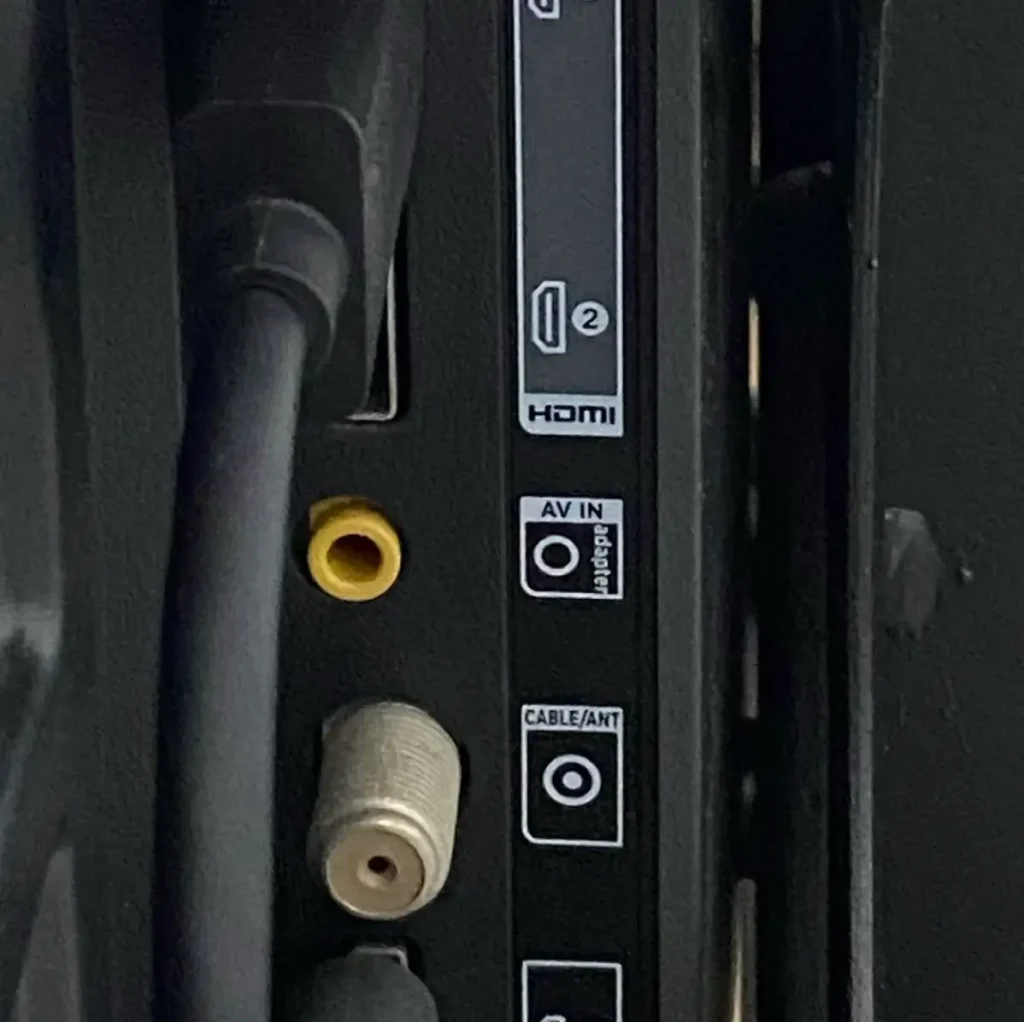
Step 2.Securely Connect the Antenna: Take the coaxial cable from your indoor or outdoor antenna and firmly insert it into the ANT IN port. Rotate the connector clockwise until it is snug to ensure a stable connection.
Step 3.Power the Antenna (If Required): How to connect to antenna on Samsung TV? If you are using an amplified antenna, connect it to a power source.
Step 4. Turn on Your Samsung TV: Press the Power button on your Samsung TV remote to turn on the TV.
Step 5. Select the Correct Input: Press the Home button, go to Source > TV on your Samsung TV.
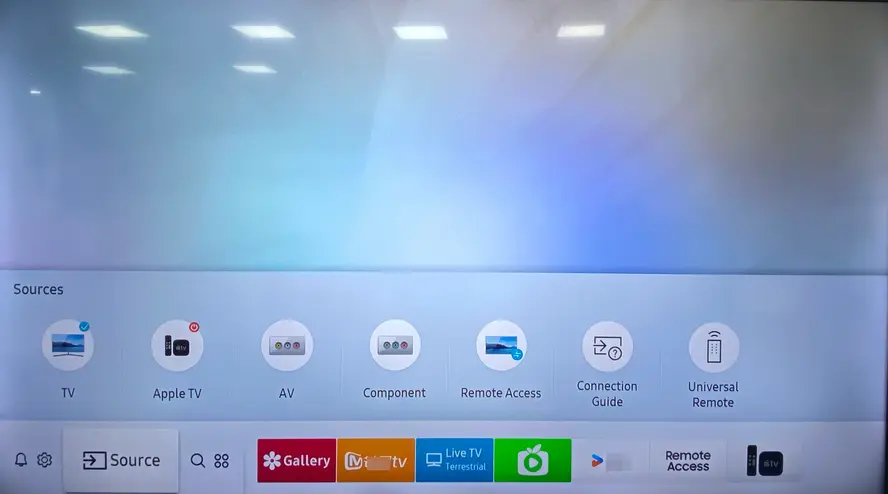
Bonus: Supposing your Samsung TV remote isn’t working, try using a free Samsung universal remote app from BoostVision as an alternative. After some simple pairing process, you can adopt it to control your Samsung TV.

Download Remote for Samsung TV
- Initiate a Channel Scan: Open Settings > Broadcasting > Auto Program, choose Air to scan for over-the-air channels. Allow the scan to complete, this may take several minutes.
- Save and Access Channels: Once scanning is finished, navigate through your available channels using the Samsung Channel List.
Attention Points:

- Position the antenna near a window or in an elevated spot for better reception.
- Avoid placing the antenna near metal objects or electronic devices that may interfere with the signal.
- If you experience weak signals, consider using a signal amplifier.
Common Problems During Samsung TV Antenna Setup
Setting up an antenna on a Samsung TV is not always straightforward. Various problems can arise, leading to issues such as the TV not detecting the antenna, weak signals, or the failure to find channels. Fortunately, each of these problems has a specific solution that can help resolve the issue quickly.
1. Samsung TV Not Detecting Antenna
After finishing the Samsung TV antenna connection, your Samsung TV may fail to detect it. Several factors could be responsible for this issue. Here’s how to fix it:
- Check the Connection: Ensure the coaxial cable is tightly secured to the ANT IN port.
- Restart the TV: Power off your Samsung TV, wait a few minutes, then turn it back on.
- Reattempt Channel Scanning: Navigate to Settings > Broadcasting > Auto Program and scan for channels again.
- Adjust the Antenna Placement: Move the antenna to a different position, preferably near a window.
- Use a Different Antenna: If possible, try another antenna to determine if the issue is with the hardware.
2. No Signal or Weak Signal on Samsung TV
One of the most frustrating problems users face when setting up an antenna is weak reception or a complete lack of signal. Several factors, such as interference, distance from broadcast towers, and antenna type, can influence signal strength.
- Reposition the Antenna: Elevate the antenna or place it near a window.
- Reduce Interference: Keep the antenna away from devices like routers, microwaves, and electronic appliances.
- Inspect the Coaxial Cable: Check for any visible damage and ensure it is securely connected.
- Try an External Signal Booster: If you are in a weak signal area, an amplifier can improve reception.
- Scan at Different Times: Some channels have stronger signals at different times of the day, so try scanning at various hours.
3. Samsung TV Auto Program Not Finding Any Channels
Sometimes, even after following all the necessary steps, your Samsung TV might still not find any channels during the scanning process. This can be due to incorrect settings, poor reception, or outdated firmware.
- Verify the Input Source: Ensure Air is selected instead of Cable during the scan.
- Manually Scan for Channels: Instead of automatic scanning, go to Settings > Broadcasting > Manual Scan and enter local frequencies.
- Confirm OTA Signal Availability: Use an online signal locator to check if you are in an area with OTA signals.
- Reset Your TV: Go to Settings > General > Reset, then retry scanning for channels.

- Test the antenna on another TV: Connect the antenna to a different TV to determine if the issue is with the TV or the antenna itself.
Final Verdict
How to connect Samsung TV to antenna? You need to connect the antenna properly, scan for channels, and adjust the antenna placement for optimal reception. If issues arise, such as the TV not detecting the antenna, weak signals, or unsuccessful channel scans, following our troubleshooting solutions will help resolve these problems.
How to Connect Antenna to Samsung TV FAQ
Q: How do I get my TV to recognize my antenna?
To get your Samsung TV to recognize your antenna, ensure it is properly connected to the ANT IN port. Then, navigate to Settings > Broadcasting > Auto Program and select Air to start scanning for channels. If your TV does not detect the antenna, reposition it, use a signal amplifier, or try a different antenna.
Q: Why is my Samsung TV antenna not getting signal?
If your Samsung TV antenna is not receiving a signal, possible causes include poor placement, signal interference, or faulty cables. Adjust the antenna’s position to a higher location, ensure it is away from electronic devices, and check for loose or damaged coaxial cables. If necessary, use a signal booster or manually scan for channels instead of using automatic scanning.








