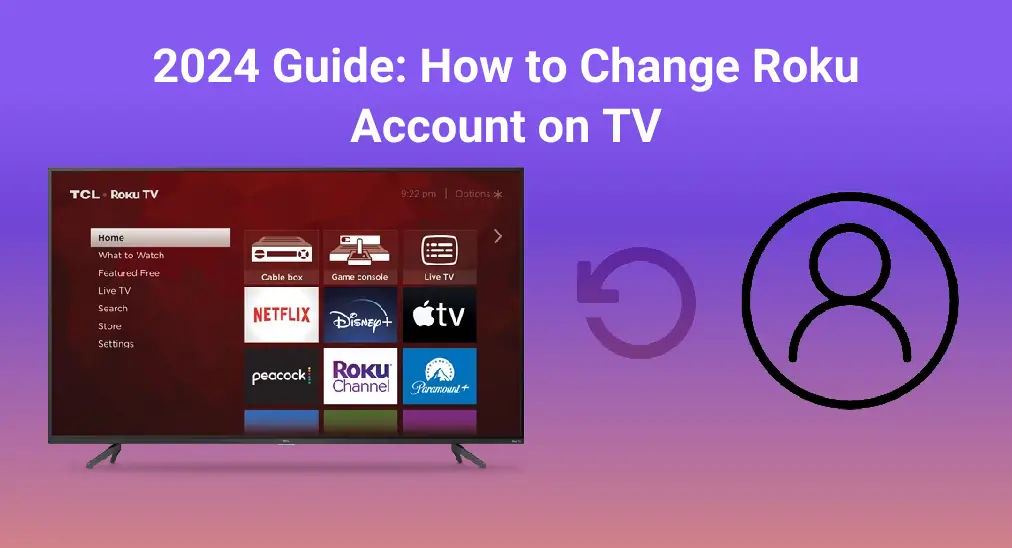
If you buy a used Roku TV but its previous owner forgets to log out of his or her account, or maybe you want to use the account of a friend who has subscribed to some premium channels, the confusion of how to change Roku account on TV will appear in your mind. What a coincidence! This blog will clear up your confusion and show you how to switch Roku accounts!
Table of Content
After fieldwork and research, we found that there is no direct way to change your Roku account on your TV. In response, the only way to change the Roku account is to factory reset.
Factory Reset Roku TV to Change the Account
Here are two ways to switch your Roku account. Before you follow these steps, you should know that the factory reset will erase all your personal information and the preferences you set before. It means the factory reset will turn your Roku to the default mode after performing the factory reset. If you are sure to do this, now let’s learn about how to switch Roku accounts as follows:
Method 1. Using Settings on Roku
If you have a remote paired with your Roku, then you are allowed to do the factory reset from Settings on your Roku.
Step 1. Press the Home button on your remote and choose Settings to go to the System page.
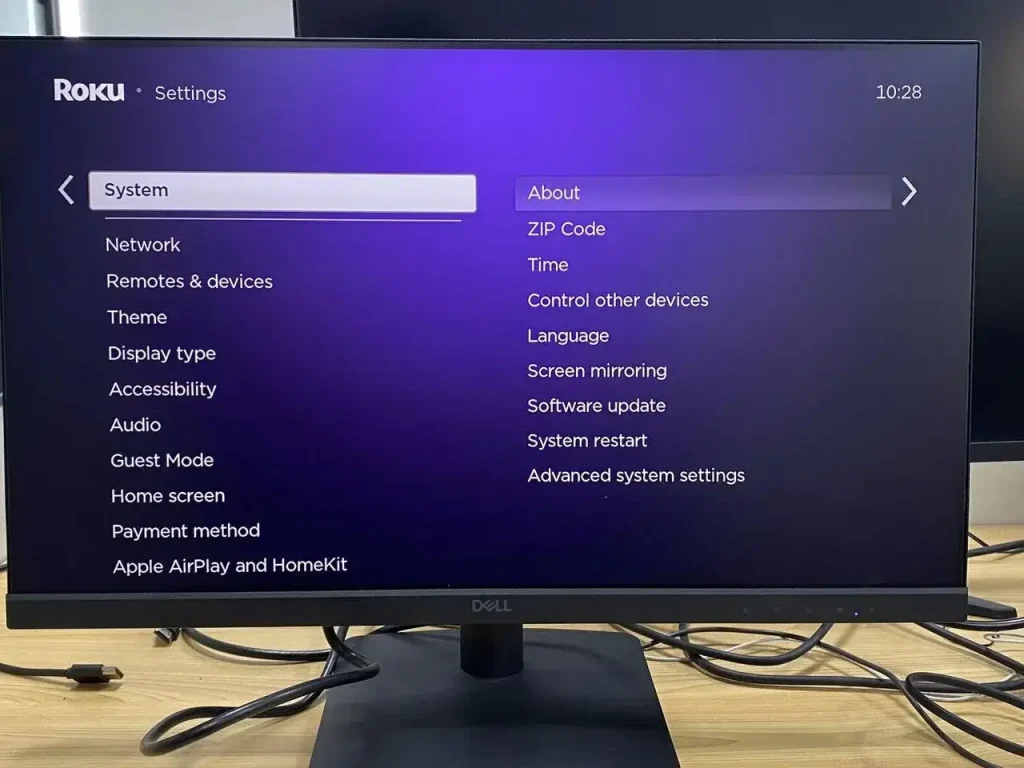
Step 2. Click the Advanced system settings and Factory Reset option to start the process.
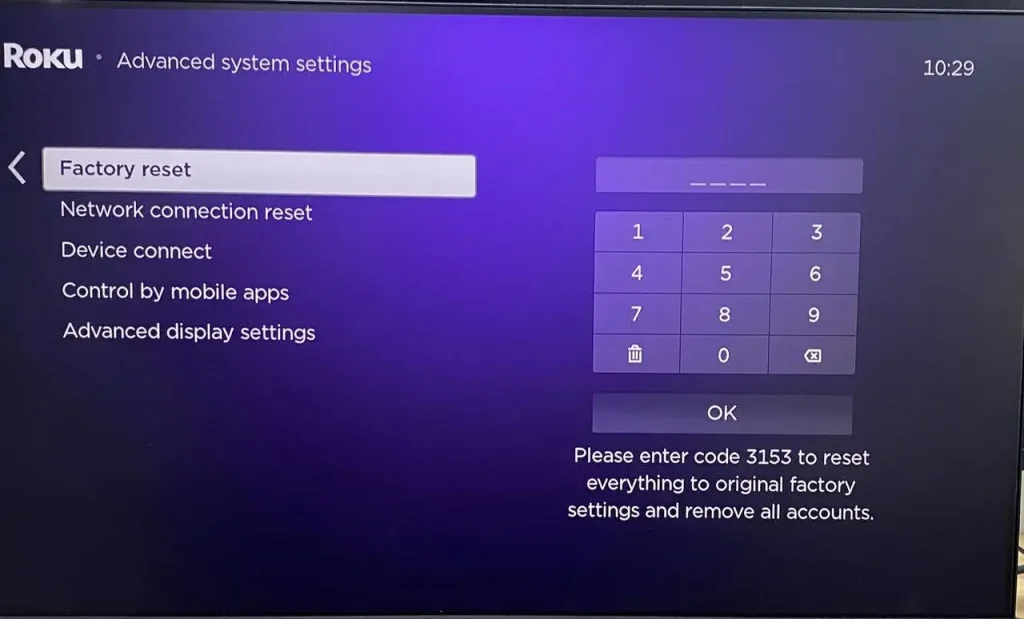
Step 3. If multiple options pop up, choose Factory Reset Everything to continue, and then enter a 4-digit code to confirm the performance.
Step 4. After completing the reset process, enter your targeted account on Roku.
Tips: If there is something wrong with your remote, then you can try the Roku Remote App of BoostVision to do this as a physical remote.
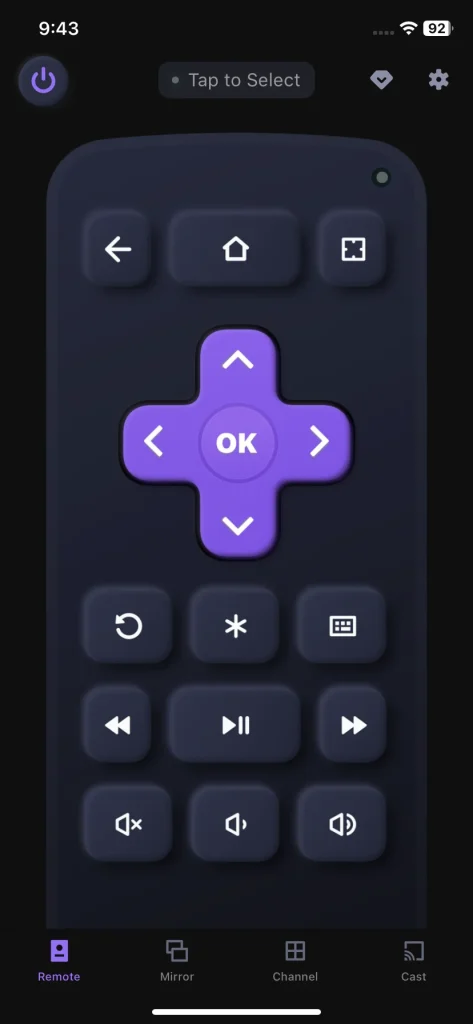
Download Remote for Roku TV
It runs on both iOS and Android operating systems. You can use this app to control your Roku device after a simple pairing process under the same wireless network. Once you fulfill the connection, you can control your Roku to Home > Settings > System > Advanced system settings > Factory Reset > Factory Reset Everything.
Method 2. Using the Reset Button on the Roku Streaming Device
Alternatively, you can use the Reset button on your Roku streaming device. Usually, you can find the button on the back or bottom of the streaming device itself.
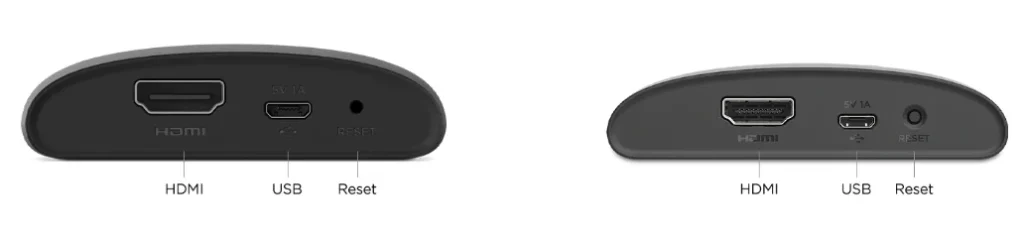
Step 1. Find the Reset button on your Roku streaming device.
Step 2. Press and hold the Reset button for about 10 seconds, then wait for your Roku to restart.
Step 3. There is an indicator light that starts to blink rapidly when your Roku has been reset to factory settings.
Step 4. After finishing the reset process, follow the on-screen introductions to set up and enter your targeted account on Roku.
If there is no Reset button on your Roku device, you can still reset it through these steps:
Step 1. Press the Mute and Power buttons on the Roku device. At the same time, unplug the device’s power cord and plug it back.
Step 2. Release the buttons when the TV’s startup screen comes back.
Step 3. Follow the Guided Setup introduction and enter another account then.
Final Verdict
How to change accounts on Roku TV? Unfortunately, there is no direct path to switch your Roku accounts, and the only way to do this is to factory reset your Roku device. Our guidelines are here to help you in undergoing the factory resetting procedure through two ways, involving the Settings menu on Roku screen and the hardware buttons on Roku device.
What you are supposed to draw attention to is that your personal preferences will be erased, and your Roku device will be unlinked from your Roku account after conducting the factory reset. The Roku will be reset to how it was out of the box just like the name factory resetting, meaning you’ll have to go through the initial setup process again.
How to Change Roku Account on TV FAQ
Q: How do you switch Roku accounts on TV?
There is no way to switch Roku accounts apart from factory resetting your Roku device. What’s more, you can factory reset your Roku account through the Settings menu on Roku screen and the Reset button on Roku device.
Way 1. Open your Roku TV and go to Home > Settings > System > Advanced system settings > Factory Reset > Factory Reset Everything.
Way 2. Press and hold the Reset button on your Roku device for about 10 seconds, then wait for your Roku to restart. Or press the Mute and Power buttons on the Roku device. Meanwhile, unplug the device’s power cord and plug it back. Release the buttons when the TV’s startup screen comes back.
Q: How do you close your Roku account?
Step 1. Sign in to my.roku.com.
Step 2. Select Manage your subscriptions and cancel your subscriptions.
Step 3. Choose Done to return to the My account page, and then choose Deactivate account.
Step 4. Complete the feedback form and select Continue to get confirmation of your account’s closure.








