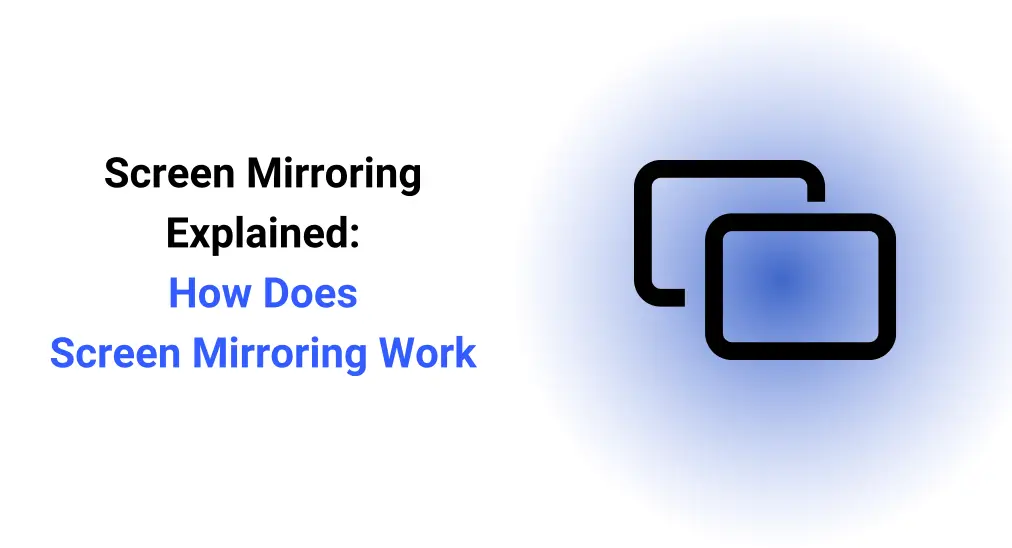
Screen mirroring is an excellent way to watch content from your phone on a bigger screen. Maybe you have heard about it, but how does screen mirroring work? Today, this blog will offer you a thorough guide to screen mirroring technology and how it works. Additionally, there are four popular screen mirroring technologies that will be introduced to you, so that you can use them in life more conveniently.
Table of Content
What is Screen Mirroring?
Screen Mirroring is a technology that lets you stream or cast content in real time, which means you can share an entire device screen with the targeted receiver in the meantime through mirroring technology. To use screen mirroring, you need a receiver device, such as a TV mostly, and a sender device like a smartphone, a tablet, or a laptop by using an app or an HDMI cord with an adapter.
Nowadays, screen mirroring is frequently used in schools, businesses, and homes for content sharing. It is a safe fuel to boost interactivity and collaboration. Now there is four common screen mirroring technologies introduced below, let’s keep reading to have a deeper learning about the technology.
What is Miracast?

Miracast is a wireless communications standard created by the Wi-Fi Alliance that is adopted to transmit data from sender devices such as laptops, tablets, or smartphones to display receivers such as TVs, monitors, or projectors. It can replace the cable from the device to the display, which means it supports point-to-point transmission via network infrastructure or Wi-Fi Direct, just like Bluetooth does.
This standard protocol is compatible with most smart TVs, laptops, and mobiles. It refers to a cross-platform standard, unlike other protocols such as Apple’s AirPlay or Chromecast’s Google Cast that use their own proprietary standard. Plus, Miracst is a part of the Wi-Fi features on your device that you are allowed to leverage by default.
Once two devices connect directly, one fulfills its role of transmitting source, and the other performs as a receiving display. When the association between the two gadgets is effective, you can send video in Full HD resolution or lower, and 5.1 encompass sound. Additionally, Miracst will let you send dates up to 10 times faster than Bluetooth, and the information you send will be ensured by WPA2-PSK encryption.
There are two ways you can check if your device supports Miracast. Firstly, look for the Miracast logo on the packaging or in the settings menu of the device. Secondly, you can visit the Wi-Fi Alliance website to see a list of certified Miracast devices.
How to use Miracast:
Step 1. Check if your device is Miracast supported: You can move to the Start menu > Settings > Display > Connect to a wireless display or other similar terms on Windows. Or you can swipe down the notification panel to find if there is a screen mirroring option like Smart View on Samsung. What’s more, you are allowed to acquire more information from the Product Manual or contact the official for help.
Step 2. When your devices are Miracast compatible, you need to ensure your devices are connecting to the same Wi-Fi network.
Step 3. Move to the screen mirroring option to tap it and choose your receiver device to connect with.
Step 4. When your devices are paired successfully, follow the on-screen instructions to start mirroring activities.
What is AirPlay?

Apple AirPlay released in 2010 and upgraded in 2018, is a proprietary wireless communication protocol developed by Apple Incorporation, which allows Apple devices to share metadata with AirPlay-enabled devices via the same network.
Originally implemented only in Apple’s software and devices, it has licensed the AirPlay protocol as a third-party software component technology to non-Apple devices, and you can check the list of AirPlay-supported devices.
Similar to Chromecast, AirPlay needs an external WiFi connection for interconnection of the sender device like iPhone, iPad, Mac, and the receiver device such as AppleTV, and certificated third-party TVs. However, its expensive price and limited compatibility make people hesitate. For instance, you can’t AirePlay on FireStick directly, which means you need certain tools to assist.
How to use AirPlay:
Step 1. To ensure your receiver device is AirPlay-enable, you can search the specific information online or ask staff to help.
Step 2. Ensure your iOS devices are iOS 11 or later, and Mac is running on macOS 10.13 or later. Remember AirPlay won’t work on any devices made before 2011.

Step 3. Connect your devices to the same wireless network, and tap the Screen Mirroring feature on Control Center. (You are allowed to tap a different button from the particular apps. For example, in the Photos app, tap the Share button and AirPlay button.)
Step 4. Choose your receive device from the device list to pair with and then you can mirror your Apple device’s screen to the targeted screen.
What is Chromecast?

Chromecast is a digital media device of Google that allows you to share videos, music, and apps from your mobile devices or computers to the TV screen directly. After plugging into your TV’s HDMI port and power, you can cast what you want from an iOS or Android device or the Chrome web browser.
Today, there are two Chromecast models with basic casting functionality. The newer Chromecast with Google TV has its own operating system that runs streaming media apps and other functionality without a smartphone or other device. Plus, you need to use the Google Home app on mobile devices to set up Chromecast, or Google’s Chrome web browser on a computer.
How to connect Chromecast:
Step 1. Plug Chromecast into your TV, connect the USB power cable to your Chromecast, and plug the other end of the USB power cable into the included power adapter, then plug it into a wall outlet.
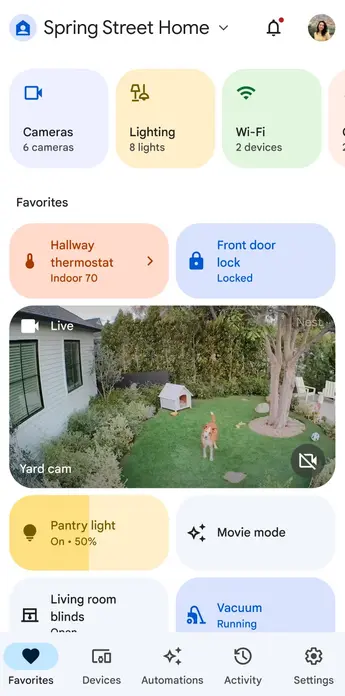
Step 2. Turn on your TV and press the Input or Source button on your remote until you see the Chromecast welcome screen. Download the Google Home app on your mobile device and connect your devices to the same Wi-Fi network.
Step 3. Open the Google Home App and follow the on-screen instructions. Tap Get Started and sign in to a Google account or create one.
Step 4. Click Set up device to wait for the app to discover your device to connect. If you see a code on your TV, click Yes to confirm that the code shown on your TV matches the one displayed in your app.
Step 5. Once the Google Chromecast setup is complete, you can now cast content. Open a compatible app like YouTube, Netflix, or Spotify on your mobile device or computer, tap the Cast icon, and select your Chromecast. Your selected media will then play on your TV.
What is DLNA?
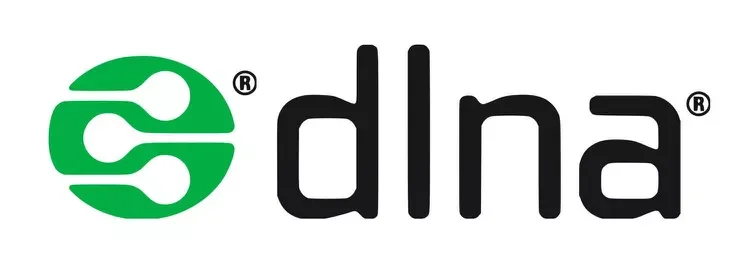
Digital Living Network Alliance (DLNA) is a set of interoperability standards created by Sony in 2003. It lets you share or stream local media among DLNA-certified devices on the same network like smartphones, PCs, TVs, game consoles, and more.
DLNA-certified products are normally indicated with a DLNA logo on the product packaging or the device itself, and you won’t be able to add DLNA support to your existing devices, because Tech products either have the feature built-in or don’t support it at all.
DLNA-compatible devices are based on UPnP (Universal Plug and Play), and there are three classes of DLNA devices:
- Home Network Devices: media servers, AV receivers, TVs, consoles, and tablets.
- Mobile Handheld Devices: smartphones and media tablets.
- Home Infrastructure Devices: routers and hubs.
Additionally, you are supposed to note that file formats could be an issue for some DLNA devices unable to recognize MP4 file types. Its DRM (Digital Rights Management) may restrain you from sharing some data to protect copyright, and it does not support Apple AirPlay. Now let’s see how to use DLNA technology:
How to use DLNA technology:
Step 1. Not all devices are DLNA compatible, so check the specifications or user manual of your device for DLNA compatibility information.
Step 2. Make sure both your devices support DLNA and connect them to the same Wi-Fi network.
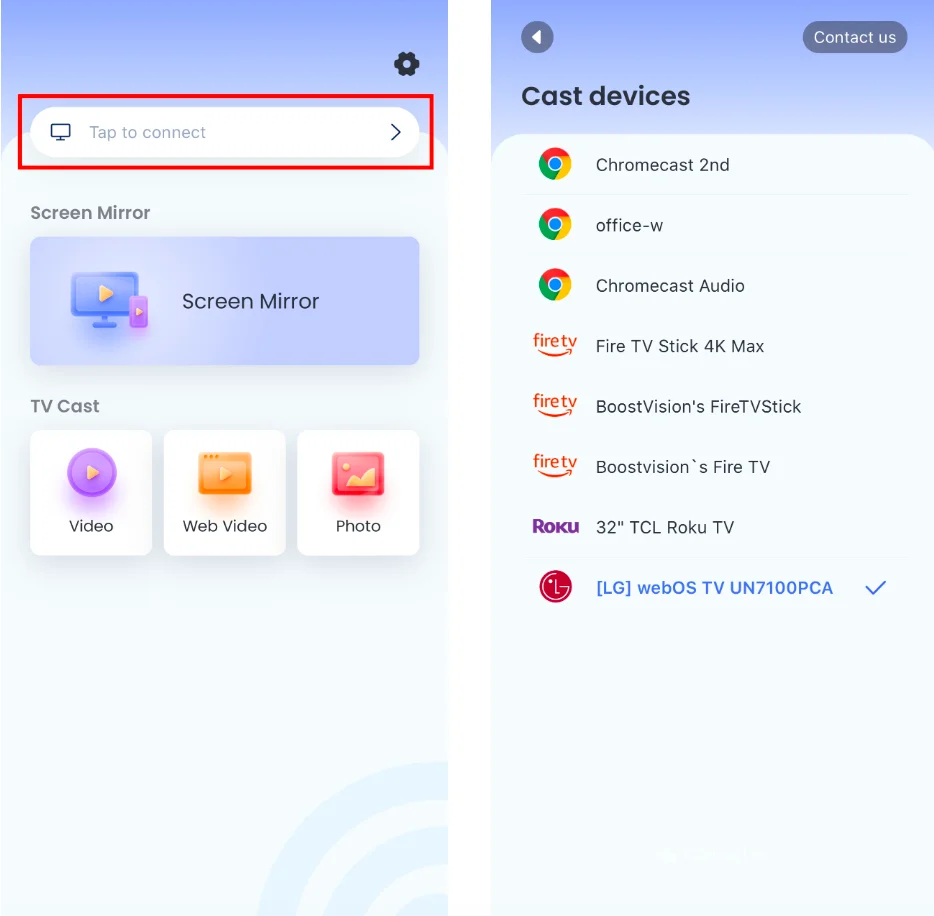
Download Screen Mirroring: TV Cast App
Step 3. Download the DLNA app on your smartphone and tap the Tap to connect area to connect your device from the device list.

Step 4. Then click the Screen Mirror button and follow the instructions to start your mirroring activities.
Miracast vs. AirPlay vs. Chromecast vs. DLNA
After you have a brief understanding of these four screen mirroring technologies, there is a clear form prepared for you. The first horizontal column is the name of these technologies and the first row shows contrasting aspects.
| Founder | Compatibility | Pro | Con | |
|---|---|---|---|---|
| Miracst | Wi-Fi Alliance | Miracast-compatible: Most recent Windows Notebooks and Tablets, Windows Phones, Android Tablets, and Android Phones have Miracast technology built right in. | Wide range of device compatibility, user-friendly. | Do not support the streaming of content that is protected, such as Netflix or Hulu. Potential for latency, limited adoption. |
| AirPlay | Apple Incorporation | Most Apple devices: iPhones, iPads, Macs, and Apple TVs running iOS 14 or iPad OS 14 or later. For other brands of devices, such as Fire TV, Roku, you need to check on the user manual or Apple website. | High-quality audio and video transmission, user-friendly, integration with other Apple products. | Limited compatibility, expensive price |
| Chromecast | Most devices, including Android, iOS, and Windows. Check your product guidebook for detailed information. | The Chromecast device is extremely portable, simple to cast, and easy to set up. | Information security defect. | |
| DLNA | Sony | Usually, these devices have a DLNA logo. You can check the specifications or user manual of your device for DLNA compatibility information. | Help you explore more potential in home networking | Subtitle files usually have to be embedded into the file. Don’t support Apple and Samsung devices. In 2017, the DLNA disbanded as a non-profit trade organization and relinquished all certification and other related support services to Spirespark. |
To Sum Up
Screen mirroring technology is an excellent tool to help you enjoy a more immersive viewing experience. What you need is compatible devices, an app, or an HDMI cord with an adapter. This article also introduces four common mirroring technologies, including Miracast, AirPlay, Chromecast, and DLNA. So that you can have an initial understanding of them and know the ways to use them. More importantly, you are allowed to take their advantages and disadvantages into consideration before purchasing the related device, which can help you save money in the long run.
How Does Screen Mirroring Work FAQ
Q: How do I screen mirror on my TV?
Find the in-built screen mirroring (some called casting) feature on your phone or tablet. Make sure your mobile devices and TV are connected to the same wireless network. Then open the mirroring or casting feature to connect to your TV and you will see your small screen appearing on the bigger television screen.
Additionally, you can try to adopt third-party applications and an HDMI cord with an adapter to get help.
Q: How does TV mirroring work?
It selects a device to send the screen and another to receive, usually a mobile device as the sender and a smart TV as the receiver. The sending device sends a copy of your screen to the receiving device via a screen mirroring protocol.








