
Thanks to screen mirroring technology, we can easily migrate the content on the small screen of our smartphones to the big screen of our TVs. Watching a movie, especially the climax of the movie, on a big screen is more shocking.
However, many people reported that things didn't happen as expected, and a mime was on the big screen. The issue of screen mirroring no sound on TV could sharply decrease enjoyment. But fear not, and the following shows you how to get the sound back.
Table of Contents
Fix 1. Check Silent Mode on Your Devices
If silent mode is enabled on your phone or TV, you will find no sound on TV when screen mirroring. Therefore, check if the mode is enabled on your devices.
Fetch your phone and press the Volume Up button to increase the volume, through which silent mode can be disabled if it is enabled. Also, press the Volume Up button on your TV remote to see if the device is in silent mode.
Fix 2. Check the Audio Output
Ensure that the audio output on your device is set to the correct source. For example, if you start the screen mirroring process via your iPhone AirPlay, you need to Settings > Control Center > AirPlay and choose the output device as another AirPlay-enabled device, such as Samsung TV.
If you still find no sound on Samsung TV when screen mirroring, please move to the next solution.
Fix 3. Check the Audio Compatibility
If the audio format of the content you are trying to mirror is unsupported by your TV, the no sound issue will appear. Refer to the full list of the video audio format compatibility on 4K TV to tell if the audio incompatibility is the cause of the no sound issue.
Fix 4. Restart the Screen Mirroring Process
Sometimes, a temporary glitch can cause the audio to drop out during the screen mirroring process. To remove the glitch, you can try restarting the screen mirroring process again.
For example, on your iPhone, swipe down from the top-right corner of the screen to access the Control Center, then locate and tap the Screen Mirroring function, and tap the device that you want to stop mirroring to. Once the screen mirroring process ends, enable screen mirroring from the Control Center and choose your TV from the device list to start mirroring your phone screen to the TV again.
Fix 5. Reboot Your Devices
Sometimes, a simple reboot can fix various issues. So, if the mime is still on your TV screen, try restarting your devices, including the TV and the device you are screen mirroring from.
Once the two devices reboot, try screen mirroring again and see if the sound will come back.
Fix 6. Update Your Devices
Make sure the systems on your devices are up to date if you have no sound on TV when screen mirroring. An improved OS can facilitate screen mirroring.
Go to Settings > System > Check now on your device. If there is a new update available, download and install it, and wait for the installation to end. Once your device reboots, your device runs on the latest version of the system, and you can check if the mirrored video on your TV has sound.
Fix 7. Use a Screen Mirroring App With Sound
If you are still bothered by the no sound on TV while screen mirroring, how about mirroring your phone screen to your TV in a different way?
Aside from the built-in screen feature on your device, you can take advantage of a third-party screen mirroring app. Here I recommend that you try the Screen Mirroring app from BoostVision, which is compatible with iOS devices as well as Android devices.
Download Screen Mirroring: TV Cast App
With the screen mirroring app, you can stream the content from iPhone or Android to any TV with audio. All in all, the app is a good alternative to the built-in screen feature on the smartphone.
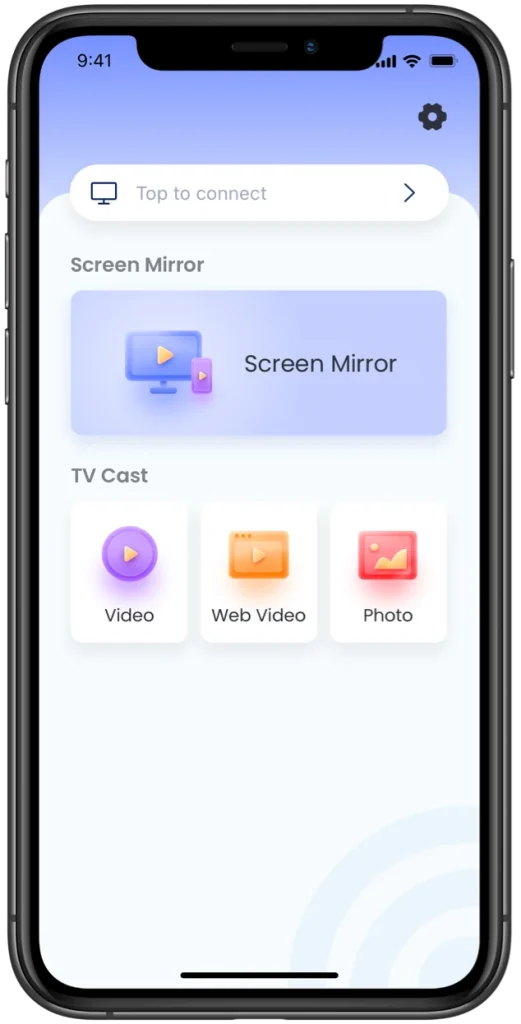
Follow the Guide to Screen Mirroring TV Cast App to set up the app on your smartphone and use it to start screen mirroring. Note that the Sound option is switched on after enabling the Screen Mirror feature.
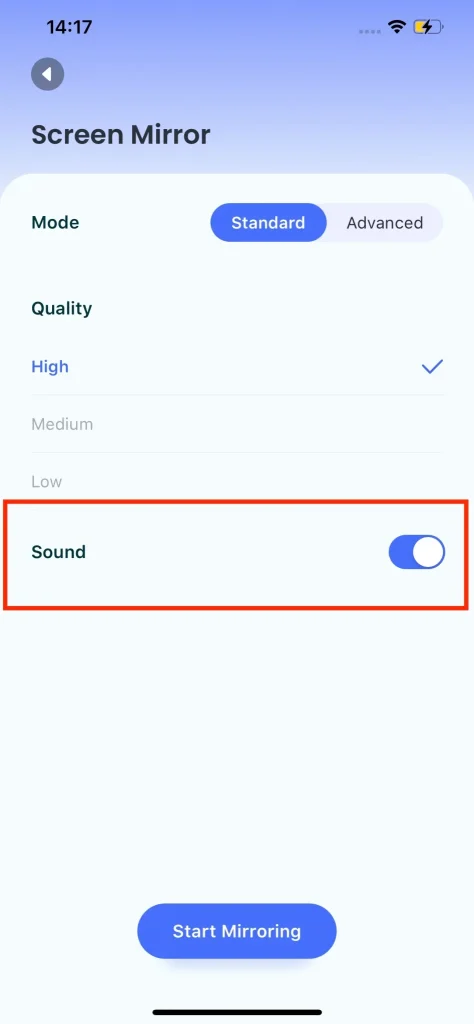
Conclusion
There are various reasons for no sound on TV when screen mirroring and the common ones have been listed above. Please follow the above steps to try bringing the sound back. If they are helpful, that's great, and then you can enjoy your favorite show on the big screen of your TV with more pleasure.
If none of these solutions works, please contact customer support for your devices.
Screen Mirroring No Sound on TV FAQ
Q: How do I fix screen mirroring on my Samsung TV?
- Ensure the Samsung TV supports screen mirroring
- Check the screen mirroring feature enabled on the TV
- Check the network connection on both devices
- Put the two devices closer to each other
- Disable VPN and Bluetooth on the device you start screen mirroring from
- Use the 2.4GHz band of your router
- Restart all devices
- Disable auto protection time of Samsung TV
- Enable IP remote of Samsung TV
- Update the system on both devices
- Factory reset your Samsung TV
For step-by-step tutorials, please refer to [Fixed] Apple AirPlay Not Working on Samsung TV.
Q: Does iPhone screen mirroring include sound?
If the iPhone screen mirroring feature is enabled, music and other sound will be played out of your TV's speaker. If you have no sound on your TV while screen mirroring, make sure that your iPhone and TV are not silent.








