
Do Hisense TVs have Bluetooth? How to connect Hisense TV to a Bluetooth device (e.g. headphones or speaker)? If you have similar questions related to Hisense TV Bluetooth, you’ll get answers from this guide. Follow me to unlock Hisense TV Bluetooth.
Table of Content
Does Hisense TV Have Bluetooth?
Bluetooth is a short-range wireless technology that works within 33 feet (or 10 meters) between two Bluetooth devices. Although its function is limited, it is handy, and having it is better than not.
Although this technology is not available on all Hisense TVs, most newer models, especially those running on Android TV or VIDAA OS, tend to have Bluetooth capabilities for connecting wireless devices like headphones, soundbars, or game controllers.
| Hisense TVs with Bluetooth Connectivity | Hisense TVs without Bluetooth Connectivity |
| A4H Series TVs | R6 Series TVs |
| A6, A7 Series TVs | A4G Series TVs |
| U6, U7, U8, U9 Series TVs | …… |
| H55, H65, H8, H8G1, H9 Series TVs | |
| L5G Series Laser TVs | |
| ……. |
To check if your Hisense TV has Bluetooth, you can:
- Check the TV’s specifications through the user manual. Alternatively, visit the official Hisense website for your TV model to check if Bluetooth is listed as a feature.
- Check for Bluetooth in the Settings menu. If there is no Bluetooth option on Hisense TV, the TV doesn’t support Bluetooth.
It is worth noting that some Hisense TV models offer partial Bluetooth compatibility, meaning you can only connect a limited number of external devices directly. However, most models are fully Bluetooth-compatible, enabling you to connect a broader range of devices.
How to Connect Bluetooth Devices to Hisense TV?
You can try connecting a wireless speaker or using a Bluetooth headset to have a better immersive movie-watching experience. In addition, other Bluetooth devices, such as keyboards and microphones, soundbars, and even gamepad controllers, can be connected to a Hisense TV with Bluetooth connectivity to expand your entertainment.
How to connect Hisense TV to Bluetooth speaker? Hisense TVs come with different operating systems, like Android, Roku OS, Google TV, VIDAA U OS, and others. Therefore, the how-to process varies depending on what OS the TV is running on, and the following covers the steps on those Hisense TVs with different OSes.
Tip: There is an all-in-one solution for Hisense TV control: use the universal Hisense TV Remote app to control your Hisense TV from your phone. The app supports Wi-Fi control, as well as IR control if your phone has a built-in IR blaster. Sometimes, the Hisense TV remote doesn’t work, and having a virtual remote as a backup could be a wise option.
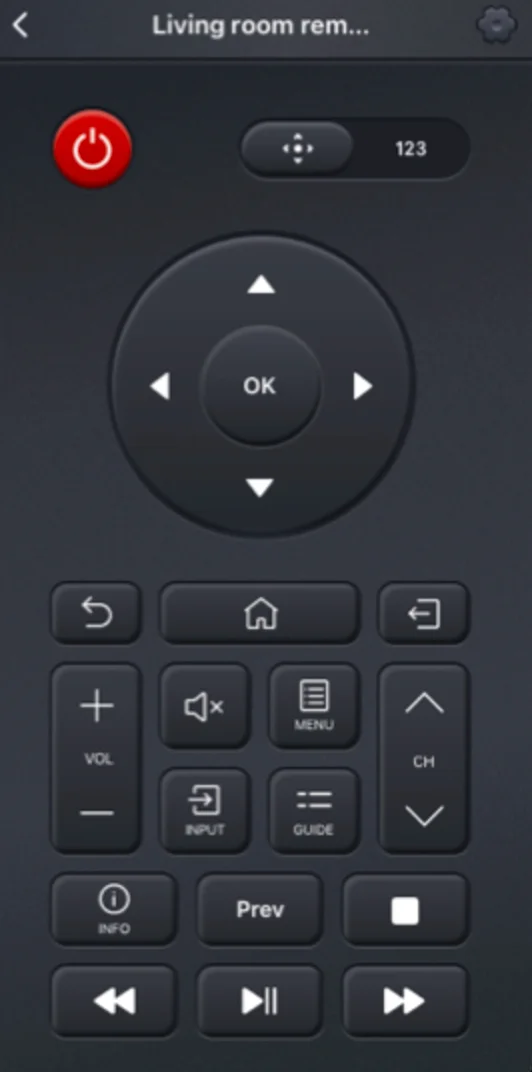
Download Universal TV Remote
Connect Bluetooth Devices to Hisense Roku TV
How to connect Bluetooth headphones to Hisense Roku TV? It is easy to use Hisense Roku TV Bluetooth, and the process goes like this:
Step 1. Ensure that your Bluetooth headphones or other devices have enough charge and are in pairing mode.
Step 2. Press the Home button on the remote control and choose Settings from the home menu.
Step 3. Go to Remote & devices > Wireless Headphones > Add new wireless headphones.
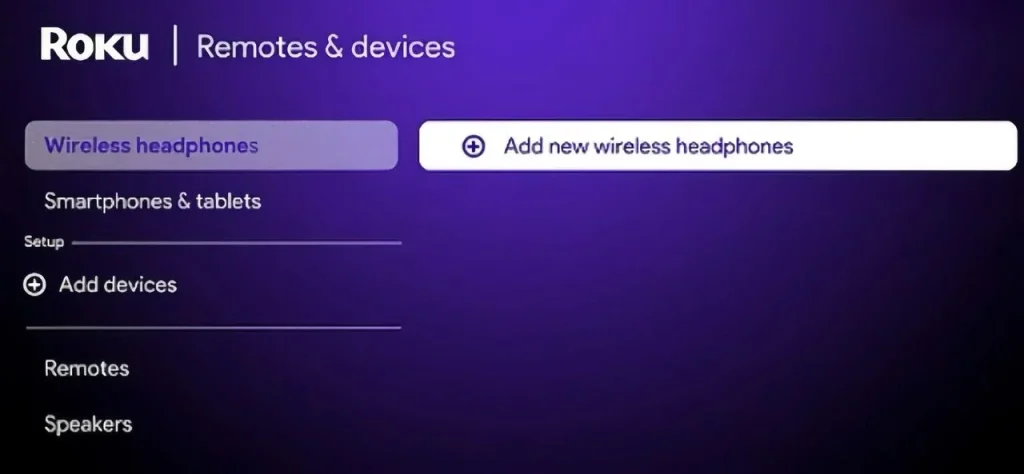
Step 4. Then, the TV will look for nearby Bluetooth devices. Once your headphones appear in the list on the TV, choose to connect them.
Step 5. Wait for the connection to be established. Once it is done, you can enjoy a movie without disrupting others.
Step 6. To disconnect, simply turn off the Bluetooth on your headphones.
Note: If your Roku TV doesn’t support Bluetooth, you can set up the Bluetooth connection through the Roku app. The setup is detailed in the guide on Can Roku TV Connect to Bluetooth Speakers.
Connect Bluetooth Devices to Hisense Android TV
To use Bluetooth on Hisense TV that comes with Android, you need to perform the steps below:
Step 1. Ensure that your Bluetooth device has enough charge and is in pairing mode.
Step 2. Go to Settings > Remote & Accessories > Add accessory on the TV.
Step 3. Wait for the TV to detect your Bluetooth device.
Step 4. Choose your Bluetooth device from the list.
Step 5. Follow the on-screen instructions to complete the pairing. Once you’ve done this, your Bluetooth device can be used immediately.
Step 6. To disconnect, simply turn off the Bluetooth on your headphones.
Connect Bluetooth Devices to Hisense Google TV
Also, there are a few steps to connect a Bluetooth device to Hisense Google TV:
Step 1. Ensure that your Bluetooth device has enough charge and is in pairing mode.
Step 2. Go to Settings > Remote & Accessories > Pair remote or accessory on the TV.
Step 3. The TV is looking for nearby Bluetooth devices. Once it detects the device you want to pair with, choose it and follow the on-screen instructions to connect it.
Step 4. To disconnect, simply turn off the Bluetooth on your headphones.
Connect Bluetooth Devices to Hisense Fire TV
Fire OS TVs allow you to connect Bluetooth devices, including speakers, headphones, keyboards, etc.
Step 1. Ensure that your Bluetooth device has enough charge and is in pairing mode.
Step 2. Press the Home button on the remote control and choose the Settings icon on the home screen.
Step 3. Choose Controllers and Bluetooth Devices > Other Bluetooth Devices > Add Bluetooth Devices.
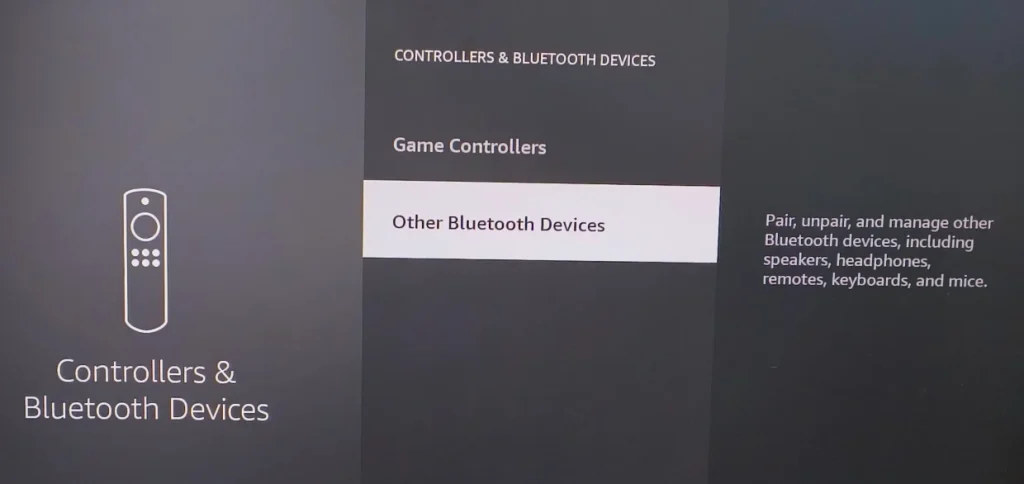
Step 4. Wait for the TV to discover your Bluetooth device. Once it is listed, choose it and wait for the connection to be established.
Step 5. To disconnect, simply turn off the Bluetooth on your headphones.
Connect Bluetooth Devices to Hisense VIDAA TV
On Hisense VIDAA TV, the Bluetooth connection can be finished in steps as follows:
Step 1. Press the Home button on the remote control and navigate to the Settings icon at the top.
Step 2. Go to Connection > Bluetooth and switch Bluetooth on.
Step 3. In the Hisense TV Bluetooth settings menu, choose Equipment Management to manage Bluetooth devices.
Step 4. Turn on your Bluetooth device and ensure it is in the pairing mode.
Step 5. Wait for the TV to discover your Bluetooth device. Once it appears on the TV screen, choose it to connect.
step 6. Follow the on-screen instructions to finish the pairing.
How to Connect Bluetooth Devices to Non-Bluetooth Hisense TV?
If your Hisense TV doesn’t have built-in Bluetooth, you can still connect Bluetooth devices using an external Bluetooth transmitter (also called Bluetooth adapter). These devices are usually connected to a television via the 3.5mm audio jack, optical audio out, or RCA audio out ports.

Here are steps to connect Bluetooth devices to a TV without Bluetooth:
Step 1. Plug the Bluetooth transmitter into one of the TV’s available audio output ports.
Step 2. Power on the Bluetooth transmitter and put it into pairing mode.
Step 3. Turn on your Bluetooth speaker or headphones and ensure the device is in pairing mode.
Step 4. Wait for the transmitter to search for available Bluetooth devices. Once it detects your device, it will pair automatically.
Conclusion
Not all Hisense TVs feature built-in Bluetooth support. If your Hisense TV Bluetooth is enabled, you can easily connect devices like wireless keyboards, speakers, and headphones. However, if your Hisense TV lacks Bluetooth functionality, you can still connect Bluetooth devices using an external Bluetooth transmitter, which acts as a bridge between your devices and the TV.
Hisense TV Bluetooth FAQ
Q: Do Hisense TVs have Bluetooth?
Many Hisense Smart TVs, especially those running on Android TV or VIDAA OS, tend to have Bluetooth functionality. However, for budget models or older ones, Bluetooth might not be available.
Q: How do I turn on Bluetooth on a Hisense TV?
Hisense TVs come with different operating systems, such as Roku OS, Fire OS, Google TV, Android, and more. Therefore, how to turn on Bluetooth depends on the OS your Hisense TV runs. You can check your user manual for specific steps.








