
If you find yourself without a remote or Wi-Fi for your Hisense TV, don't worry! There are still plenty of ways to control your television and enjoy your favorite shows. In today's guide, you'll discover various methods of how to use Hisense TV without remote or WiFi, with clear steps for each approach.
Table of Content
How to Control Hisense TV Without Remote and WiFi
The TV remote is key to making the most of your smart TV, especially when it comes to navigating apps, changing settings, or streaming content. Losing it can be frustrating, and if your Wi-Fi is also down, things get even trickier. Fortunately, this blog explore 6 methods for you to solve the control issues.
Way 1. Use Buttons on the Hisense TV
You can find several buttons on your television, such as the Power, Channels, and Volumes buttons. They are often located at the back, side, or frontal bottom of the TV, so you are supposed to move close to check and use them.

Once you discover these buttons, you can easily press them to turn your TV on or off and access some basic features.
Way 2. Use Mobile Infrared Sensor
Most TVs come with an infrared sensor that allows the remote to send signals to the TV. Many Android phones also have a built-in infrared sensor, which means you can use your phone as a remote control for your TV.
Step 1. Ensure your phone has an IR blaster so that you can search the internet for your phone model to get the answer.
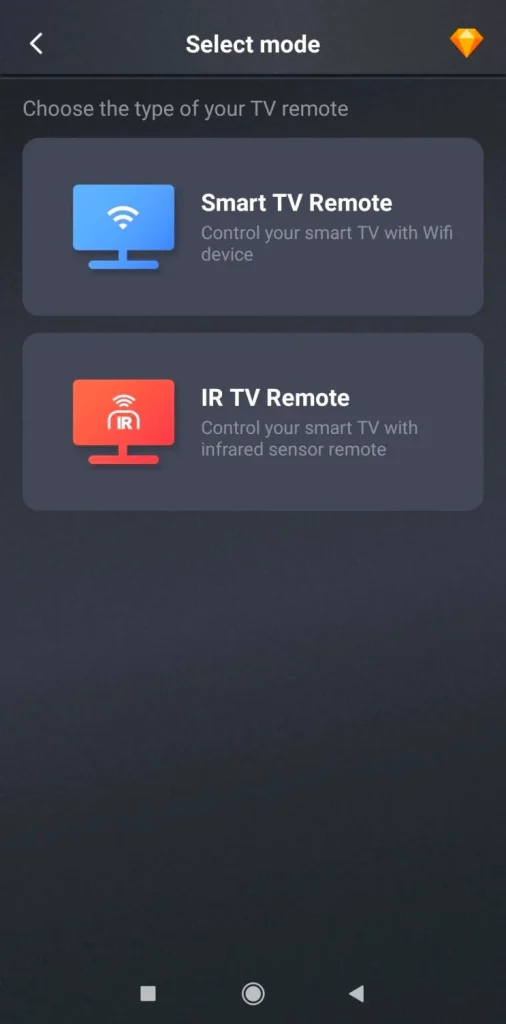
Step 2. Check whether your phone has a built-in remote control or an IR blaster app. If not, install an IR universal remote app on your Android phone.
Download Universal TV Remote
Step 3. Open the IR remote app and select your Hisense TV to connect. When the pairing finishes, you can control your Hisense TV via the IR blaster.
Way 3. Use a Mouse or Keyboard
You can also connect a mouse or keyboard to your Hisense TV, which can serve as a handy alternative to your remote.

Most Hisense TVs have a built-in USB port on the back panel, so you can connect a USB mouse or keyboard and then control your Hisense TV without a remote.
Way 4. Use a Universal Remote
If you have multiple TVs or streaming devices from different brands, it's a good idea to use a universal remote that you can purchase from online or offline stores.
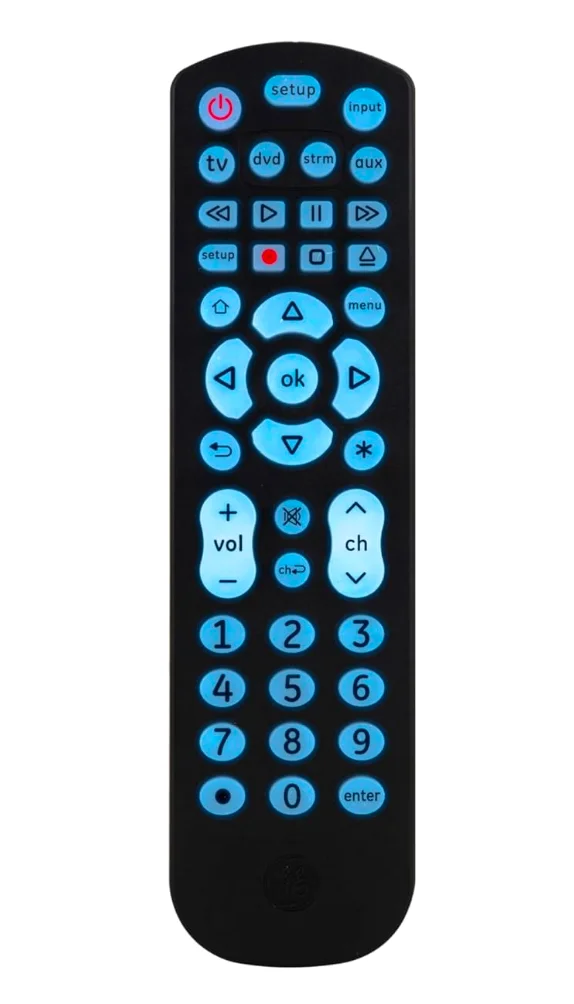
Once you get the universal remote, you can pair it to control your Hisense TV with the corresponding Hisense remote codes.
Way 5. Use a Roku Remote App for RokuOS Hisense TVs
How to use Hisense Roku TV without remote or WiFi? You can create a hotspot and install a Roku Remote app to continue your entertainment.
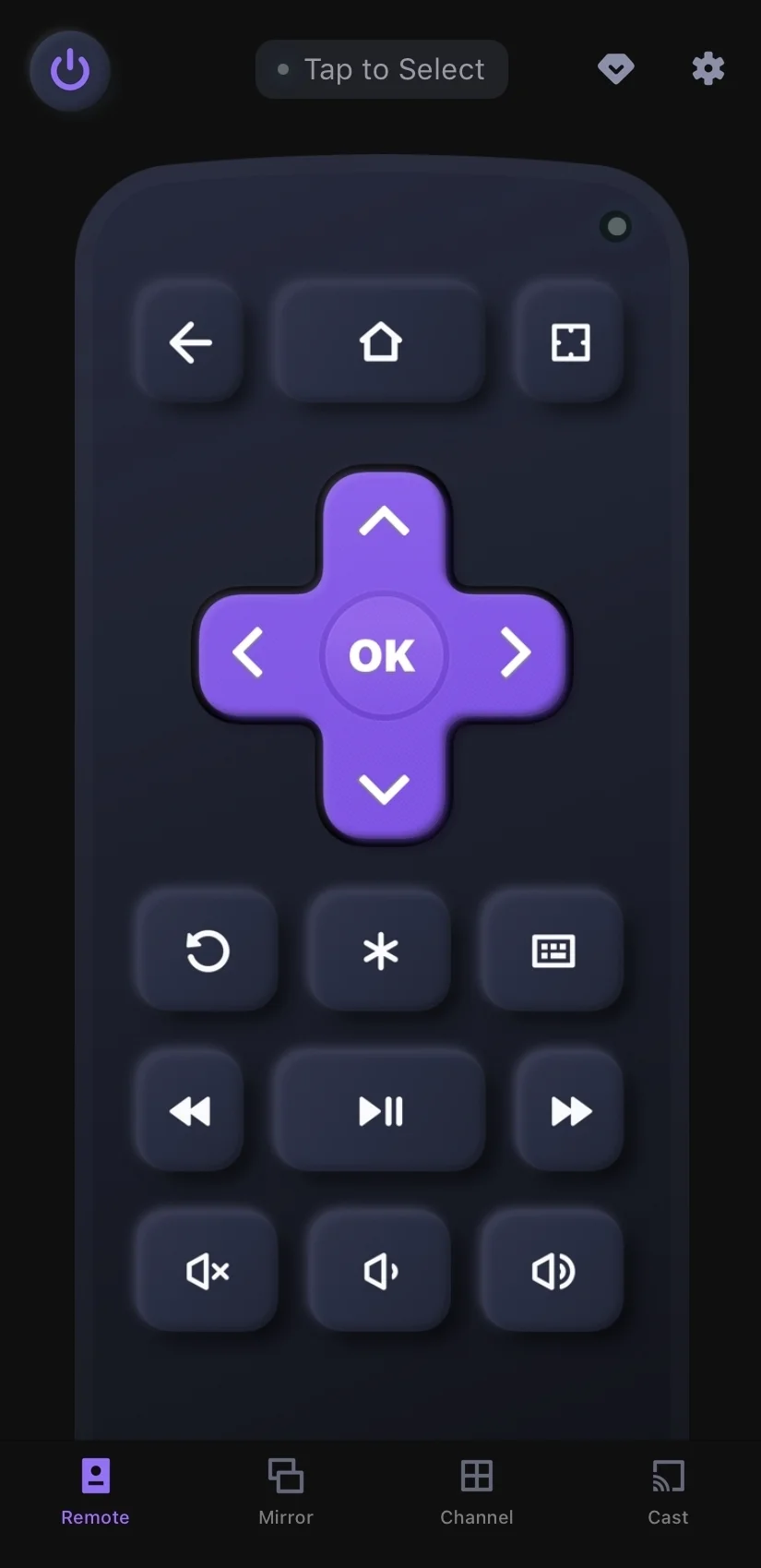
This remote app from BoostVision supports all Roku Streaming sticks and Roku TVs. However, it needs to be connected to the same wireless network as your Roku device to function properly. Here are the detailed instructions:
Download Remote for Roku TV
Step 1. Install the Roku remote app on your mobile device. Move to Settings on the smartphoneto create a hotspot. (Using a hotspot may incur charges, so be sure to monitor your usage)
Step 2. Press the TV buttons to navigate to Settings > Network > Set up connection > Wireless to connect your TV to the hotspot.
Step 3. When your devices connect to the same internet, you can use your phone as a virtual remote to control the TV.
Way 6. Use an Ethernet Cable
How to control TV without remote and WiFi? Alternatively, you can adopt an Ethernet cable that provides a more stable and strong network.

Just make sure your Hisense TV has an Ethernet port, then connect it directly to your router using an Ethernet cable. Once your TV is online, you can use any of the methods mentioned above to control your Hisense TV.
Final Verdict
How to deal with the Hisense Roku TV no remote no WiFi? Armed with the information contained in this article, nothing will now stop you from using the Hisense TV without a remote or WiFi. If you find this post helpful, don't hesitate to share it with more people who have come across the same problem.
How to Use Hisense TV Without Remote or WiFi FAQ
Q: How do I control my Hisense TV without remote or Wi-Fi?
You can try to use the Hisense TV buttons, mobile Infrared Sensor, a mouse or keyboard, a universal remote, a Roku remote app for RokuOS Hisense TVs and an Ethernet cable.
Q: Where are the buttons on Hisense TV?
The buttons on a Hisense TV are usually on the side, front, or bottom of the TV. You can find several buttons here, such as the Power, Channels, and Volumes buttons.








