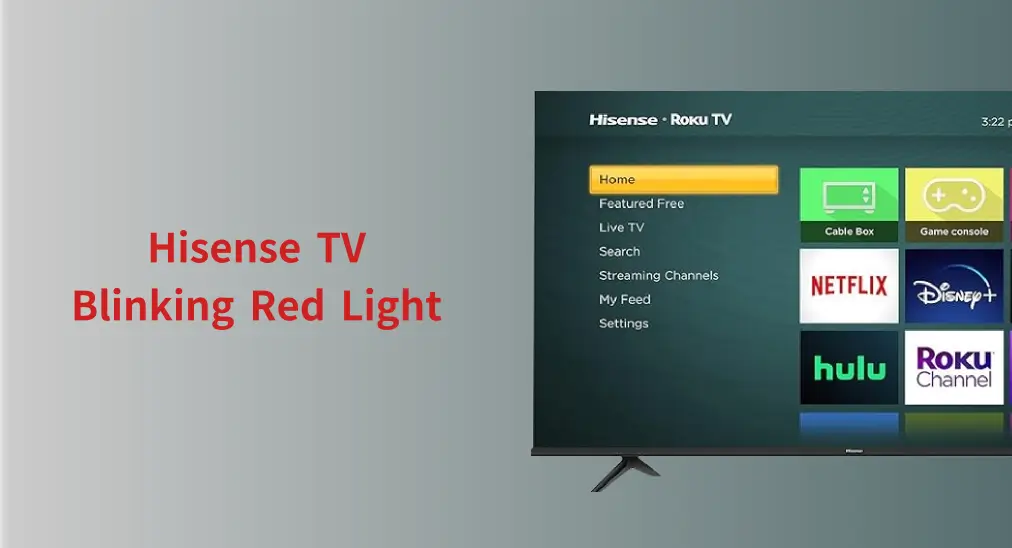
Why is a Hisense TV blinking red light 2, 3, 6, or other times? Does this indicate the TV has any issues? How can Hesense TV stop blinking a red light? Welcome to the troubleshooting guide, which uncovers the reasons for the red light blinking on Hisense TV and provides effective solutions to stop the red light.
Table of Content
Why Is Hisense TV Blinking Red Light?
When the power light on Hisense TV blinks red one time, it means the TV is in standby mode. This is a normal function and does not signify any errors or malfunctions. Just grab your Hisense TV remote control and press the power button. Then, the TV will immediately power on, and the standby red light will turn off.
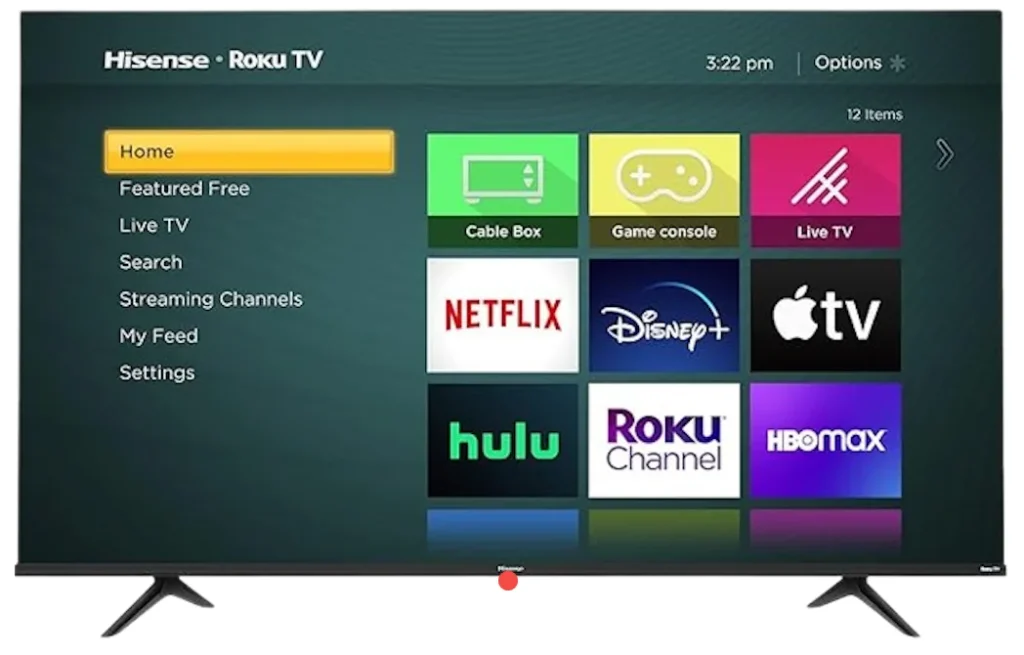
However, when a Hisense TV flashes a red light 2 or 3 times, it attempts to communicate with you the problem it suffers. The problems range from minor to severe, and you should be aware of them to ensure the TV continues to provide an excellent watching experience.
Hisense TV Red Light Blinks 2 Times
Hisense TV blinking 2 times generally indicates a network connectivity issue. If your Hisense TV red light blinks 2 times no picture, the TV probably has hardware issues, such as a damaged backlight and an aging power supply.
Hisense TV Red Light Blinks 3 Times
A Hisense TV red light blinking 3 times usually means that the internal circuit board of the TV breaks, e.g., the capacitor of the motherboard being burned, or incompatibility exists between the TV and one of the connected devices.
Hisense TV Red Light Blinks 4 Times
Hisense TV flashing red light, particularly when it blinks 4 times, suggests a specific issue related to the backlight inverter wiring. This can result from several factors, including ruined connections, damaged components, and issues with the T-Con board, which processes video signals from the display.
Hisense TV Red Light Blinks 5 Times
When the Hisense standby light blinks red five times, it typically implies mainboard failure. The mainboard plays an important role in managing power distribution and communication between various components of the TV. However, it can fail due to various reasons, including electrical surges or component wear and tear.
If your Hisense TV red light blinks 5 times, immediately unplug the TV to prevent further damage.
Hisense TV Red Light Blinks 6 Times
When a Hisense TV red light blinks 6 times, it typically denotes that you are confronting an issue with the power supply board or the backlight. The issue related to the cooling system or internal temperature sensor may also be considered.
Hisense TV Red Light Blinks 7 Times
An error in the internal circuit of Hisense TV exists, which can involve serval components such as the LED backlight, capacitors, or the inverter board, and the TV’s red light will blink 7 times.
Hisense TV Red Light Blinks 8 Times
Is your Hisense Roku TV red light blinking 8 times? This blinking pattern indicates a potential hardware failure or cable connection error. Hardware failure refers to malfunctioning components on the mainboard and power board. A cable connection error means a loose or damaged cable connection.
Hisense TV Red Light Blinks 10 Times
A Hisense Roku TV blinking red light 10 times might have issues related to the power supply, mainboard, or LED driver/strip.
Hisense TV Not Turning On Red Light Blinking
Why won’t my TV turn on but red light is on Hisense? This could result from several issues, including a faulty power supply, mainboard problems, or backlight failure. To sort out Hisense TV black screen red light flashing, try power cycling the TV and check all connections.
How to Fix Hisense TV Blinking Red Light?
Here is a solution list that may help you resolve the issue of Hisense TV red light blinking. Note that proceed with caution and seek professional assistance if you attempt any repairs yourself. If your TV is in the warranty period, don’t try opening it and consult the manufacturer directly for diagnosis and repair.
Here a remote control is required for the troubleshooting process. If your Hisense Roku TV remote isn’t working, you can switch to the remote app for Hisense Roku TV.
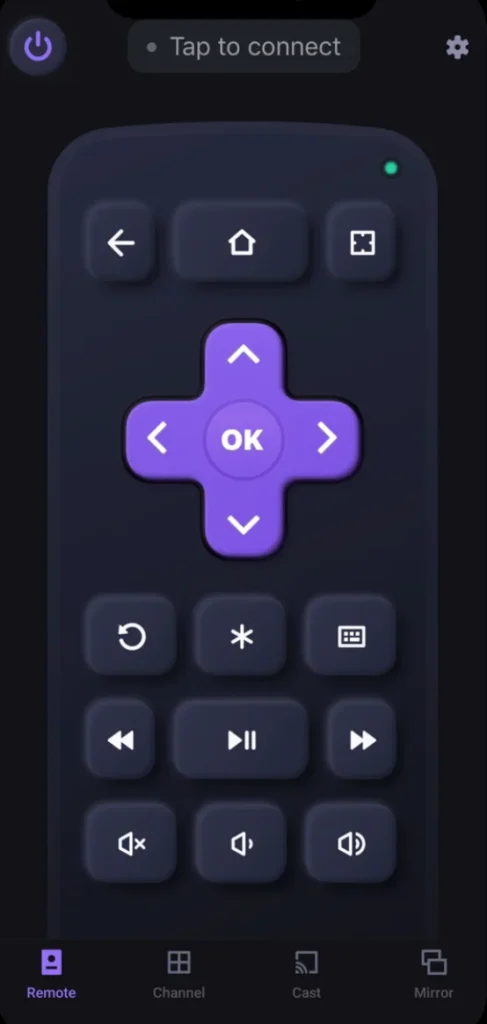
Download Remote for Roku TV
Fix 1. Restart the TV
First of all, try restarting your Hisense TV to remove the software glitches and bugs.
Step 1. Turn off the TV by pressing the power button on Hisense TV or physical or virtual remote control.
Step 2. Unplug the TV from the power source and keep it unplugged for about 60 seconds.
Step 3. Replug the TV, power it on, and check the TV power light.
Fix 2. Soft Reset the TV
Proceed to soft reset your Hisense TV if a simple restart can’t fix the Hisense TV flashing red light. You can perform this a few times (at least five times) if it doesn’t work in your first attempt.
Step 1. Remove all the connected devices from the TV.
Step 2. Power off the TV and cut off its power source.
Step 3. Press and hold the power button on the TV for 30 seconds.
Step 4. Plug it back in and power on it to see if the TV light flashing red is fixed.
Fix 3. Check All Connections
If your Hisense TV stops blinking red light after a soft reset, it means that one of the connected devices or cables might be the culprit. To figure it out, you can reconnect each device one at a time. After connecting each device, check if the red light starts blinking again.
Fix 4. Update the Firmware
Does the red light blinking on Hisense TV disappear? If it persists, check if your Hisense TV uses the latest firmware. Before performing the following steps, ensure that the TV is connected to the internet.
Step 1. Press the Home button on the physical or virtual remote control.
Step 2. Choose Settings > System > System update > Check now.
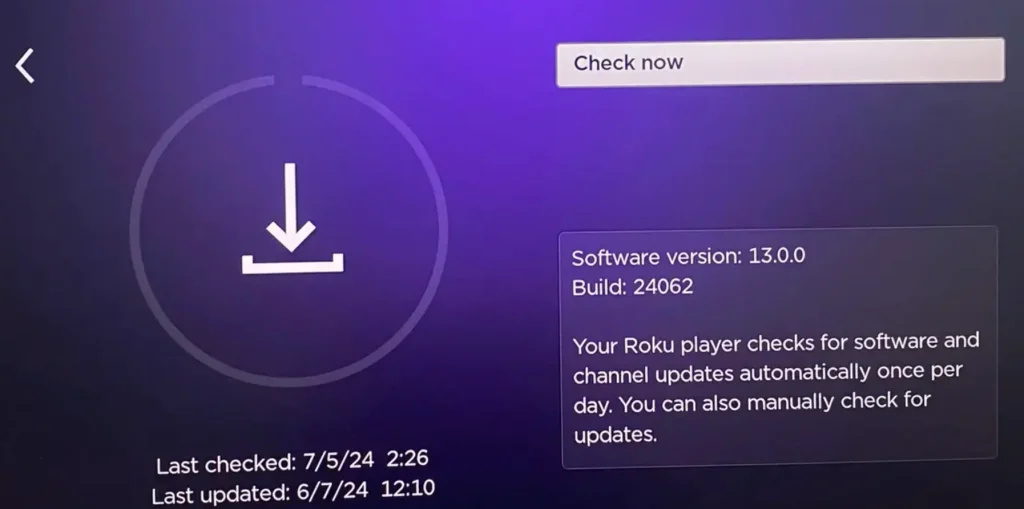
Step 3. Follow the onscreen prompts to complete the next operations.
Fix 5. Factory Reset Hisense TV
Unwanted Hisense TV not turning on red light blinking is usually solved by a factory reset. However, this will sacrifice your TV settings and data as a factory reset returns your TV to the initial state.
Hisense Roku TV has a reset button, allowing you to reset it without accessing the settings menu. Locate the reset button, press and hold it for 5 to 10 seconds with a pointed object, and release the button when the screen restarts.
If you can access the system menu, you can activate a factory reset by navigating to Settings > System > Advanced system settings > Factory reset > Factory reset everything.

Fix 6. Check the Motherboard
As stated, Hisense TV blinking red light multiple times usually indicates issues with the internal parts of the TV, such as the motherboard or power board. So, it is necessary for those equipped with professional knowledge to check these components.
Step 1. Power off your Hisense TV and unplug it from the wall outlet.
Step 2. Remove the back panel to access the internal components.
Step 3. Look for any visible signs of damage on the motherboard.
Fix 7. Contact Hisense Support
If none of the above solutions does any help, consult Hinsense consumer support for further assistance and potential repair options.
What Are Hisense TV Blinking Codes?
The blinking red light on Hisense TV is part of a blinking code system. Hisense televisions, similar to many contemporary models, employ blinking codes as part of their self-diagnostic feature. These codes consist of specific sequences of flashes from the standby indicator, with each unique pattern representing a distinct issue. Here is a lookup table of common Hisense TV blinking codes:
| Number of Blinks | Possible Issue | Solutions |
| 1 Blink | TV is in standby mode, simply waiting for commands | Press the power button on the Hisense TV or remote to power on the TV |
| 2 Blinks | Minor power supply or mainboard issues | Unplug the TV from the power outlet, wait a few minutes, and plug it back in. |
| 3 Blinks | Backlight inverter failure | Seek help from professionals for repair or replacement |
| 4 Blinks | Backlight inverter wiring failure or T-Con board issue | Seek help from professional assistance |
| 5 Blinks | Serious mainboard malfunctions | Require professional repair or replacement |
| 6 Blinks | T-Con board failure or cooling system issues | Ensure proper ventilation and consider professional help |
| 7 Blinks | Internal circuit faults, often related to backlight | Professional repair or replacement of the backlight system |
| 8 Blinks | Hardware failure or cable connection error | Require professional repair or replacement |
| 10 Blinks | Powerboard, mainboard, or LED driver issues | Replace the LED drive or power supply board |
| 19 Blinks | Faulty power board | Replace the power board or contact Hisense support if under warranty |
| 20 Blinks | Combination of multiple issues, often requiring component replacement | Replace the defective components as needed |
Hisense TV Blinking White Light
A blinking white light on Hisense is a different form of blinking code. It doesn’t have a specific, standardized meaning like the red blinking code and signals various software or hardware issues.
To stop a Hisense TV from flashing a white light, you can power cycle the TV, check for firmware updates, inspect all connections, and reset to factory settings. If none of these steps work, it may be necessary to get in touch with a professional technician for further diagnosis and repair.
Hisense TV Flashing On and Off
Hisense Roku TV flashing on and off points out a power supply problem, a software issue, or even overheating. Here you need to power cycle the TV, check for firmware updates, and ensure proper ventilation.
Conclusion
Is your Hisense TV blinking red light no picture? A blinking red light on a Hisense TV can indicate various issues, with the number of blinks serving as a diagnostic code for specific problems. A single blink suggests the TV is in standby mode, while multiple blinks can indicate connectivity issues, hardware failures, or other malfunctions.
Effective troubleshooting steps for the issue include restarting the TV, checking connections, updating firmware, and performing factory resets. If these solutions do not resolve the issue, professional assistance is recommended.
Hisense TV Blinking Red Light FAQ
Q: Why is my Hisense TV blinking red light?
A single blink suggests the TV is in standby mode, while multiple blinks can indicate connectivity issues, hardware failures, or other malfunctions.
Q: Why does my Hisense TV have a red light but won’t turn on?
The red light might signify that the TV is in standby mode, and the TV waits for you to power it on. You can press the power button on the remote or the TV itself.
If your Hisense TV still shows a black screen, it could indicate several issues:
- Power supply issues
- Mainboard failure
- Backlight failure
- Firmware problems
- Overheating
Q: How do I reset my Hisense TV that won’t turn on?
First, perform a soft reset:
- Turn your Hisense TV off.
- Disconnect all external devices from the TV.
- Unplug it from the power outlet.
- Press and hold the power button on the TV for about 30 seconds.
- Reconnect the power and try turning it on.
- Repeat the above steps at least five times if it doesn’t work.
Then, perform a factory reset with the reset button on the TV. The button is usually located on the back or side. Once you locate it, press and hold it for 5 to 10 seconds.
Q: What are the common problems with Hisense TV?
- Power issues: TV not turning on and blinking light
- Screen problems: TV stuck on black screen
- Audio issues: no sound or distorted audio
- Connectivity issues: WiFi not connecting or keeping disconnecting
- Remote control issues: remote not functioning or responding
- ……








