
Improper volume levels will damage the watching experience with Firestick. What makes the case worse is the Firestick remote volume not working. The Firestick remote issue is not rare and has made many people clumsy in recent years. So, a troubleshooting guide is compiled here, referring to discussions from the Amazon Forum and technician suggestions. The guide could be helpful as its solutions have been proven to be effective. Besides, the guide provides you with a Plan B if your Firestick remote can't control volume after many attempts.
Table of Content
How to Fix Firestick Remote Volume Not Working?
When a Firestick remote doesn't work, the reason might be clear. Battery issues, pairing failure, and signal interference are the common reasons. But when only the volume button can't work on the remote, what should be blamed?
Volume and mute buttons not working on the Firestick remote. Everything else is OK.
The Firestick remote not controlling volume issue might also be caused by these factors or something else. Digging into possible causes can be time-consuming, and hence let's bypass the question and perform the solutions (from simplest and quickest to advanced) below right now to sort out the issue.
Fix 1. Reinstall the Batteries
I had the same problem starting last night, everything was working normally, and then suddenly no volume control or on/off. I just took the batteries out of the remote for about 10 seconds and then put the same batteries back in and it fixed the problem, at least for now, and the volume and on/off control is working again. -- extracted from Amazon Forum
The first solution to the volume button not working on Firestick remote is to reinstall the batteries. To do so, you need to:

- Remove the cover from the back of your Firestick remote.
- Take out the batteries from the battery compartment.
- Wait for a few seconds.
- Put the batteries back into the battery compartment, during which ensure the positive and negative terminals are matched. (You can also replace the batteries with new ones if other buttons perform badly)
- Unplug your Firestick from the HDMI port, wait about 10 seconds, and plug it back.
Once the Firestick shows the home screen, press the volume button on your Firestick remote again and see if your Firestick will turn up or down the volume accordingly.
Fix 2. Restart Firestick from the Settings Menu
You can try restarting your Firestick to remedy the volume and power button not working on Firestick remote issue. It is easy to restart your Firestick with different workarounds, but it is suggested to restart your Firestick from the Settings menu according to the experience sharing:
We watched TV normally on Sunday and everything streaming was working fine. Monday, when we switched over to streaming we couldn't get volume, We unplugged the device from the TV for a minute, and that didn't do anything. We replaced the Firestick batteries and that didn't appear to do anything either. Then we saw a post here about restarting the Firestick through the settings and all of a sudden we had volume again. -- extracted from Amazon Forum
Here's how to restart Firestick from the Settings menu:
Step 1. Press the Home button on your Firestick remote to access the home screen.
Step 2. Find the gear icon that represents the Settings option on the home screen and choose it.
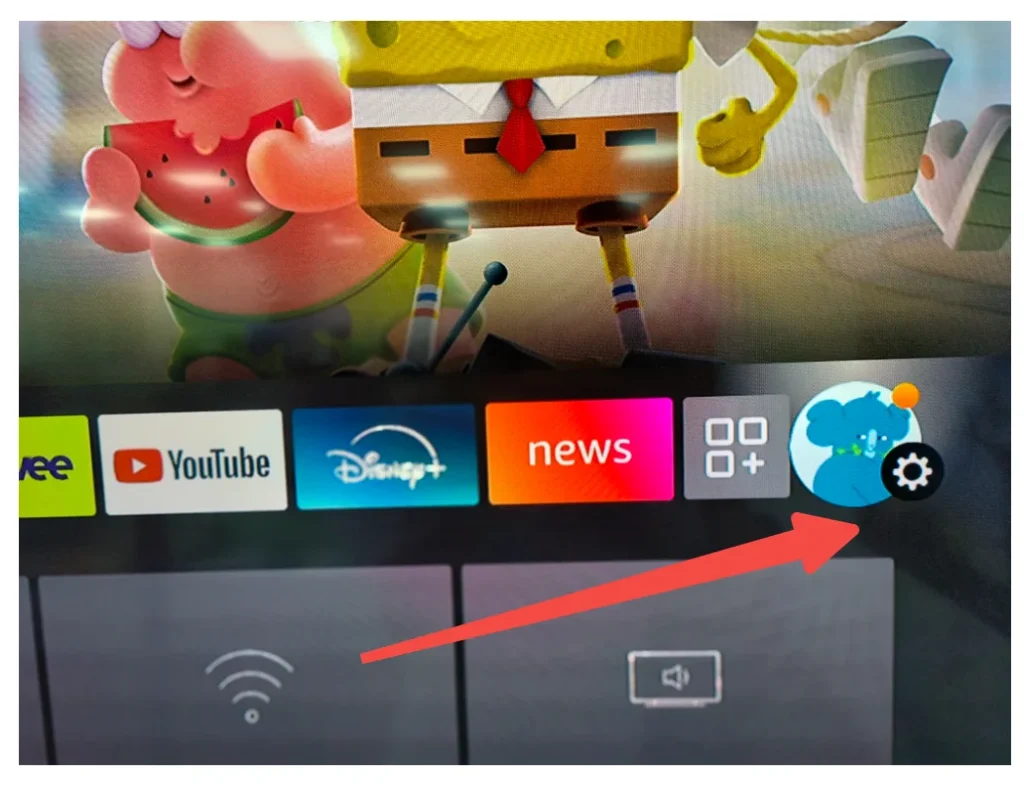
Step 3. Choose the Devices & Software or My Fire TV option from the Settings menu.
Step 4. Choose the Restart option and confirm to restart your Firestick if prompted.

Fix 3. Update the Firestick Remote
When there is a Firestick remote issue like volume on Firestick remote not working, updating the Firestick remote always makes a difference. The steps are as follows.
Step 1. Press the Home button on the remote and go to Settings.
Step 2. Choose the Controllers & Bluetooth Devices from the Serrings menu.

Step 3. Choose the Amazon Fire TV Remotes option and select your Firestick remote from the list.

Step 4. If an update is available, you can install it from here.
Step 5. After the update, restart your Firestick by unplugging the power cord or adapter for three seconds, and then plugging it back in.
Fix 4. Set Equipment Control to Manual Mode
Something I found elsewhere did help and I came to put it here for future people with the same issue: Settings > Equipment Control > Switch from automatic to manual. It worked instantaneously for me. -- extracted from Amazon Forum
Therefore, you may try the shared solution, and the solution involves the steps below.
Step 1. Press the Home button on your Firestick remote and choose the Settings option.
Step 2. Choose the Equipment Control option from the Settings menu.

Step 3. Inside the next menu, check if the Equipment Control option is set to manual mode. If not, click the option and choose the Manual option.

Fix 5. Adjust the Equipment Control Setting
Some people shared that they solved the issue by doing the following:
Hold the home button, go to settings, equipment control, manage equipment, TV, then press the Change TV option. Follow the prompts it gives you and hopefully, this will solve your issue! It solved mine! -- extracted from Amazon Forum
A detailed tutorial is here:
Note: While performing the following steps, remember to keep your Firestick remote pointed at the TV.
Step 1. Press the Home button on your Firestick remote and choose the Settings option.
Step 2. Choose the Equipment Control option from the Settings menu.
Step 3. Set Equipment Control to Automatic mode.

Step 4. Go back to the menu and choose the Manage Equipment option.

Step 5. Navigate to TV > Change TV and choose Change TV from the pop-up menu.

Step 6. Wait for your Firestick to provide you with a device list. From the list, choose your TV.
Step 7. Follow the on-screen instructions to press the power button on your Firestick remote to turn off your TV and turn it back by pressing the button again.
Step 8. Choose Yes or No when your Firestick asks whether the power button works.
Step 9. If you choose Yes, you will be asked to check the volume button. Click the Next button on the screen.
Step 10. Press the Volume Up and Volume Down buttons on the remote and choose Yes or No according to the fact.
Thanks to the wisdom of crowds shared on Amzone Forum, there are many effective solutions to the Firestick remote issue. Are they helpful for you to solve the volume button not working on Firestick remote issue? If the issue is still stubborn, move to the next solution.
Fix 6. Check Audio Settings
Incorrect audio settings on your Firestick may lead to the Firestick remote not controlling volume. So, check if your audio settings allow audio control via a Firestick remote.
Step 1. On the Firestick home screen, choose Settings on the far right.
Step 2. Choose Equipment Control > Manage Equipment.
Step 3. See if there is a speaker among the listed devices. If none is found, choose Add Equipment.

Step 4. From the device list, choose the correct audio equipment.
step 5. Press the volume button on your Firestick remote and see if there is any message for adjusting the volume on the TV screen.
Fix 7. Unpair Bluetooth Devices
This solution is to eliminate conflicts. Too many devices paired with your Firestick may cause disputes with the latter, leading to the streaming device not responding to the commands of volume adjustment. In this case, go to Settings > Controllers & Bluetooth Devices > Other Bluetooth Devices and unpair all unnecessary devices.

Fix 8. Turn off Dolby Digital Plus
In pursuit of a better acoustic experience, Dolby Digital Plus comes into being. It is an advanced surround sound audio technology and has been introduced to Firestick.
Turning on Dolby Digital Plus can improve your experience with your Firestick, but sometimes it may destroy it as it may make some apps quieter than normal. So, when your Firestick remote can't control volume, test if turning off Dolby Digital Plus on your Firestick may make a miracle.
To do so, go to Settings > Display and Sounds > Audio > Dolby Digital Output > Dolby Digital Output Off.
Fix 9. Update Firestick Firmware
Have you ever updated your Firestick to the latest firmware to solve "volume not working on Firestick remote"? Outdated firmware may impede the streaming device from responding to the commands from the remote control. So, updating your Firestick is what you need to do next if you haven't tried.

Fix 10. Factory Reset Firestick
Factory resetting your Firestick comes to be the last solution to the remote issue. This solution will erase all your settings, installed apps, and login information from the streaming device. Thus, think twice before performing the solution.

Plan B to Change Firestick Volume
If you still can't get the volume buttons to work on your Firestick remote, take it easy as there is a Plan B for you to increase or decrease the volume.
You can try using the Alexa voice commands if your Firestck remote supports it. Press the Alexa voice button on the remote and say the phrases "Alexa, increase the volume" or "Alexa, decrease the volume".

Alternatively, try using a remote app to control your Firestick. The remote app allows you to use your smartphone or tablet to adjust the volume on Firestick over a WiFi network.
Which remote app would you like to try? The Remote app for Fire TV and Firestick from BoostVision is many people's choice. Having the Volume Up, Volume Down, and Mute buttons provided by the third-party remote app makes it easy to adjust to the appropriate volume level while watching on Firestick.

Besides, you can find the keyboard button for quick text input, the touchpad for free navigation, and other buttons for easy Firestick control. To activate these buttons, you need to pair the remote app with your Firestick first. The steps are alike:
Step 1. Download the remote app on your smartphone or tablet. Make sure the device is connected to the same network as your Firestick.
Download Remote for Fire TV & Fire Stick
Step 2. Launch the app and connect it to your Firestick.
Step 3. Once connected, you can tap the three different volume buttons to adjust the volume.
Conclusion
Restoring the volume button on your Firestick remote to normal isn't as hard as you might think. Just try the above-listed solutions one by one till the issue gets solved. If all of them don't do anything, the volume button on your Firestick remote may be dead, and the quickest solution is to use Alexa if the remote supports voice commands or use a remote app to change the volume.
Firestick Remote Volume Not Working FAQ
Q: Why is my Fire Stick remote not changing volume?
Many reasons can cause Firestick remote not changing volume, including battery issues, temporary glitches, incorrect settings, outdated software, device conflicts, and so forth.
Q: How do I get my Fire Stick remote volume to work?
- Reinstall the batteries
- Restart the Firestick
- Update the remote
- Adjust the equipment control setting
- Check audio setting
- Disconnect Bluetooth devices
- Disable Dolby Digital Plus
- Update Firestick firmware
- Factory reset Firestick
Q: How do I control the volume on my Fire TV Stick?
There are three easy workarounds to control the volume on your Fire TV Stick:
- Press the volume buttons on the Firestick remote.
- Press the Alexa voice button on the remote and say "Alexa, increase the volume" or "Alexa, decrease the volume".
- If there is no remote, use a remote app (like the Fire TV Remote app designed by BoostVision) to control the volume.
Q: How to reset Fire Stick remote?
The actions are different to reset different models of Firestick remotes. For example, to reset the basic edition remote, you need to
- Press the hold the Home button on the remote.
- While holding the Home button, press the Menu button three times.
- Release the Home button and press the Menu button nine times.
- Uncover the battery compartment and take out the batteries.
- Unplug your Firestick and keep it unplugged for at least 60 seconds.
- Put the batteries back and plug the Firestick back in.
- When Firestick’s homepage appears, press and hold the Home button for at least 40 seconds.
- Wait for the remote to be paired with your Firestick again.
The steps are totally different to reset the 1st gene Alexa voice remote and others. To check the differences, check How to Reset Fire TV & FireStick Remote.








