
The Amazon Firestick is a popular streaming device that offers a wide range of entertainment options and allows you to access many popular streaming apps.
However, it can be very frustrating when your Firestick remote suddenly stops working. In this step-by-step troubleshooting guide, we will walk you through some common issues and effective solutions to help you get your Firestick remote up and running again.
Table of Contents
Why Is My Firestick Remote Not Working
Different reasons for the Firestick remote not working have different solutions. Before buying a new remote, you can diagnose the problem yourself. Sometimes all it takes is a few steps to get the remote working again. Here are some common reasons for the Firestick remote not working:
Battery issue: Firestick remote batteries are dead or low power, so the Firestick remote stops working.
Paring issue: the Fire TV remote is not pairing with the TV. To re-pair your Fire TV remote, press and hold the Home button for 10 seconds.
Distance: the best remote distance for a Firestick remote using Bluetooth technology is within 10 feet or 3m. If not, the remote may not be able to communicate with the Fire TV.
Obstructions: The Amazon Firestick remote not working can be caused by obstructions. Check if there is any obstruction between your remote and the Firestick device. If yes, that could be the culprit.
Interference: if your TV is connected to other devices that also use Bluetooth to communicate, it may cause interference. Try disconnecting other Bluetooth devices to reduce interference.
Physical damage: if you recently have accidentally dropped the remote into water or on the ground, it may cause physical damage/broken. If this is the case, you may need to replace it with a new one.
After learning the common reasons for Amazon Firestick remote not working, you can choose the following solutions to try according to your own situation.
Solution 1. Check or Replace the Batteries
If you come across the Firestick remote not working no light issue, the most possible reason is dead or low batteries.
Firstly, you must check if the batteries are properly inserted and have sufficient power. If you can’t figure out whether the remote is out of battery, you can press the Home button for 10-15 seconds and check if the signal light starts blinking or not. If the Firestick remote shows no light, the batteries may be dead.

If batteries are the culprit, you need to replace the batteries with new ones and check if the Fire TV remote can work now.
Solution 2. Check for Distance and Obstructions
The best remote control distance for a Fire Stick remote is no more than 30 feet. So if you stay too far away from the Fire TV, it may result in the Firestick remote not working issue. In addition to that, you should make sure there are no obstructions between your Firestick remote and the TV. If you put your Firestick in a cabinet, take it out and try again.
Solution 3. Remove Wireless interference
Amazon Firestick remotes use Bluetooth to communicate with their TVs. If there are other smart devices in your house that also use Bluetooth technology, then it may cause wireless interference.
Check if wireless speakers, phones, or other devices are nearby. If yes, you need to remove or turn off these devices that may cause interference. Then try using the Fire TV remote again and see if the Amazon Firestick remote not working issue has been resolved.
Solution 4. Reset the Firestick Remote
If you still come across a Firestick remote not working after changing batteries or removing obstructions and wireless interference, you should try resetting the Firestick remote. Resetting the Firestick remote will re-pair the remote to your Fire TV device.
The following content will show you how to reset Amazon Firestick remote step by step:
Step 1. Press down these three buttons at the same time: Back, Menu, and Left Navigation button and continue to hold this down for about 15 seconds.
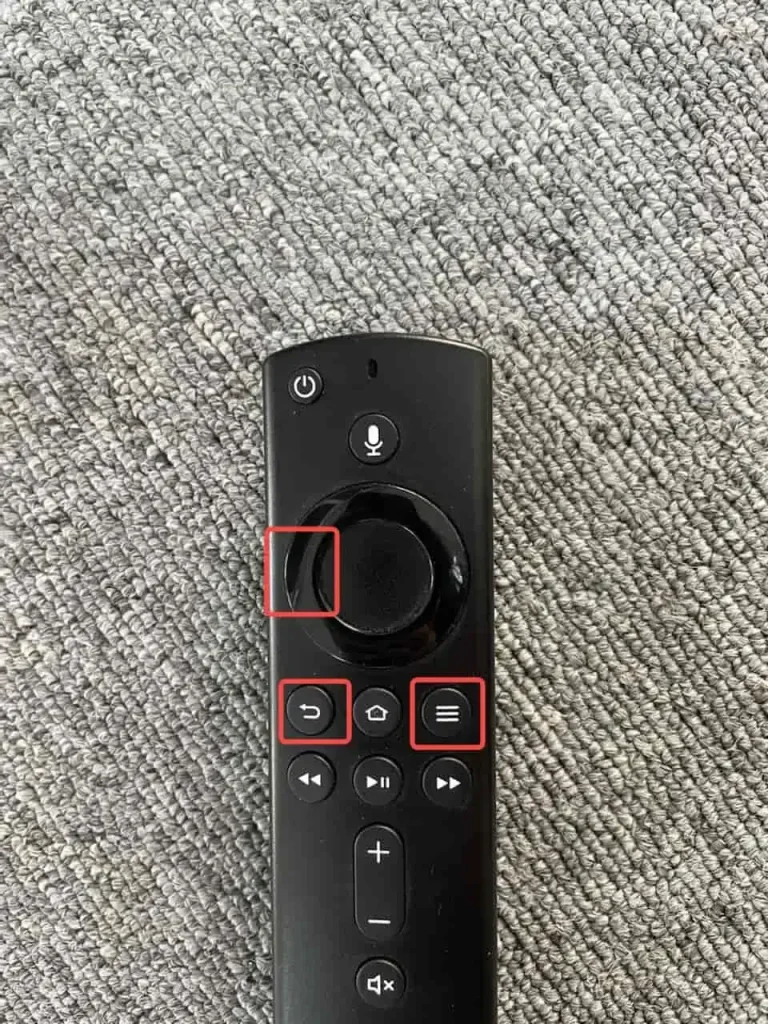
Step 2. Then you’ll see the screen stuck on the home page, wait for 60 seconds for the remote device to factory reset.
Step 3. Remove the batteries from the remote and unplug the Amazon Firestick and the TV for about 60 seconds.

Step 4. Plug the cables back and manually turn on the TV. Then reinsert the batteries into the battery compartment.
Step 5. After the Amazon Fire device fully starts up, long press the Home button for 10-15 seconds until the orange light starts flashing. This step is to re-pair the remote to the Fire TV.

Step 6. If the light on the remote starts flashing rapidly, it means it is trying to reconnect to the TV. Wait patiently for the reconnection.
Step 7. When the Firestick remote is connected or paired to the TV, the orange signal light stops. Then press a few buttons on the remote and see if that works.
After reconnecting this remote to the Amazon Fire TV, you can use the Firestick remote with ease now.
Recommended reading: How to Pair a New Fire Stick Remote Without the Old One?
This method helps some Firestick users fix the Fire TV remote not working issue. However, some other users say “Reset Firestick remote not working”. If resetting the remote doesn’t help, you may need to find an alternative way to remote control Fire TV.
Solution 5. Use a Universal Fire TV Remote App
Third-party Fire TV remote apps are now sophisticated enough. If your Fire TV remote gets lost or malfunctions, you can try using a universal Fire TV remote app as an alternative.
BoostVison, a professional TV remote and screen mirroring app developer, launched a universal remote app for Firestick and Fire TVs a few years ago. It has received many positive reviews such as simple connectivity, high-responsive control and so on.
As a smart remote, BoostVision’s app allows you to use a touchpad to control the Fire TV with gestures, access your favorite channels via the channel shortcut feature, and use the keyboard for quick input. It also has some additional features like screen mirroring and TV cast, which works as an all-in-one Fire TV assistant.
If your Firestick remote is not working, this app is worth trying. Follow the steps below to download and install this app:
Step 1. Click the following buttons to download the TV remote app from the App Store or Google Play.
Download Remote for Fire TV & Fire Stick
Step 2. Launch this app, and make sure this app and your Fire TV are connected to the same wifi network.
Step 3. Tap the Connect button in the up-right corner of the Remote tab to start a device connection.
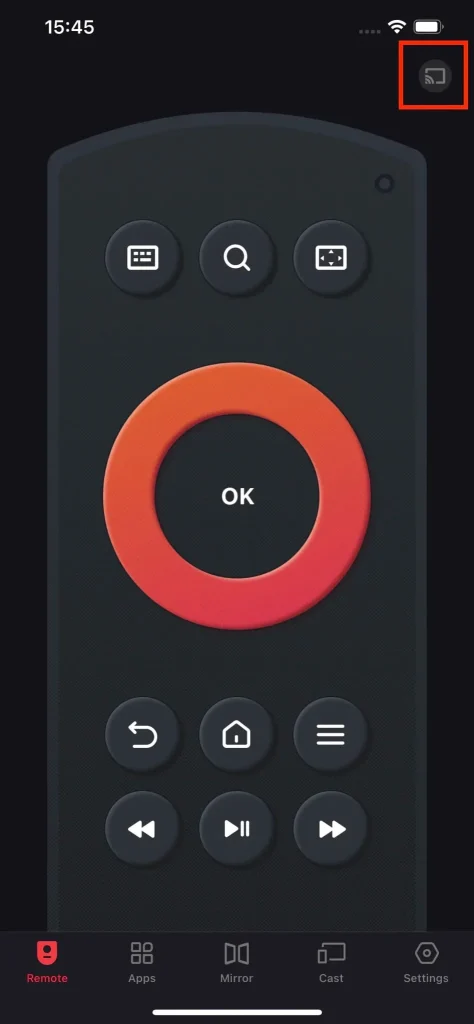
Step 4. Tap to select the target Fire TV device to connect.
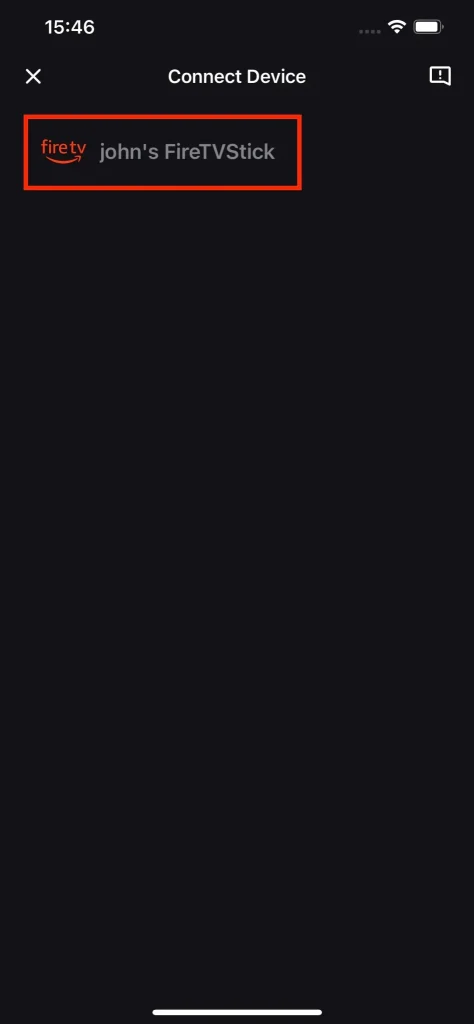
Step 5. Tap Connect to continue. You can enable the Auto Connect feature, so you don’t need to manually connect next time.
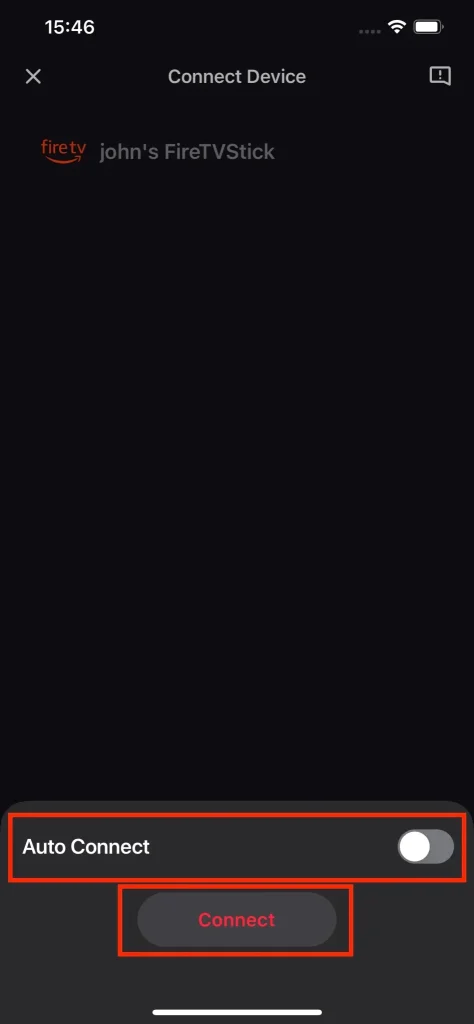
Step 6. Then a 4-digit pairing code will appear on your Fire TV screen, type in the PIN code number to complete the pairing process.
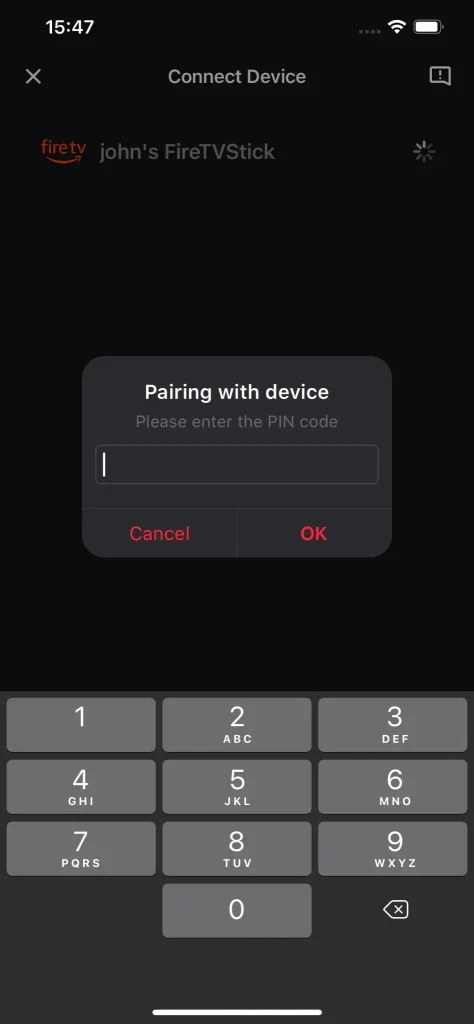
Note:
Some devices use a different connection method, which requires ADB (Android Debug Bridge) enabled. If you cannot connect Fire TV via PIN code, follow the steps below to turn on ADB:
1. Navigate to Settings.
2. Select Device or My Fire TV.
3. Select Developer Options.
4. Turn on ADB Debugging.
You may be interested in this post: How to Enable Developer Options on Amazon Fire TV & Fire Stick
After a successful connection, you can use the navigational buttons or touchpad to control Fire TV now.
Solution 6. Use the Fire TV App
The Amazon Fire TV mobile app can help you control Fire TV as well. If you are unable to use the above fire TV remote app, try this app:
Step 1. Download and install the Amazon Fire TV app from AppStore or Google Play.
Step 2. Make sure your phone and the Fire TV are connected to the same Wi-Fi network. Then select a device to connect.
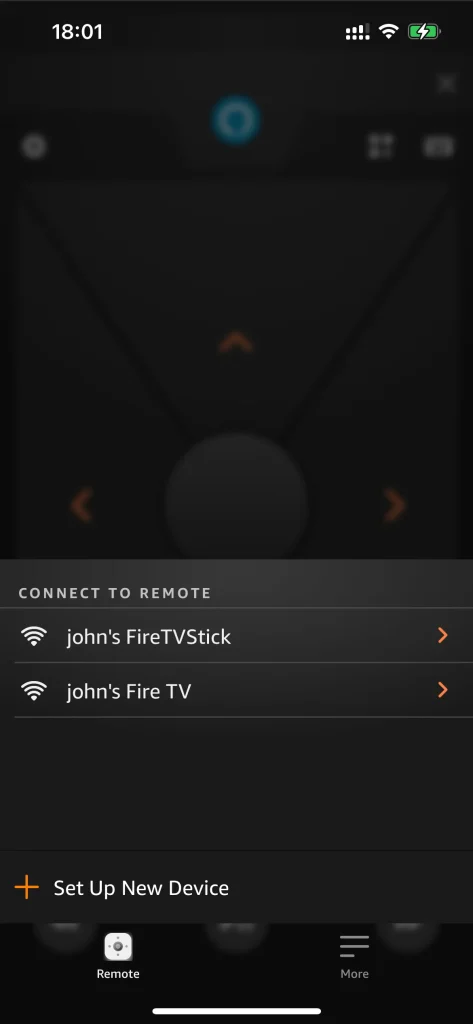
Step 3. Input the PIN code to make the connection. Then you can use these virtual buttons to remote control Fire TV with this app.

Note: there are users report that Amazon Fire TV app is not working, if you are one of them, check out this post for more information: Top 9 Solutions to Fix Amazon Fire TV Remote App Not Working
Overall, Amazon Fire TV app is a good alternative for Fire TV remote. If your Fire Stick remote is not working, you can try this app as a temporary solution.
Solution 7. Buy a Fire TV Remote Replacement
If all the above methods don’t work, you need to find a Fire TV remote replacement. There are some popular Firestick remote replacements. If it’s impossible to fix the Fire TV remote, just buy one from Amazon. Before the new remote is delivered to your home, you can use the Fire TV remote apps recommended above to temporarily control your Firestick or Fire TV.
Conclusion
Experiencing the Amazon Firestick remote not working issue can be very frustrating, but with the step-by-step troubleshooting methods in this guide, you should be able to find a solution that works for your situation.
When your Fire TV remote is not working, remember to check the batteries, check for obstructions or wireless interference, re-pair or reset the remote, and consider replacing it if necessary. Alternatively, you can download a Fire TV remote app to remote control the Fire TV and continue to enjoy your favorite shows.
Firestick Remote Not Working FAQ
Q: Why is my remote not working even with new batteries?
If your remote is not working even with new batteries, there are two things to check:
Firstly, check if the new batteries are properly inserted. You’d better take out the batteries from the battery compartment and reinsert them. Usually, the positive terminal is facing up. Don’t mistake the positive and negative terminals.
Secondly, check if your physical remote needs to be manually paired with the TV. Some TV remotes require a pairing procedure, especially for those remotes that use Bluetooth technology to communicate with the TV. If this is the case, you need to perform one more step to pair the remote to the TV.
Q: How do I fix an unresponsive Fire Stick remote?
- Reinsert the batteries or replace the old batteries with new ones.
- Check the remote distance (no more than ) or obstructions.
- Reset the Firestick remote and restart the Firestick.
- Re-pair the Firestick remote to the TV.
- Use a Fire TV remote app to control Firestick TV.
Q: How to Pair Firestick Remote to TV
To pair a Firestick remote to the TV, you can follow these simple steps:
- Navigate to the Settings menu on your Fire TV.
- Select Controllers & Bluetooth Devices.
- Select Amazon Fire TV Remotes and choose Add New Remote.
- Then press and hold the Home button for 10-15 seconds to pair your remote. When the remote starts flashing orange light, it means the remote is trying to pair with the TV.
- If the orange light stops flashing, it indicates the pairing is completed, and your remote has successfully connected to the TV.









