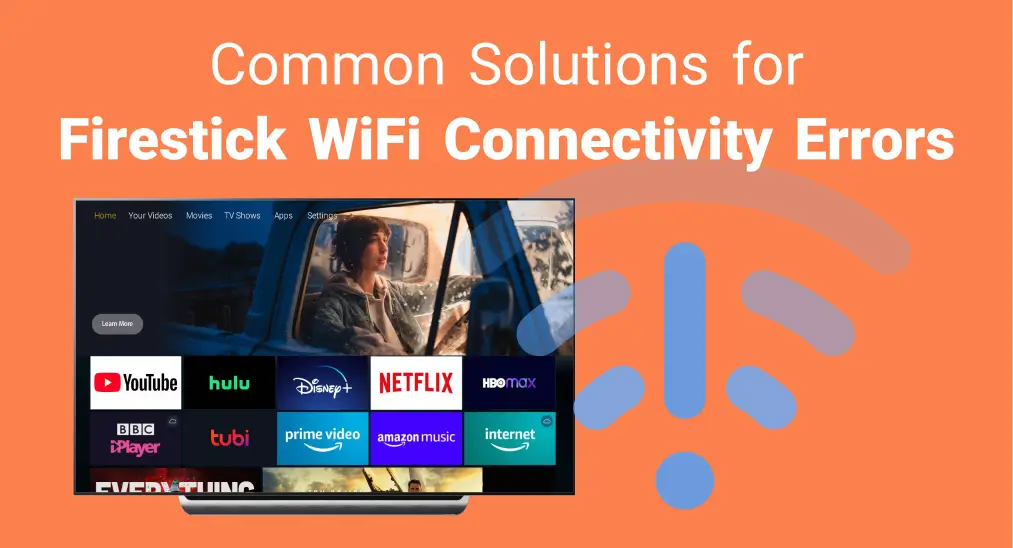
There are many potential reasons behind FireStick not connecting to WiFi, including the Wi-Fi signal strength, network hardware issues, and Fire TV Stick issues. Fortunately, this guide will lead you to solve the problem with eight approaches. Plus, you are empowered to improve your viewing experience with a virtual remote at the end of the post.
Table of Content
You can follow the eight effective solutions to restore the FireStick won’t connect to WiFi issue below step by step. Don’t forget to try to connect your Firestick to WiFi after each method. If a process doesn’t work, please move forward to the next until one works for you.
Method 1. Restart Device (FireStick & Network)
The restarting process can often resolve device issues by clearing temporary caches and restarting connections.
- To restart the Fire TV device: Unplug the Amazon device from the HDMI port and power source. Then plug it back in and turn it on after waiting for a minute.
- To restart the network device: Unplug your modem and router, and wait for a few minutes to plug them back.
Method 2. Check the Network Status on Your Fire TV Device
If restarting devices can’t help that your FireStick won’t connect to internet, you need to check the network status on your Fire TV device. Your FireStick can only work if your Wi-Fi signal is strong, and a poor signal will cause frequent disconnections or buffering.
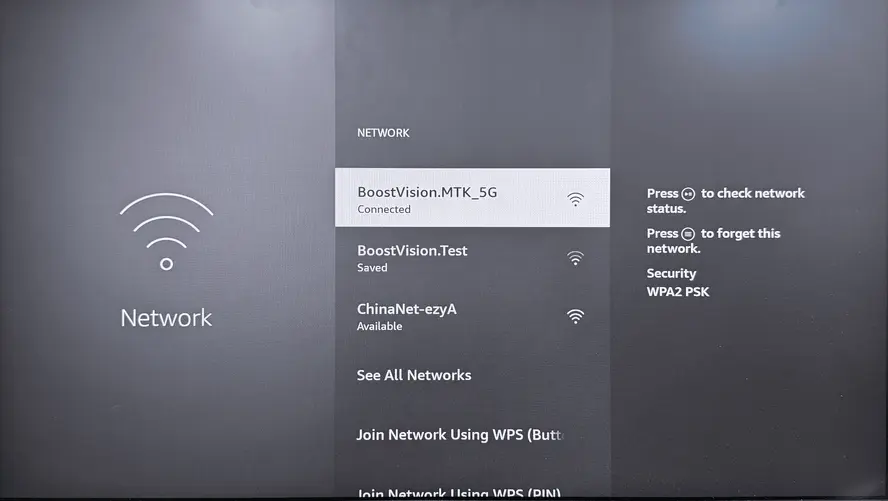
Navigate to Settings > Network > choose your network and press the Play/ Pause button on your remote to see your network status.
Tips: Some compatible Fire TV devices have additional options, such as Run Speed or Advanced to check detailed information about your connection if you have compatible Amazon streaming devices.
- Run Speed Test button: the option to run the speed test again.
- Advanced button: shows detailed network information including data usage.
Moreover, you can try to enhance WiFi signal strength by removing obstacles from the router and your FireStick, moving the router closer to your FireStick, or switching to the 2.4GHz network that has a stronger signal and stability.
Method 3. Connect to the WiFi Network Again
If Fire Stick not connecting to WiFi perpetuates, please forget your Wi-Fi network and try to connect again.
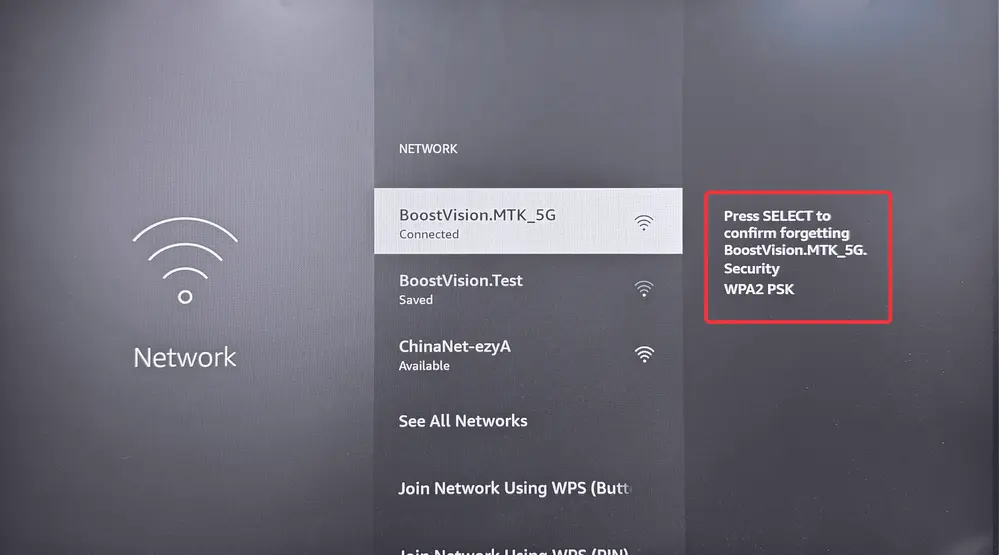
Navigate to Settings > Network > click your network and press the Menu button > choose Forget to the network. Wait for a few minutes and choose your network to reconnect via the correct password.
Method 4. Update FireStick Software
Sometimes, outdated software versions can impact the smooth performance and connectivity of your streaming device. Hence, let’s update your FireStick to check if the disconnection problem will be fixed or not.
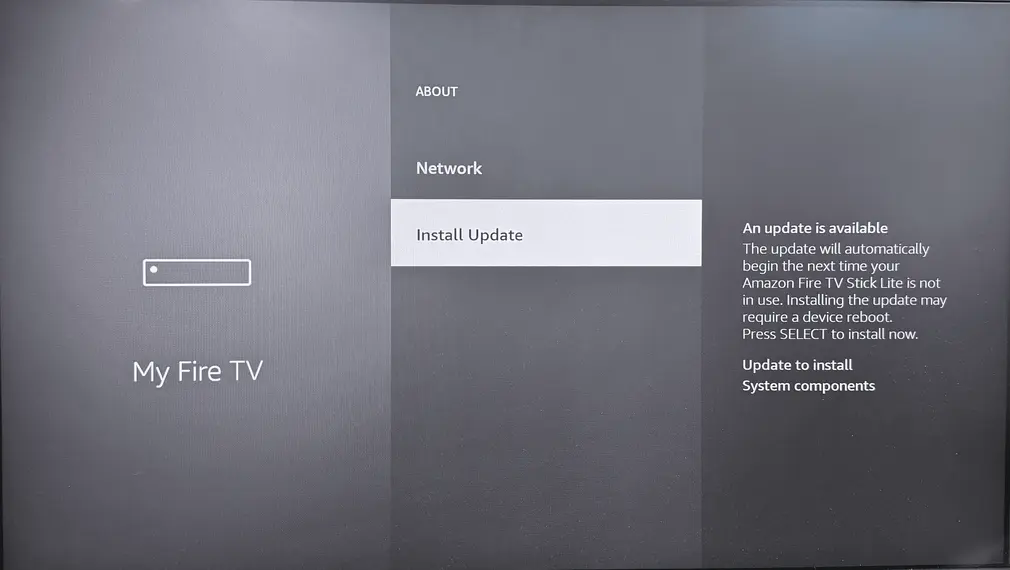
Navigate to Settings > My Fire TV > About > Check for Updates, then follow the on-screen instructions to conduct available updates.
Method 5. Check Router Settings
Fire TV not connecting to WiFi may be caused by the router settings itself. You can follow the below guide to check your router settings.
How to check the router settings:
Step 1. Open a web browser and enter your router’s IP address from the user manual to access its settings.
Step 2. Log in with your admin username and password, then check the following restrictions.
- MAC Address Filtering: a security feature that allows only specific devices to connect to your network. You can find your FireStick’s MAC address from Settings > My Fire TV > About > Network.
- Parental control: allows you to restrict access to certain streaming activities to manage your children’s internet usage.
- Firewall settings: protects your network from unauthorized access while ensuring safe and secure connection for your devices.
Method 6. Adopt a Wired Ethernet Connection
A wired Ethernet connection is also a good choice. It can provide a more reliable and faster internet connection. Simply plug the Ethernet Adapter into the Fire TV Stick and into your router on the other side.

Method 7. Deregister and Re-register Your Amazon Account
If you see your Fire TV Stick can’t connect to the server still, then deregister your Amazon account may get help.
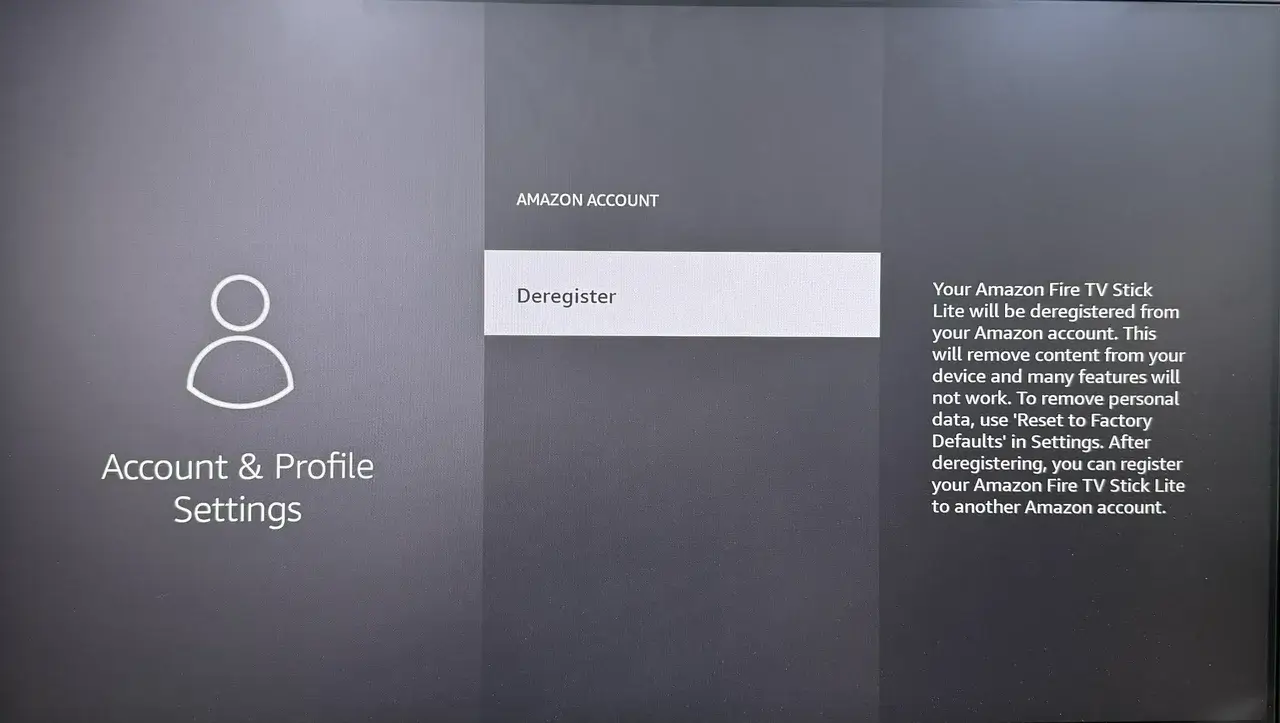
Just navigate to Settings > My Account > Amazon Account > Deregister and follow the on-screen prompts to complete the behavior. Then sign back in with your Amazon account and see if your FireStick not connecting to internet is solved.
Method 8. Reset the Fire TV Device
Suppose your FireStick not connecting to WiFi persists, a factory resetting process can be the last solution for you. It will erase all apps, personal preferences and downloaded content. At the same time, resetting your Amazon streaming device can fix refractory connectivity issues.
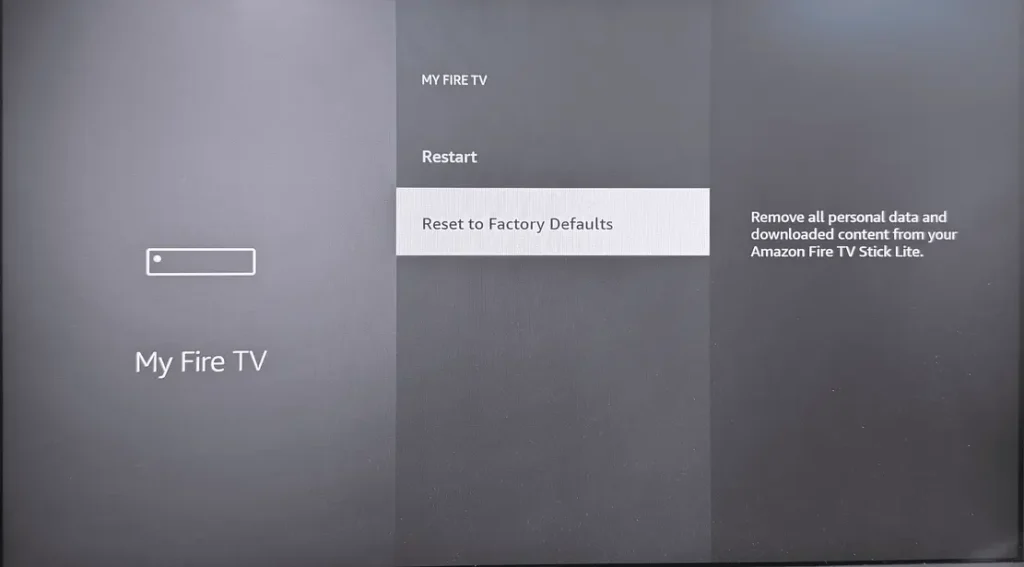
Navigate to Settings > My Fire TV > Reset to Factory Defaults. After the resetting process, please contact your Internet Service Provider or Amazon support to get further assistance if your problem can’t be fixed.
Tips: Use a Fire TV Remote App to Boost Viewing Experience
If the network connection issues are solved successfully, you can handle a virtual Fire TV remote to improve your viewing experience.
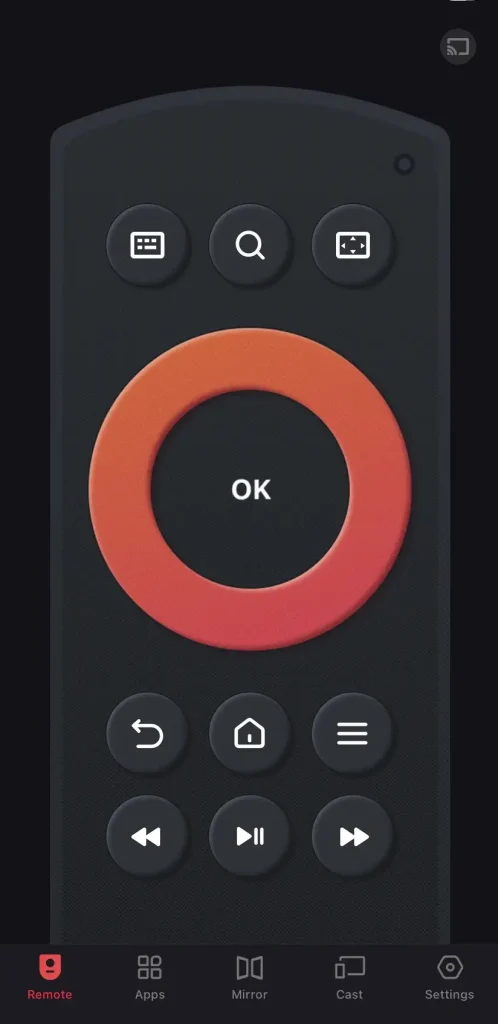
This Fire TV remote app designed by BoostVision supports all Fire TVs and FireSticks. Its mirroring and casting features can share your local photos or videos with the Amazon streaming device. If you want to free your hands and acquire more convenience when you watch Fire TV, just follow the simple pairing process:
Download Remote for Fire TV & Fire Stick
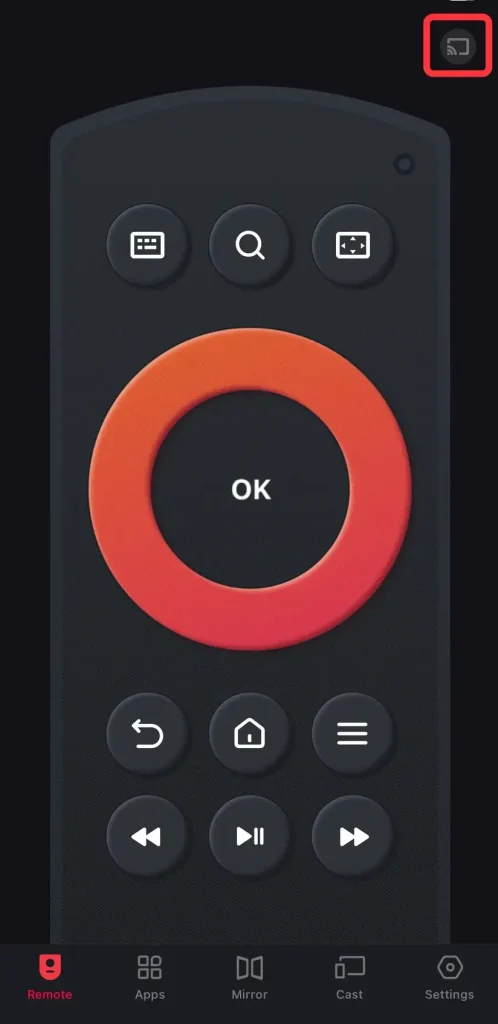
Step 2. Launch the app and tap the pairing entry to find your Fire streaming device to pair.
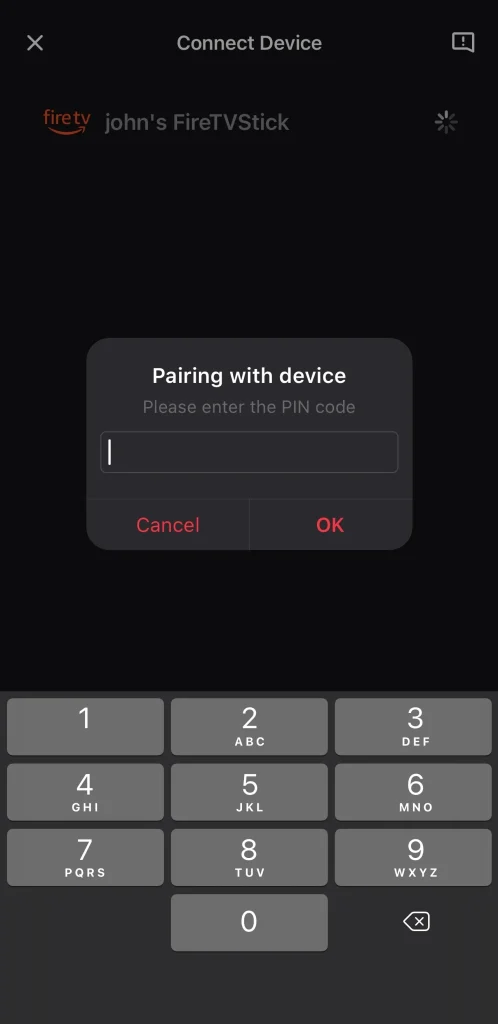
Step 3. Enter the PIN code that will shown on your television screen to confirm the pairing performance. Once the connection process finishes, you can press the virtual buttons on the remote app to control your Fire TV.
Closing Words
What can you do when FireStick not connecting to WiFi? Armed with the effective solutions contained in this blog, you are empowered to solve the network connection issues and continue to pursue a wonderful watching experience on your Fire TV. Hoping the last bonus tips can offer you more convenience and freedom to enjoy your Amazon streaming device!
FireStick Not Connecting to WiFi FAQ
Q: Why is my Fire Stick not connecting to WiFi?
There are many potential causes behind your FireStick not connecting to WiFi, including the Wi-Fi signal strength, network hardware issues, and Fire TV Stick issues.
Q: What is the lifespan of an Amazon Fire Stick?
The FireStick may last a year on average. However, you can try to extend its lifespan by adding storage, clearing cache and updating software regularly.
Q: How do I reconnect my Fire Stick to the internet?
Just your Fire TV remote to select Settings > Network and wait for your device to automatically detect nearby networks. Then choose your WiFi network from the list and tap the password to connect.








