
How to connect Roku remote to TV without WiFi? This might be a question you’re wondering about. Fortunately, today’s guide will clear up any confusion and show you how to connect a Roku remote to a Roku TV without WiFi or with WiFi.
Table of Content
Before we dive into the details, it’s important to know that the pairing process for an IR Roku remote doesn’t require a Wi-Fi connection. However, for a Bluetooth Roku remote, the initial pairing between the remote and Roku uses Bluetooth. Once paired, the remote communicates with the Roku device over Wi-Fi.
How to Connect Roku Remote to Roku TV Without WiFi
You can search online for your specific Roku remote, whether it’s an IR remote or a Bluetooth remote, and then follow the instructions provided to complete the pairing process below.
How to Pair an IR Roku Remote
Once you use an IR remote, simply insert the batteries and point the remote at your Roku device. The remote will then control the Roku device via the IR sensor.
How to Pair a Bluetooth Roku Remote
Two different pairing processes depend on whether your Bluetooth Roku remote has a pairing button, and you also need to put your Roku streaming device into pairing mode.
- How to put your Roku into pairing mode
You can access the Settings menu or restart Roku to enter the pairing mode. If you have another paired Roku remote, press the Home button to reach Settings > Remotes & devices > Add devices > Remote > Continue option to follow the on-screen instructions to pair your remote.
- How to put your Bluetooth remote into pairing mode
If your remote has a pairing button, it will be located either on the back of the remote or under the battery cover. Once you find it, hold the Pairing button for 5 seconds until the status light starts flashing, indicating that the remote is in pairing mode.

If there is no Pairing button on the remote, press the Back and Home buttons for 5 seconds until you see the status light begin to flash.
How to Connect Roku Remote App to TV Without WiFi
How to connect remote to Roku TV without WiFi? In addition to physical Roku remotes, you can also use a virtual Roku remote to control your Roku TV, but keep in mind that most virtual remotes typically require a network connection to work.
When there’s no wireless network available, you can create a hotspot on your mobile device to establish a connection. If your Roku device was previously connected to a Wi-Fi network, you can set up the hotspot with the same network name and password.
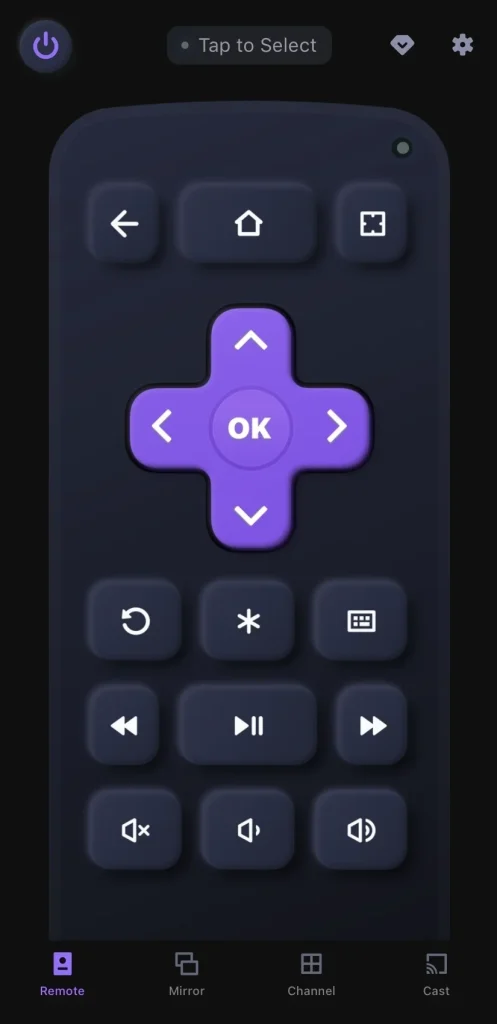
Download Remote for Roku TV
After installing the virtual remote app on your mobile device and connecting your smartphone or tablet to the same wireless network as your Roku TV, open the app and tap “Tap to Select” to choose your TV from the device list. This will complete the pairing process and allow you to control your Roku TV.
To Sum Up
How to connect a Roku remote to TV without WiFi? You can connect a physical Roku remote directly to the device without the need for an internet connection. However, if you’re using the virtual Roku remote, a functional network connection is required to establish the pairing with your TV.
How to Connect Roku Remote to TV Without WiFi FAQ
Q: Can you pair a Roku remote without Wi-Fi?
The answer is yes. You don’t acquire a Wi-Fi network to pair your Roku physical remote, but you need a working wireless network to pair the virtual Roku remote to your Roku device.
Q: How do I manually connect my Roku TV to Wi-Fi without a remote?
If you don’t have a remote, you can press the TV buttons, a keyboard or a mouse to move to Settings > Network > Wireless (Wi-Fi)> Set up new Wi-Fi connection and enter the correct password. Moreover, you can plug an ethernet cable into your Roku TV to replace the Wi-Fi network.








