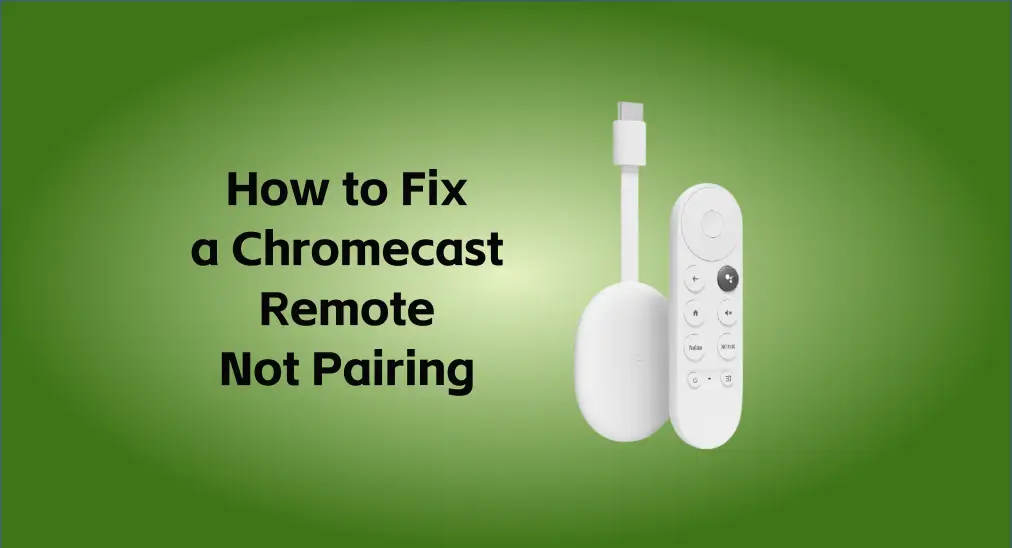
Experiencing issues with your Chromecast remote not pairing can be disappointing, however, dread not – there are seven fixes you can take to address the problem. Don’t be perplexed, just follow this passage to take action!
Table of Content
Why Won’t Chromecast Remote Pair?
There are numerous causes behind, including the usual drained batteries installed inside and obstructive objects. Furthermore, basic software or hardware issues can also be seen as key factors. Please keep reading to restore your unpairing Chromecast remote and remember to use the remote to control your TV after trying each solution.
Solution 1. Check the Batteries
Check if the batteries are still working or correctly installed. You can remove the remote’s batteries and ensure that the positive and negative ends of each battery are matched unerringly.
- + matches + and – to –
- Spring bottom matches flat/negative side
- Flat bottom matches raised/positive side
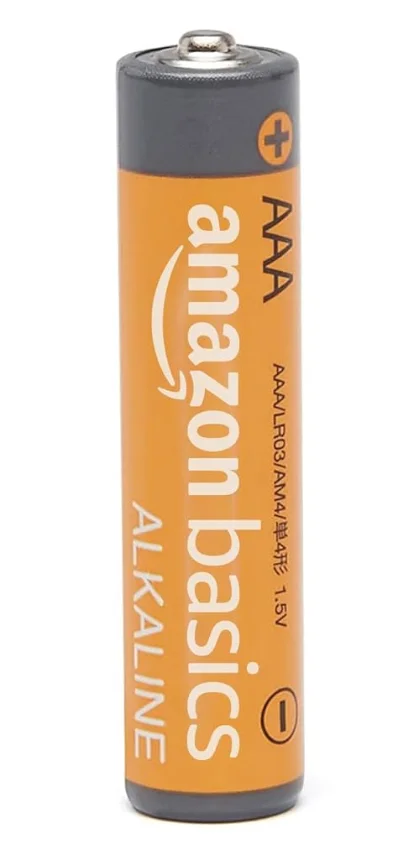
If the batteries are dead, replace them with fresh ones. The Chromecast remote needs 2 AAA batteries that you can buy from online shops or some retail stores.
Solution 2. Remove Obstructions
When your Google TV remote not pairing, please check that your remote is within range and there is no obstacle between the remote and your TV. Many unaware objects may interfere with the remote signal, such as walls, furniture, and electronic equipment nearby.
Solution 3. Restart Chromecast
If the two above basic methods cannot relieve your vexation, you need to restart your Chromecast first. It is a straightforward process to fix your remote connectivity issues and improve other streaming problems you’re experiencing.
Step 1. Unplug your Chromecast from the power source, and wait for at least 5 seconds.
Step 2. Plug it back in, then try to use the remote to control your Chromecast again.
Solution 4. Repair Chromecast Remote
Does your Chromecast remote not pairing problem still exist? Try to repair the Chromecast remote then.
Step 1. Use other paired remotes or the physical buttons on your TV to navigate to Settings.
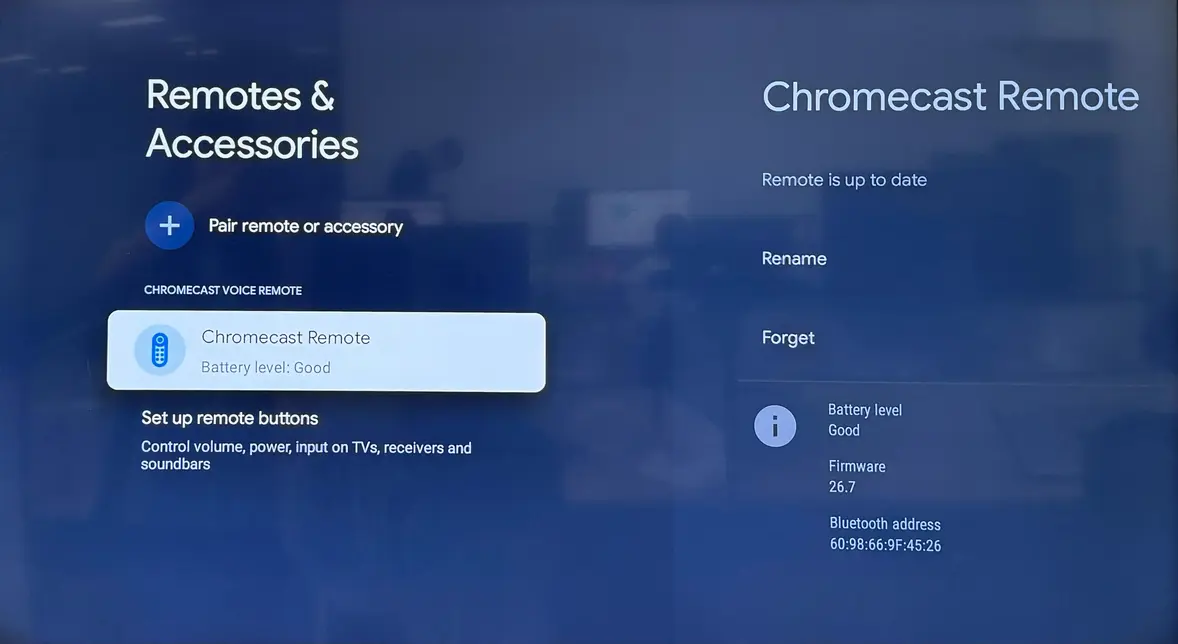
Step 2. Select Remotes & Accessories > Chromecast Remote > Forget your unpairing remote > Yes.
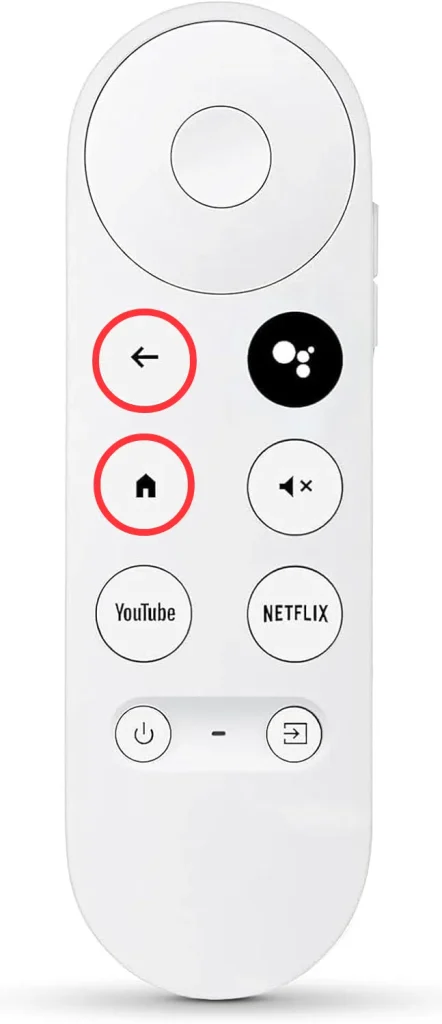
Step 3. Hold the Home and Back buttons for seconds to repair it to your Chromecast again. Chromecast Remote > Forget your unpairing remote > Yes."},"attribs":{"0":"*0*1+8*0+7*0*1+l*0+3*0*1+h*0+3*0*1+6*0+p*0*1+3*0+1"}},"apool":{"numToAttrib":{"0":["author","7347652346813349889"],"1":["bold","true"]},"nextNum":2}},"type":"text","referenceRecordMap":{},"extra":{"channel":"saas","pasteRandomId":"2c8d81ee-7fc1-4b0f-9993-421076249a02","mention_page_title":{},"external_mention_url":{}},"isKeepQuoteContainer":false,"isFromCode":false,"selection":[{"id":37,"type":"text","selection":{"start":0,"end":94},"recordId":"doxcnhuBZIs8P6C8x30jWrTZd0f"}],"payloadMap":{},"isCut":false}” data-lark-record-format=”docx/text” class=”lark-record-clipboard”>
Solution 5. Update Chromecast
If your Chromecast remote still can’t pair, it’s worth checking for updates. That option can also fix an abundance of Chromecast remote bugs. To get the latest version of Google Chromecast, follow these steps below:
Step 1. Open the TV your Chromecast is connected to and use the physical button on your TV to open the Settings by clicking your profile picture or icon at the upper right corner.
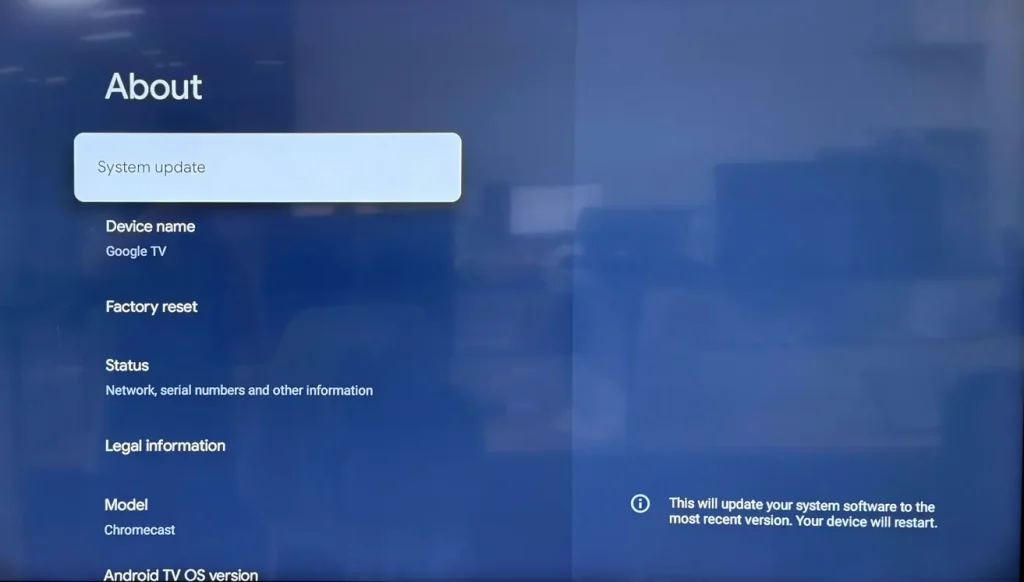
Step 2. Select System > About > System update and wait for the system to check for updates. If available, choose the Download button to start the installation.
Solution 6. Factory Reset
If none of these fixes work, there is the last solution. You can reset the Chromecast and reset your Chromecast remote to restore the unpairing issue. Supposing it also cannot help you, then you are allowed to contact Google Chromecast support for further assistance.

To reset your Chromecast, you need to check that the Chromecast is plugged into the TV and turned on. Press and hold the Reset button on the back of your Chromecast until the LED light turns on and blinks yellow. Once the light turns solid white, release the button and wait for Chromecast to reset.
To reset your Chromecast remote, just remove the batteries and wait 5 minutes. Reinsert the batteries while pressing the Home button, then release the button when the LED lights start flashing.
Solution 7. Use the Google Home App
Plus, you can download the Google Home app to replace your unpairing Chromecast remote to control your Chromecast as a virtual remote.
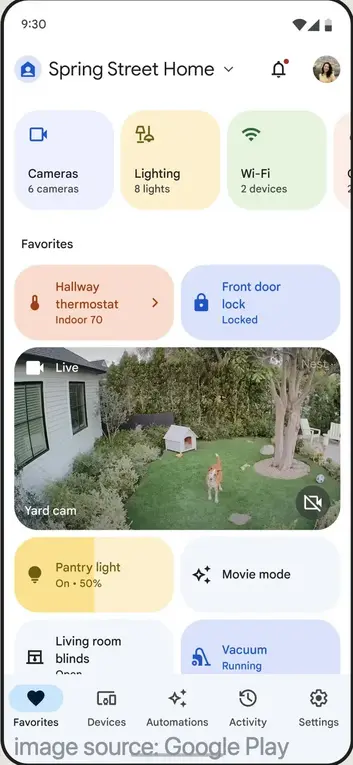
How to use Google Home:
Step 1. Download the Google Home app on your mobile device. Ensure yourdevices are under the same wireless network and your Chromecast is plugged in and turned on.
Step 2. Sign in to an existing account or create a new one, then tap the + icon in the top left corner and choose Step up device and New devices to search for a nearby device to connect.
Bonus: Adopt a Chromecast Mirror App
What can you do when the Chromecast remote won’t pair? Lucky for you, there is a bonus app prepared for you. The TV cast for Chromecast app supports all Chromecast devices. Moreover, it boasts secure encryption protocols to protect your privacy and ensure that your personal data is safe.
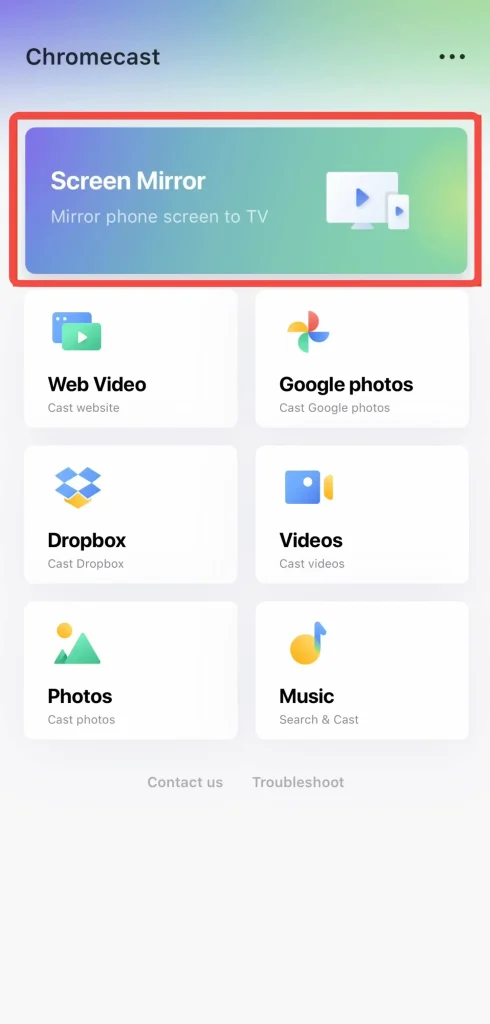
The third-party app from BoostVision allows you to cast local albums, web videos, and cloud media files from phone to TV. Now let’s learn about how to use it:
Download TV Cast for Chromecast
Step 1. Connect your phone and TV to the same Wi-Fi network, then download the application on your phone.
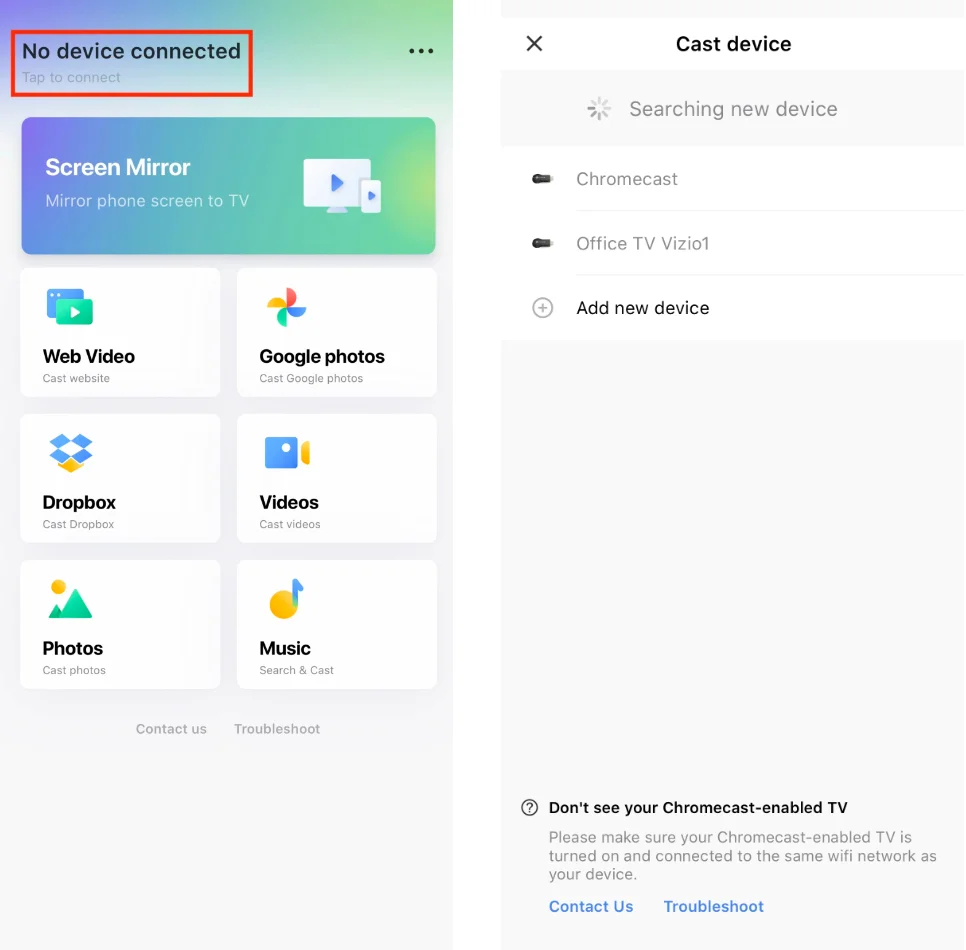
Step 2. Open the app and tap the pairing entry to choose your TV to pair, then tap the Connect button to confirm.
Step 3. When finish the pairing process, you can tap the features referring to the on-screen instruction to cast or mirror what you want.
Final Verdict
What can you do when the Google TV remote not pairing? Check the batteries of your remote, remove obstructions and turn off Bluetooth on other devices, restart and update the Chromecast, repair your Chromecast remote, and do the factory reset on both of your Chromecast and Chromecast remote.
Moreover, Google Home and TV cast for Chromecast app are also a good option for you. Or you can ask for help from the official staff.
Chromecast Remote Not Pairing FAQ
Q: Why is my Google Chromecast remote not pairing?
It may be influenced by the drained batteries inside, or be disturbed by obstacles such as walls, furniture, and electronic equipment nearby. Furthermore, basic software or hardware issues can also be seen as key factors.
Q: How do I reset my Chromecast remote?
- Remove both batteries from the remote and wait for five minutes.
- While pressing the Home button, reinsert the batteries.
- Releasethe Home button when the LED light starts flashing. (The LED is unmarked, on the front of the remote below the Power and Input buttons. It’s only visible when it’s showing a status light.)
- If your Chromecast remote doesn’t re-pair automatically, press and hold the Home and Back buttons for three seconds.








