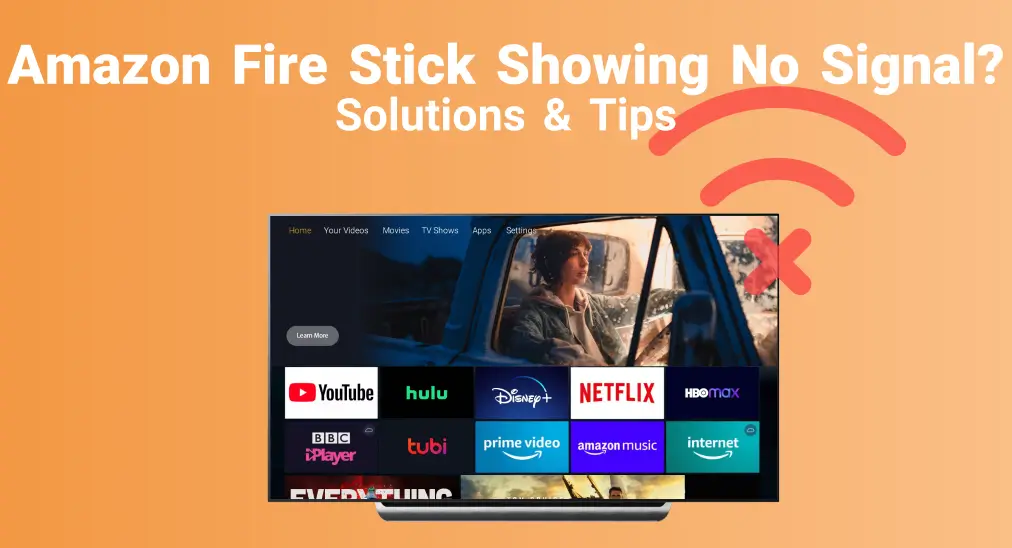
Have you ever encountered the frustrating Amazon Fire Stick no signal? You’re in the right place if you’re dealing with this problem right now. This guide is written to help you quickly resolve the Amazon Fire TV Stick no signal issue with practical, easy-to-follow solutions. Let’s dive in and get your device back on track!
Table of Content
Why Does My Amazon Fire Stick Say No Signal
When your device shows no signal, you may just need to wait for the device to respond. However, if the issue persists, there could be several reasons why your Amazon Fire Stick keeps saying no signal. Refer to the synopsis below for a brief overview of the potential causes.
- Wrong Input Source
- Damaged HDMI Cable
- Router Issues or Poor Network Connection
- Faulty Settings
- Malfunctioning Amazon FireStick
Method 1. Check the Input Source
A negligent incorrect input change can cause the Amazon Fire Stick HDMI no signal. To resolve this, the first step is to ensure that the input source on your TV matches the HDMI port where your FireStick is plugged in.
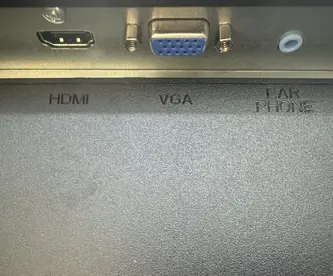
Remember which HDMI port your Fire TV is plugged in, and click the Source or Input button on your TV remote to select the corresponding input.
Method 2. Check the HDMI Cable
Suppose the HDMI matched correctly, but your no signal Amazon Fire Stick still appears. Let’s inspect the HDMI connection to determine whether the issue lies with the cable or the port, as this is often another overlooked factor.
- Loose & Damaged Trace: Unplug the loose cables to replug securely and change the damaged or frayed ports.
- Unusable Port: Try switching to a different HDMI port to see if the current one is unusable. But if your TV has only one HDMI port and you notice obvious physical damage, you should take it to a technician. Alternatively, you can use a USB-to-HDMI adapter as a workaround if your TV has USB inputs.
Method 3. Check Your Internet Connection
The slow or inconsistent internet connection speed will also cause your Amazon Fire Stick 4k no signal. You can restart the router by unplugging the power cable and plugging it back in. Next, move the router closer to your Fire streaming device and see if your FireStick is working.
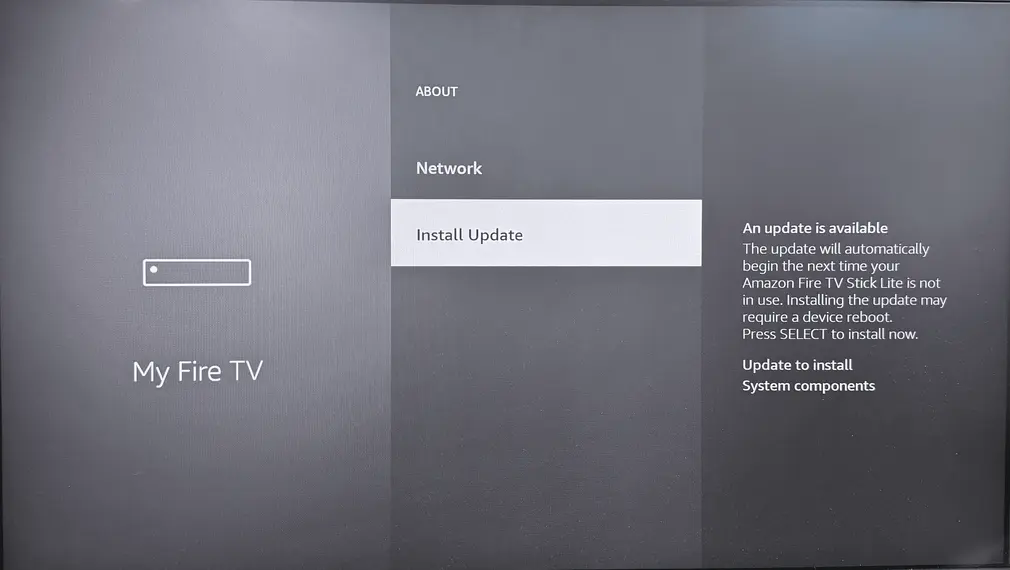
You are allowed to check the internet status of your Fire TV by pressing the Home button to reach Settings > Network > choose your connected Wi-Fi and press the Menu button.
Bonus: If your FireStick can not connect to the wireless network, you can reach Common Solutions for Firestick WiFi Connectivity Errors to solve this problem. Plus, you can also adopt a Fire TV remote app to navigate when your physical remote can’t work.
Download Remote for Fire TV & Fire Stick
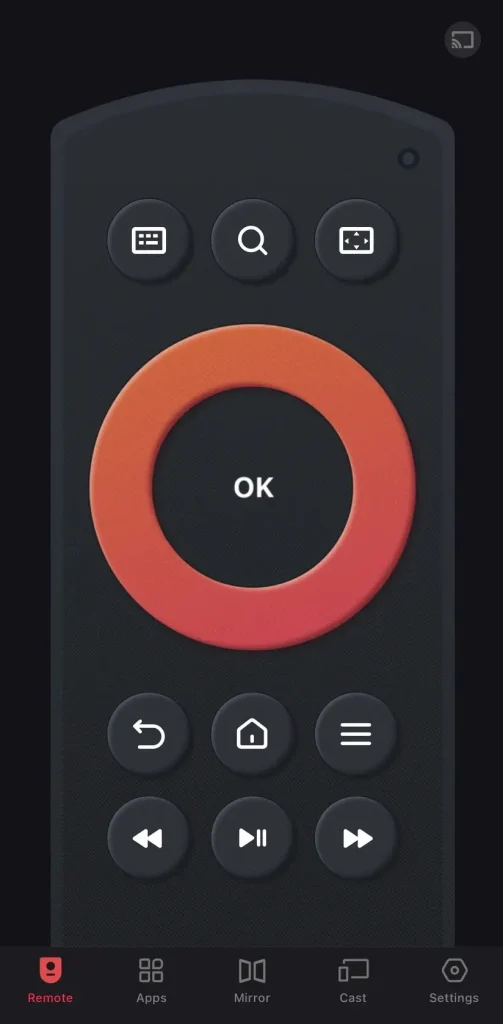
To pair BoostVision’s virtual FireStick remote, you need to make sure your mobile device installed this application and your Fire TV are connected to the same wireless network.
Method 4. Restart the HDMI-CEC Device Control
Plus, turn the HDMI-CEC Device Control off and on again to address the Amazon Fire Stick has no signal. Go to Settings on your Fire TV, select Display & Sounds, and HDMI-CEC Device Control to reenable the function.
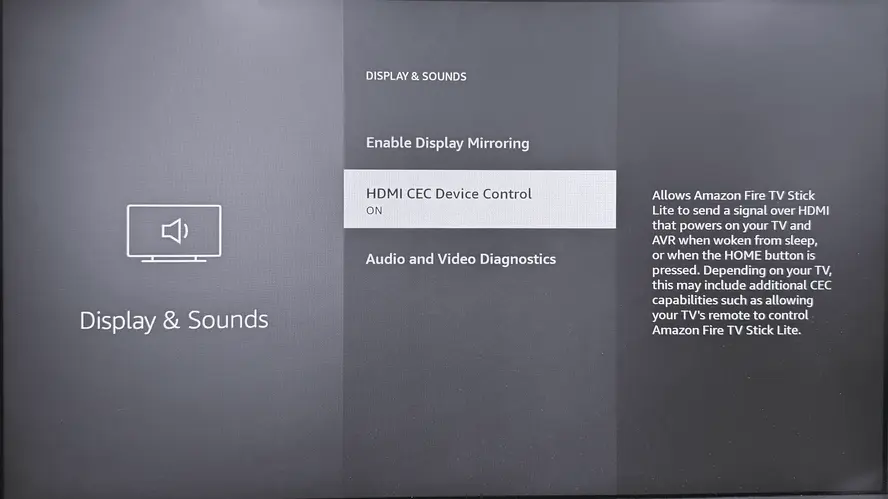
Method 5. Use a High-Speed HDMI Cable
Amazon Fire Stick no input signal still persists? Try to use a high-speed HDMI cable to eliminate screen glitches with their excellent variable refresh rate.

Additionally, using a power cable or adapter that didn’t come with your Amazon Fire Stick can sometimes cause issues like loss of signal. So if you don’t have the original power equipment, it may be necessary to order a new set from Amazon.
Method 6. Power Cycle Your FireStick
If all the mentioned solutions can’t fix your Amazon Fire Stick no signal, restart your Fire TV to make the system restore itself by clearing the temporary cache and minor operational issues. Here’s the specific step:
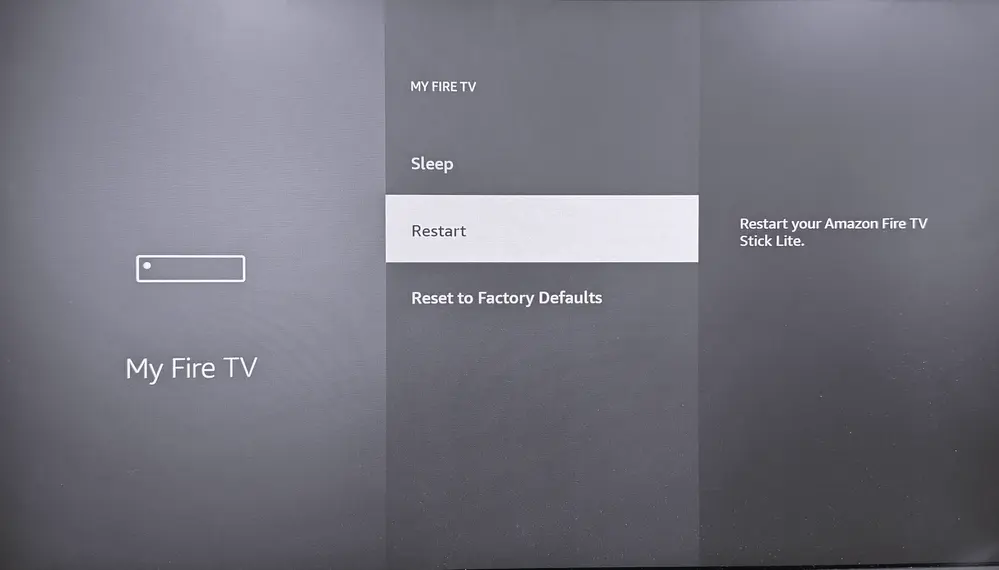
- Restart the FireStick via the Settings on your Fire TV: Select My Fire TV > Restart.
- Restart the FireStick via the remote: Press the play/pause button for about 5-10 seconds. You will then see a message on the screen saying your device is powering off, which means that it is restarting.
- Restart the FireStick via the power cable: Simply unplug the power cord from the electrical outlet. Or you are allowed to unplug the USB-C connection of your FireStick if you don’t want to touch your electrical outlets. Remember to wait 20-30 seconds to plug it back in.
Method 7. Check the Screen Resolution
When restarting the device doesn’t work, then how to fix no signal Amazon Fire Stick? The last solution is to check the screen resolution on the Fire TV, which will affect the TV receiving signals from your FireStick if you use an incorrect or non-adaptive resolution.
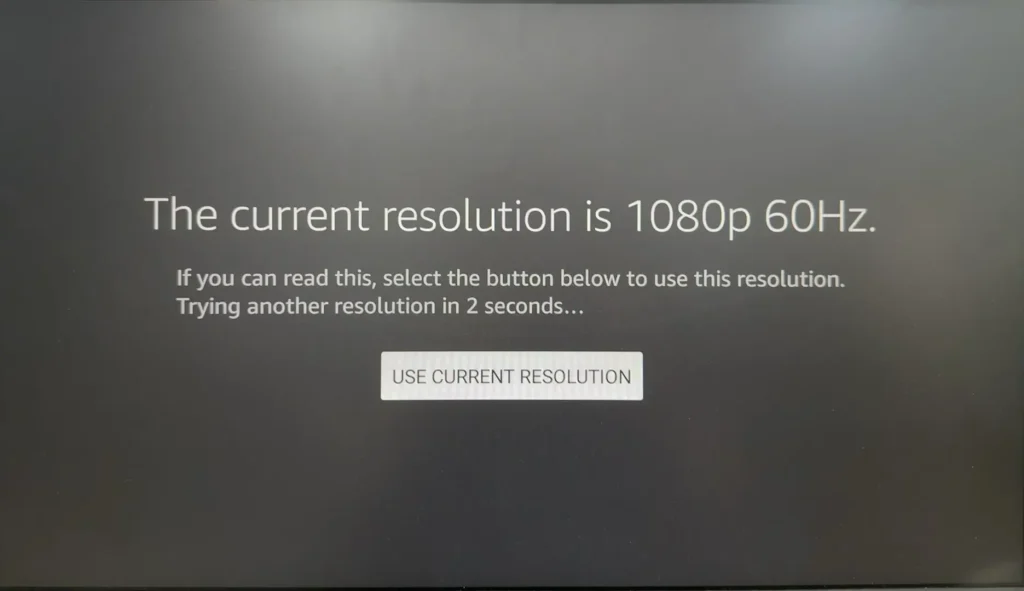
Press the Up and Rewind buttons simultaneously for 10 seconds to open the menu, and choose the Use current resolution option to see if your no signal problem will be fixed or not.
Closing Words
How to fix Amazon Fire Stick no signal? This blog lists seven methods to help with your problems, including checking the Input Source, HDMI cable, internet connection, screen solution, and restarting your devices and settings. Hoping one of them can do you a favor. Plus, you can also ask Amazon support for more professional assistance.
Amazon Fire Stick No Signal FAQ
Q: Why does my Amazon FireStick say no signal?
Several culprits will make your FireStick no signal, involving the wrong input source, damaged HDMI cable, router issues, poor network connection, faulty settings, and even malfunctioning Amazon FireStick.
Q: How do you reset an unresponsive FireStick?
If your FireStick is unresponsive, you can try to press and hold the Back button and the Right Directional button for at least 10 seconds. Finally, click the Reset option when you see the pop-up message.








