
Amazone Fire TV is a famous TV brand that improves the watching experience worldwide. However, it sometimes has performance issues and the annoying one is Fire TV slow. Many people have been trapped by the issue and come up with the question: why is my Fire TV so slow?
Why is Firestick running slow? How to speed up Firestick? This post gives detailed answers. Start reading.
Table of Contents
What Causes Fire TV to Run Slowly?
A Fire TV runs slowly when it overheats or has a low storage space, outdated software, a large build-up of cache files, hardware issues, or too many apps running in the background. Besides, a slow or unstable network issue also causes the Fire TV to run slowly.
To figure out the culprit behind your Fire TV performance issue, you can try the following solutions.
Fix 1. Cool Down Fire TV
An electronic device generates heat when it is in use, and Fire TV or Firestick is not the exception. Therefore, it is normal for your Fire TV or Firestick to get hot after a long time of use.
However, when the device gets too hot or overheats, there will be a series of performance issues, like Firestick running slow or freezing. This is because the device automatically lowers its performance to reduce heat generation in case of hardware damage.
So, when your Fire TV or Firestick becomes sluggish, check if your device gets too hot. If its temperature is too high, please try cooling it down right now. For example, you can turn it off and unplug it from the power outlet for several minutes or even hours until its temperature returns to normal, and importantly, make sure that the device is placed in good ventilation.
If you want to learn more about device overheating, you can refer to Roku Overheating: How to Cool Roku Down Quickly.
Fix 2. Reboot Fire TV
Too many apps running in the background on Fire TV or Firestick can also slow down the device. Why? These apps consume many system resources which causes limited system resources and network congestion. Furthermore, apps can conflict with each other when they are running simultaneously, which causes these apps to crash.
In this case, reboot your Fire TV or Firestick, which can close all apps that run in the background at once and remove temporary glitches that may cause performance issues as well.
To do so, hold the Home button for 5-10 seconds until you see a menu on your TV screen. From there, choose the Restart or Restart Fire TV option. Alternatively, you can perform the following steps:
Step 1. Choose the Settings option from the home menu.
Step 2. Choose the Device or My Fire TV option from the Settings menu.
Step 3. Find the Restart or Restart Fire TV option and choose it.

Step 4. Wait for the device to reboot.
Fix 3. Try a Different Network
Firestick requires a stable and high-speed network connection to function well. In other words, a slow or unstable network connection can push the device into a dilemma. To change this, you can try a different Wi-Fi network in the following steps:
Step 1. Go to the home screen by pressing the Home button on your remote.
Step 2. Go to Settings > Network > Wi-Fi.
Step 3. Choose the network that your device is using and choose the Forget this network option.
Step 4. Choose Join Other Network option, choose a robust network to connect to, and enter the password if required.

Step 5. Click the Connect button to switch to the selected network.
Fix 4. Clear the App Cache
Apps can generate cache files and when the cache files accumulate, the system will take longer to access the data it needs. In short, a large build-up of cache files can lead to a slow Fire TV. So, when your Fire TV or Firestick runs slowly, clear cache on the Fire TV or Firestick:
Step 1. Choose the Settings option on the home screen.
Step 2. Choose the Applications from the Settings menu.
Step 3. Choose the Manage Installed Applications option.
Step 4. Choose the app from the app list.
Step 5. Choose the Clear cache option.
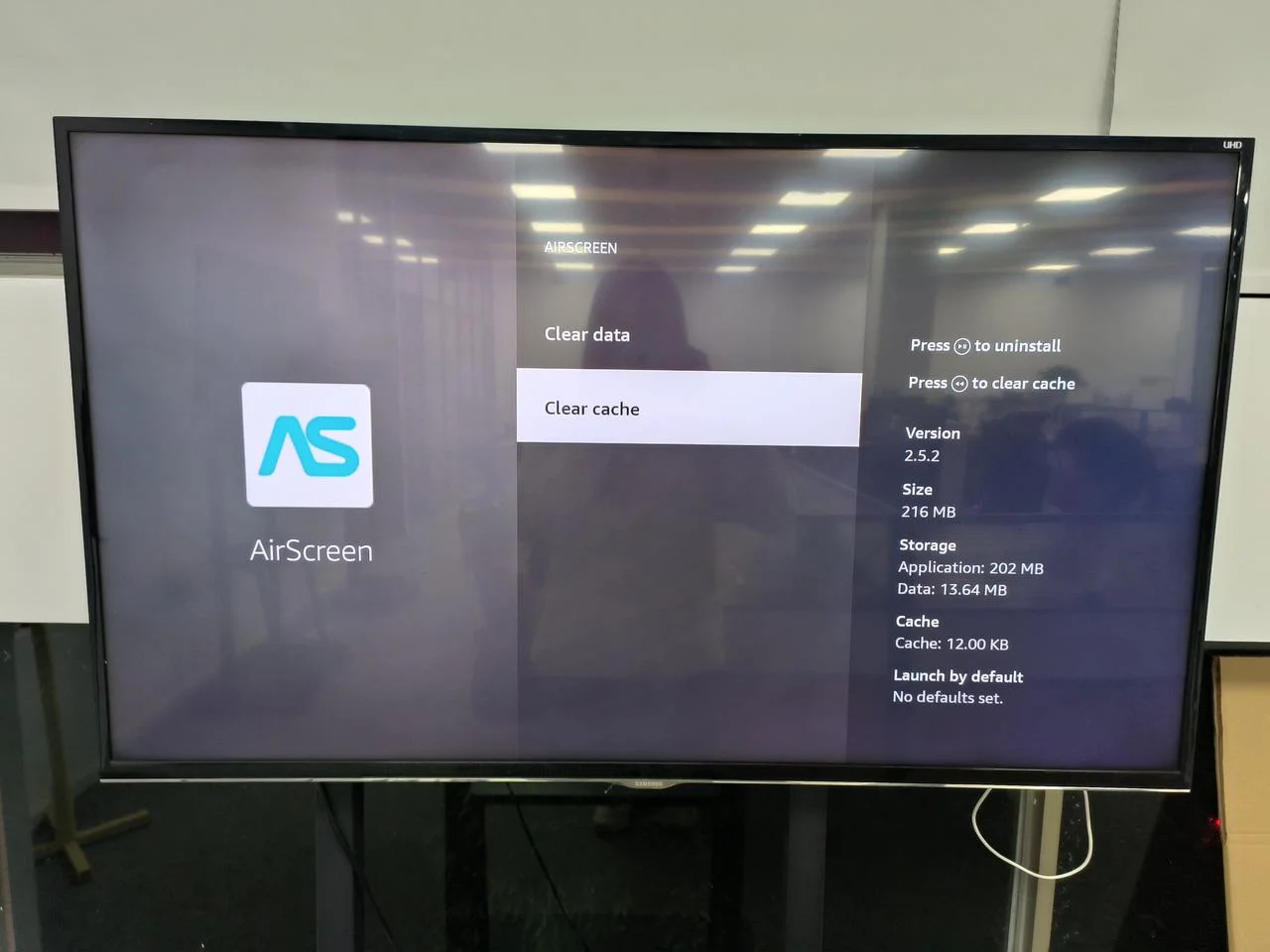
Fix 5. Clear Storage Space
A full Fire TV storage also slows down the device because multiple tasks the device will deal with become laborious in this case, and even worse, low storage space can impede the device from installing new software updates, which can fix bugs and improve performance.
Fire TV allows you to check the left space: navigate to Settings > My Fire TV > About > Storage.

If your device has a low storage space, free up the storage space right now. Uninstalling unwanted apps might be an effective solution here.
Step 1. Go to Settings > Applications > Manage Installed Applications.
Step 2. Choose the app you want to delete and choose the Uninstall option.
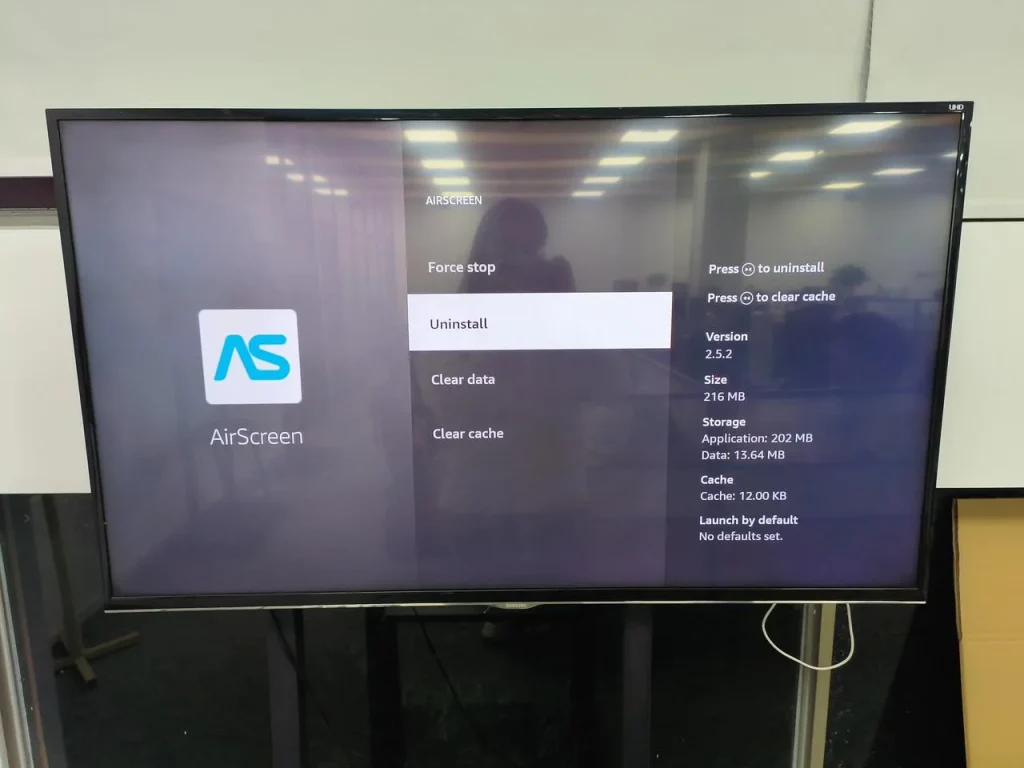
Fix 6. Update the Software
Old software has several bugs that affect device performance. So, replace the old software with the new one in the following steps:
Step 1. Go to Settings > My Fire TV > About > Check for Updates.
Step 2. If any update is found, download and install it.
Fix 7. Factory Reset Fire TV
If the above-shared solutions fail to speed up your slow Firestick, try factory resetting the device. Note this returns the device to its factory state.
To reset the device, go to Settings > My Fire TV > Reset to Factory Defaults. Then, select the Reset option to confirm when a prompt appears.
Conclusion
A slow Fire TV could be annoying. But do not be upset, and 7 solutions to speed up Firestick have been shared with you. If you find this sharing helpful, please share it with others.
Why Is My Fire TV So Slow FAQ
Q: How can I speed up my Fire TV?
- Cool down the TV if it gets too hot;
- Reboot the TV;
- Use a different network;
- Clear the app cache;
- Free up the storage space;
- Update the TV;
- Factory reset the TV.
Q: Why does my Fire TV run so slow?
There are various reasons for slow Fire TV and the common ones are low storage space, outdated software, a large build-up of cache files, hardware issues, too many apps running in the background, weak and slow network connection, and overheating.








