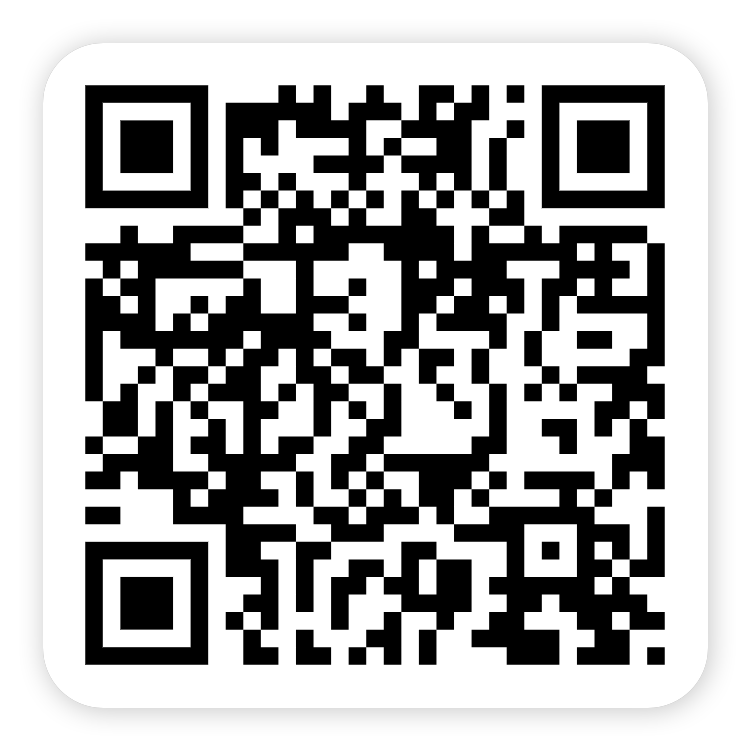Tutorial of Screen Mirroring: TV Cast App
Cast Stream for iPhone and iPad
Step by step tutorial to get your app work properly, with videos and text instruction.
You can also try the following steps
iOS:
1. Click on "Tap to Connect".
2. Please make sure your iPhone or iPad and smart TV or stick are connected to the same Wi-Fi network.
3. Select your smart TV or stick, click on it, and select "Connect".
4. If the method above doesn't help you, please Contact Us at [email protected].
iOS:
1. Click on "Screen Mirror".
2. Select the screen mirroring mode.
3. Click on "Start Mirroring".
4. If the method above doesn't help you, please Contact Us at [email protected].
iOS:
1. Click on "Web Video".
2. Search or select the website.
3. Select the video you want to watch, and a blue URL will appear at the bottom.
4. Click on it, the casting will start.
5. If the method above doesn't help you, please Contact Us at [email protected].
iOS:
1. Click on "Video".
2. You need to allow access to your photos, but it won't disclose your privacy.
3. Select the video you want to cast in the album.
4. You can adjust the volume and progress of the video.
5. If the method above doesn't help you, please Contact Us at [email protected].
iOS:
1. Click on "Photo".
2. You need to allow access to your photos, but it won't disclose your privacy.
3. Select the photo you want to cast in the album.
4. You can also set autoplay, click the Start button and the photos will start playing automatically in order.
5. You can click the top right corner to adjust the playback interval of your photos.
6. This plays as a slideshow, which you can also select before casting photos.
7. Click the Slideshow button and select the photos you want to cast and the time interval. Once you click Start, the photos will start playing automatically in the order.
8. If the method above doesn't help you, please Contact Us at [email protected].