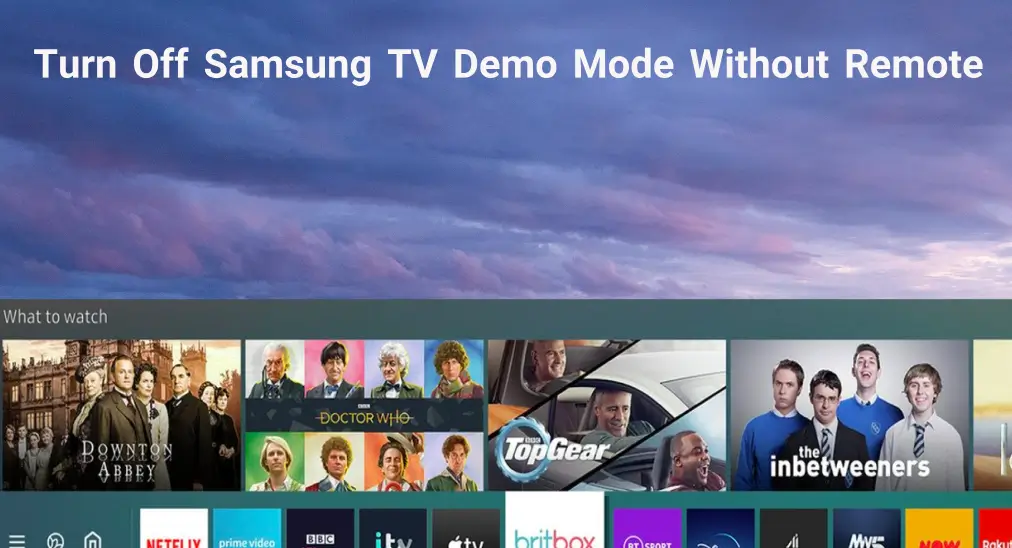
If your Samsung TV is randomly on the ads loop on its own after turning it on or keeps reverting to its default, it is probably in the demo or retail mode. What is the demo mode on Samsung TV? How to turn off Samsung demo mode without remote? How to fix Samsung TV stuck in demo mode? Refer to the tutorial to clear these doubts.
Table of Content
What’s Samsung TV Demo Mode?

Demo mode, also known as retail mode, store mode, or commercial mode, is a setting typically applied to retail environments to showcase the TV’s features and picture quality. When it is activated on Samsung TV, the TV will play a loop of videos and demonstrations that push out its capabilities, including color accuracy, contrast, and smart features.
However, when the Samsung TV retail mode is activated, it will override your settings on the TV and lead to a less-than-ideal watching experience. But don’t worry; Samsung TV allows you to disable store mode manually.
How to Turn Off Demo Mode on Samsung TV Without Remote?
Turning off Samsung TV demo mode is a piece of cake even if your Samsung TV remote isn’t working. Here are a few tricks to turn off Samsung demo mode without remote, and using the remote app is highly recommended for the sake of convenience and flexibility.
Turn Off Samsung Demo Mode with TV Button
How to turn off retail mode on Samsung TV without remote? If you have a new model of Samsung TV, to turn off demo mode with less effort, while your Samsung TV is on, press the power button on your Samsung TV for about 20 seconds or until the TV switches to standard.
How to turn old Samsung TV demo mode off? Locate the Volume button on the TV and press it. Once the volume indicator appears, press and hold the Menu button for 15-20 seconds. Then, you should get a message on your TV screen saying standard mode, which means that the demo node is now turned off on your Samsung TV.
Tip: Turn off Samsung TV demo mode with your TV buttons may be inconvenient. Don’t worry, there is a super convenient way: use a remote app that allows you to navigate through your TV screen with your mobile device to turn off demo mode. The Universal Samsung TV Remote app from BoostVision is a popular choice. Connect the remote app to your Samsung TV, then perform the three ways below to get the TV from the retail mode.
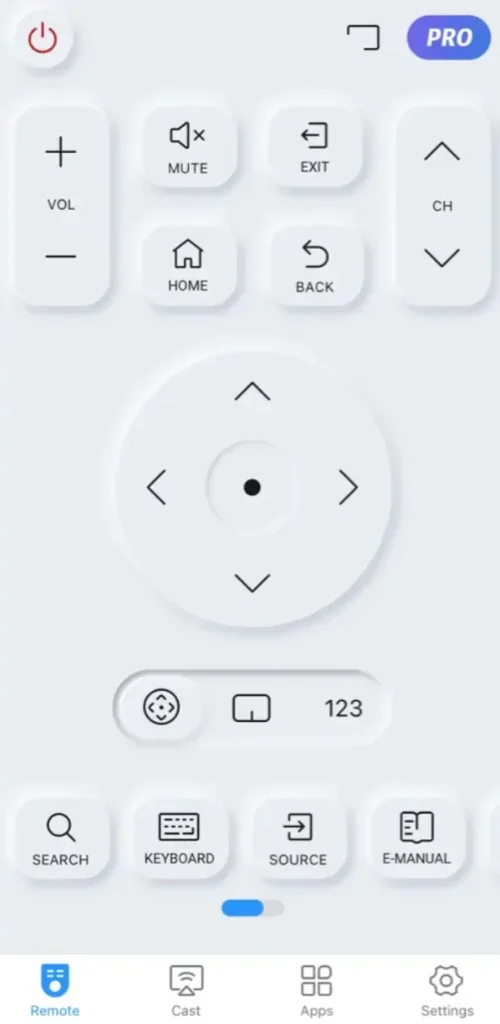
Download Remote for Samsung TV
Turn Off Samsung Demo Mode via Settings Menu
How to disable Samsung TV demo mode without remote? You can access the Settings menu where the retail mode is displayed with a remote app.
Here’s how to turn off demo mode on Samsung TV series 5 without remote:
Step 1. Tap the Home button on the Samsung TV remote app.
Step 2. Go to Settings > General > System Manager.
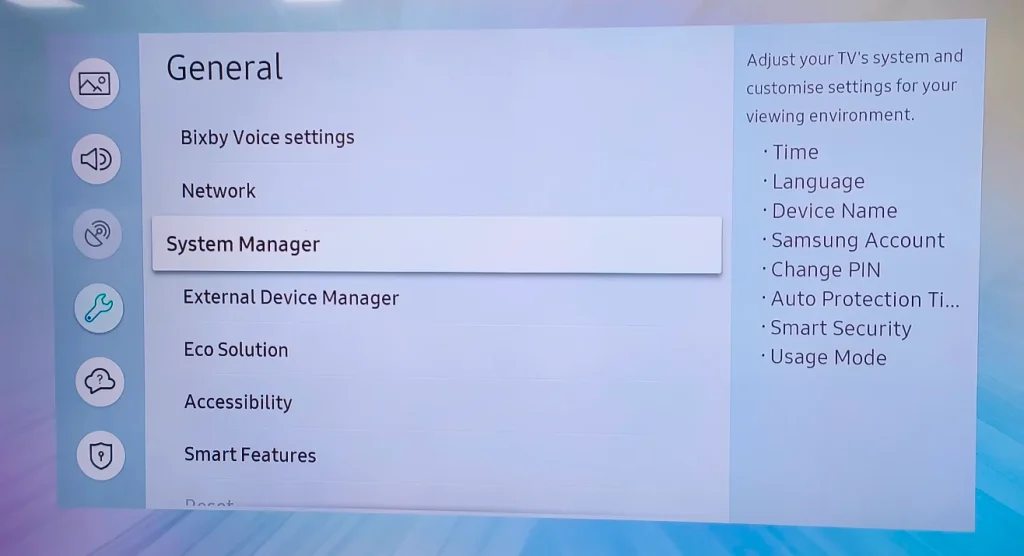
Step 3. Choose Usage Mode or Expert Settings.

Step 4. Enter the PIN if required. The default PIN is 0000.
Step 5. Set the Usage Mode to Home Mode instead of Retail Mode.
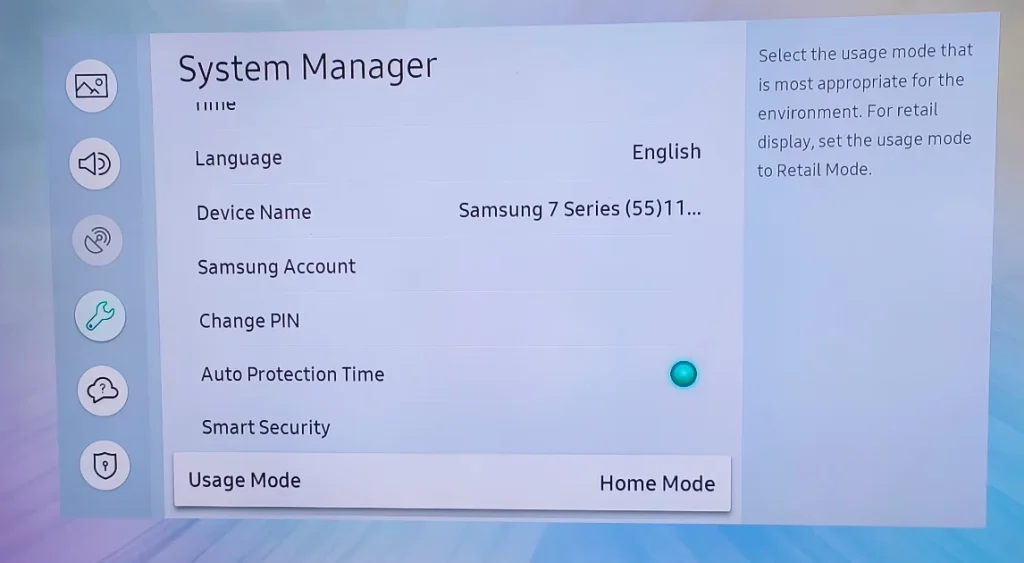
If the options mentioned above are not available on your Samsung TV, take different steps to turn off store demo Samsung TV without remote:
Step 1. Tap the Home button on the remote app.
Step 2. Go to Settings > Support > Use Mode.

Step 3. Choose Home Use and tap the OK button on the remote app.
Turn Off Samsung Demo Mode via Source Menu
How to get Samsung TV out of demo mode without remote? There is another effective trick to disable demo mode on Samsung TV if you lose your Samsung TV remote. Press the Inputbutton on the TV or remote app to select TV mode, then, go to Menu > Setup > Plug & Play > Enter, and during the setup choose House Use rather than Store Demo.
Turn Off Demo Mode via Factory Reset
How to fix Samsung TV stuck in demo mode? Reset your Samsung TV. The steps vary on different models of Samsung TVs, and you can refer to your TV manual for specific steps.
Here’s a common route for factory reset on newer Samsung TVs:
Step 1. Tap the Home button on the remote app.
Step 2. Choose Settings > General > Reset.
Step 3. Enter the PIN when required. The default PIN is 0000. Then, your Samsung TV will reset itself to the initial state.
Bottom Line
It is not hard to turn off retail mode on your Samsung TV even if you have no immediate access to your remote control. Four tricks have been displayed above, and you can choose the one you prefer. But note that the last one is for the case where Samsung TV gets stuck in demo mode. Once the demo mode is disabled, you can start streaming content you like.
Turn Off Samsung Demo Mode Without Remote FAQ
Q: How do I change the mode on my Samsung TV without the remote?
If you want to turn off the demo mode on your Samsung TV without the remote, one of the following methods can do your help:
- Press the TV button: press the Power button for about 20 seconds; or press the Volume button, then the Menu button for about 20 seconds.
- Access the Settings menu with a remote app: go to Home > Settings > General > System Manager > Usage Mode or Expert Settings and set Usage Mode to Home Mode or go to Home > Settings > Support > Use Mode > Home Use.
- Access the Source menu with a remote app: tap the Input button on the remote app and choose TV mode, then go to Menu > Setup > Plug & Play > Enter, and choose Home Use.
- Perform a factory reset with a remote app: go to Home > Settings > General > Reset.
Q: What if I lost the remote to my Samsung TV?
You can choose to use a remote app that allows you to control your Samsung TV with your mobile devices. Alternatively, you can buy another Samsung TV remote or a universal remote.








