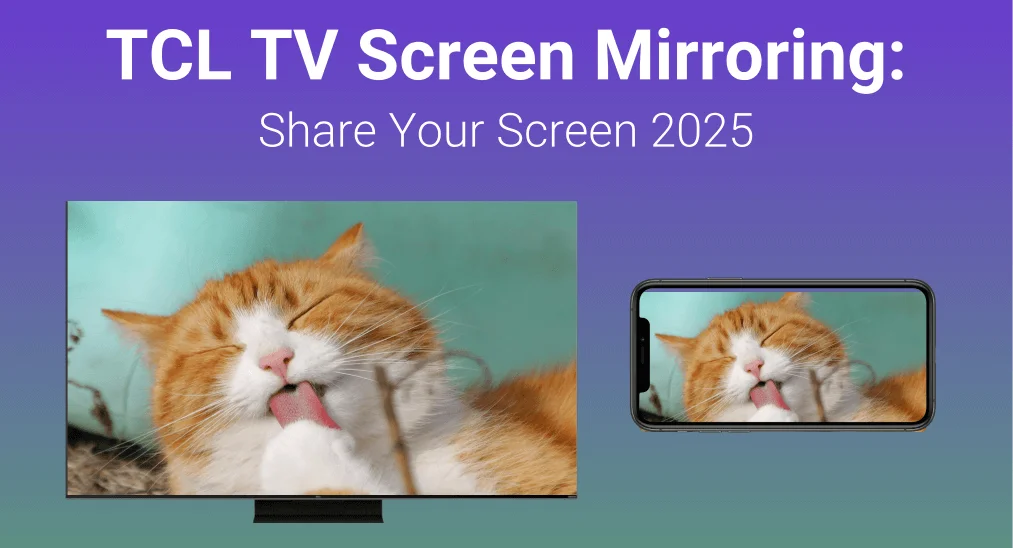
TCL screen mirroring lets you easily share what’s on your phone, tablet, or computer by displaying it directly on your TV. In this guide, we’ll outline each screen mirroring method in a clear, step-by-step process for easy understanding. Let’s get started!
Table of Content
Can TCL TV Do Screen Mirroring
Yes, TCL smart TVs support screen mirroring, allowing you to share content from your devices seamlessly. Unlike many smart TVs that are limited to specific operating systems, TCL Roku TVs offer broader compatibility.
They support AirPlay for iOS devices and standard mirroring protocols for Android, Windows, and other platforms. Depending on your TV model and device, you can use Miracast, AirPlay, or Google Cast to mirror your screen easily. with all Fire TV devices, you can check this feature from Settings > Display and Sounds > AirPlay & Homekit option. Once there is no corresponding option, you can’t AirPlay to FireStick directly.
How to Enable Screen Mirroring on TCL Smart TV
Before starting mirroring or casting activities from your devices, let’s activate the screen mirroring feature on your TCL smart television. Simply press the Home button on the Roku TV remote to navigate to Settings > System > Screen mirroring > Prompt (or Always allow option).

Tip: When the Roku remote not working, please use a Roku TV remote app as an alternative method to control your television. After installing the remote on your mobile device and connecting your devices to the same wireless network, you can adopt the virtual remote to enable screen mirroring on your TCL Roku TV.

Download Remote for Roku TV
TCL Roku TV Screen Mirroring From Different Devices
Once screen mirroring is enabled on your TCL TV, follow the steps below to connect your devices and begin mirroring. Ensure that both your TV and device are connected to the same Wi-Fi network for seamless connectivity.
TCL TV Screen Mirroring iPhone, iPad, Mac
Apple devices use AirPlay for screen mirroring. To enable AirPlay compatibility on your TCL Roku TV, simply activate the AirPlay feature in the TV by going to Settings > Apple AirPlay and Homekit > AirPlay option. Then you need to follow the below-mentioned steps to start screen mirroring iPhone to TCL TV:

Step 1. Ensure your devices are connected to the same wireless network.

Step 2. Open the Control Center and tap the Screen Mirroring icon on your Apple device to choose your TCL TV from the device list to connect.
Step 3. If ask for the AirPlay Passcode, enter the onscreen numbers shown on your mobile device to complete the pairing process. When the connection succeeds, you can start mirroring your Apple device on the TCL TV.
Bonus: If AirPlay not working, you’re empowered to install a TV cast & mirror app and continue the Apple device mirroring activities. This screen mirror software supports most popular TVs with low latency, reliability, and stability.

Download Smart TV Cast
TCL TV Screen Mirroring Android
There are also two methods for Android devices to implement the TCL Roku screen mirroring from Android devices. The first simple approach is to use the built-in casting or mirroring feature on Android devices.

Step 1. Search and turn on the Mirror/Cast/Share/Smart View or other similar icons in the Quick Panel or Settings on your Android phone.
Step 2. Ensure your Android device connects to the same wireless network as your TCL TV, then long-press the Cast option on your Android device to connect your TV.
The second measure is to adopt the TCL Roku TV screen mirroring Android app from BoostVision. The third-party application also supports most TV brands and needs to connect to the same Wi-Fi network as your TCL TV.
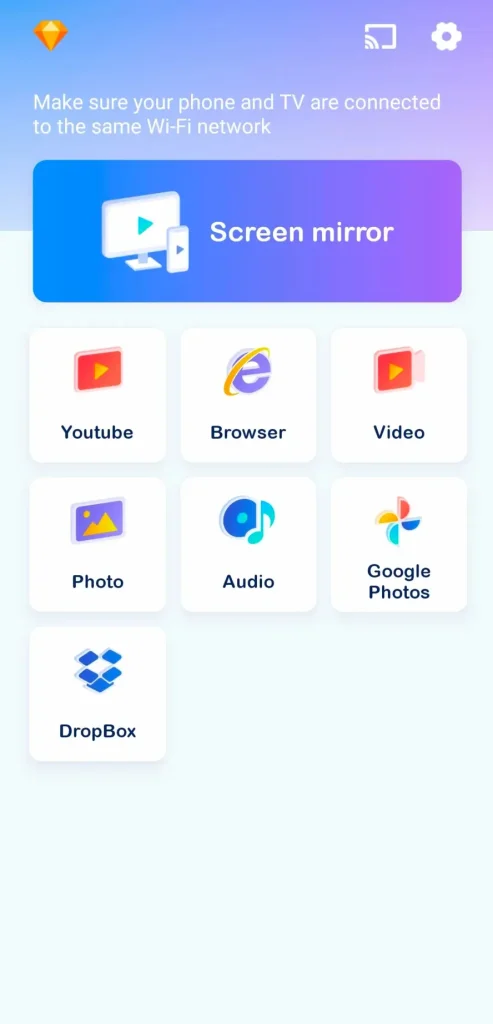
Download Smart TV Cast
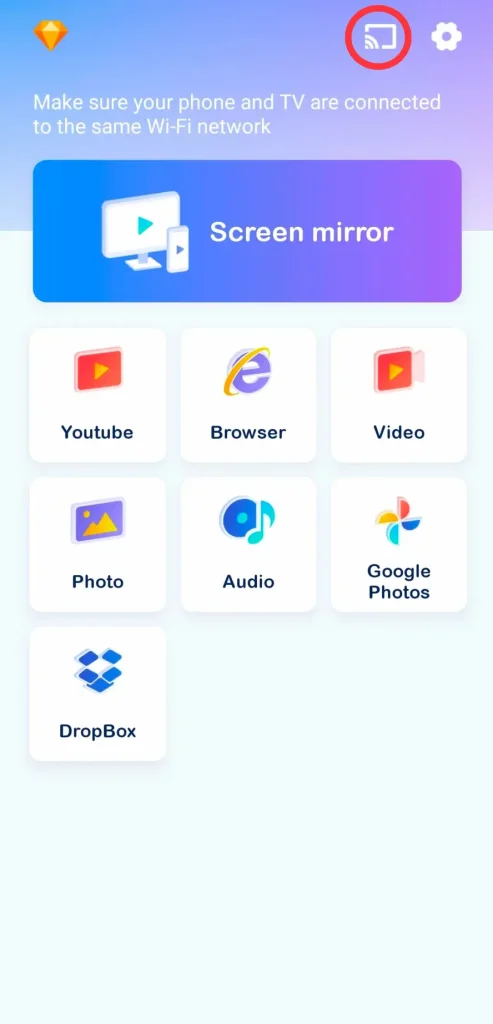
Step 1. After installing the TV screen mirror app on your mobile device, tap the Cast icon in the upper right corner to choose your TV from the device list.

Step 2. Click the Screen mirror option on the screen to start mirroring your Android device. You can also choose other virtual buttons to cast the corresponding buttons to your smart TV.
TCL TV Screen Mirroring PC
If you have a Windows PC and a TCL TV, following these steps will allow you to effortlessly screen mirroring TCL Roku TV from the Windows PC screen.
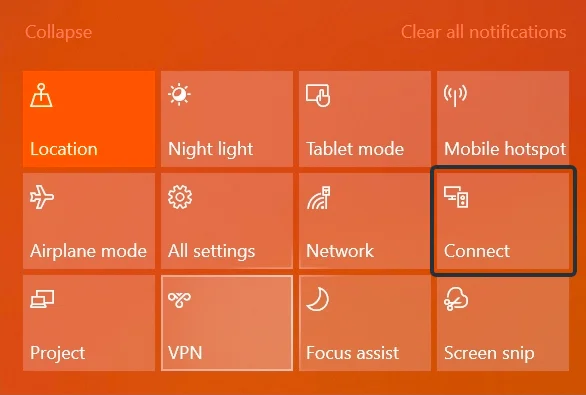
Step 1. Ensure your Windows PC and TV are under the same Wi-Fi network, select the Connect option in theNotifications Center.

Step 2. Choose the PC screen only optionand Connect to a wireless display option at the end.
Step 3. Select your TCL TV from the list of available devices, and your PC screen will appear on the TV.
Final Verdict
Does TCL TV have screen mirroring? Yes, it supports the screen mirroring TCL activities from Apple devices, Android devices, and Windows operating systems. Once screen mirroring on TCL TV can’t work directly, it’s time to try a reliable TV cast & mirror app.
TCL Screen Mirroring FAQ
Q: Can TCL TV do screen mirroring?
Yes, TCL smart TVs support screen mirroring, allowing you to share content from your devices seamlessly. Unlike many smart TVs that are limited to specific operating systems, TCL Roku TVs offer broader compatibility.
Q: Why is screen mirroring not working in TCL TV?
There are several reasons why TCL TV screen mirroring may not work. Common issues include the screen mirroring function being disabled, problems with your Wi-Fi network, or critical failures in the built-in screen mirroring feature itself.








