
Factory resetting Sony TV can solve a lot of problems that are caused by corrupted data in the cache, such as Sony TV not responding to remote. However, when you don’t have access to your remote, resetting could be difficult. This guide will show you how to get your Sony TV factory reset without remote.
Table of Content
Method 1: Factory Reset Sony TV With TV Button
In order to factory reset Sony TV without remote, you can try a forced data reset on your Sony TV. Sony TVs have a backup feature that allows users to reset the TV without remote, and this method can be applied differently depending on the specific model of your Sony TV.
One Button TV
For Sony TV with only one power button, you can follow the steps below to force data reset:
Step 1. Turn off the Sony TV and unplug the power cord.
Step 2. Press and hold the power button, then replug the power cord.
Step 3. There will be a white LED light appear, this means the TV is resetting data to factory default.
Wait for a few minutes and your Sony TV will be reset and turn itself on automatically.
Three or More Button TV
Sony Bravia TVs have three buttons, including a power button and two volume buttons, so how to reset Sony Bravia TV to factory settings? you can follow the instructions below:
Step 1. Turn off the Sony TV and unplug the power cord.
Step 2. Press and hold both the power button and volume down button.
Step 3. While holding the buttons, plug the power cord back in.
Step 4. Hold the buttons until green LED light is on, then the TV will start its factory resetting.
Now you might wonder how long does Sony TV factory reset take. Well, you should wait a few minutes for the TV resettings, and it will be turned on and off twice. Also, if you encounter the Sony TV factory reset not working, you need to consider another try or contact customer service.
Method 2: Factory Reset Sony TV With Application
Using your smart phone to reset your Sony TV to factory default is also a good idea. Here I recommend the Universal Sony TV Remote app developed by BoostVision Technology. Follow the instructions below to pair your smart phone with your Sony TV and reset it to factory default.
Step 1. Make sure you have connected your smart phone to the Wi-Fi network that your Sony TV is currently connected to.
Step 2. After you have downloaded and installed the app on your smart phone, open it up.
Step 3. Tap the Tap to Connect area and choose the Sony TV you want to reset.
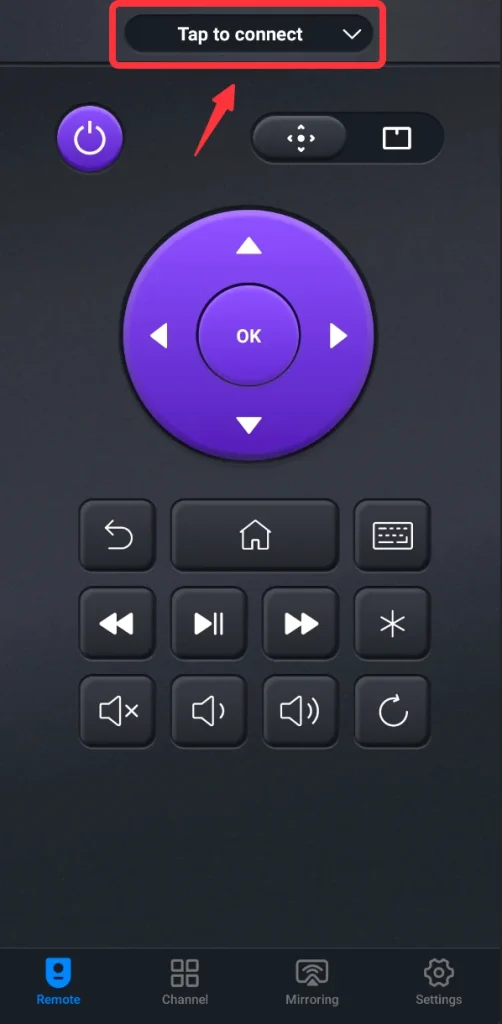
Step 4. Enter the PIN code if it asks, then you can control your Sony TV with the app.
Step 5. Go to the Settings menu on your Sony TV.
Step 6. Select Storage & reset.
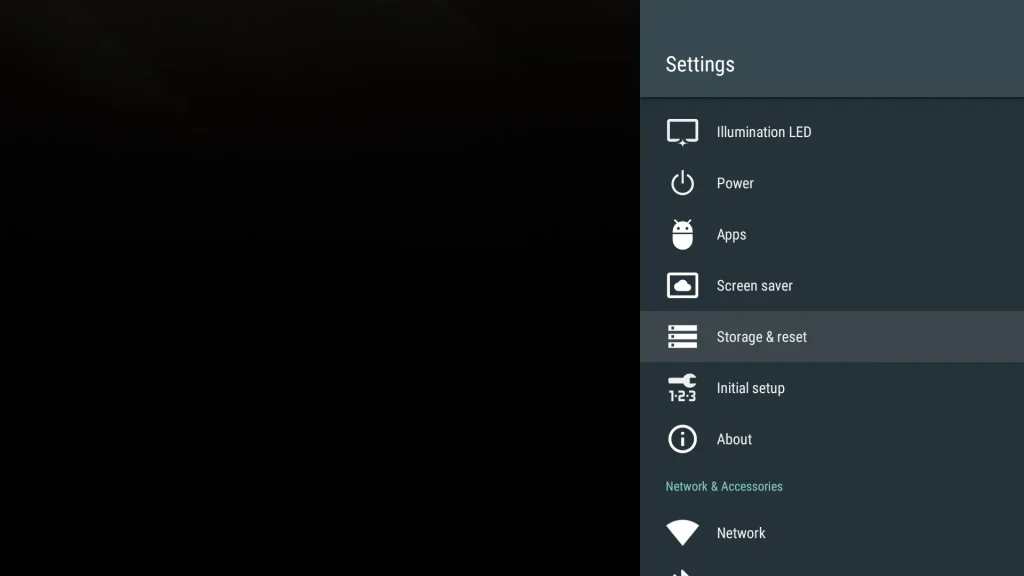
Step 7. Select Factory data reset.

Step 8. Select Erase everything.

Step 9. Select Yes.
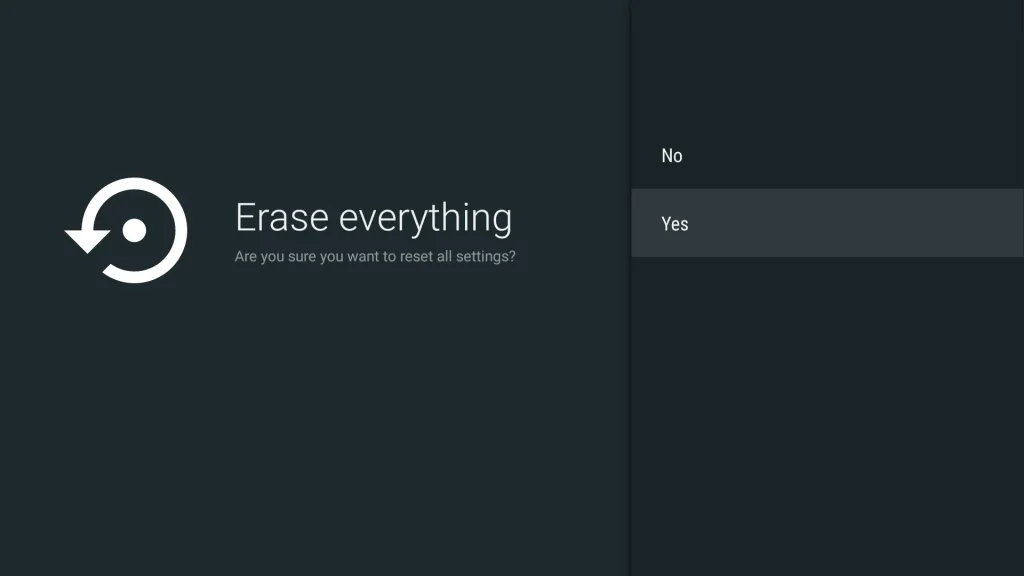
Then, your Sony TV will be reset to the factory default. This method also works on Sony TV keep blinking red light.
Conclusion
Now how to factory reset Sony TV without remote is clear. You can reset your Sony TV with physical buttons, no matter if it has one button, or over three buttons. Additionally, using a universal Sony TV remote app to reset will be a better idea, since you can use it in the future as an alternative.
Sony TV Factory Reset Without Remote FAQ
Q: How do I force my Sony TV to factory reset?
You can find the factory reset options in the settings menu: Settings -> Storage & reset -> Factory data reset -> Erase everything -> OK.
Q: How to reset Sony Bravia TV to factory settings without remote?
How to factory reset Sony Bravia TV without remote can be done with power button.
- Unplug the power cord.
- Press and hold the power button and volume down button(if there is one).
- When a white light or green light is on, release the button and wait for a few minutes. Sony TV will automatically reset itself.








